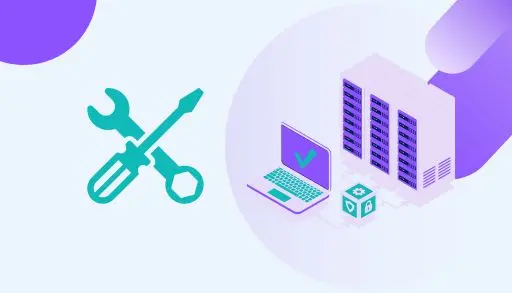In this blog, we will explore the Windows server maintenance checklist step by step. Computer networks must function smoothly and avoid downtime or data loss by regularly checking servers for various performance criteria. For organizations that have their own servers, this job is assigned to the network administrator. In other instances, managed service providers perform server maintenance and regularly monitor server equipment and software to ensure optimal performance levels.
Monthly Windows Server Maintenance Checklist Details
Preparation
Server Name
The static IP address of the server
MAC address of the server
Maintenance Date
Data, Software, and System checks
- Check backups are working
- Make sure backups are up to date
- Check and update the operating system
- Check and update applications
- Update your control panel
- Check for database corruption
- Run database maintenance
- Make sure indexes are updated
- Remote console
- Check remote management tools
- Remote reboot
- Rescue mode
- Check CPU usage
- Check RAM usage
- Check Disk usage
- Check Network usage
- Free up server storage space
Security Checks
- Download and install the patches
- Change server passwords
- Test the patches
- Confirm that the patches are installed correctly
- Review User accounts
- Perform a server malware scan
Hardware Checks
- Check power supplies and fans
- Check RAID fault tolerance
- Check cable integrity
- Check the A/C unit at the facility
Update the Operating System
Operating system updates can enhance the security of the system.
An Operating System update contains new applications and software with enhanced features. You should always update your production system in parallel.
After you have completed the updates on the dev/test system, check if all the applications are operating correctly.
Check application updates
Web applications are responsible for over 95% of all security breaches worldwide. Using the most recent version ensures that any problem they’ve resolved is no longer an issue for you. Remember to perform a complete backup before updating in case something breaks. You can automate operations when a new update appears in your applications.
Verify Server Backups are Working
Ensure your backups are functioning before making any changes to your production system. If you delete critical data, you may wish to perform some test recoveries. While you should already have automatic system backups scheduled regularly, these efforts are insufficient if you haven’t even tested whether the backups are doing what they should be. Even checking that you have the right server location is something to remember.
Change Passwords
Changing passwords regularly reduces the risk of live passwords being stolen by a hacker. You should change passwords every three to six months. If you have given out passwords to others for any reason, consider changing them after the people you gave it to are done with their job. With our departments and locations feature, you can set this activity private so nobody doesn’t need to see when the passwords are changed. Therefore, your servers will be safer.
Look at Server Utilization
Review your server’s CPU, RAM, disk, and network utilization. Be proactive if they are nearing their limits. You may need to plan to add resources to your server or merge with a new one. Most monitor tools can help you set them to notify you when usage exceeds a certain threshold. This will result in a run for your team.
Check Disk Usage
Keep your production system clean; they are not an archived system. Delete old logs, emails, and software versions that are no longer used. Maintaining your system free of outdated software limits the security issues that can occur. The more data you have, the faster it will be to recover it. Don’t allow it to exceed 90% of its disk capacity. Alternatively, reduce usage or add more storage. A major issue for your servers is that if any partition exceeds 100%, your server may stop responding, database tables can be corrupted, and data may be lost.
Resolve Hardware Errors
Modern server operating systems monitor and log hardware errors. Review logs to identify hardware problems. Resolve hardware errors before they cause a server crash.
- Check for disk read/write issues.
- Check the logs for network failures.
- Perform all driver, software updates, and controller firmware
- Update or replace any drives that have failed or are showing signs of failing
- Run a system consistency check
You can configure server monitoring services with applications. It sends alerts when hardware malfunctions occur. It can prevent issues caused by hardware failures.
Server Security
Check the operating system update, configuration, and other potential security risks.
Test the state of the server, database, and network security using remote auditing tools.
- Maintain data and systems backups
- Remove outdated software
- Update software and applications
- Create strong passwords on all user accounts
- Enable Two-Factor verification
- Use TLS/SSL certificates
- Use a Web Application Firewall
- Perform a server malware scan
Server Room Maintenance Checklist
Maintaining the physical environment where servers exist is as crucial as maintaining the server. You may find it beneficial to maintain a server room.
- Cleaning the room, floors, etc.
- Cooling systems
- Rack-based equipment used for air handling
- Electrical maintenance
- Inspection of all cables
- Non-interruptible power supply, such as backing up batteries
- Detection of water or moisture
- Scanning of infrared power connectivity
- Ensure that fire suppression systems, including sprinkler systems, operate in case of a fire.
- Free standing equipment
- Chillers
- Additional Server Maintenance Checklist Considerations
Perform a Server Malware Scan
Performing a malware check on your server machines should be part of your routine. Use a useful tool to scan for known databases of viruses and malware for Linux machines.