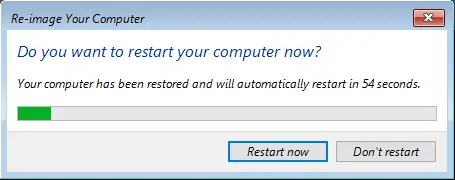In this guide, we will look at bare metal recovery Windows Server 2022 and how to recover the system using Windows Server disk. The Windows Recovery Environment is used to start a Windows server so you can restore system repairs or recovery.
Typically the procedure of bare metal recovery includes the restoration of a system image backup using an ISO image file or a USB drive that you boot on your system to perform a restore. If you are looking for a rapid and easy method to perform a bare metal restore, so you are in the right place. This article will look at correctly what is bare metal restoration and explain a few different recovery techniques.
For more details please visit Microsoft
Windows Server Bare Metal Recovery
To recover a server, first, we need to boot into recovery conditions, which are used to locate the system back up and start the recovery process. The particular recovery steps will depend on the operating system and software system you use.
How to perform a system recovery using WinRE
Boot your Windows server from the Windows Server DVD or Bootable USB Disk.
Specify your language and time to install and then click next.
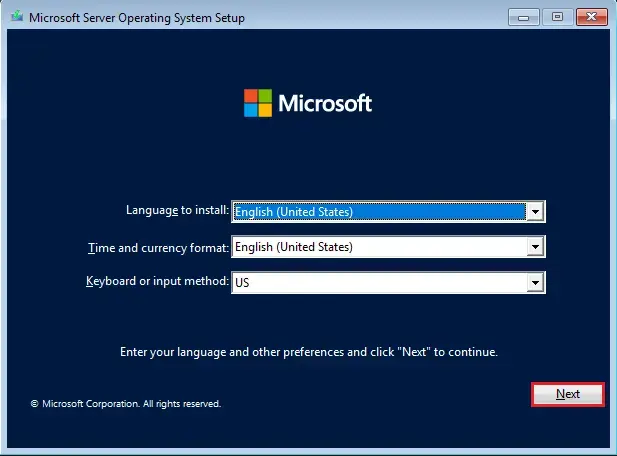
Click on Repair your computer and WinRE will launch.
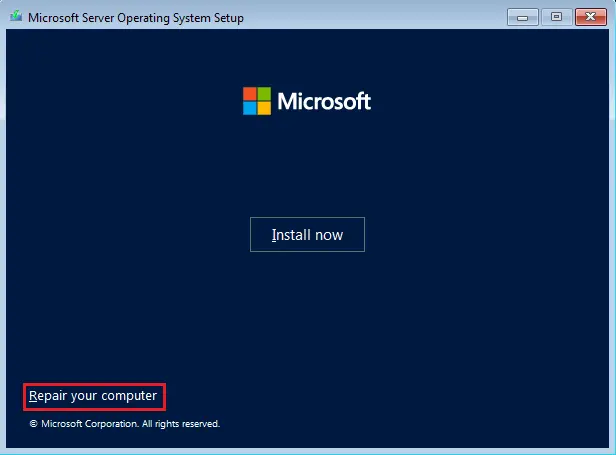
Click on Troubleshoot option.
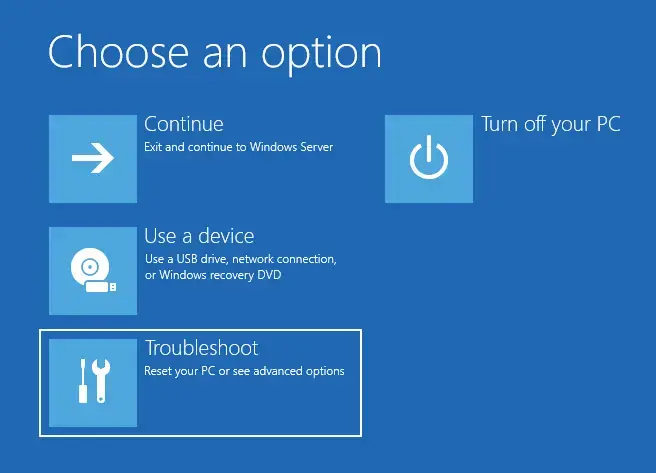
Under advanced options, click on system image recovery.
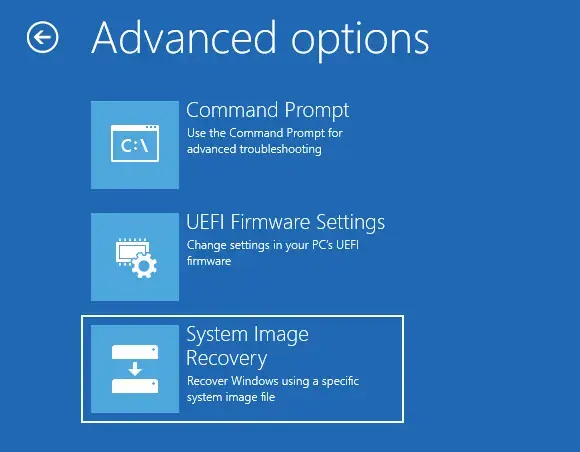
System image recovery window, click on Windows Server.
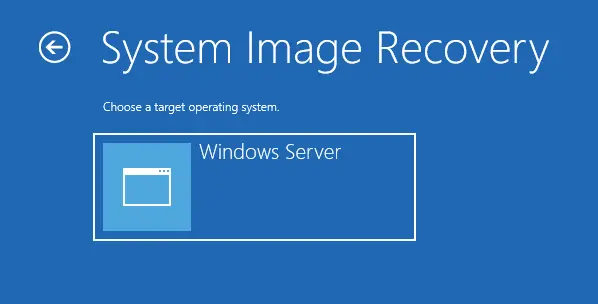
Select restore your system using a system image that you have created earlier.
Click on next and then the computer will search for a backup image.
If you tick the select a system image box, select the backup that you want to use.
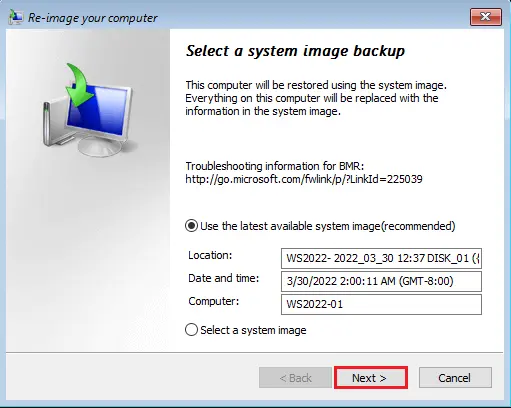
Select to Use the most recent system image (recommended) or you can select a system image and then click next.
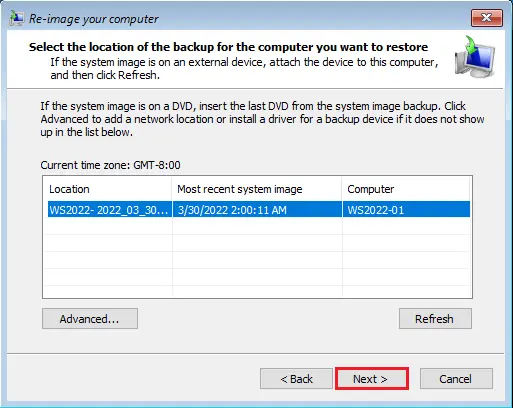
Click on the date and time, and click next.
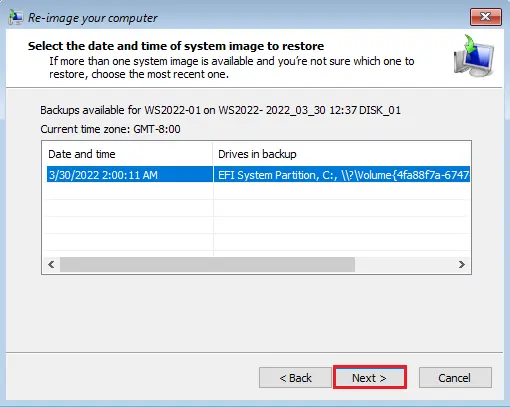
Choose additional restore options, and click next.
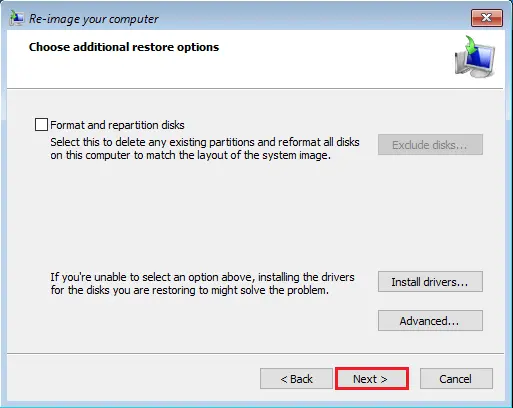
Select the Finish button to start the bare metal recovery.
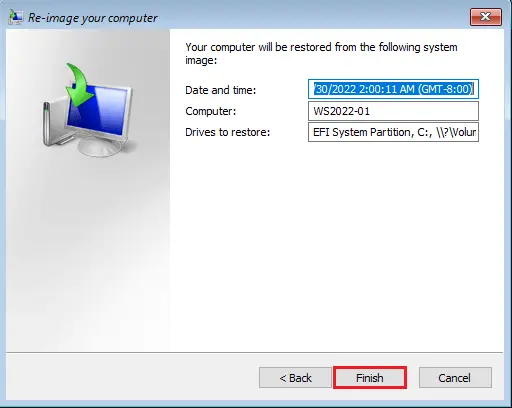
Once prompted to start the recovery process, click yes.
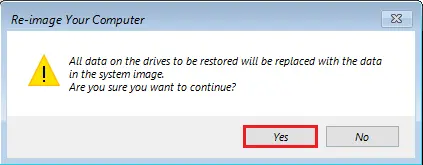
Now Windows is restoring computers.
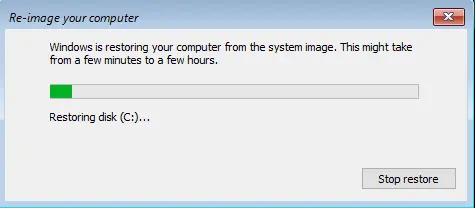
After restoring the Windows Server 2022 OS image, your server will restart automatically.