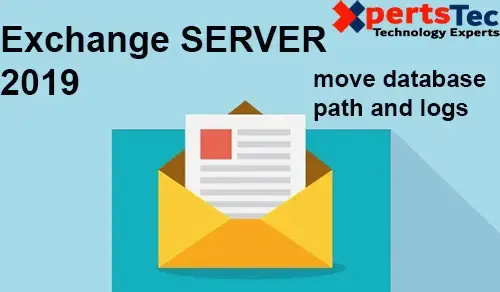We will use the Exchange Management powershell command to move the database path and log folder path in Exchange Server 2019.
1- So, we will be using Move-Databasepath Cmdlet
Move-Databasepath “DB01” –EdbFilepath “C:DatabaseDB01.edb” –LogFolderpath “C:Database”
Type Y and Y.
Note: It will dismount the database temporarily, so it will cause you downtime.
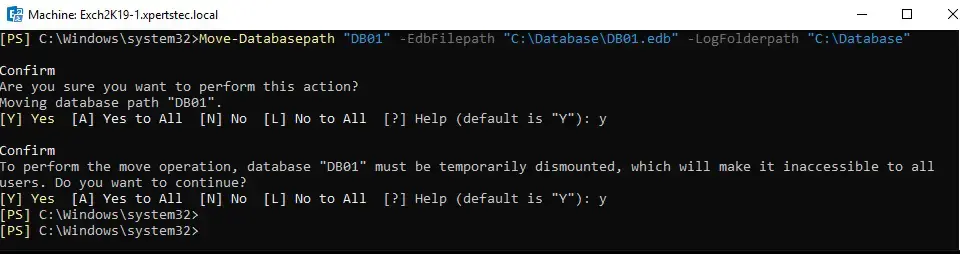
2- Need to Verify it has been moved Successfully so, type the following command.
Get-MailboxDatabase “DB01” | FL Name,Path
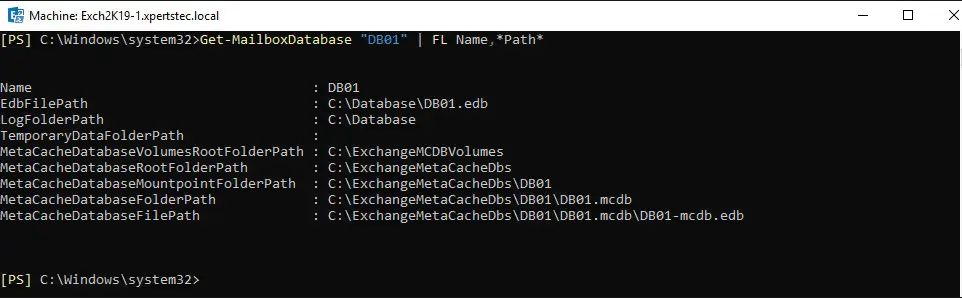
3- Log on to the Exchange admin center and select the servers tab and select the database and select the DB01 database and click on edit.
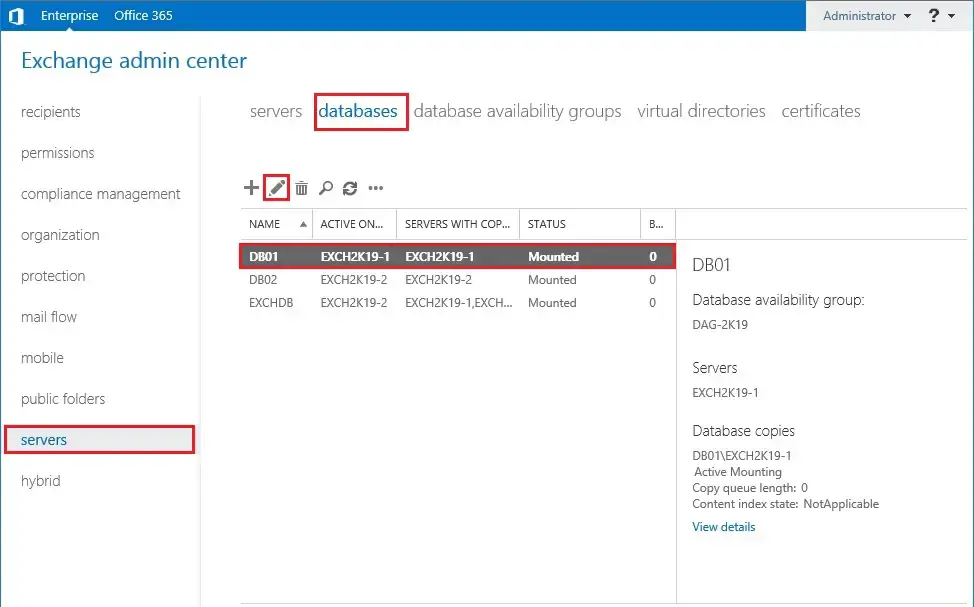
4- So, you can see the New Database Path.
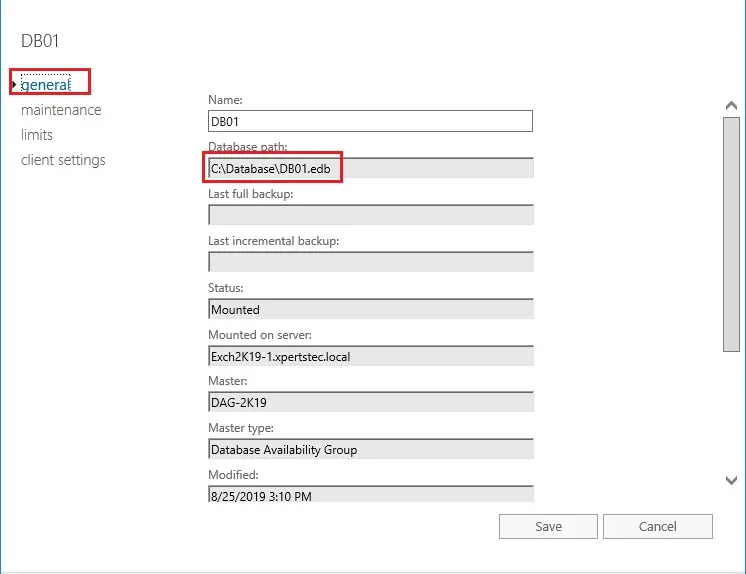
For more details click here Move database and Logs Path