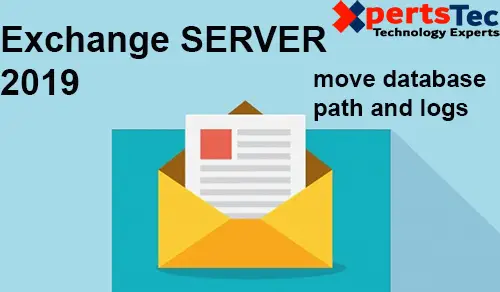We will use the Exchange Management powershell command to move the database path and log folder path in Exchange Server 2019.
1- So, we will be using Move-Databasepath Cmdlet
Move-Databasepath “DB01” –EdbFilepath “C:\Database\DB01.edb” –LogFolderpath “C:\Database”
Type Y and Y.
Note: It will dismount the database temporarily, so it will cause you downtime.
buy doxycycline online https://lifepractice.net/wp-content/uploads/2022/08/png/doxycycline.html no prescription pharmacy
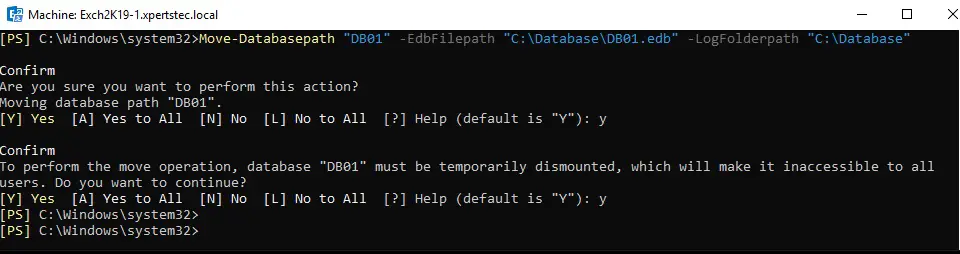
2- Need to Verify it has been moved Successfully so, type the following command.
Get-MailboxDatabase “DB01” | FL Name,Path
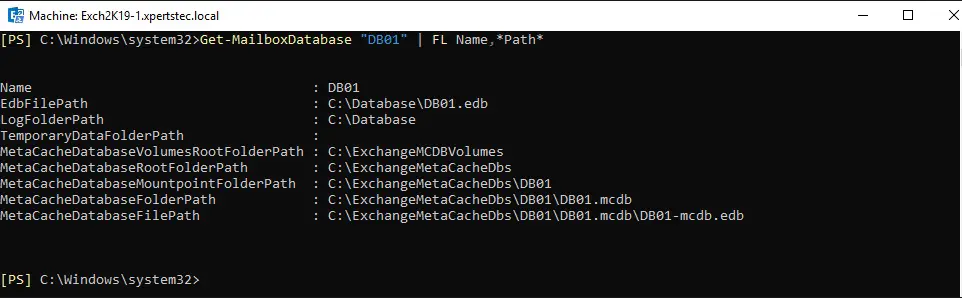
3- Log on to the Exchange admin center and select the servers tab and select the database and select the DB01 database and click on edit.
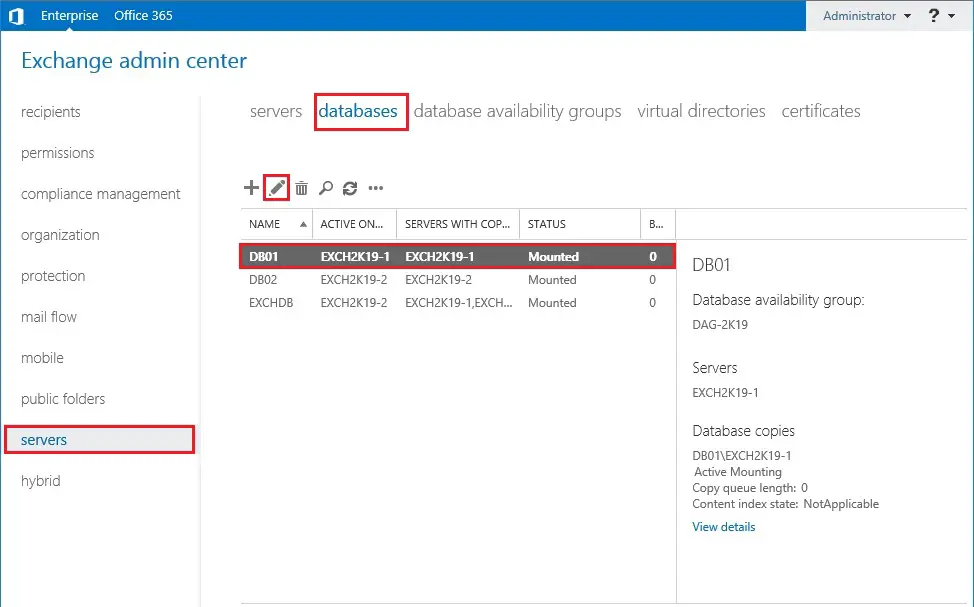
4- So, you can see the New Database Path.
buy cipro online https://www.cappskids.org/wp-content/uploads/2022/08/png/cipro.html no prescription pharmacy
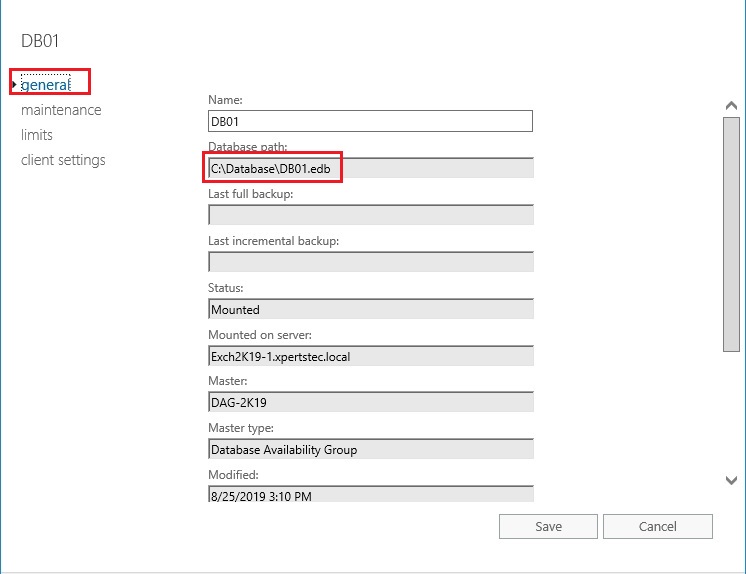
For more details click here Move database and Logs Path