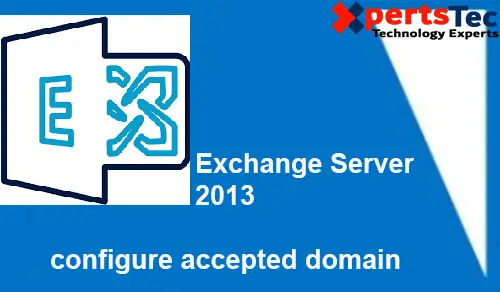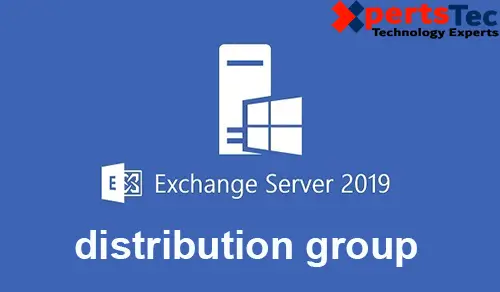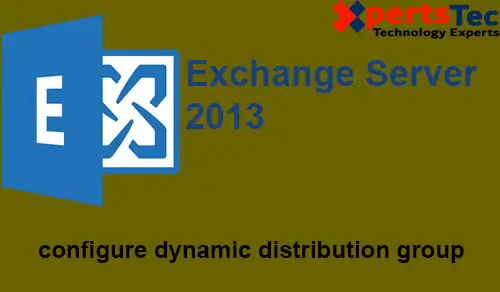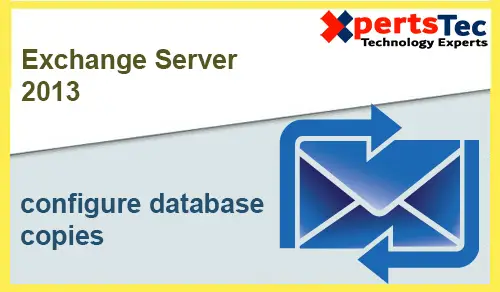How to Create Dynamic Distribution Group in Exchange Server 2019.

In this post, I will create a dynamic distribution group named Accounts for Accounts users. So when somebody sends an email to [email protected] the email sent to all the members of the Accounts group.
1- Log on to Exchange Admin Center (EAC) > Click recipients in the features pane > Select groups tab > click “+” Add so, click dynamic distribution group.
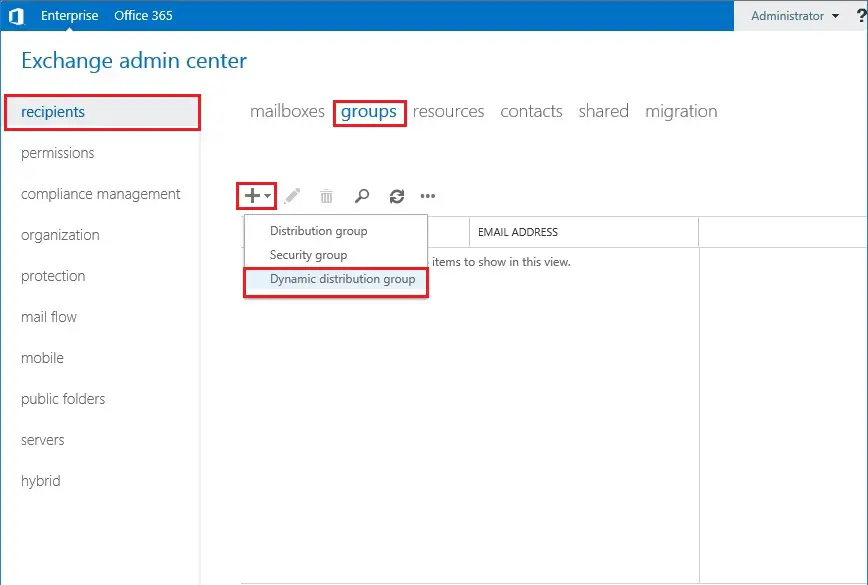
2- So we need to type a name in the Display name field and alias. Under Organization unit click browse.
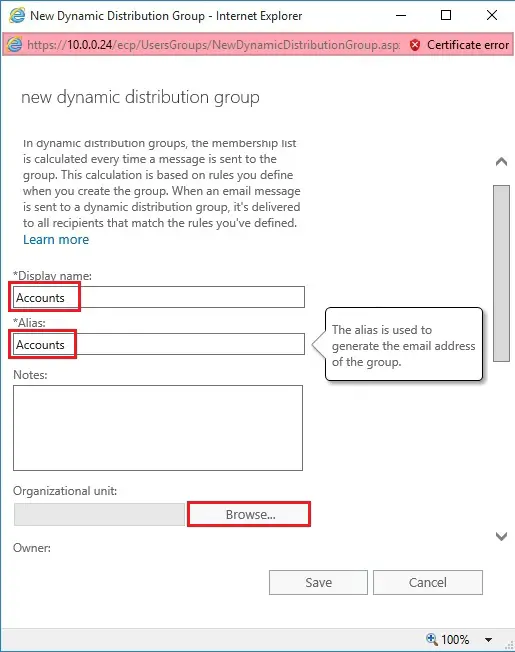
3- Select the particular OU > to select Accounts OU > the group created in the Accounts OU. So, If you don’t specify the OU, the group is going to be created in Users OU by default.
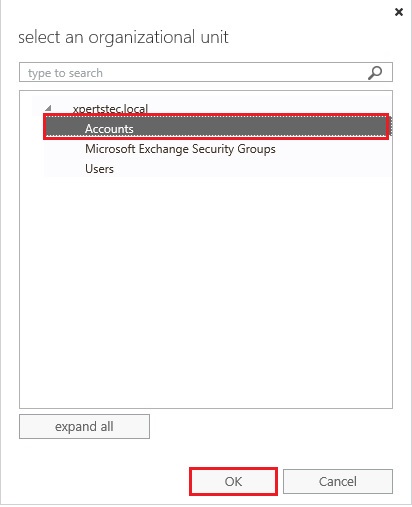
4- Under Owner click browse
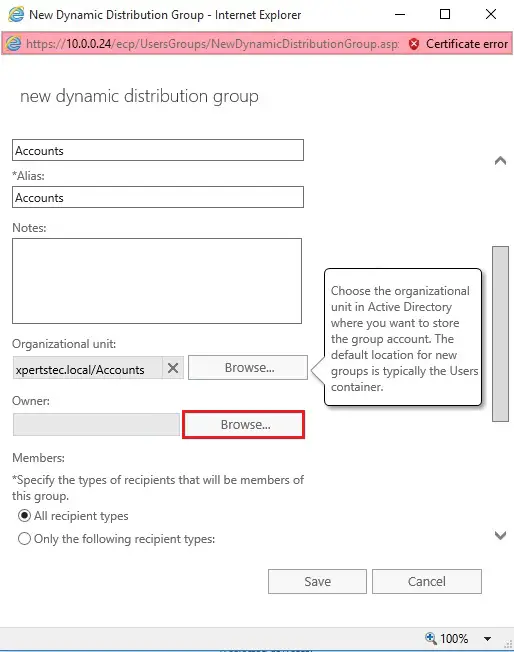
5- Choose the user that will be the owner of this group.
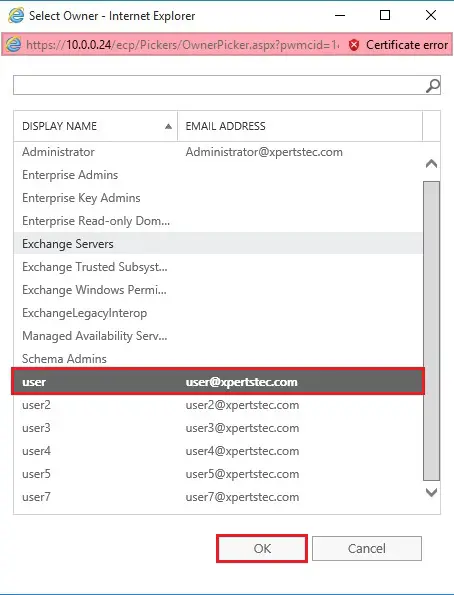
6- Under Members > choose all recipient types or any other from the list as shown below. Click add the rule, from the drop down list choose recipient container and select Accounts OU from the list, Click OK. Click Save. So all users in this OU will become a member of this distribution group.
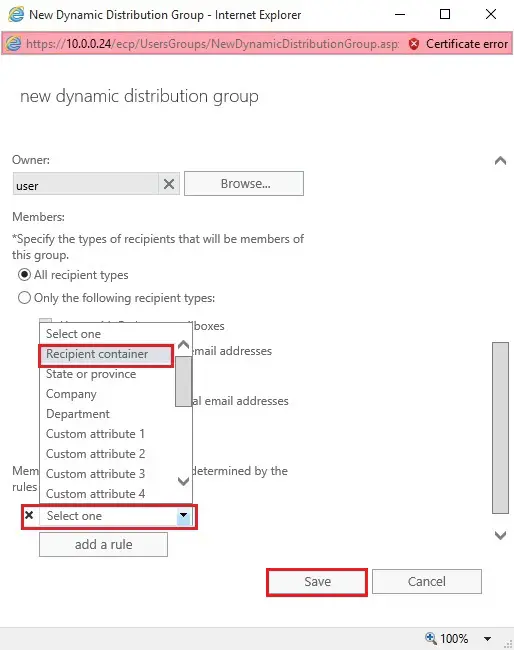
7- As you’ll see below the distribution group created with [email protected] email address.
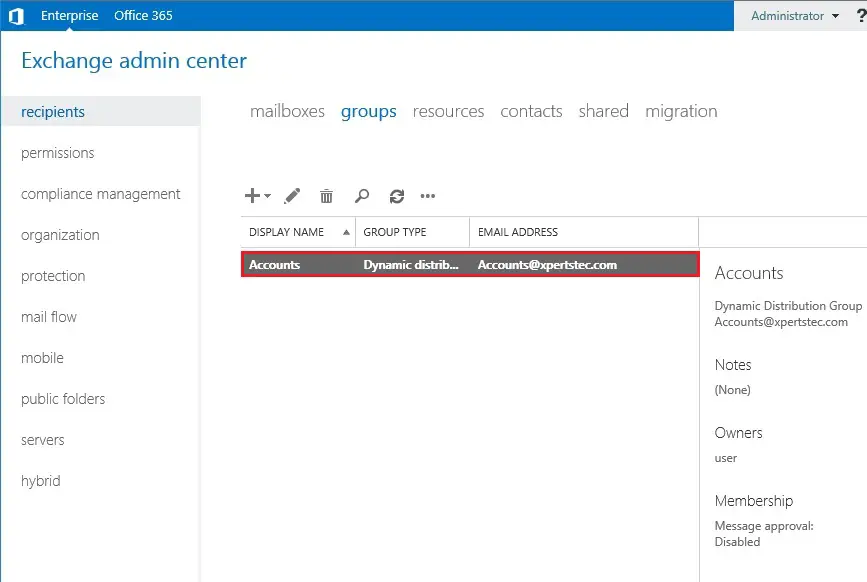
For more details click here
Create a Security group Exchange Server 2019.