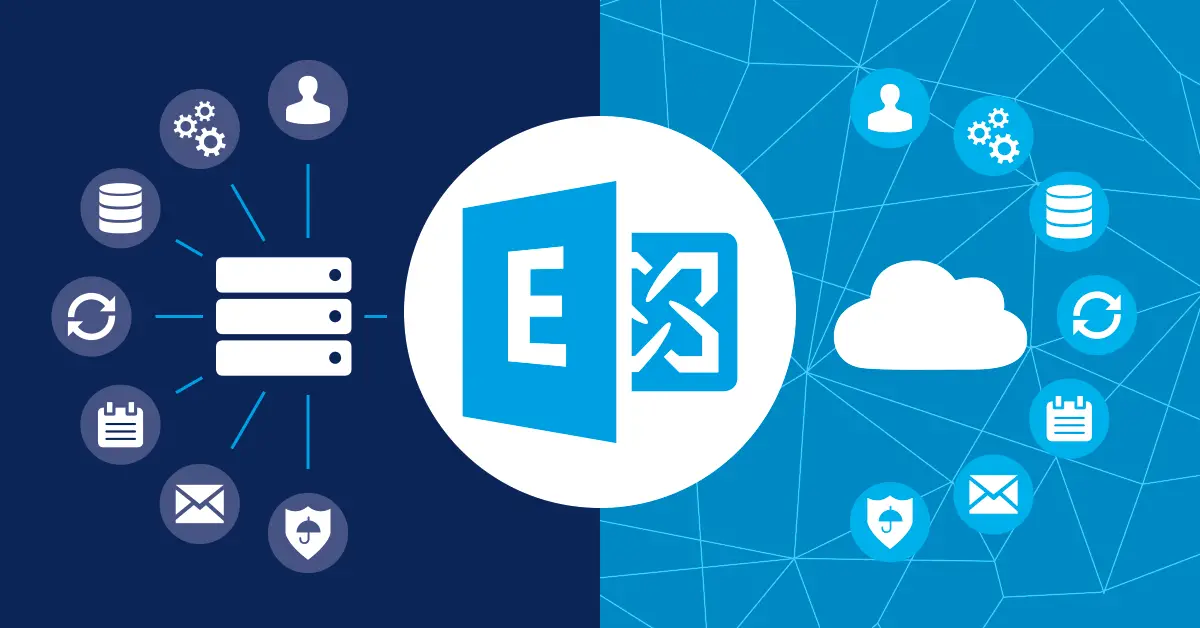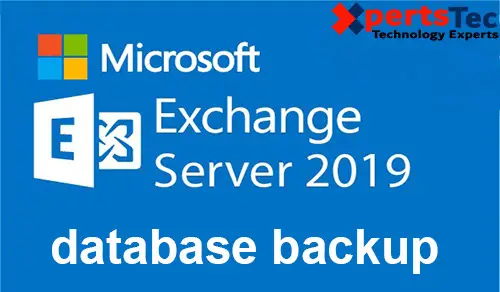How to Create Dynamic Distribution Group in Exchange Server 2013.
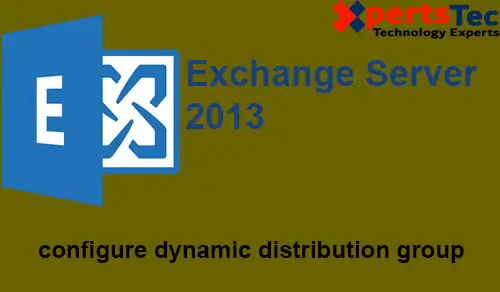
In this post, I will create a dynamic distribution group in Exchange 2013, Named Accounts for Accounts users. So when somebody sends an email to [email protected] the email will be sent to all the members of the Accounts group.
Dynamic Distribution Group Exchange 2013
1- Log on to Exchange Admin Center (EAC) > Click recipients in the features pane > Select groups tab > Click “+” Add and then click dynamic distribution group.
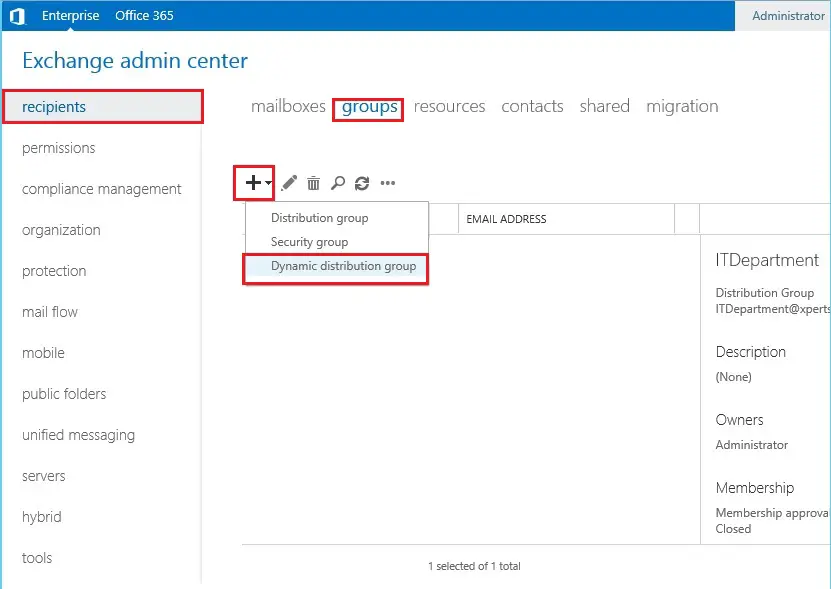
2- Type a name in the Display name field and alias and then under the Organization unit click the browse button.
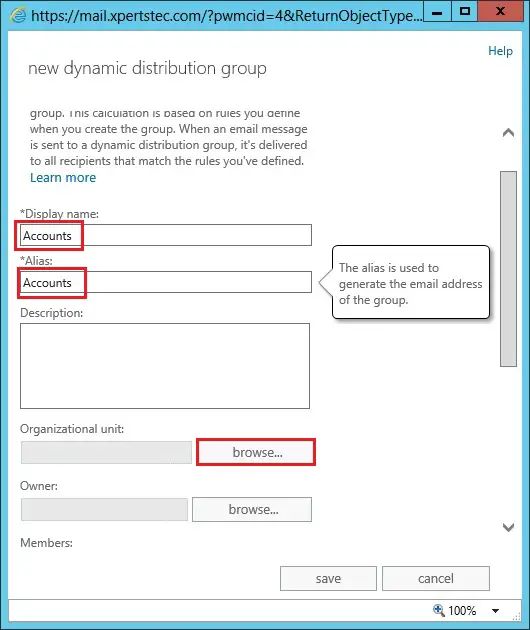
3- Select the particular OU > select Accounts OU > the dynamic distribution group will create in the Accounts OU. If you don’t specify the OU, the dynamic distribution group is going to create in Users OU by default.
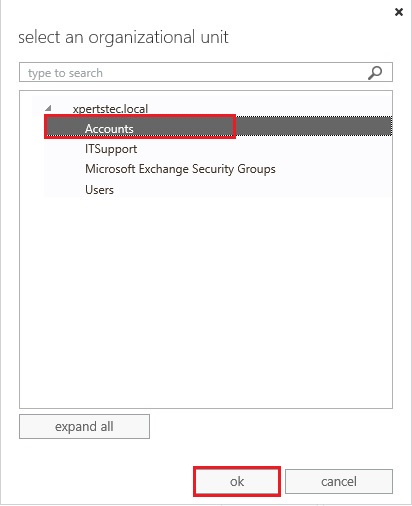
4- Under the Owner, option click the browse button.
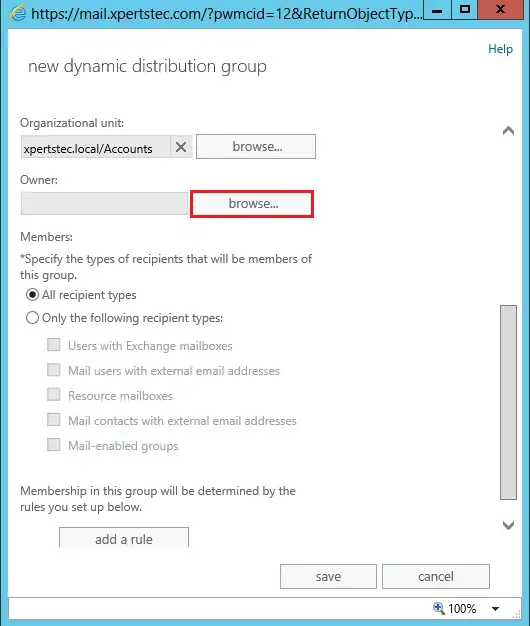
5- Choose the user that will the owner of this group.
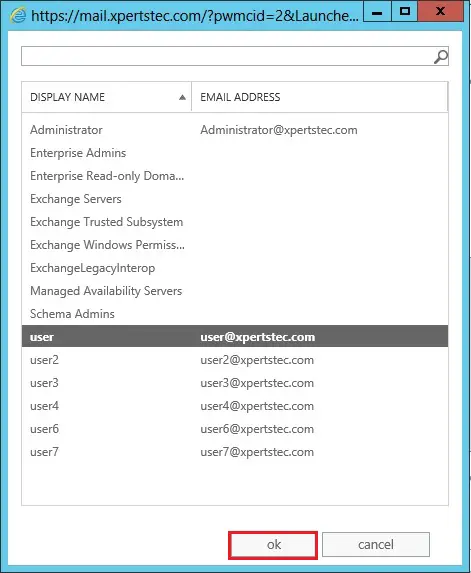
6- Under Members > choose all recipient types or any other from the list as shown below. Click add a rule, from the drop-down list choose recipient container and select Accounts OU from the list. Click OK and then click Save. So all users in this OU will become a member of this dynamic distribution group.
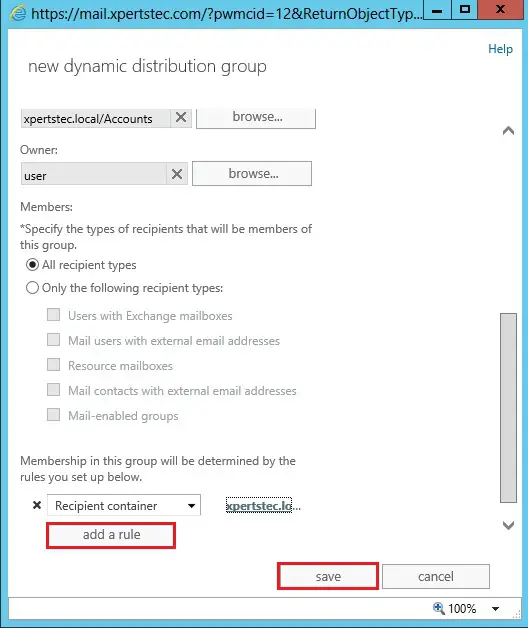
7- As you can see below the distribution group created with [email protected] email address.
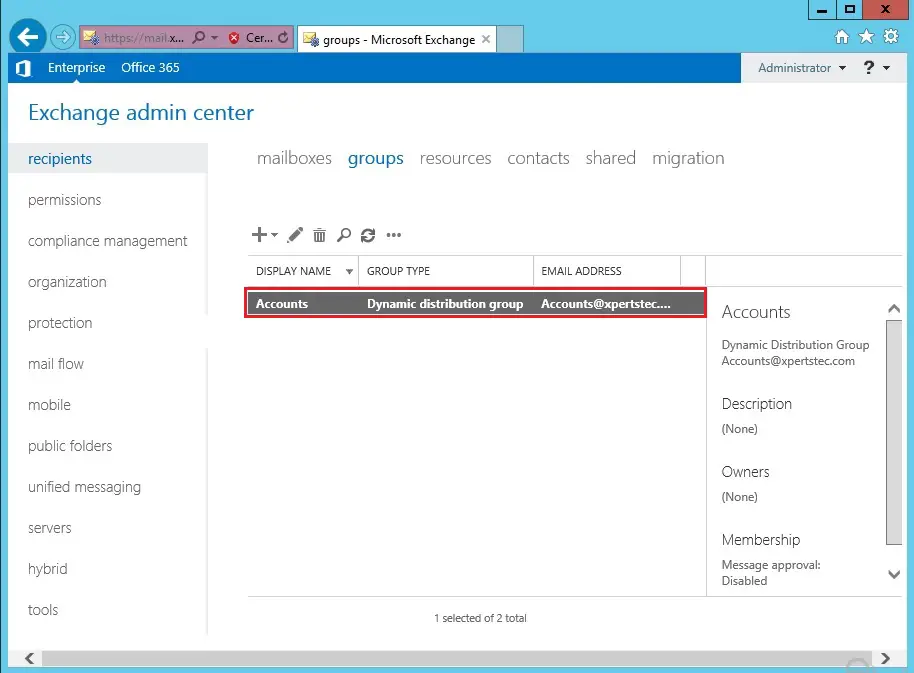
For more information click here
Security Groups in Exchange Server 2013