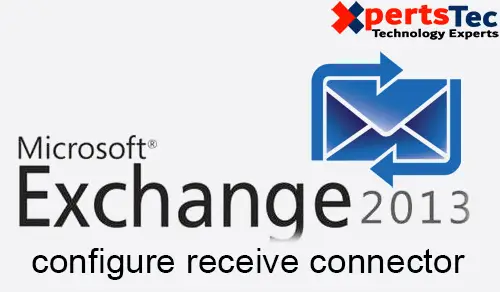In this guide, I am going to configure Receive connector in Exchange server 2013
Receive Connector Exchange 2013
1- Log on Exchange admin center > click mail flow > click receive connectors > click the Default Frontend server name and then click edit.
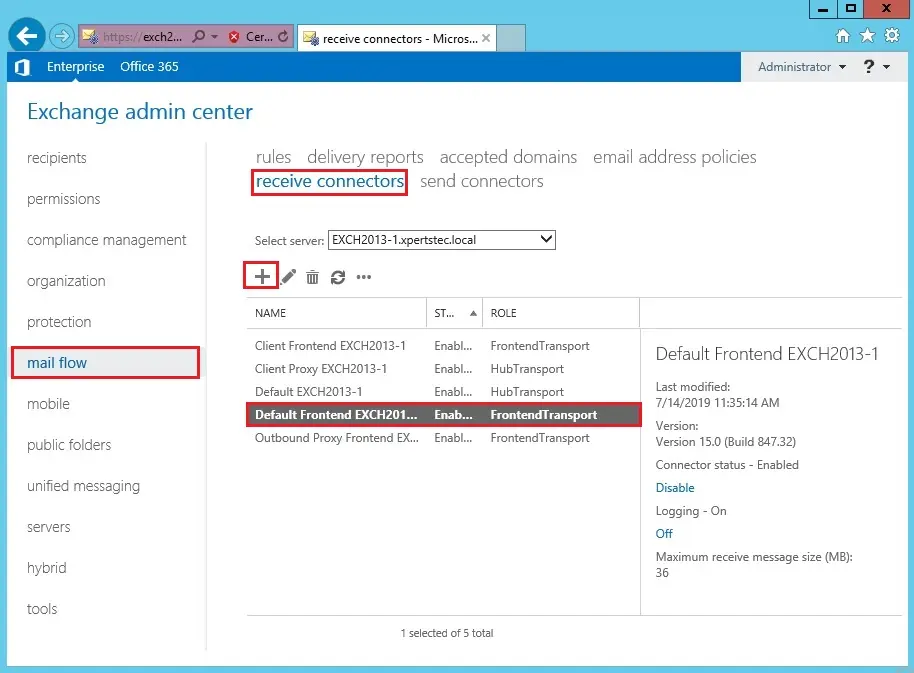
2- Exchange server 2013 receive connector General Settings.
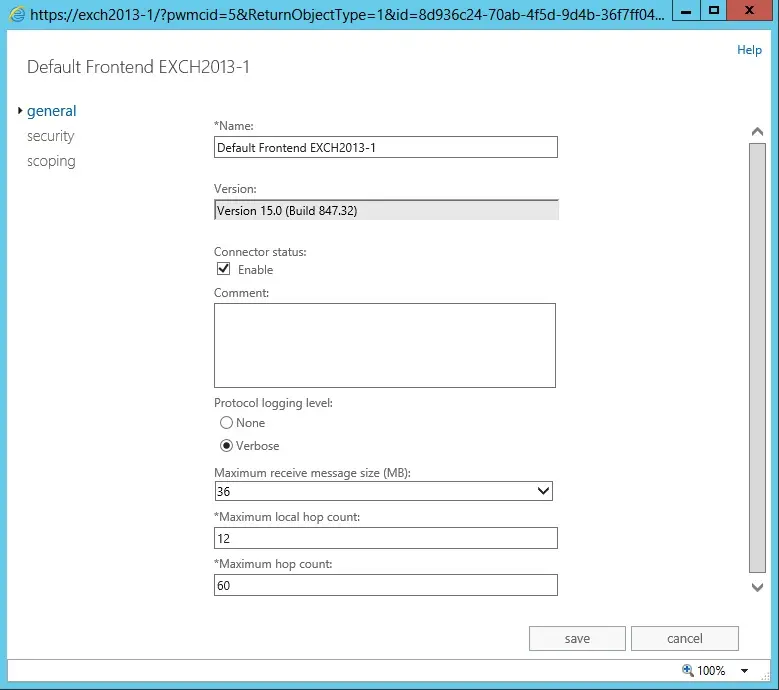
3- Security Default Settings receive a connector.
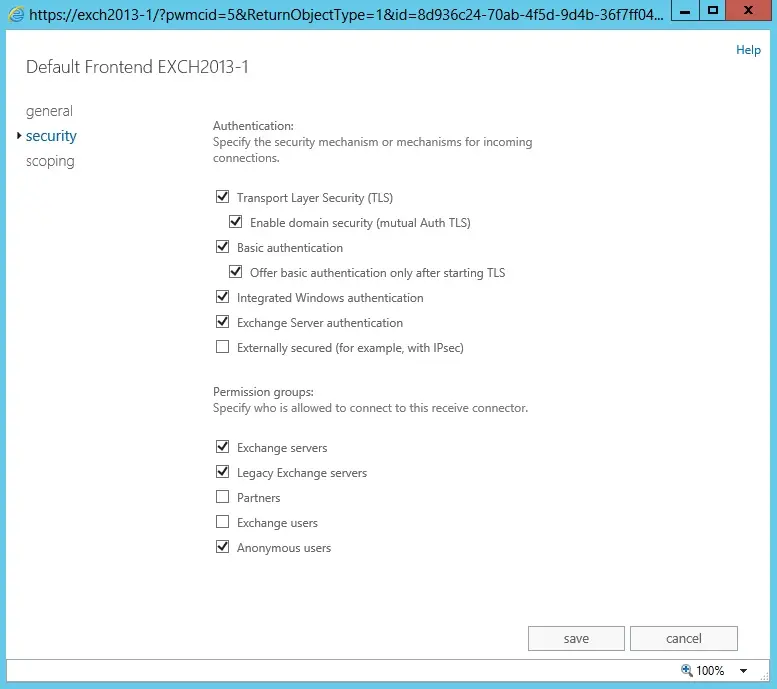
4- Select scoping and scroll to the bottom of the window and update our FQDN and then click save.
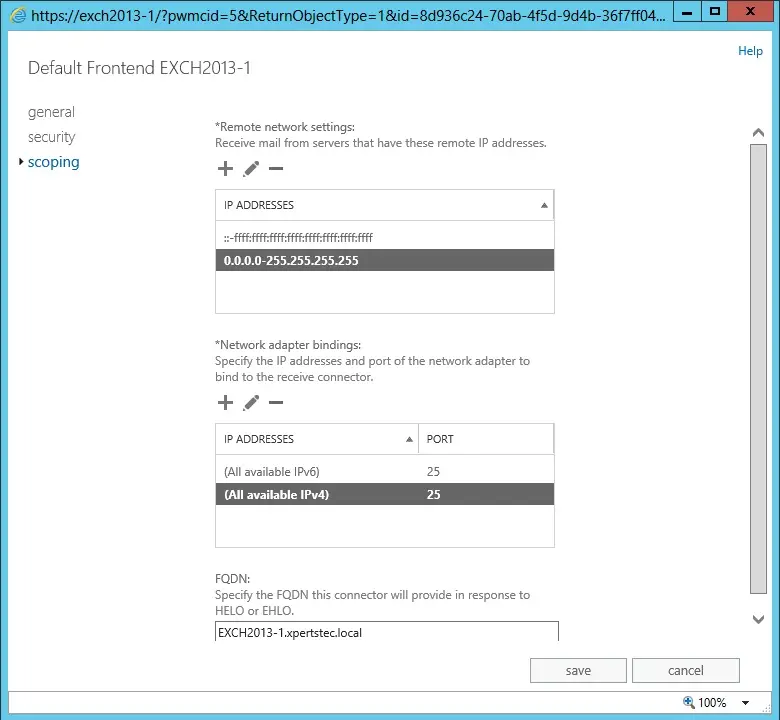
For more details so click here