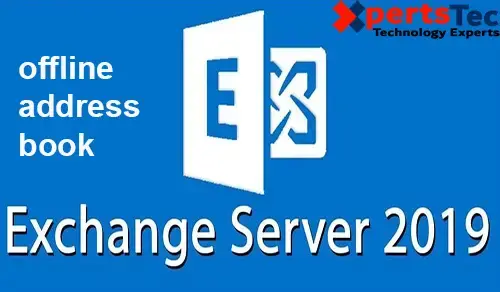The offline address book (OAB) is employed by Outlook clients using cached mode for address lookups when the clients are offline.
1- Log in the Exchange admin center and click the servers tab and click databases and Highlight your mailbox database and then click on the edit button.
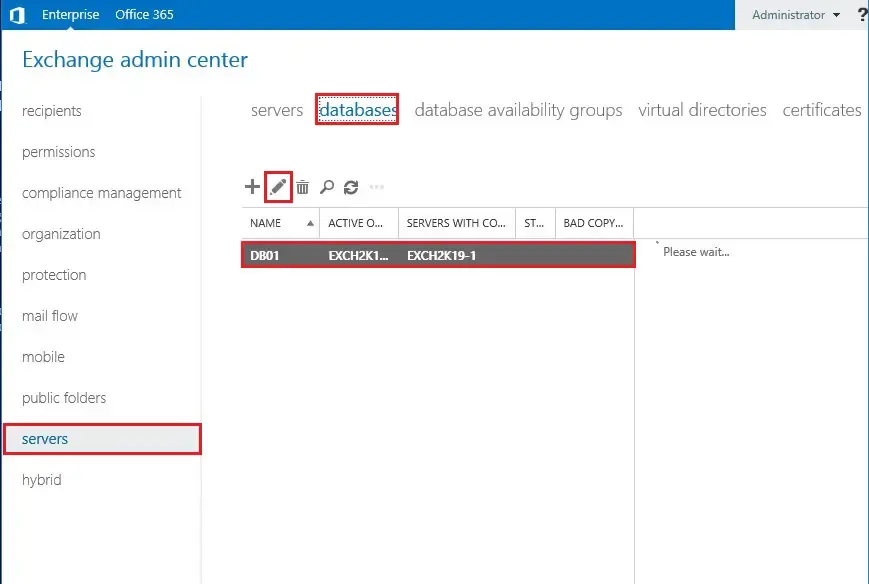
2- Select client settings and click on the browse button.
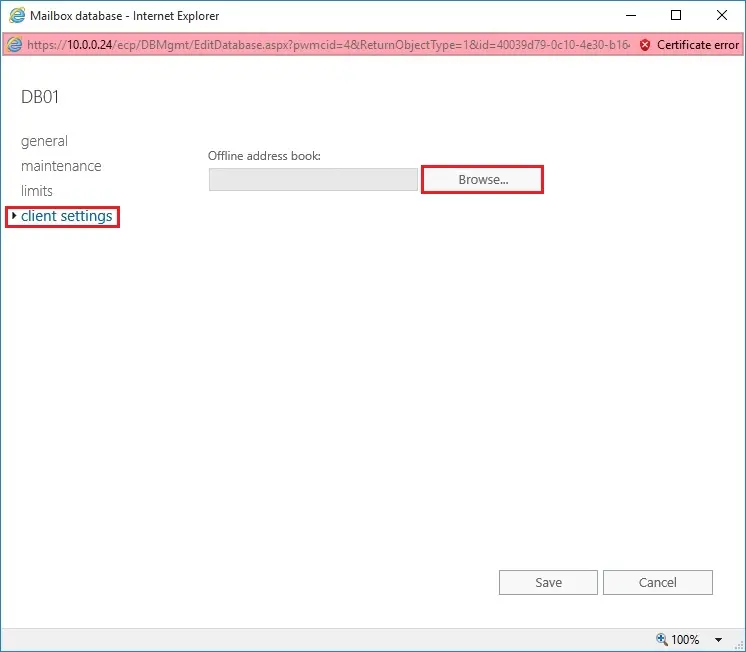
3- So, select Default OAB and click ok.
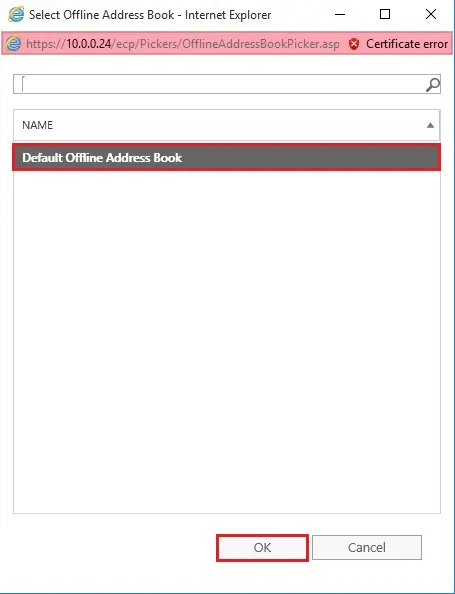
4- Now you can see the Default Offline Address Book selected for the mailbox database so click on save.
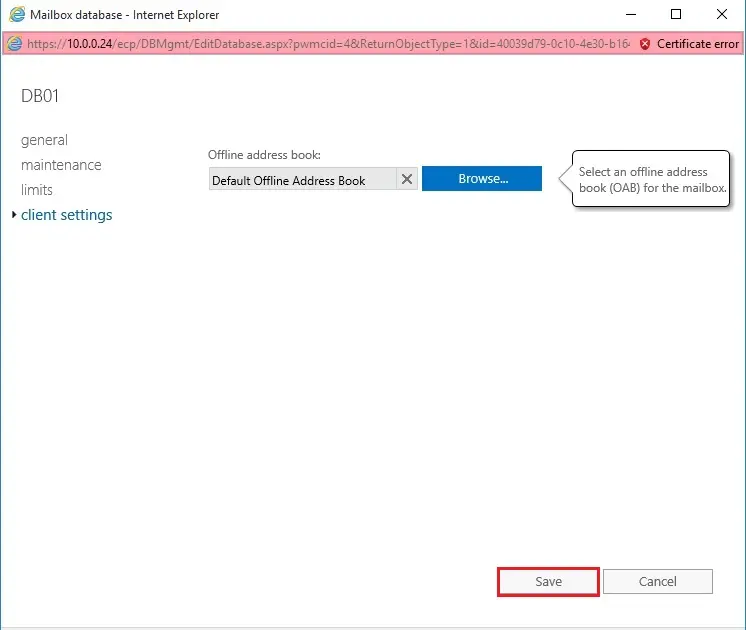
5- How to create a new Offline Address Book and assign it to the database in Exchange 2019.
This example creates an OAB named OAB NEW that contains the default global address list.
Now open Exchange PowerShell console and type the following command
New-OfflineAddressBook –name “OAB NEW” –Addresslists “Default Global Address List
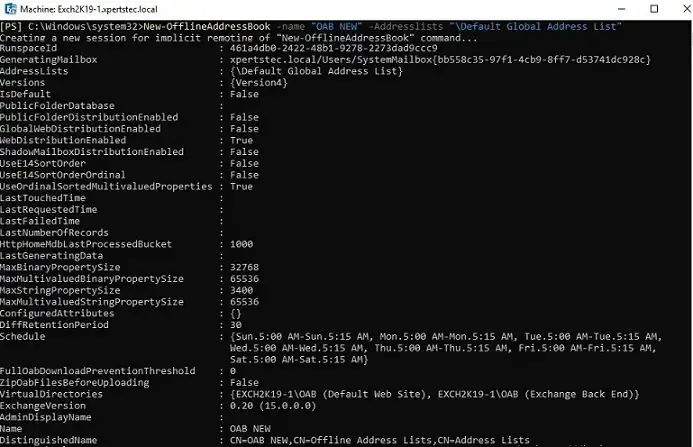
6- Log in to Exchange Admin Center > Left side select Servers > select Databases > select the database you want to assign the OAB to and click the Edit icon.
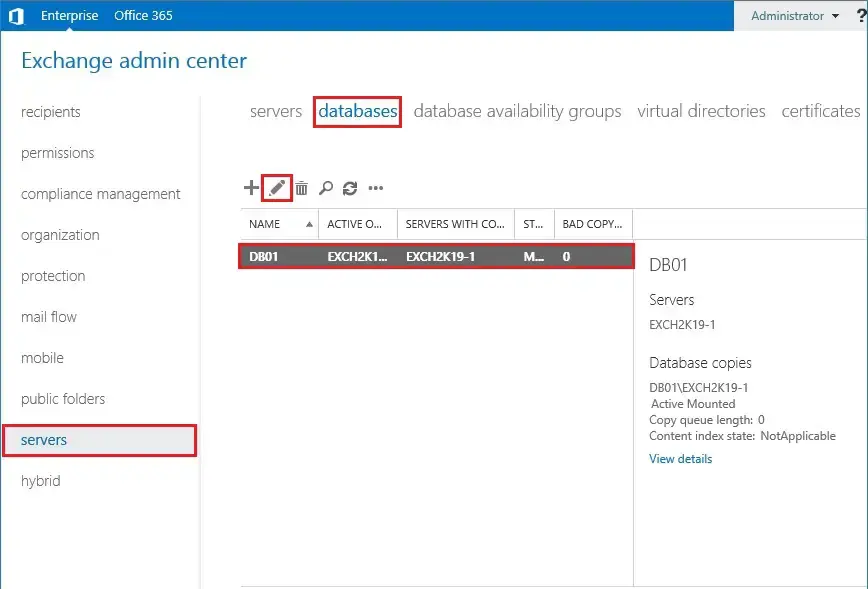
7- On your left side selects client settings and clicks the Browse button.
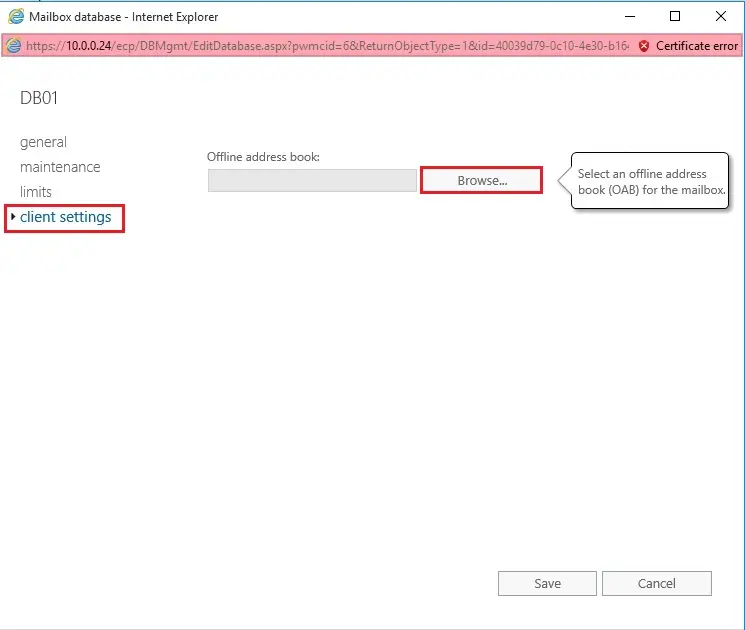
8- So, select the OAB to assign to the mailbox database and click ok.
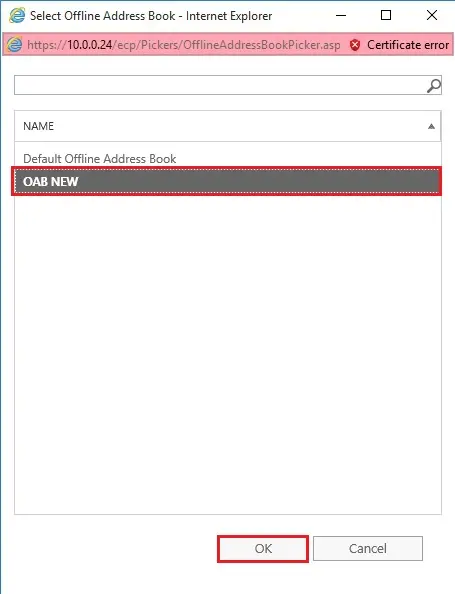
9- Click Save.
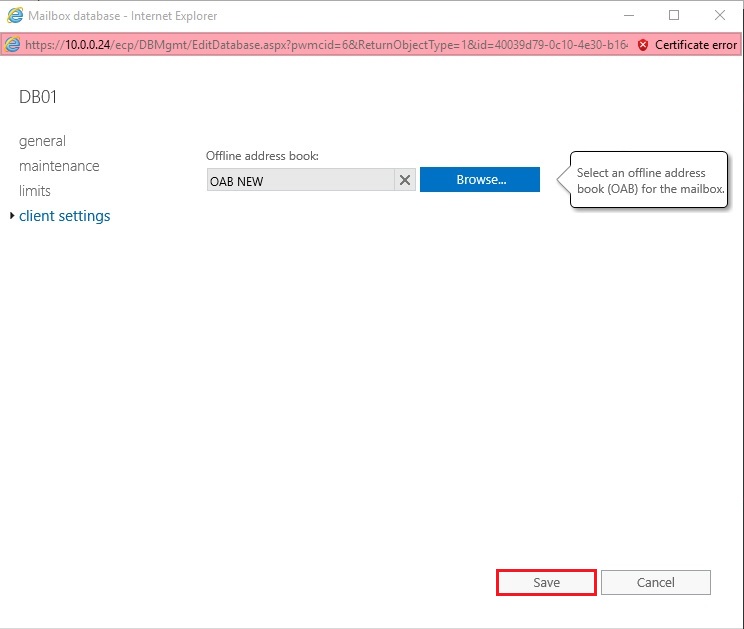
For more details click here