How to Configure Email Forwarding in Exchange Server 2013 using EMS.
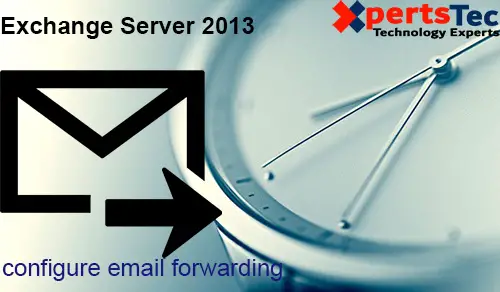
Configure Email Forwarding in Exchange 2013 using EMS, You can use Exchange Management Shell (EMS) to configure e-mail forwarding in Exchange 2013.
Forward email sent to user8@xpertstec.
com mailbox to [email protected] email address.
Configure Email Forwarding Exchange 2013 using EMS
1- To view the list of mailboxes in our Exchange server.
So, Type get-mailbox.
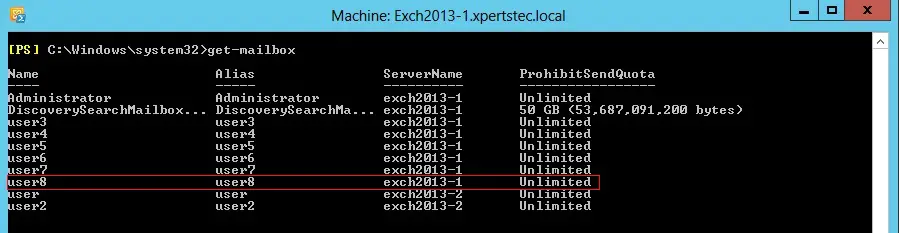
2- Now type.
Set-Mailbox -Identity “user8” -ForwardingAddress “[email protected]” -DeliverToMailboxAndForward $true.
The cmdlet below will forward all messages destined for the user to [email protected] and also retain emails in the mailbox of [email protected].
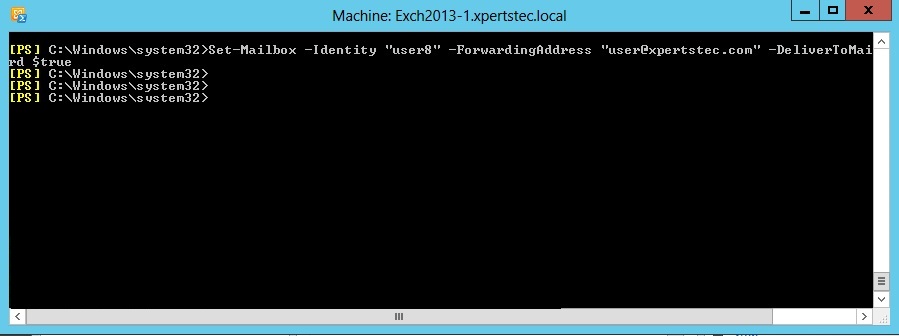
3- To view the forwarding configuration type.
Get-Mailbox -Identity “user” | fl Alias, ForwardingAddress
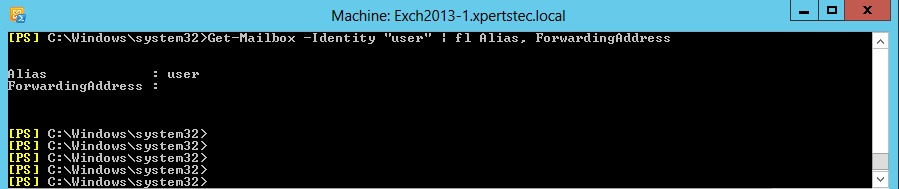
4- To verify the email forwarding configuration.
Open Exchange admin center and Select recipients and select mailboxes tab and select user8 and then click the edit icon.
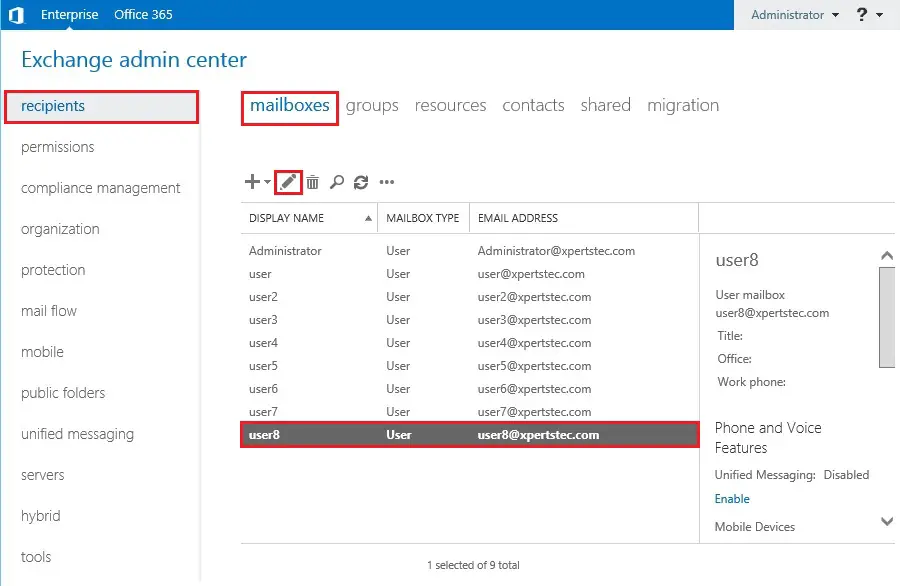
5- Left side select mailbox features so, under Mail Flow select view details.
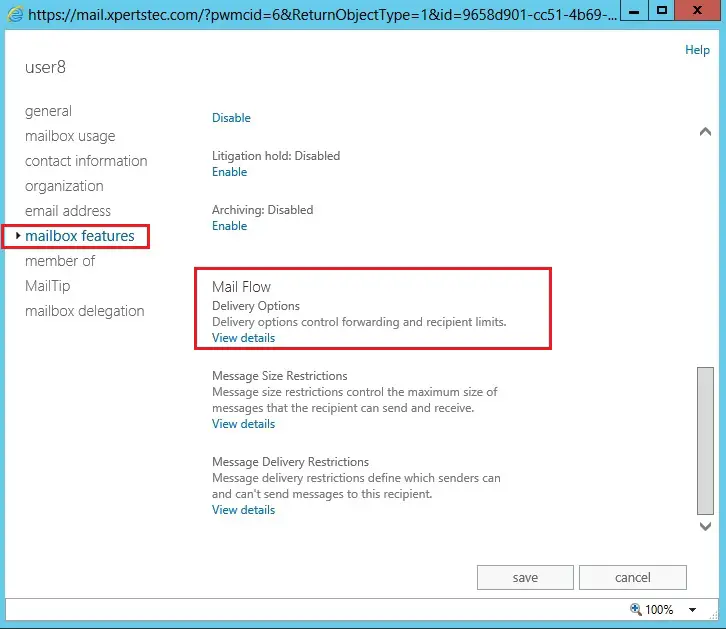
6- Now Here you can find the enable forwarding recipient.
For more details then click here

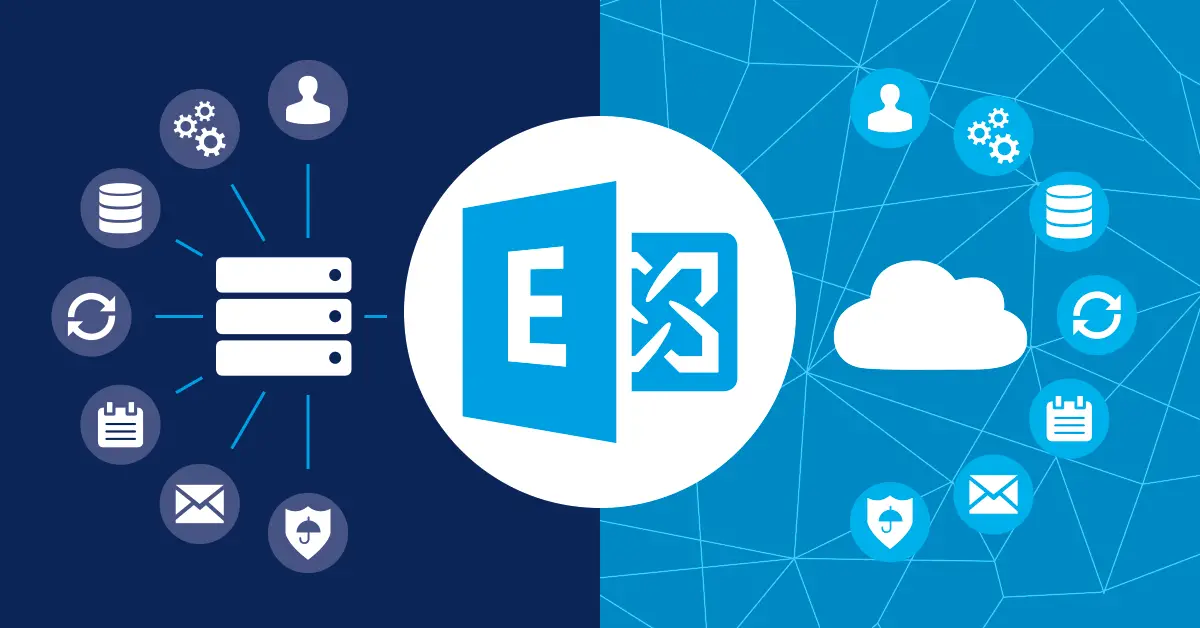


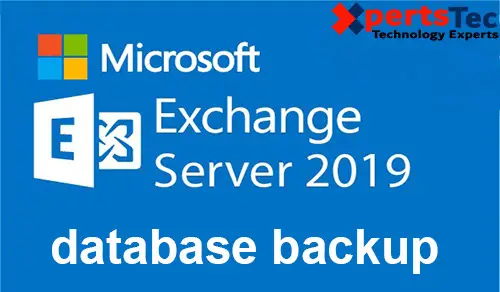
That is really fascinating, You’re an overly skilled blogger. I’ve joined your rss feed and sit up for looking for extra of your magnificent post. Additionally, I have shared your site in my social networks!
Dear Opralevorter,
Thank you.