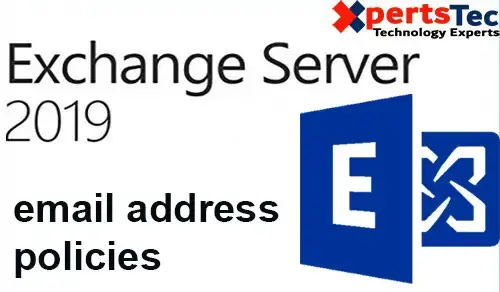In this blog, I’m going to explain the email address policy setup. Email address policies explain the rules that create email addresses for recipients in the Exchange corporation. Before configuring the email address policy first we need to configure Accepted Domain.
Email Address Policy Setup
1- Login Exchange admin center and click the mail flow tab and click on email address policies and Click the + icon to create a new email address policy.
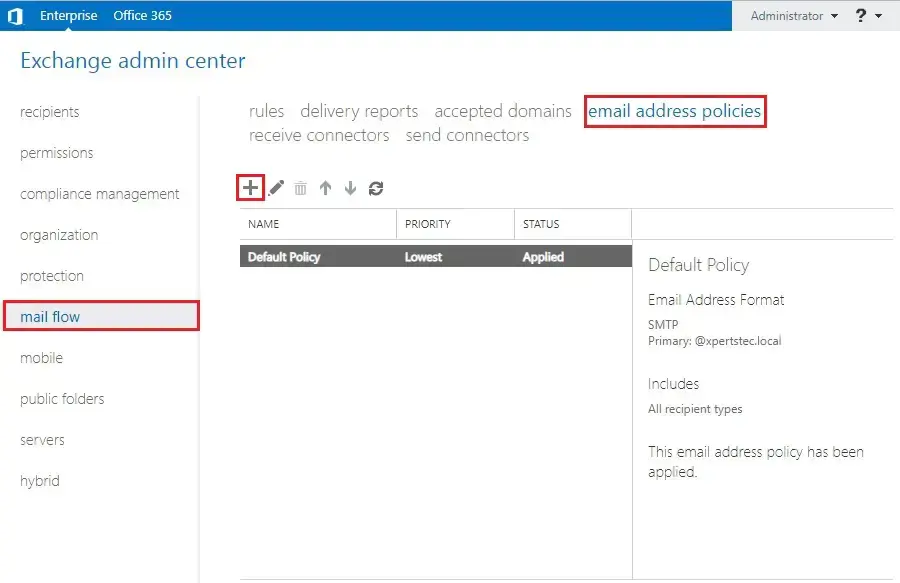
2- Type a name in a Policy name (email address policy) and then click the + icon to specify the Email address format.
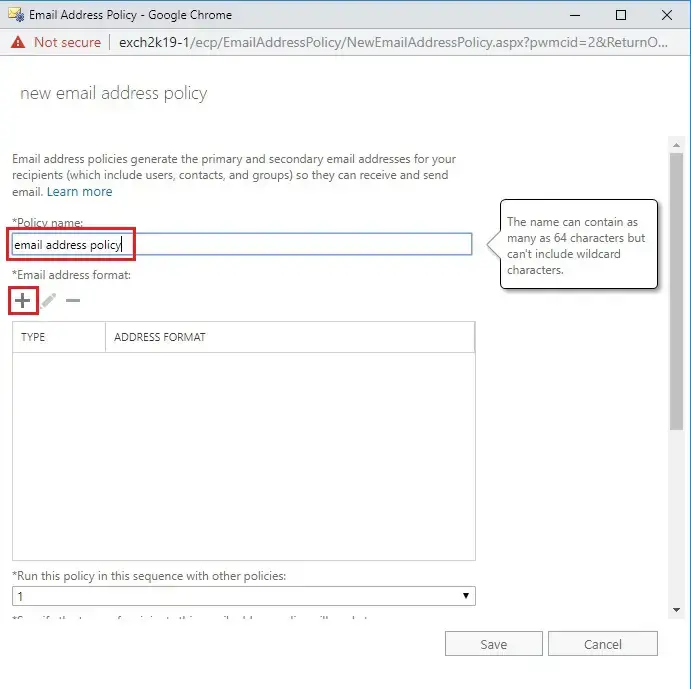
3- Select an accepted domain name in my case I am selecting (xpertstec.com) and click on save.
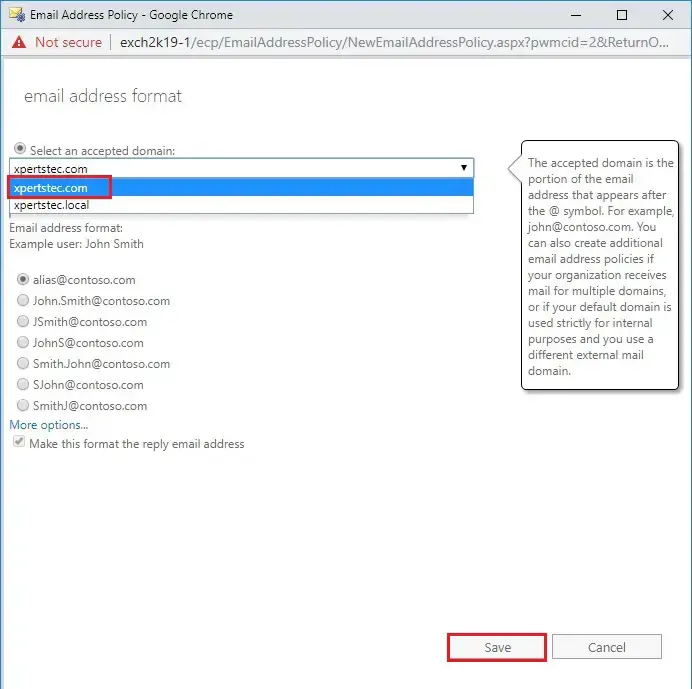
4- Confirm the email address policy settings so click on save.
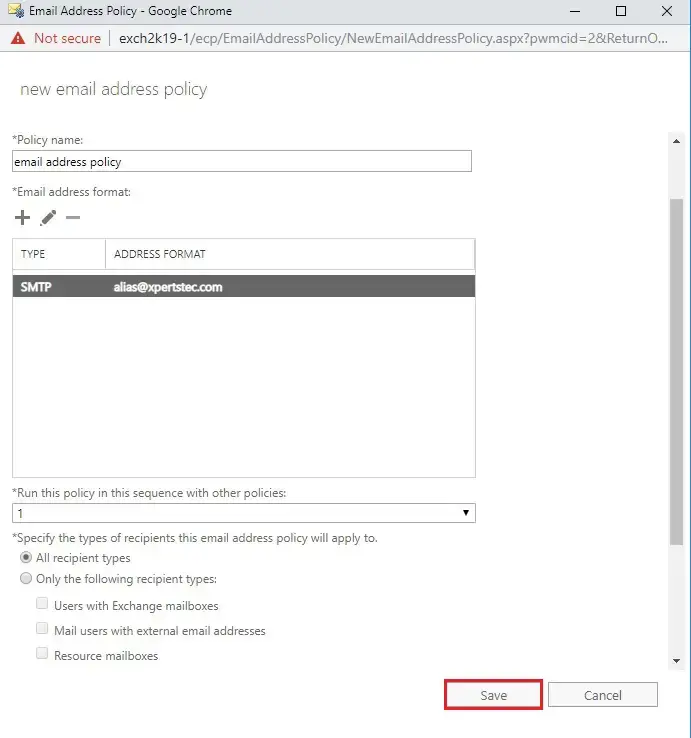
5- The policy isn’t active yet warning message, and clicks on ok.
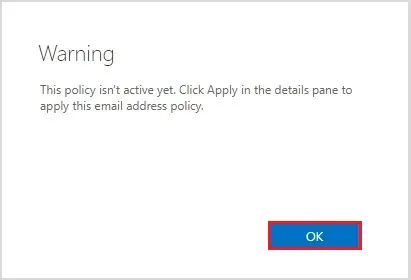
6- So, select the newly created policy and click on Apply.
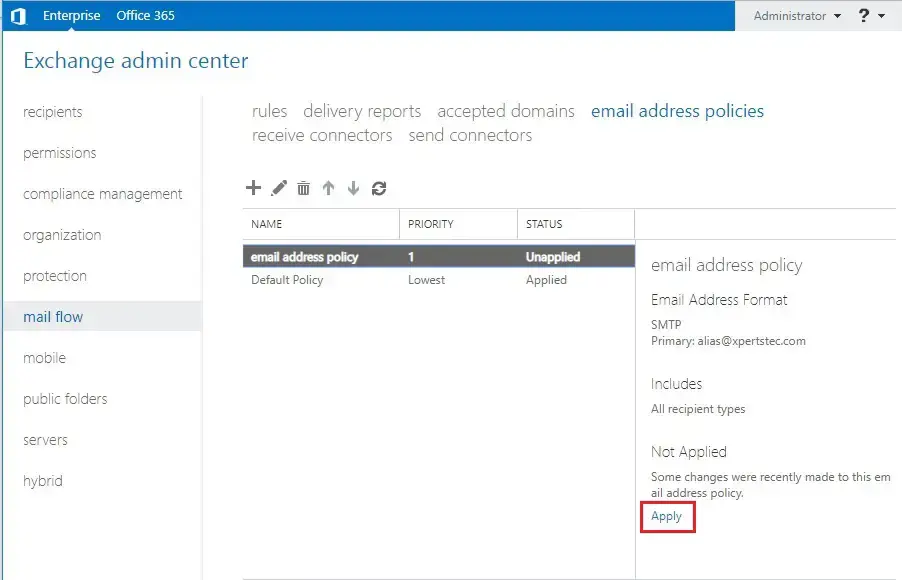
7- Click Yes.
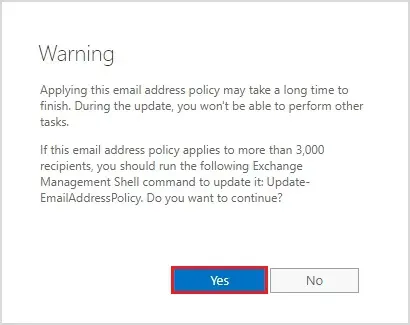
8- The email address policy applied and click on close.
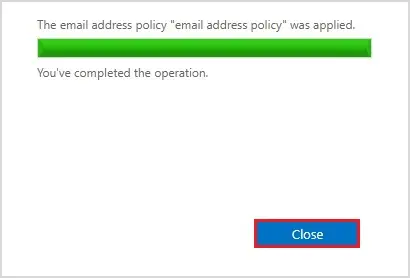
9- Now you will see the email address policy has been applied.
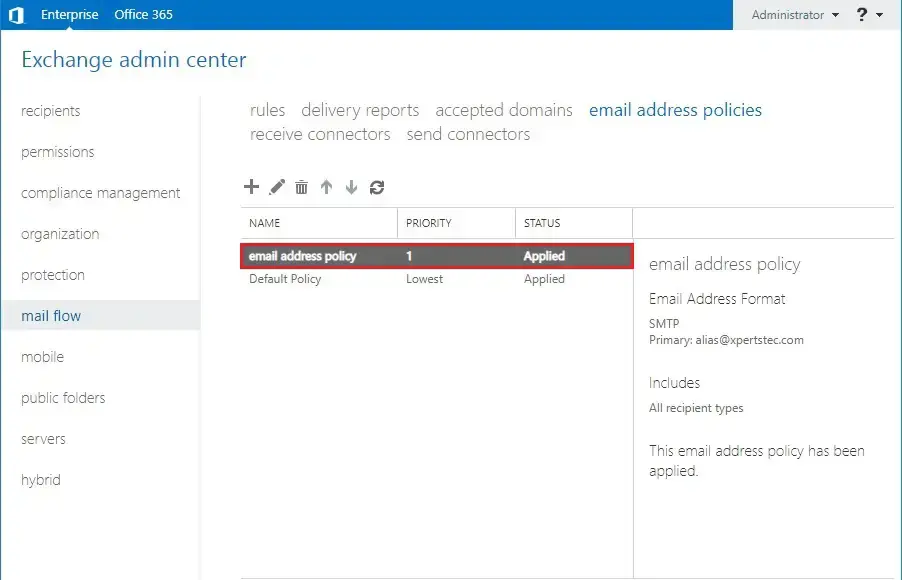
If you would like to read more about email address policy click Here
How to create receive connector click here