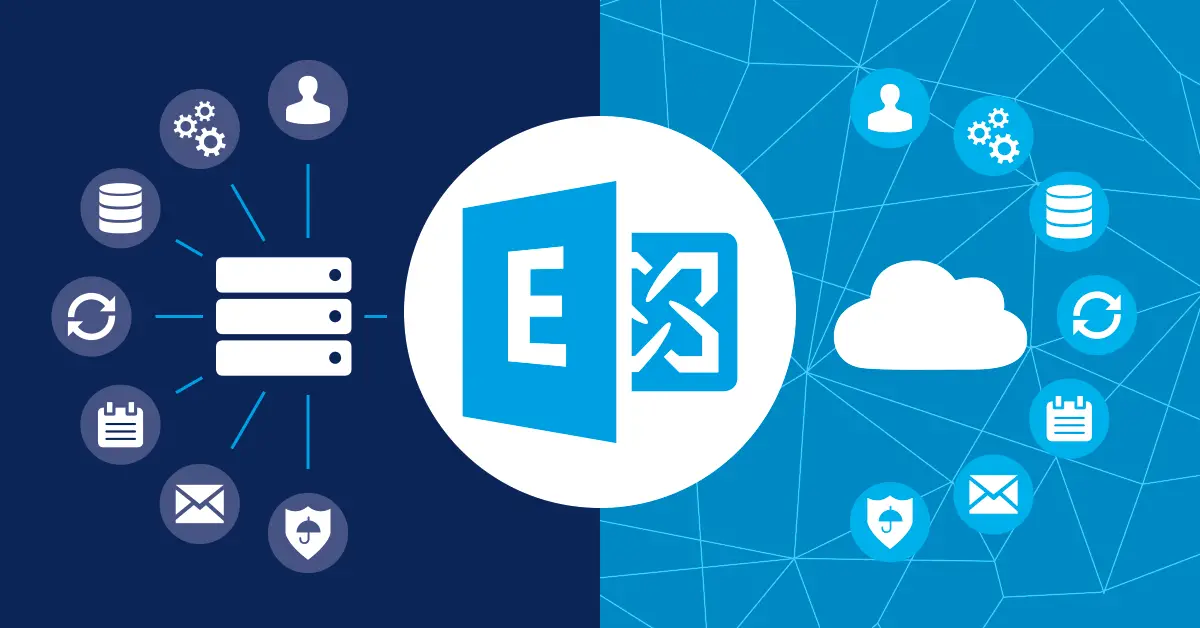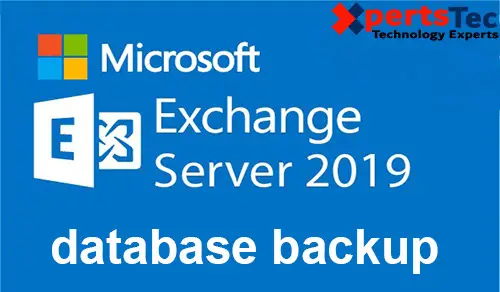How to change the user login from domain name username to just username in Exchange 2013.
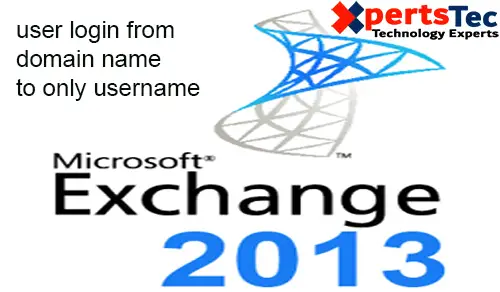
Change the user login from domain name username to just username in Microsoft Exchange Server 2013
User Login from Domain to only username Exchange 2013
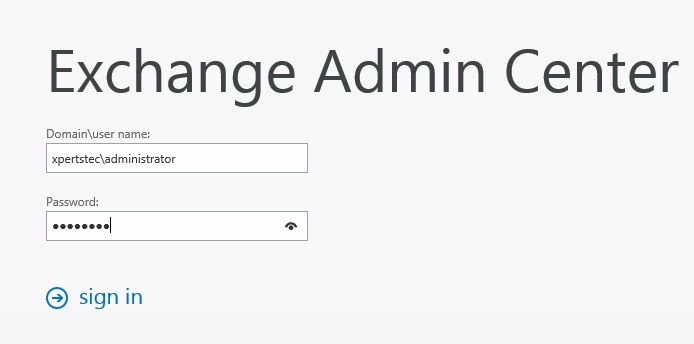
1- Log on Exchange admin center > select Servers > to select Virtual Directories > Select OWA (Default Web Site) and then click the Edit button.
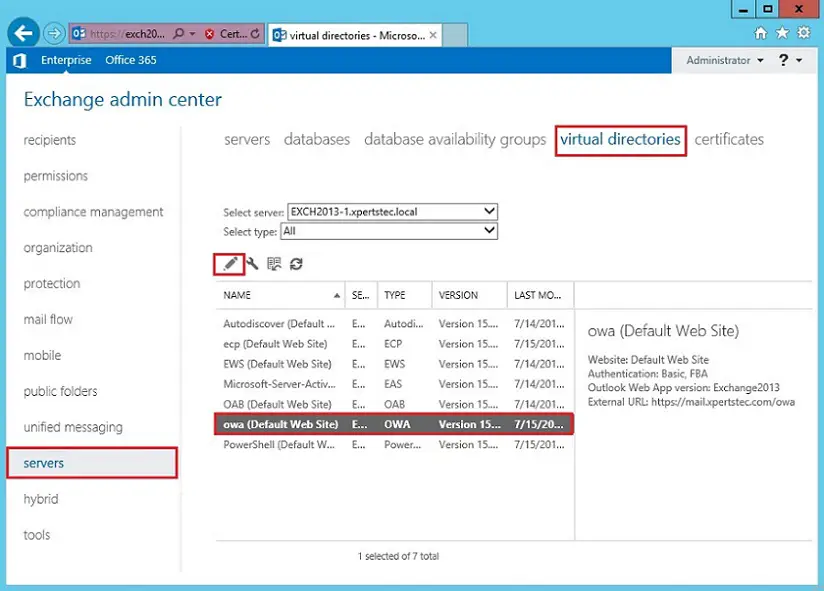
2- Select Authentication > Select User name only and then click the Browse button.
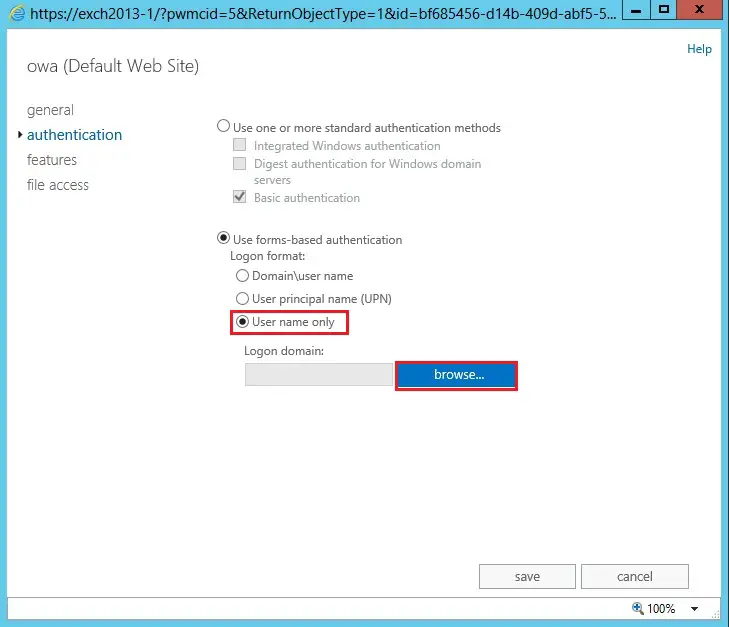
3- Select the domain and then click ok.
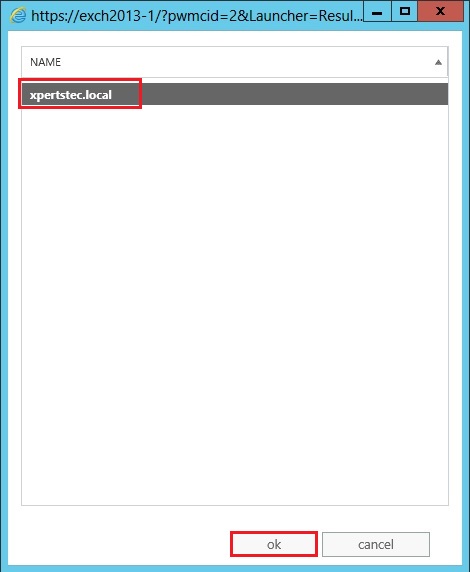
4- Click Save.
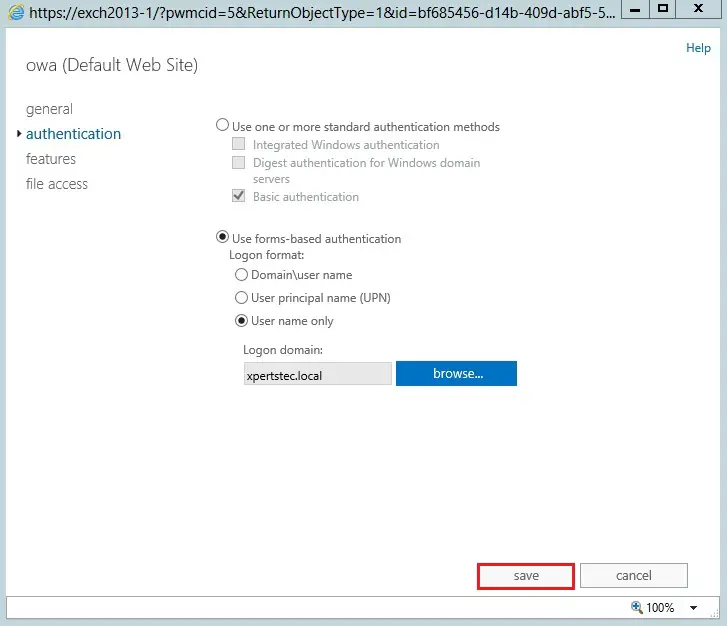
5- IIS restart warning message appears, click ok.
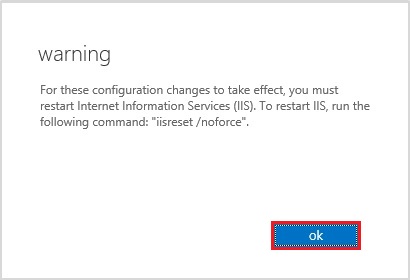
6- Open command prompt and run the following command.
iisreset /noforce
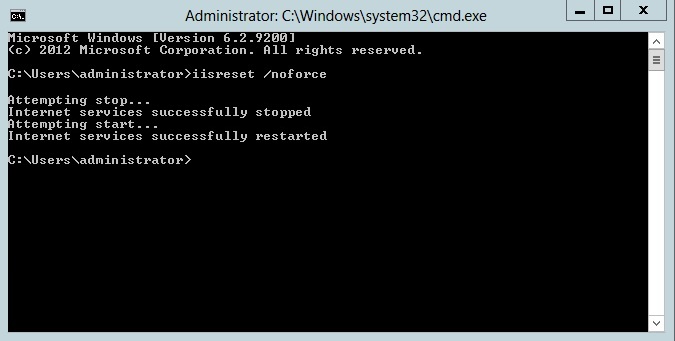
7- Log on Exchange admin center > select Servers > select Virtual Directories > Select ECP (Default Web Site) and click Edit button.
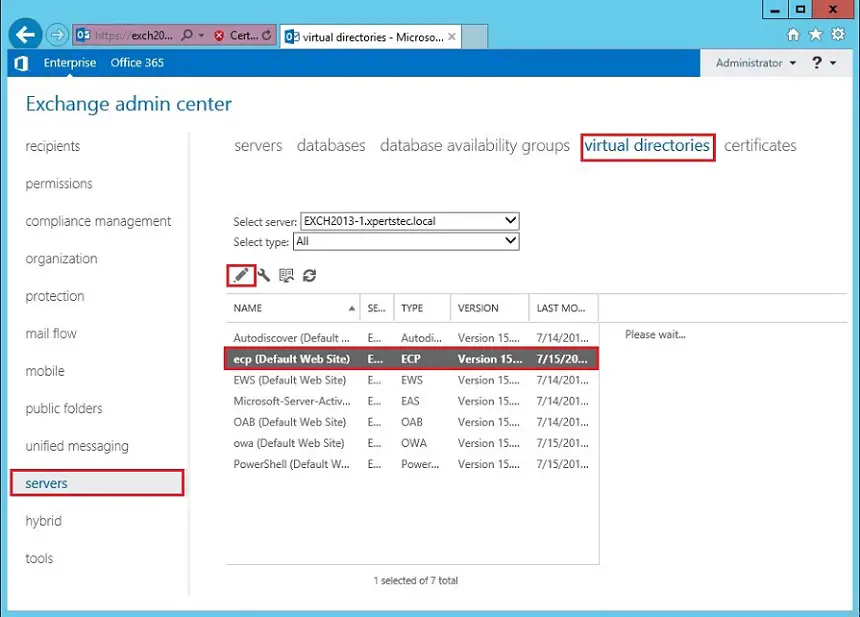
8- Select authentication > check Use forms-based authentication and click Save.
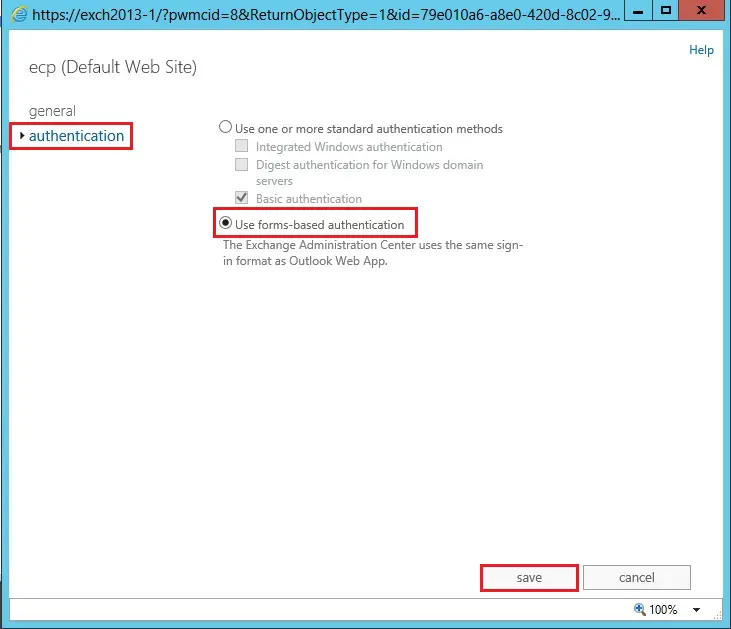
9- Now you can sign in without a domain name.
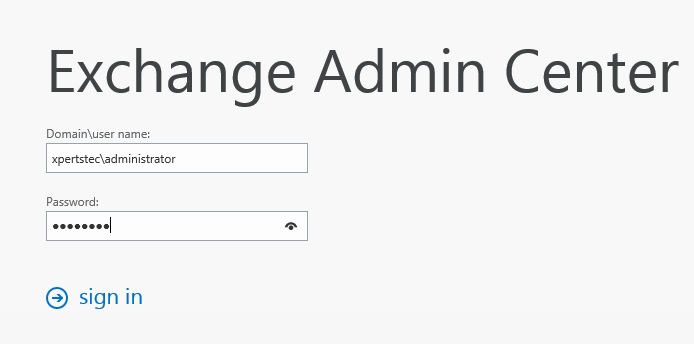
For more information click here