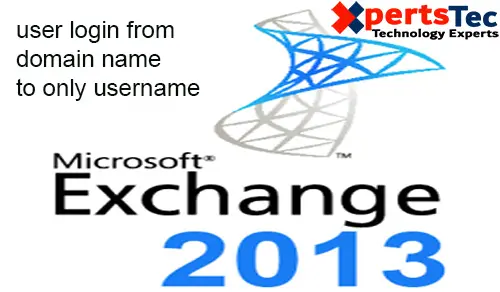Change the user login from domain name username to just username in Microsoft Exchange Server 2013
User Login from Domain to only username Exchange 2013
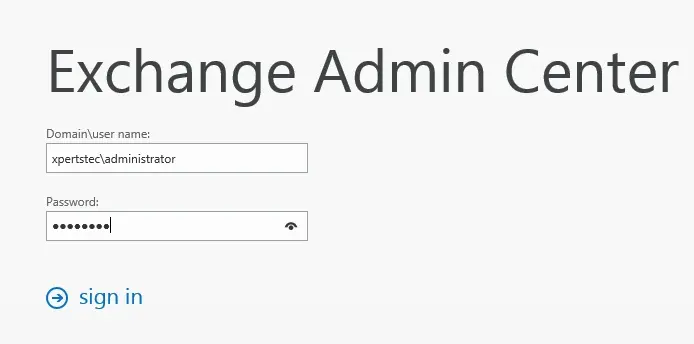
1- Log on Exchange admin center > select Servers > to select Virtual Directories > Select OWA (Default Web Site) and then click the Edit button.
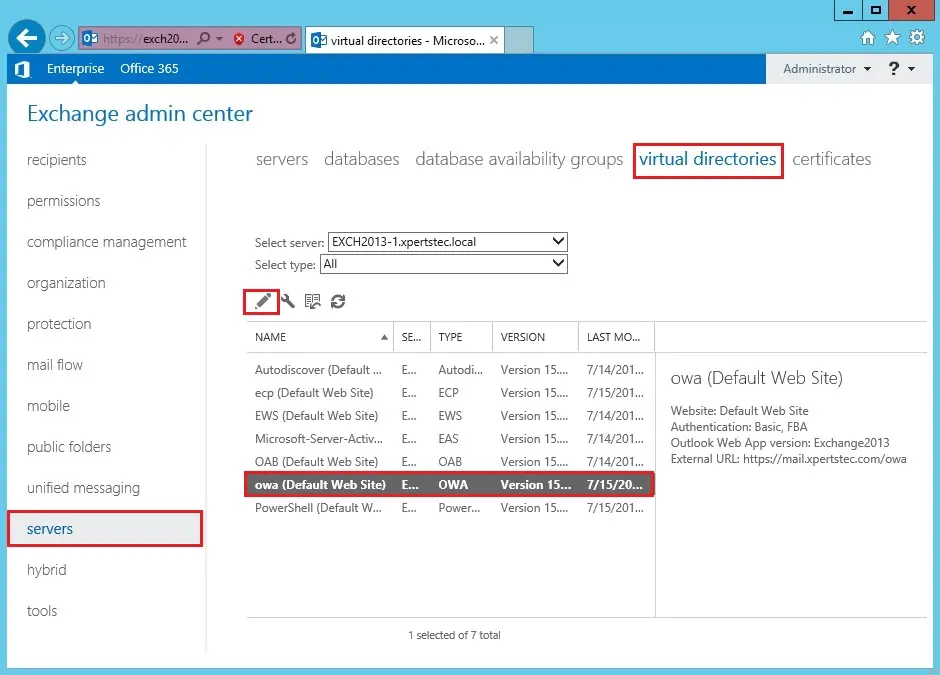
2- Select Authentication > Select User name only and then click the Browse button.
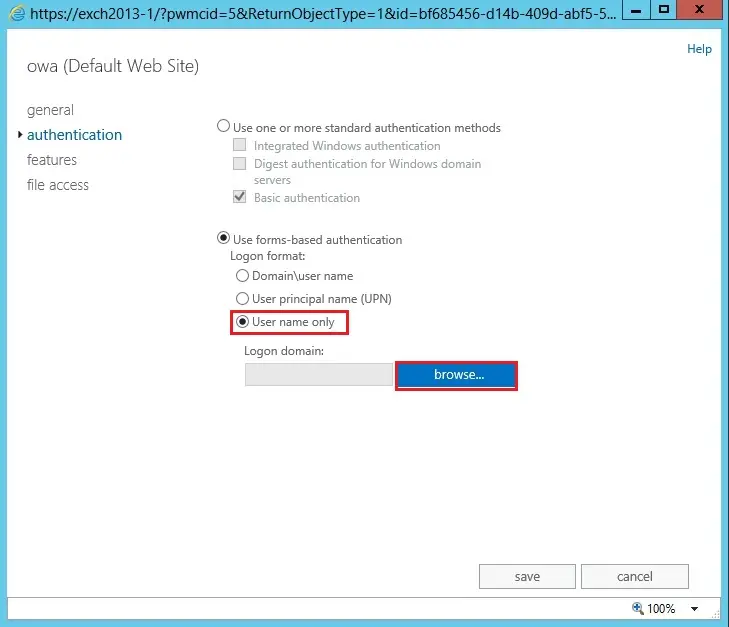
3- Select the domain and then click ok.
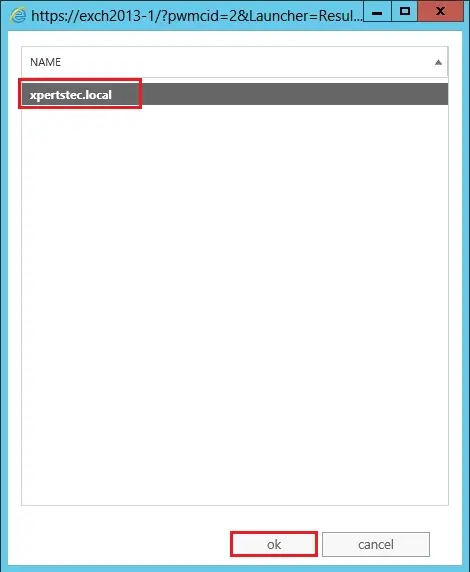
4- Click Save.
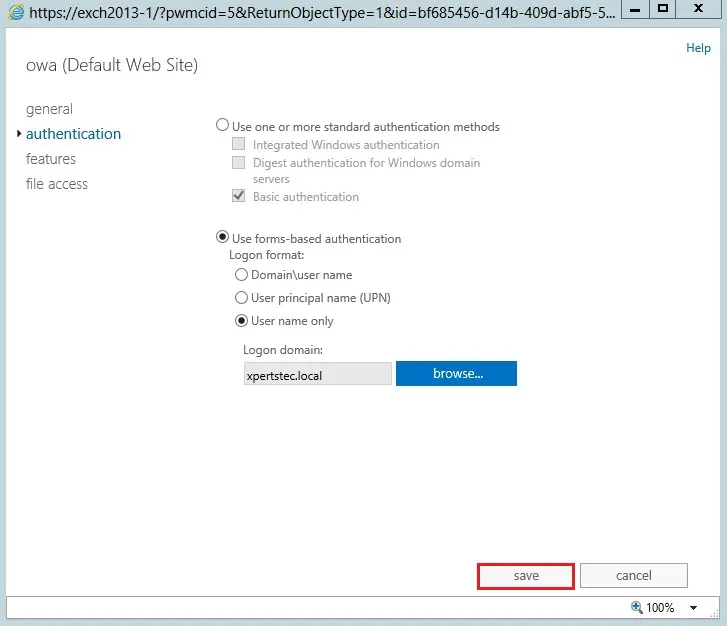
5- IIS restart warning message appears, click ok.
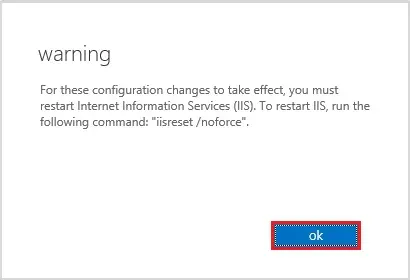
6- Open command prompt and run the following command.
iisreset /noforce
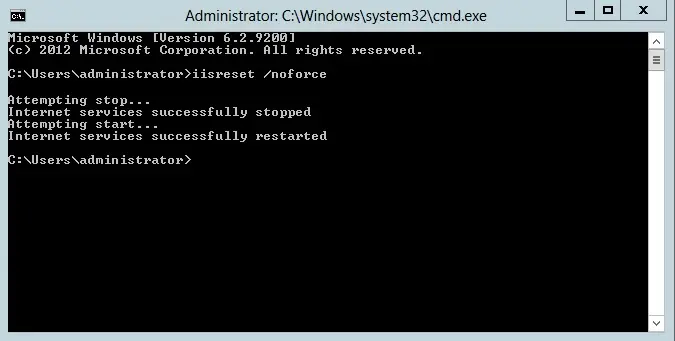
7- Log on Exchange admin center > select Servers > select Virtual Directories > Select ECP (Default Web Site) and click Edit button.
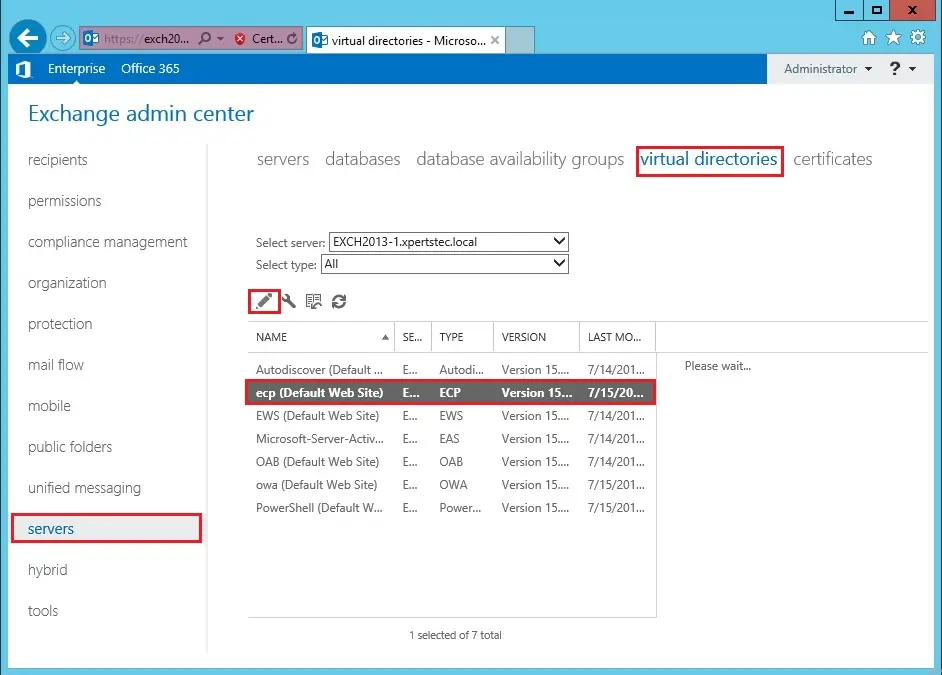
8- Select authentication > check Use forms-based authentication and click Save.
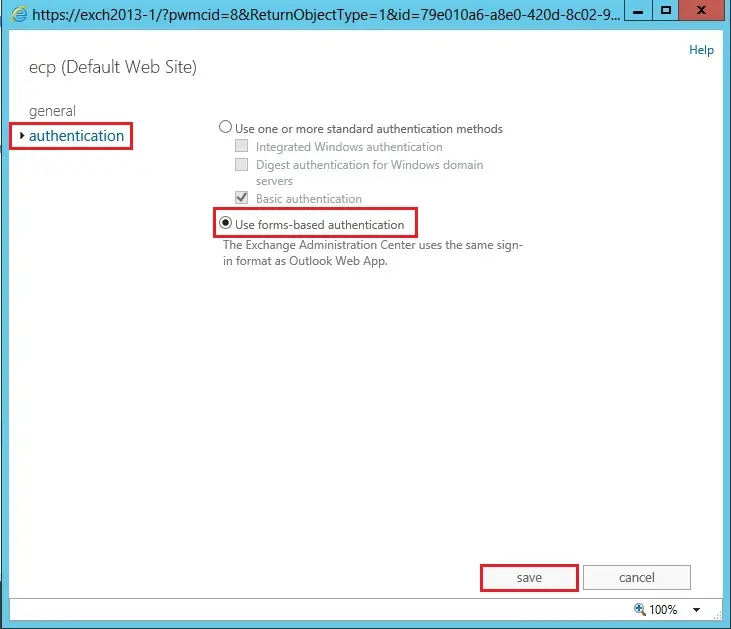
9- Now you can sign in without a domain name.
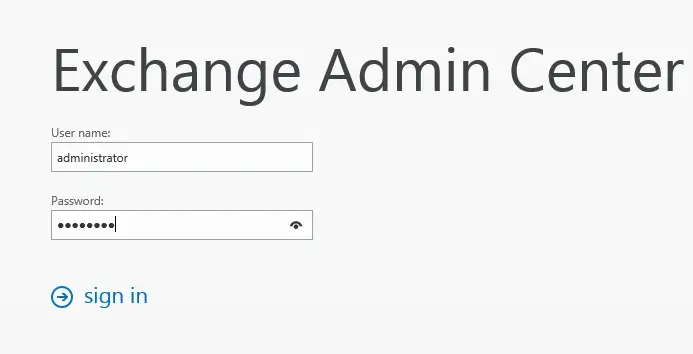
For more information click here