In this article, I will explain how to install Kaspersky Internet Security for Windows. First, you need to check if your system meets the system requirements for the Kaspersky Internet Security. For more details please visit Kaspersky Website.
You can check if any applications installed on your system are incompatible with Kaspersky. I extremely recommend removing all incompatible applications to make sure that Kaspersky Internet Security works excellently.
Close all running software.
Install Kaspersky Internet Security using Kaspersky installer
Download the Kaspersky installer from the Kaspersky Official Website.
After downloading Kaspersky for Windows, open your download folder and then run the installer.
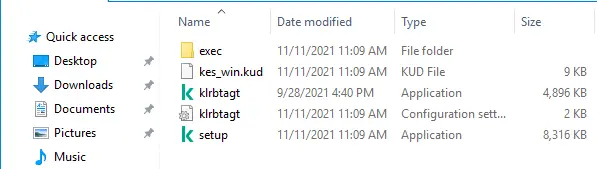
Welcome to the Kaspersky Endpoint Security for Windows wizard, click next.

Please read and accept the Kaspersky end user license agreement carefully.
If you don’t wish to participate in the Kaspersky network Security and then click next.
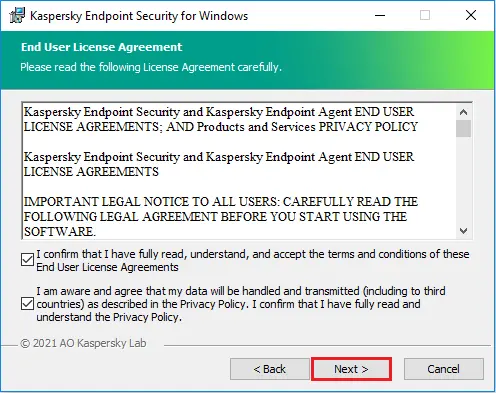
Select the Kaspersky application feature that you wish to install and then click Next.
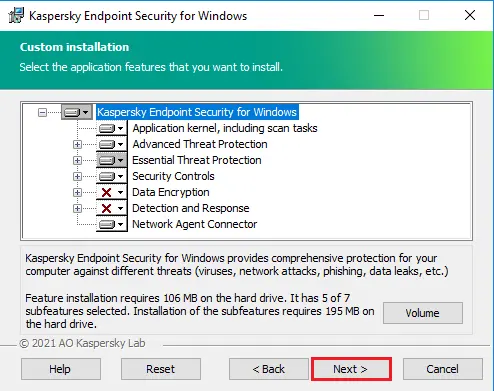
Choose the installation directory by clicking on the browse button or leave it as it is and click next.
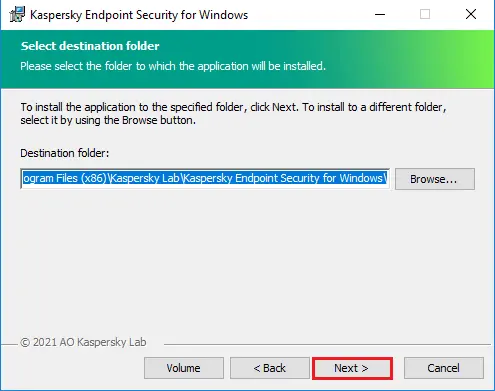
Confirm the installation before beginning it click the install button.
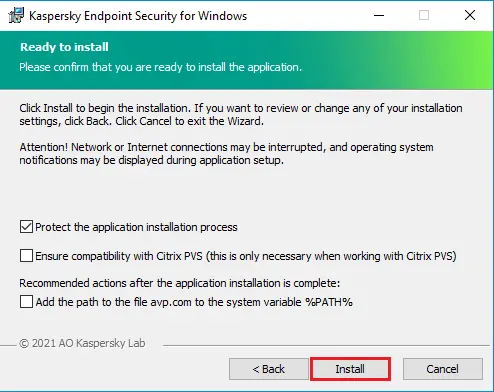
Kaspersky Endpoint Security for Windows installation is in progress.
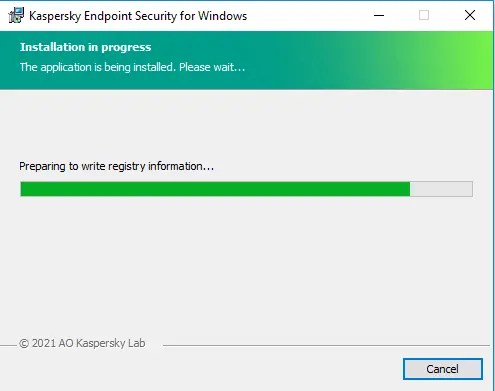
Kaspersky Endpoint Security Successfully Installed.
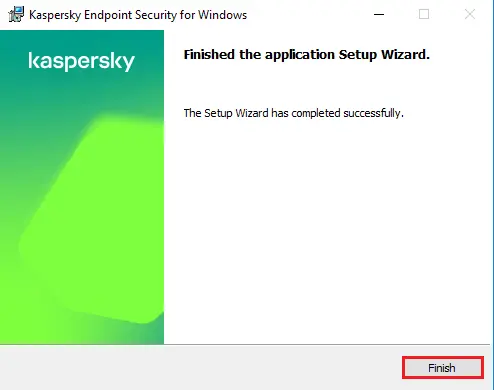
Read and accept the Kaspersky Security Network agreement.
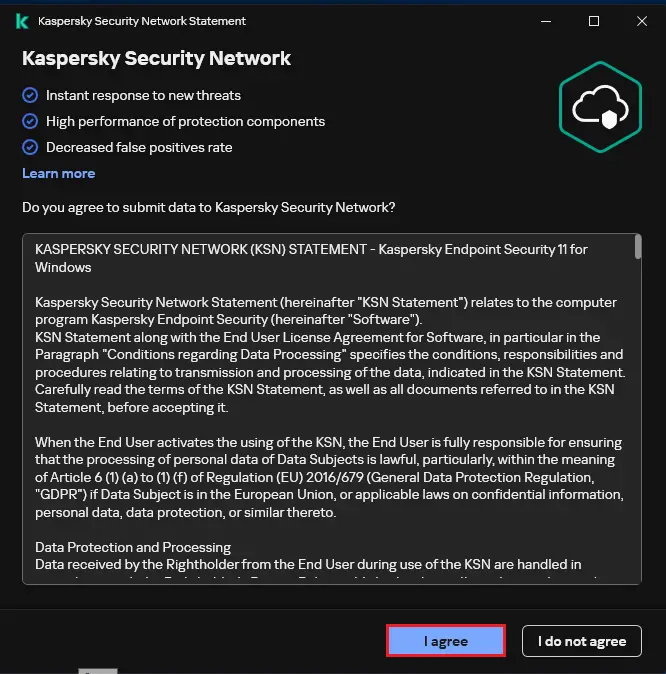
Successfully applied Kaspersky Network security.
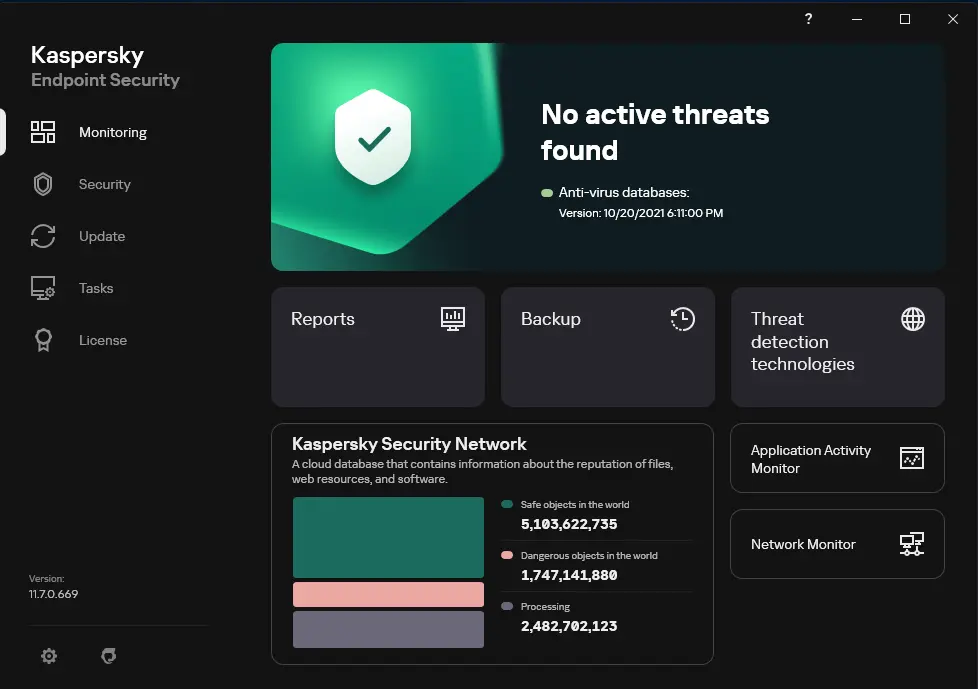
Now go back up to your Administrator server Kaspersky, under managed devices you can find the application is running.
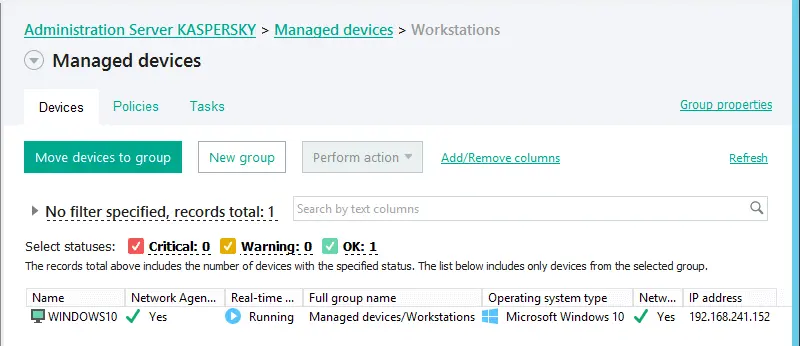
Kaspersky Internet Security for Windows has been successfully installed on your system.
After Kaspersky installation, activate Kaspersky Internet Security for Windows.
If you want to activate Kaspersky later, use the trial version.
Read more: How to Uninstall Kaspersky Endpoint Security for Windows.


