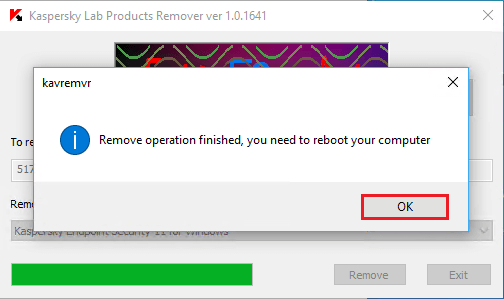This article will teach us how to uninstall Kaspersky Endpoint Security 10 for Windows. When a new program is install on your computer, that program is list on the list in Programs and Features. You can open the Programs and Features when you wish to uninstall a program. So when you need to remove Kaspersky Endpoint Security 10 for Windows, the first method is to uninstall it using Programs and Features.
Removal through the installation wizard
Kaspersky Endpoint Security for Windows can only be uninstall using the installation wizard if it was install locally. If it was install using Kaspersky Security Center, the uninstall option in the wizard is inactive.
Open Control Panel and then Programs and Features.
Click on Kaspersky Endpoint Security for Windows and then select Change.
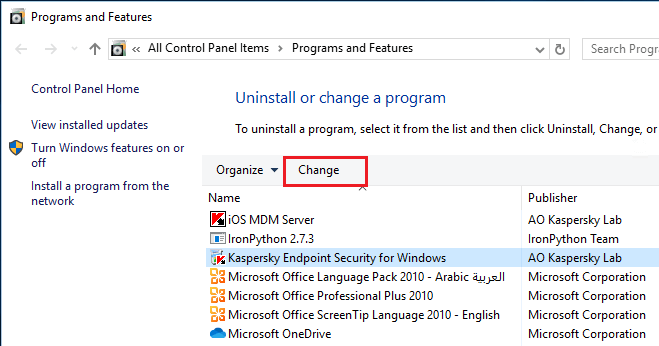
In the modify, repair, or remove application wizard window, click on Remove.
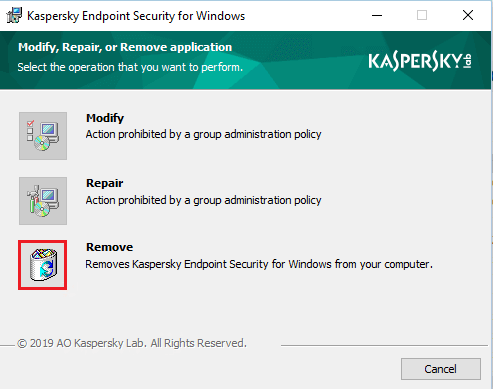
Choose the checkboxes for the information you wish to keep.
Activation data: information is about the activation code and key file. It can be detect and used if you remove the application.
Backup and Quarantine objects: files moved to backup storage or to the Quarantine. If you select this checkbox, then your quarantine and backup are empty.
Operational settings of the application: recent configuration of all protection elements.
Local storage of encryption keys: data providing straight access to encrypted devices and files. The checkbox is select by default.
Select next.
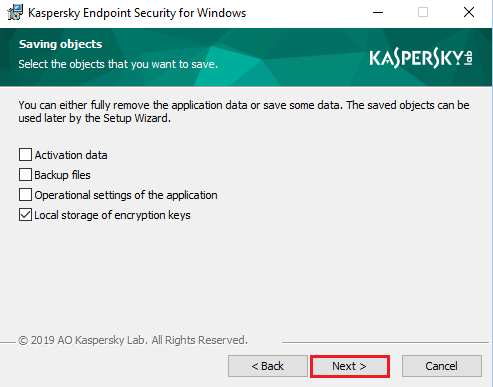
Click on the Remove button to uninstall Kaspersky endpoint security for Windows.
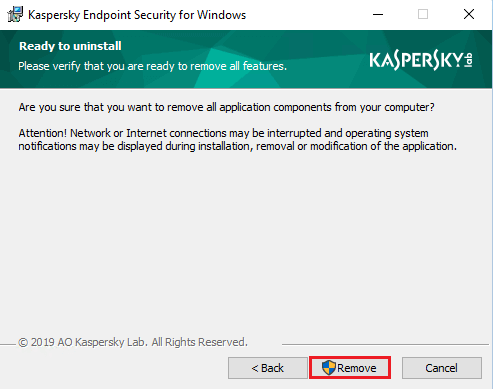
Validating installation
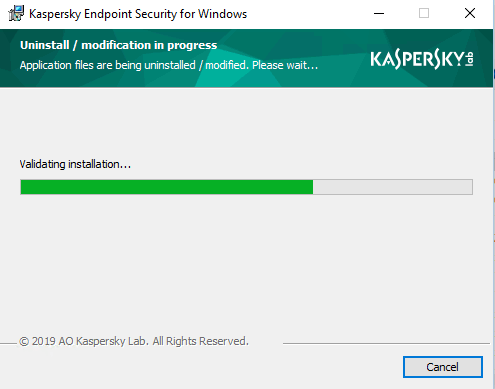
User access control, click yes.
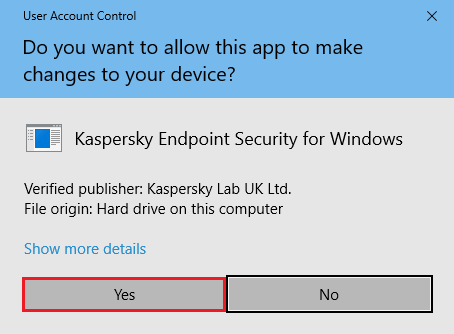
Uninstall/modification in progress.
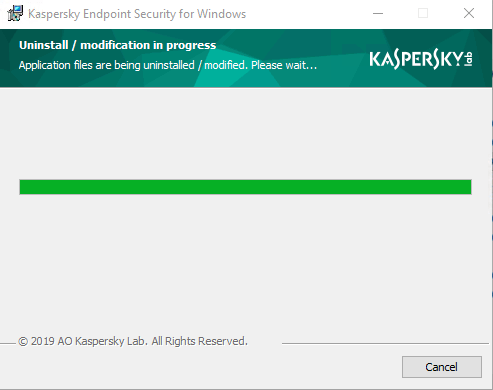
Error 27200, failed to unload application from RAM, click ok.
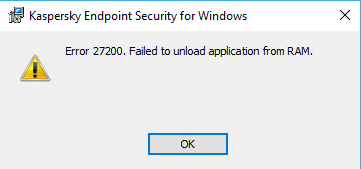
The Kaspersky endpoint security for windows has not been completely removed.
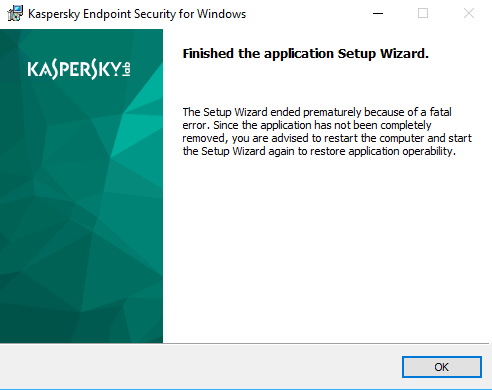
Fatal error during installation
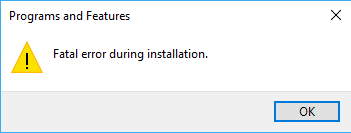
Uninstall Kaspersky Endpoint Security using kavremvr Tool
Go to your download folder, then double-click on the kavremvr.exe file.
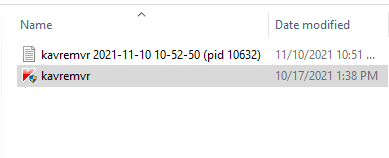
Click on run
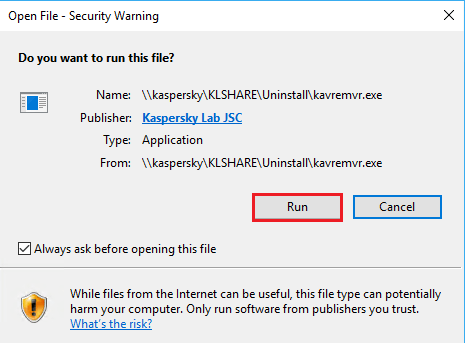
User account control, click yes.
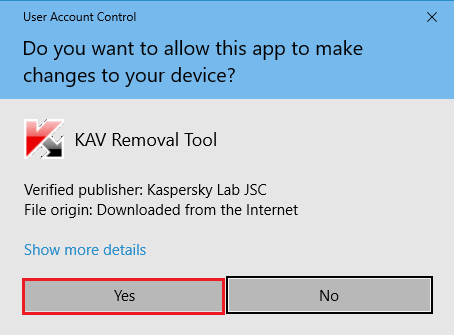
Accept the Kaspersky lab products remover.
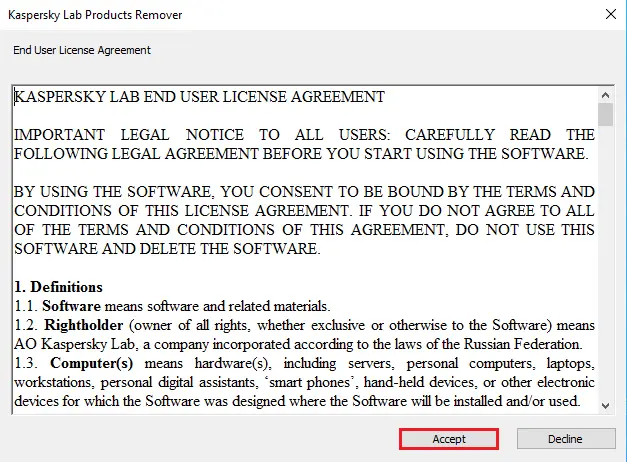
Select your Kaspersky version under the following products were detected, type code, and then click Remove.
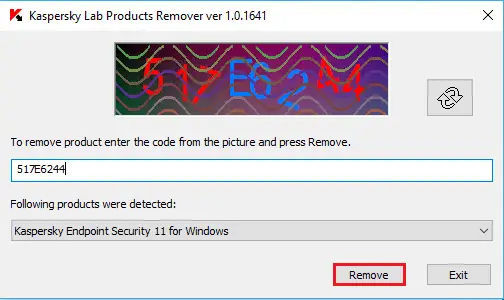
Click ok and restart your system