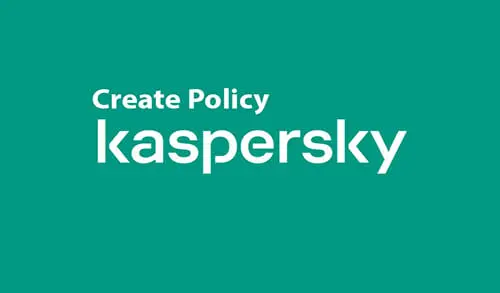In this article, I will explain how to create policy Kaspersky Security Center. We can create various policies for one pertinence from the group, but we can activate only 1 policy at a time. The previous active policy becomes inactive when we create a new one.
When we create a policy, we can identify a minimum set of parameters required for the pertinence to work properly. All the default values are applied during the local installation of the application. Later we can change the policy once created.
With the KSC Web Console, you can create policies for Kaspersky Endpoint Security for Android devices & Kaspersky Device Management for iOS. To create policies for more Kaspersky Lab applications then use Administration Server.
Create a New Group in Kaspersky
Launch the Kaspersky Security Center, click on the Managed devices tab, and then click on New group.
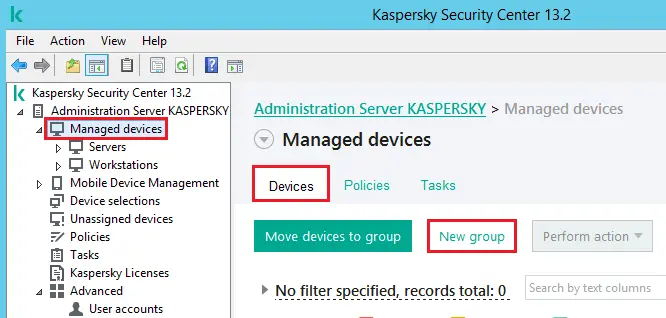
Enter a name and then click ok.
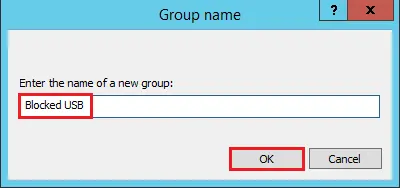
Under the Managed devices section, click on the Policies option and then select the new policy.
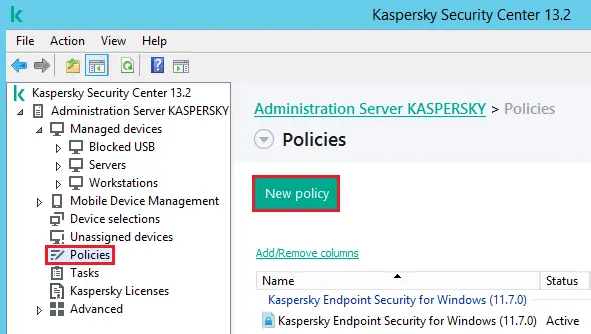
In the New Policy Wizard, Choose the application for which you wish to create a policy and then click the Next button.
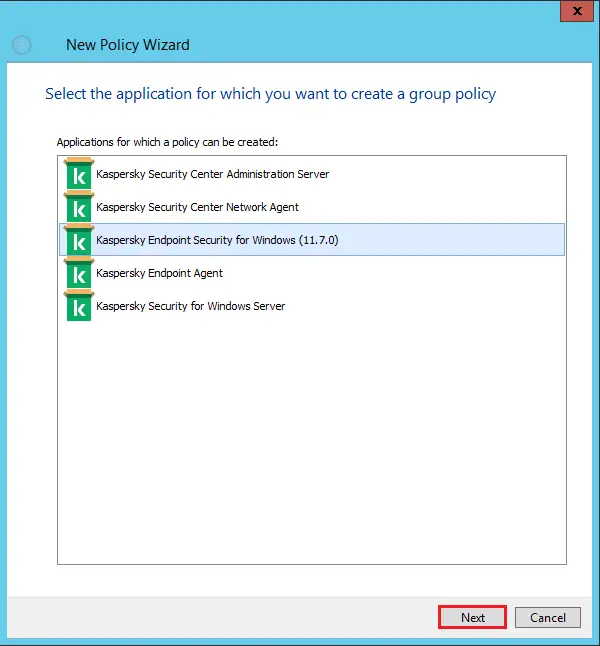
Under the Policy name options, type a name for the group policy and then click Next.

Create Policy Kaspersky Security Center
Choose the policy creation mode, I am selecting the default mode, click next.
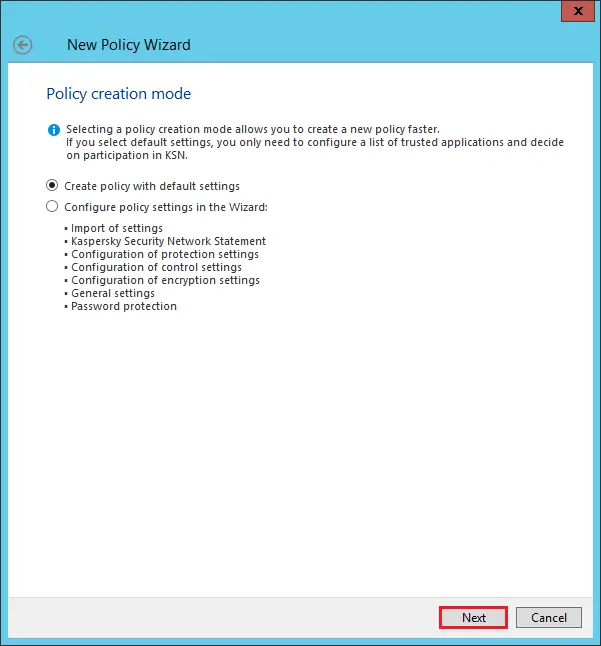
Please select agree with Kaspersky security network and then click Next.
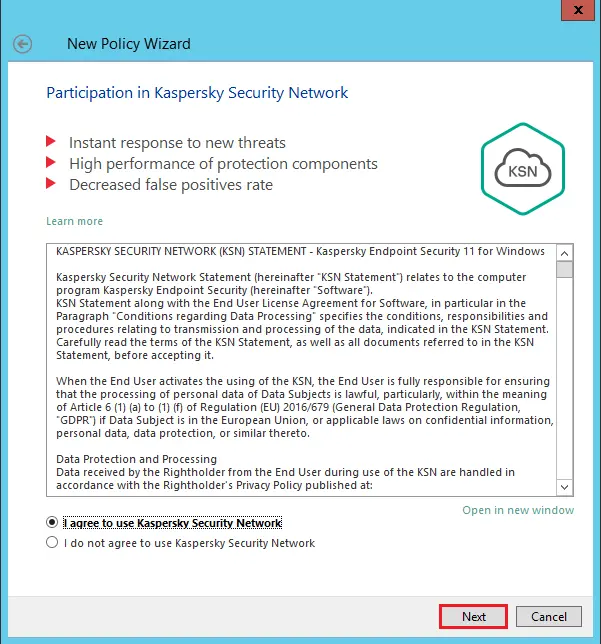
Click on the browse button to select the target group.
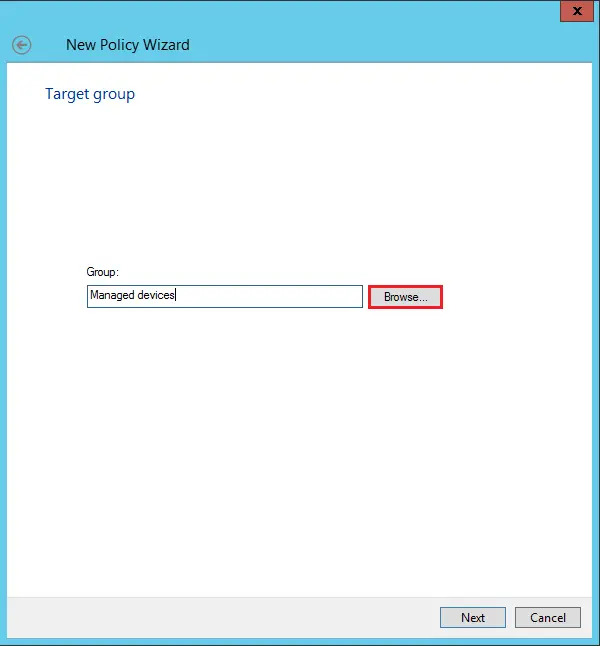
Click on the group, you wish to apply the Kaspersky policy, and then click ok.
I have already created a new group, If you would like to create a new group, you can.
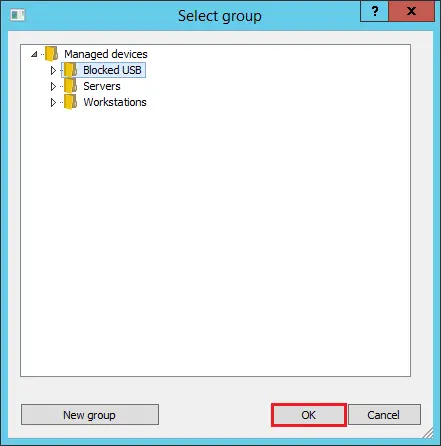
Click next.
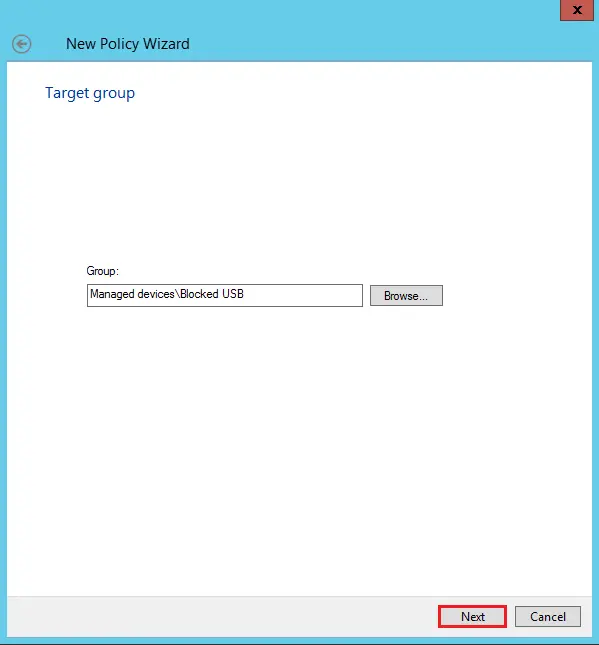
Choose the policy status and then click finish.
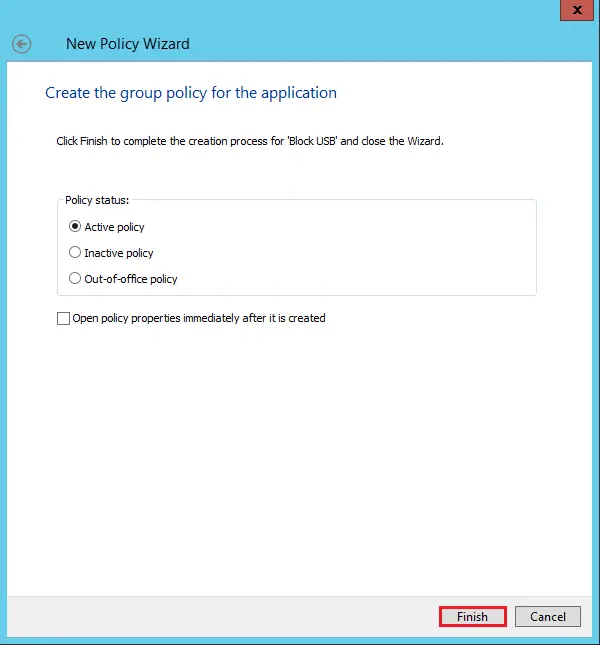
After creating a new policy, it will be added to the list of policies on the Policies tab. By default, the recently created policy is assigned as Inactive status.
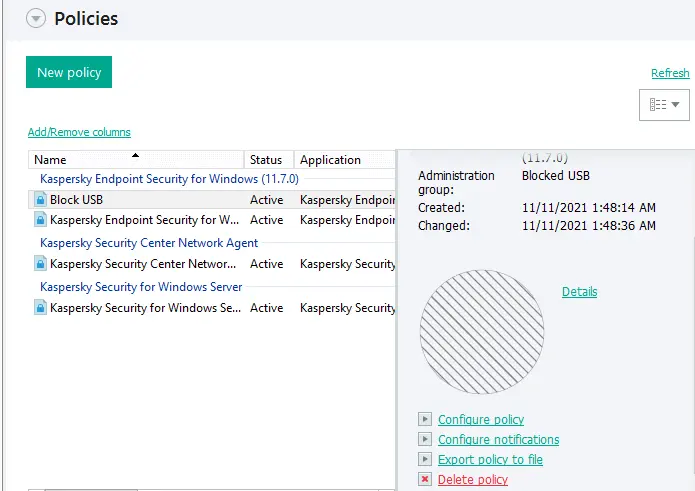
Once the policy is created, the settings locked from editing (marked with the lock) take influence on client devices regardless of which settings have been previously specified for the application.
Install Kaspersky Security For Windows
Please visit Kaspersky to get more information about policy creation.
Please also read this article on how to Run Kaspersky Protection Deployment Wizard.