How to Install AOMEI Partition Assistant Standard
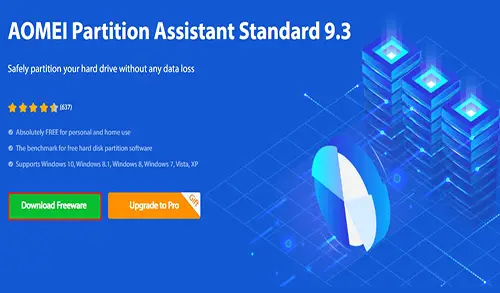
In this blog, we will have a look at how to install AOMEI Partition Assistant Standard. AOMEI Partition Assistant Standard is a free disk partition software, which has earned its popularity amongst users worldwide. AOMEI Partitions comes with so many wonderful features that permit you to completely control your system hard disk and partitions. For instance, the Resize Partition settings enable you to increase disk partition size to solve low disk space problems or shrink disk size to make partition size more moderate. You can elastically manage disk space with Creating Partition, Delete Partition, Copy Partition, Merge Partitions, Format Partition, Delete Partitions, and etc.
AOMEI Partition Assistant software supports all the storage devices which can be acknowledged by Windows, such as SATA, IDE, SCSI, USB pin drives, Hardware RAID, Firewire disk, and etc. It is capable to support 4TB maximum with 32 hard drives, with file system FAT and NTFS.
Install AOMEI Partition Assistant
AOMEI Partition Assistant includes more than 30 beneficial functions to enhance the performance of your hard disk partition. This software will fix your low disk space problem, address the problem of an unreasonable disk partition, and re-partition a hard drive without losing data. Worldwide, it can manage the hard disks and partitions in the most reasonable state.
| Minimum Hardware requirements: | Recommended Hardware requirements: |
| 500 MHz x86 or compatible CPU | 1 GHz x86 or compatible CPU |
| 256MB RAM memory | 512MB RAM memory |
| Mouse and Keyboard | Mouse and Keyboard |
There is a free edition we can use, named AOMEI Partition Assistant Standard. Though, it keeps many options locked.
To unlock additional features, you can download and then try AOMEI Partition Assistant Professional for free, please review the AOMEI Partition Assistant Edition Comparison, and decide if it’s worth buying or not.
The welcome news is that the free demo version is not for a limited time. On the vice versa, you can almost do nothing useful in the demo version, as it only reproduces the program’s most powerful features.
Download AOMEI Partition Assistant Standard 9.3.
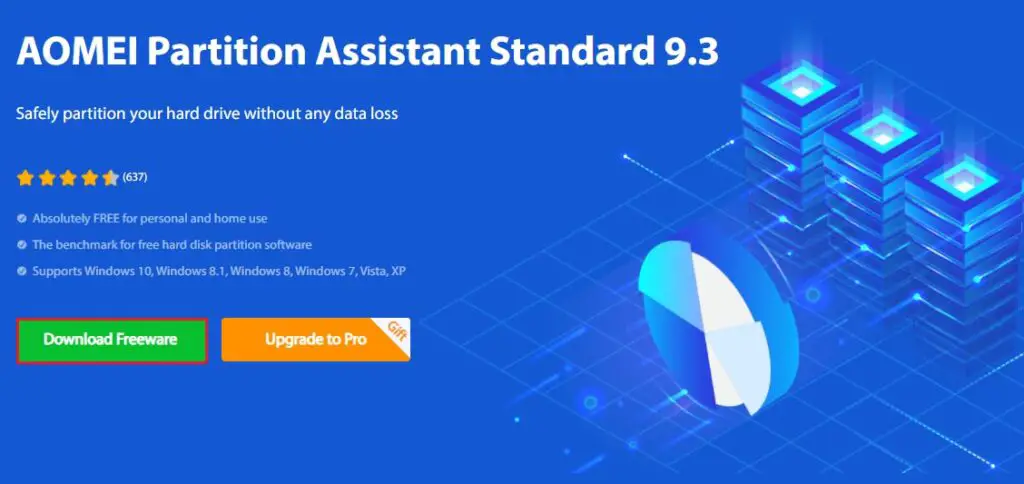
After you download AOMEI Partition Assistant, go to your download folder and then double click to launch the setup file.
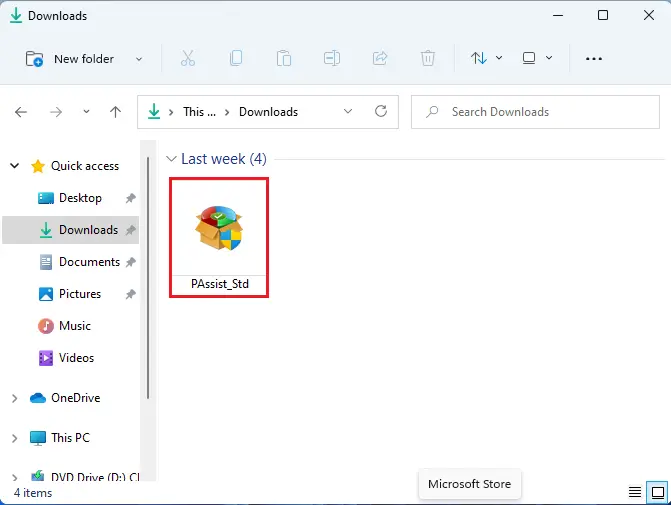
User account control, click yes.
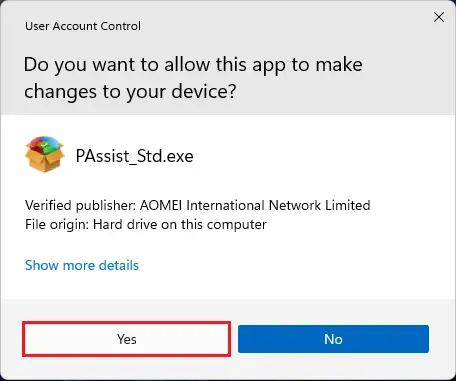
Select the language to use during the AOMEI installation and then click ok.
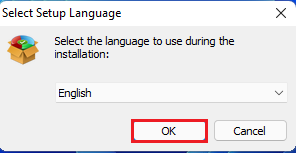
Review the features and benefits (Standard and Pro Editions) and then click on skip.
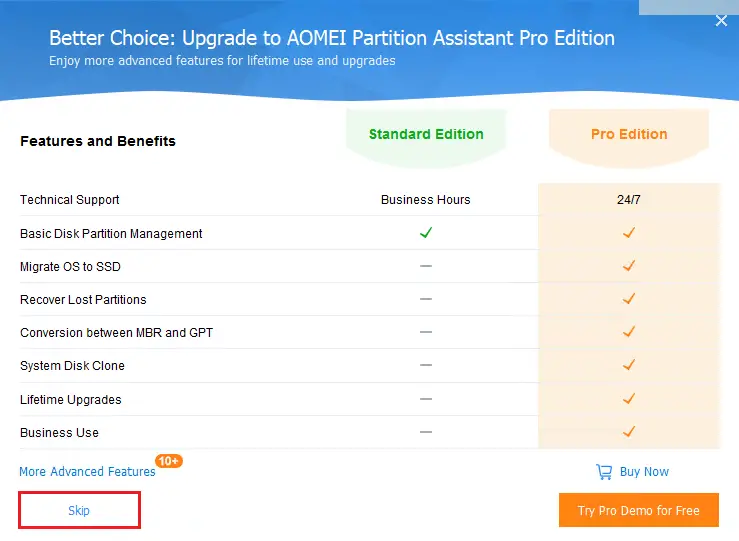
Review the AOMEI Partition Assistant EULA, accept the AOMEI agreement, and then click on the install now button.
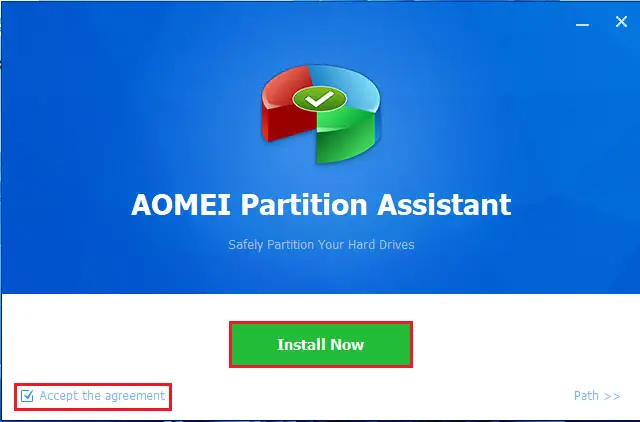
Installing Partition Assistant.
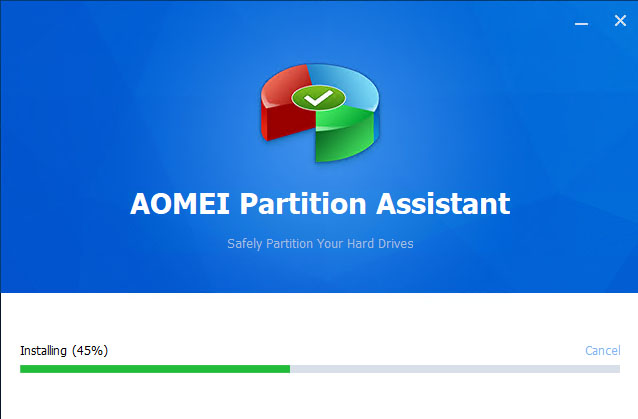
At the end of the installation, select enjoy now button when the installation part is over.
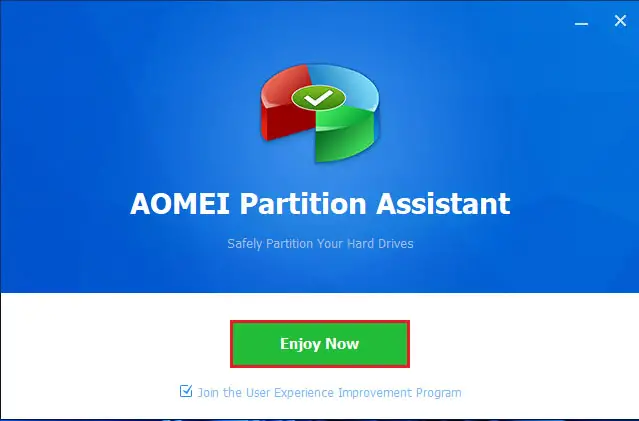
AOMEI Partition Assistant Standard Edition dashboard.
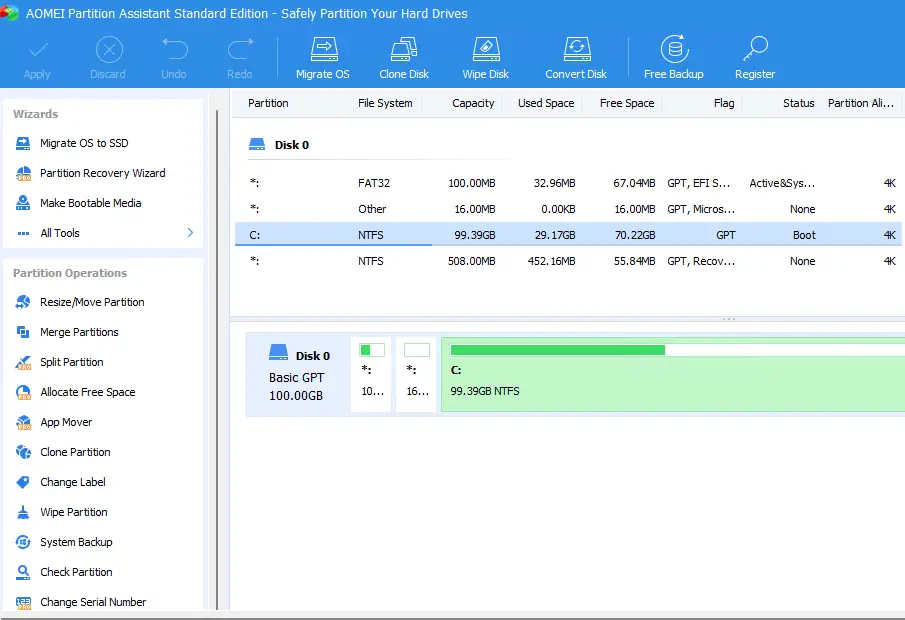
Related: Resize Partition using AOMEI Partition
Related: How to Create Windows to Go Creator USB with AOMEI Partition.




