In this article, we will explore ways to reopen last browser tab in Chrome, Microsoft Edge, Safari, and Firefox, plus answer some questions regarding closed web pages and browser histories. This is the reopening of closed tabs on a Mac or PC for any browser, including Edge, Google Chrome, and Safari.
You Can Restore All Tabs Once a Browser crashes
If a system error prompts your browser to crash, it will automatically ask if you want to restore the last session when you restart the browser. Just confirm the action, and you will get all your tabs back. You can alter the settings in most browsers so that your last session is automatically reloaded whenever you open the application, regardless of what caused it to close. Keep reading to discover how.
You can do the same thing quickly by pressing the following keys: Ctrl+Shift+T
The right-click option is compatible with all browsers currently installed on my system, including Microsoft Edge and Google Chrome. Mozilla Firefox, and others. Users select a tab to see that option.
The Ctrl+Shift+T combo is compatible with all browsers listed.
Reopen Last Browser Tab
Restore Tabs in Chrome
The entire browsing session can only be restored in the Google Chrome browser after a program crash. If you accidentally close the browser, you need to restore each tab as follows manually:
To restore your last closed tab, right-click on the tab section, then select Reopen closed tab.
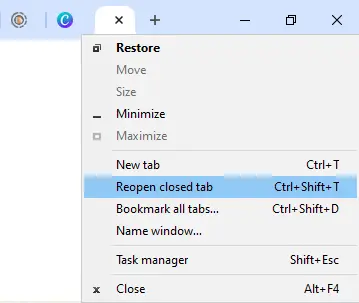
To reopen multiple tabs, open the Chrome settings menu (three dots at the top right of the address bar). Click History and select History again in the new menu.
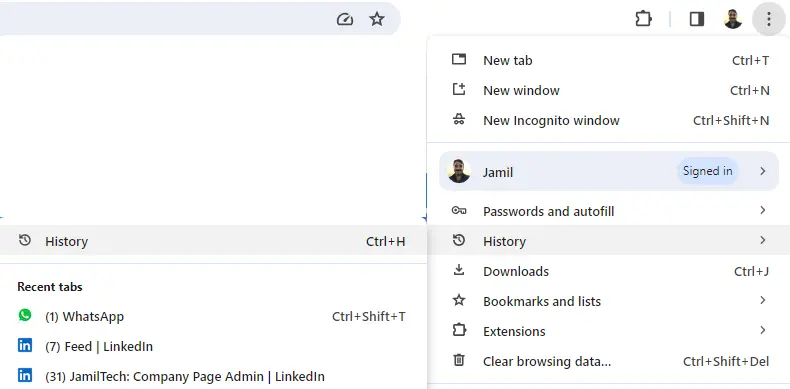
You will be able to see your recent browsing history. Hold down the [Ctrl] key and select all the tabs you wish to restore.
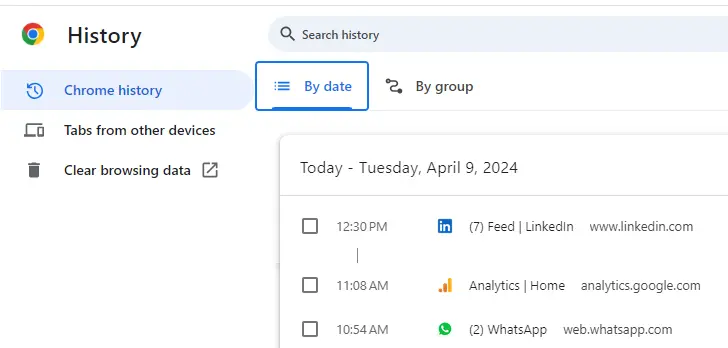
You can also set up your Chrome browser to reset your last browsing session every time you restart the browser. This means that when you close the browser, you will automatically locate where you left off the next time you open it. Open your Settings and select the On Startup tab. Now click Continue, where you left the option to activate this function.
Restore Closed Tabs in Edge
If you accidentally close a tab in the Edge web browser, select any open tab (not in the empty address bar) and choose to reopen the closed tab to choose a tab to restore. If you accidentally close the entire browser, reopen it and do the same thing.
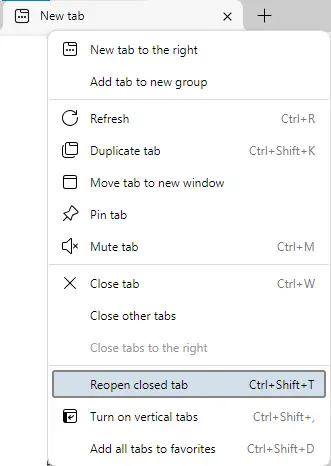
It is possible to set up Edge to return to your most recent browsing session when you open the browser. Click the three dots icon in the upper right corner of the window, then history.
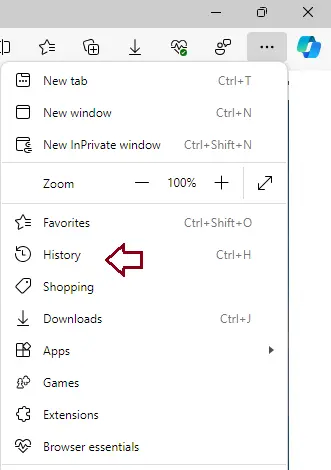
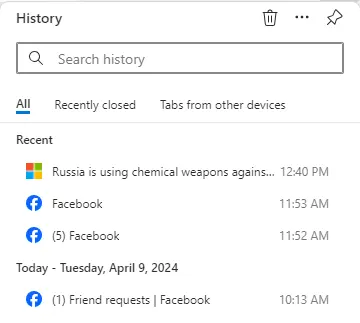
Restore Browsing Sessions and Tabs in Firefox
The Firefox browser allows you to restore your full browsing session anytime. Open the Settings menu (three horizontal lines in the top right-side corner) and select History.
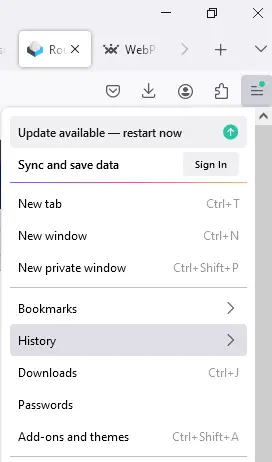
In the Firefox history, open recently closed tabs. To reopen an individual tab that you accidentally closed, you can instead select History.
Recently closed tabs and choose a tab to reopen.
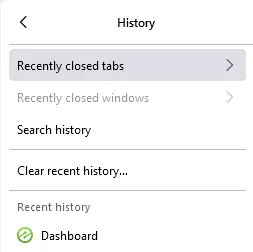
All pages you have viewed recently are also listed under your Recent history, so you can scroll down and locate the page you would like to return to. Clicking Manage History will take you to a list of visited pages categorized by time (today, yesterday, etc.)
If you have activated Never Remember history in your Firefox Privacy and Security settings, once you have closed the browser, it is no longer possible to restore the last session or reopen recently closed tabs.
If you would like Firefox to automatically return to your last browsing session every time you open it, go to Firefox Settings, General, Startup, and tick the box Restore the previous session.
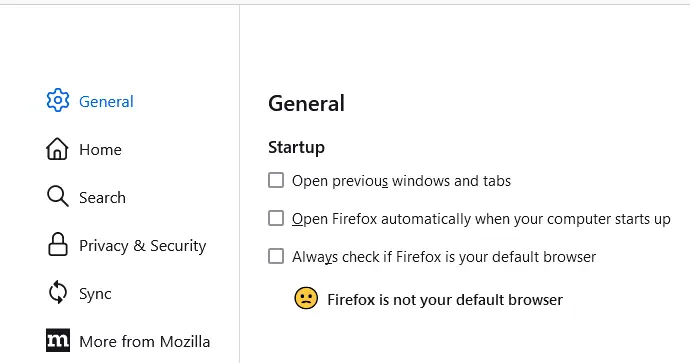
Reopen Windows in Safari Browser
It is very easy to restore tabs on your Mac. To return to your Safari browsing session, simply open Safari and go to the menu. Select History and then reopen all windows from the last session.


