Veeam Backup & Replication Restore VM Guest Files (Microsoft Windows)

In this guide, I will explorer how to restore VM guest files form Veeam Backup & replication repository. We can use guest File Level Restore to recover particular Virtual Machine guest OS files & folders from VM backups and replication. We can restore files & folders directly from a common image level backup or replica to the basic point in time.
1- You can restore VM files from a backup so, click the Home tab and click Restore tab and then select VMware vSphere.
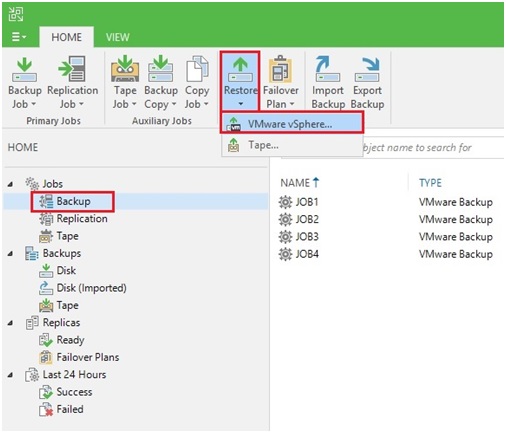
2- Select Restore from Backup.
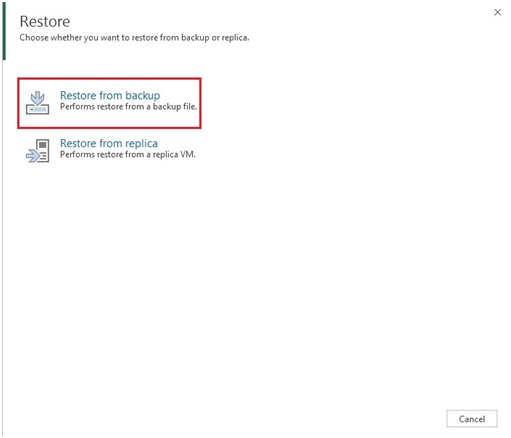
3- Select Guest files restore.
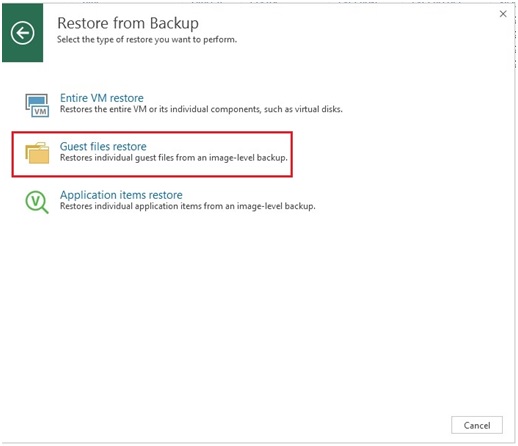
4- Select Microsoft Windows.
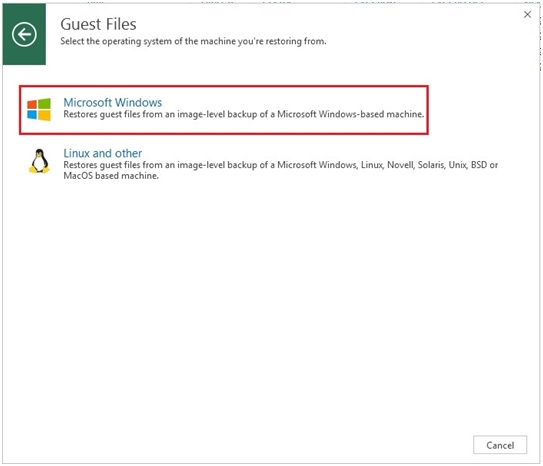
5- In the VM Machine list so, expand the necessary backup and select VM and then click on Next.
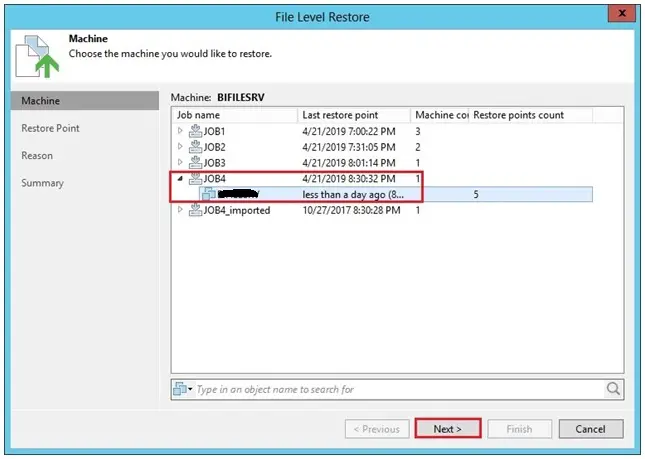
6- Select file-level Restore Point and then click Next.
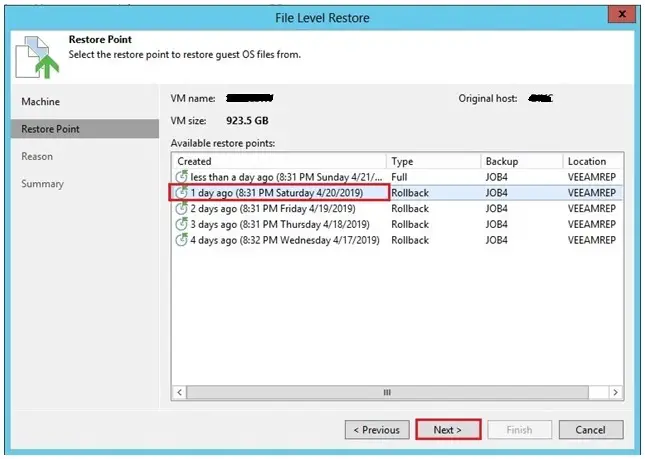
7- Enter a reason for restoring VM files and then click Next.
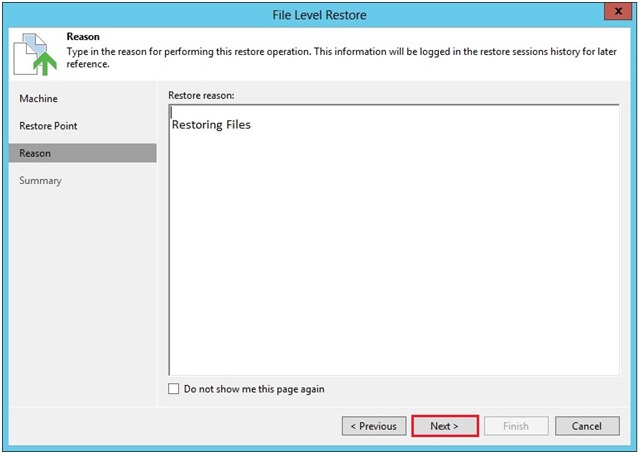
8- Review details for the restore task and click Finish to start VM files restore.
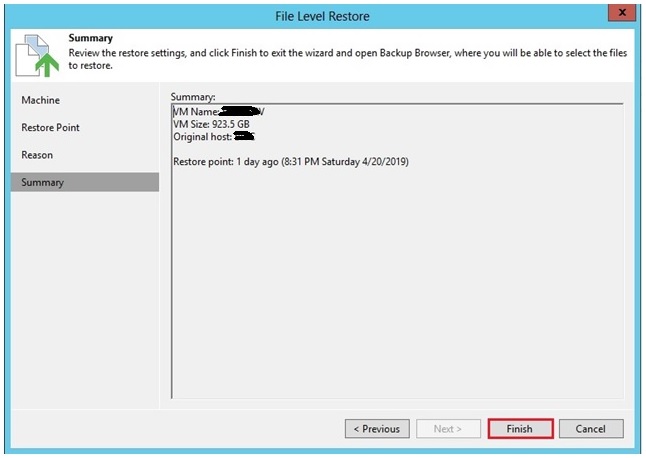
9- Default Running Process.
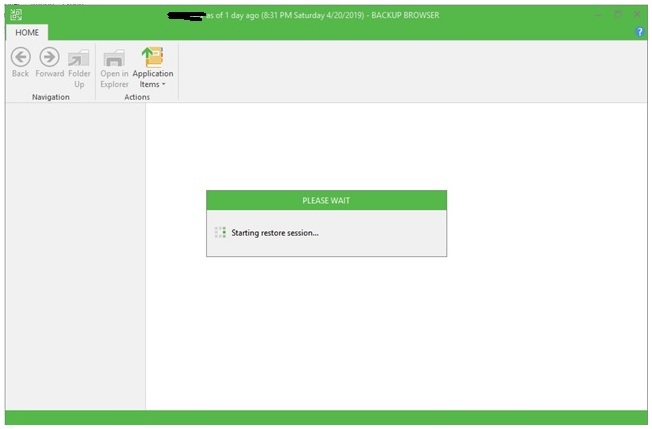
Restore VM guest files
10- To overwrite the original file on the VM with the file restored from the backup, Right-click selects Restore and then select Overwrite.
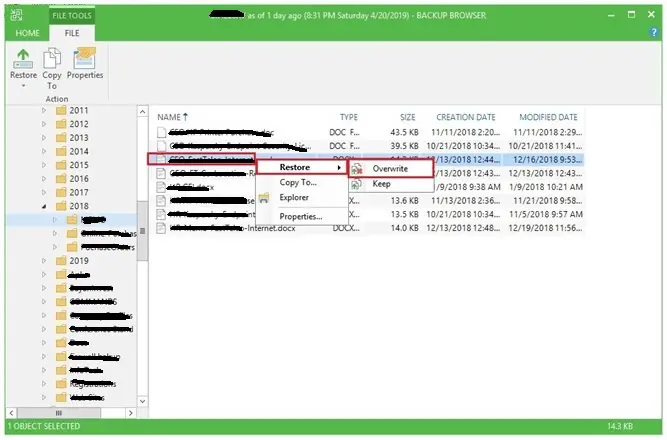
11- Restore completed and click close.
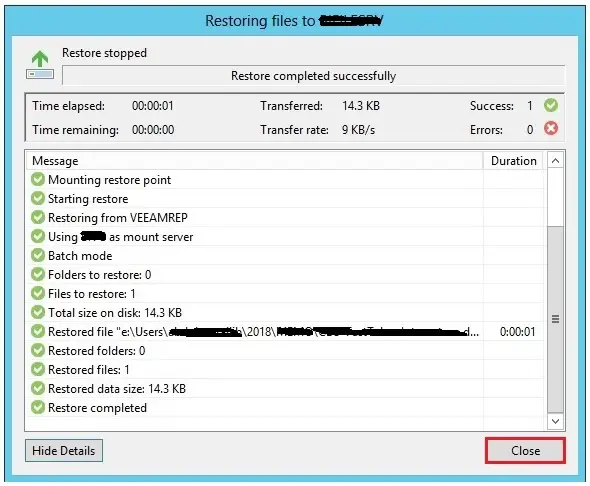
If you would like to know more about VM restore then visit Veeam





As I website possessor I believe the content matter here is rattling magnificent , appreciate it for your efforts. You should keep it up forever! Best of luck.
Dear Jarret,
Thank you for your message
Really informative blog post.Really looking forward to read more. Cool.
Dear Cunning, thank you