In this blog, I will explain how to create replication Job of virtual Machines using Veeam backup. It is the best Veeam feature that will help you to protect your Virtual Machine data to another location from where we can restore the virtual machine any time in case of disaster.
Create Replication job in Veeam
1- Open Veeam Backup & Replication Console, click on Replication Job tab, and then click on Virtual Machine to create a new replication job to different ESXi Host.
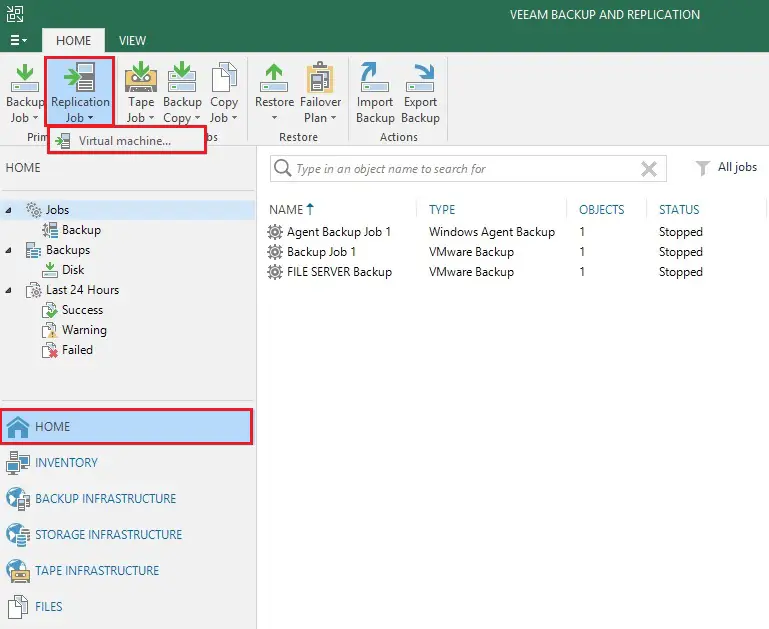
2- New replication job wizard, type a replication job name and then click on Next button.
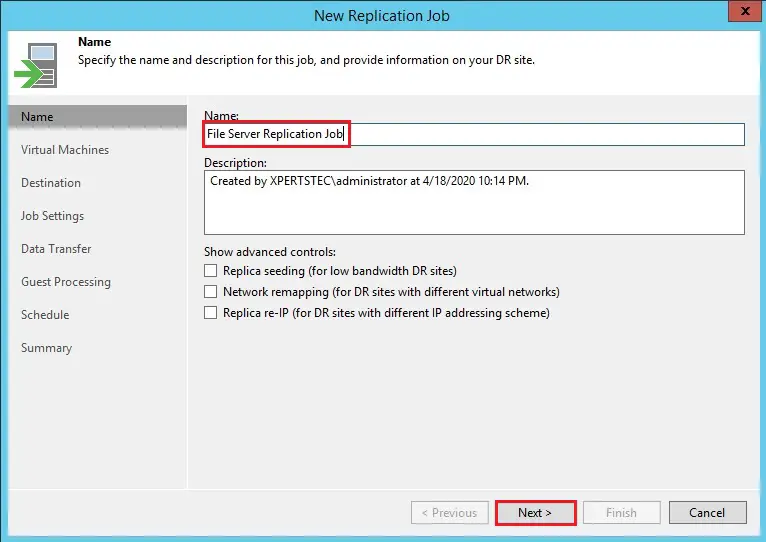
3- New replication job wizard, we need to add Virtual Machine whose you want to create replication job and then click on add button.
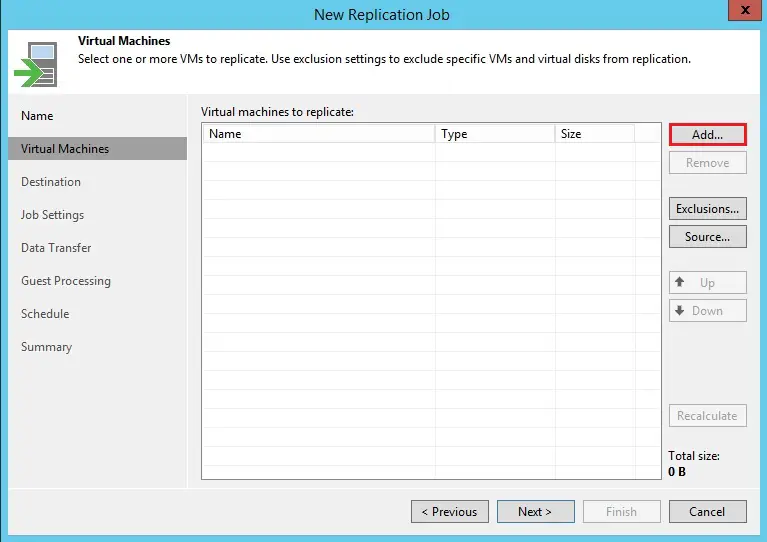
4- Select a Virtual Machine and then click on Add button.
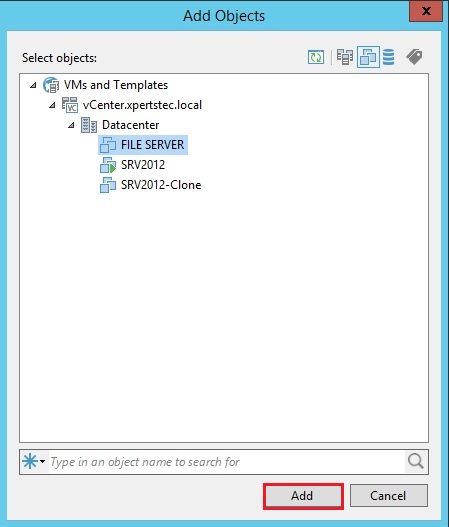
5- After added virtual Machine so click on next.
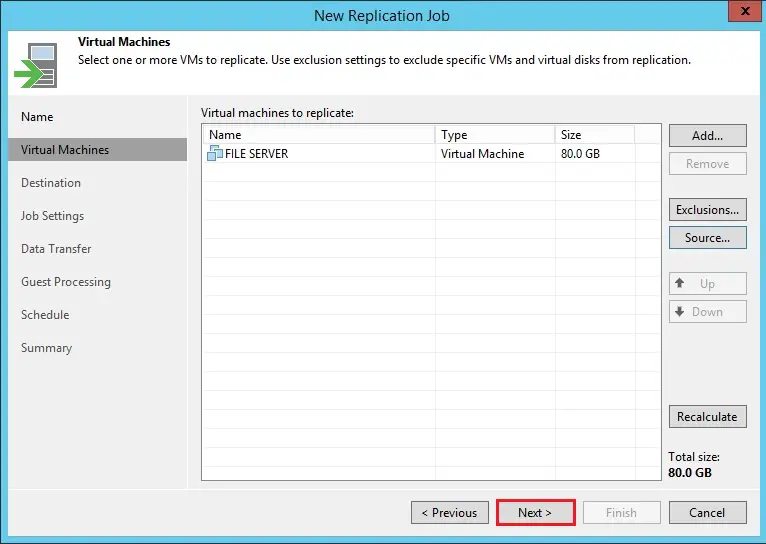
6- New replication job wizard, under host or cluster click on choose button.
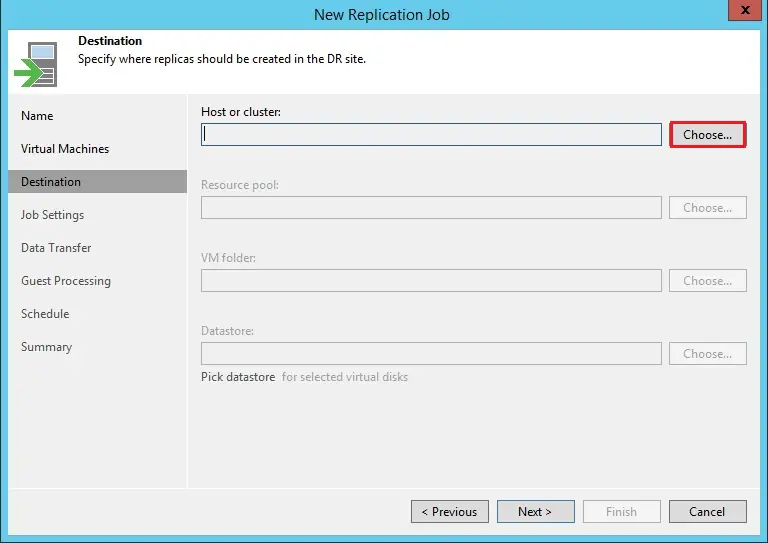
7- Select the ESXi Host where you need to create the replication job and then click on OK.
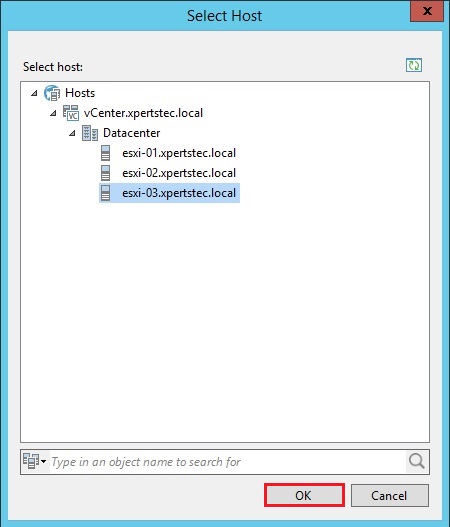
8- If you want to change datastore you can change selecting pick datastore and then click on Next.
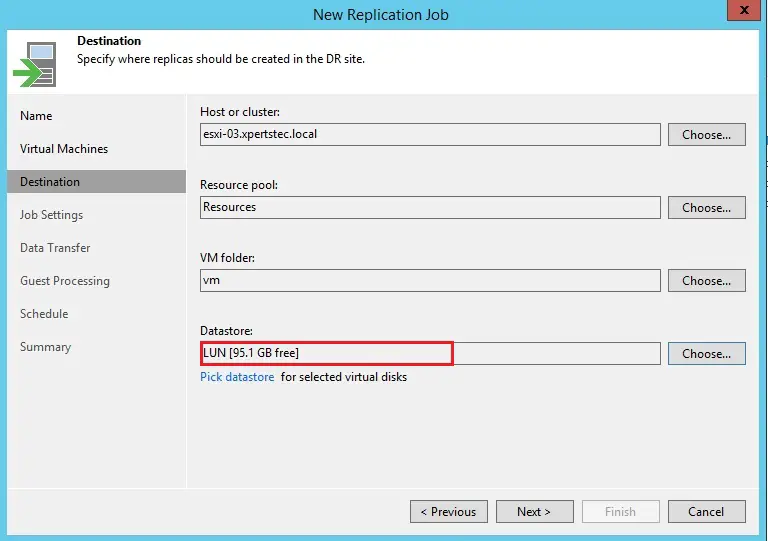
9- New replication job wizard, select Repository for replica metadata, define restore point as per your requirement, and then click on Next.

10- New replication job wizard, data transfer, Here you can choose how to transfer data like proxy and WAN and then click on Next.
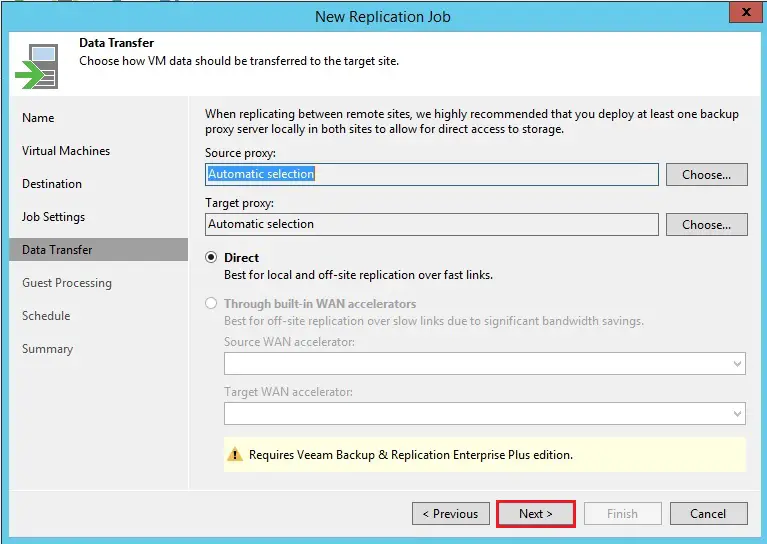
11- Select guest processing setting and then click on Next.
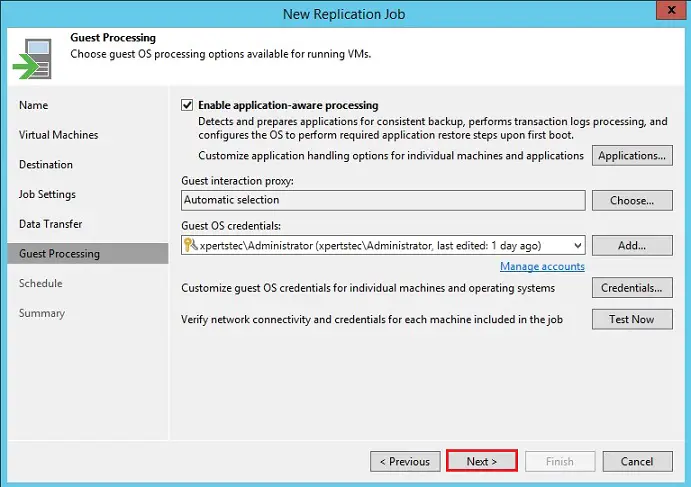
12- New replication job wizard, setup schedule timing, retry failed items processing and then click on Next.
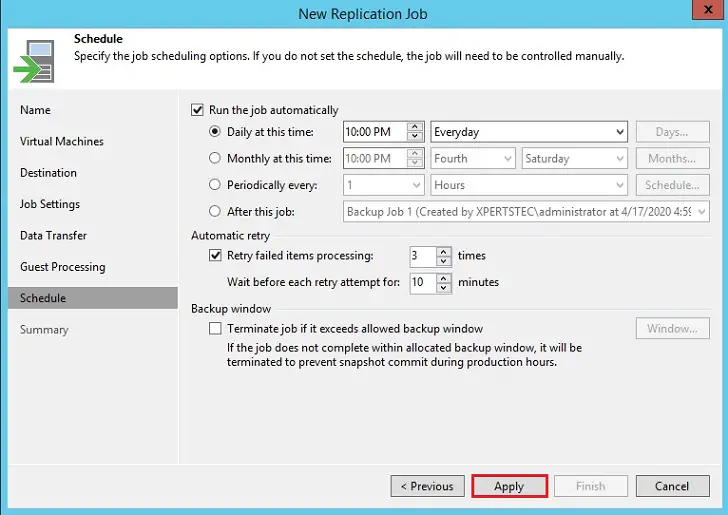
13- Review the new replication job summary, select Run the job when I click on Finish and then click on Finish.
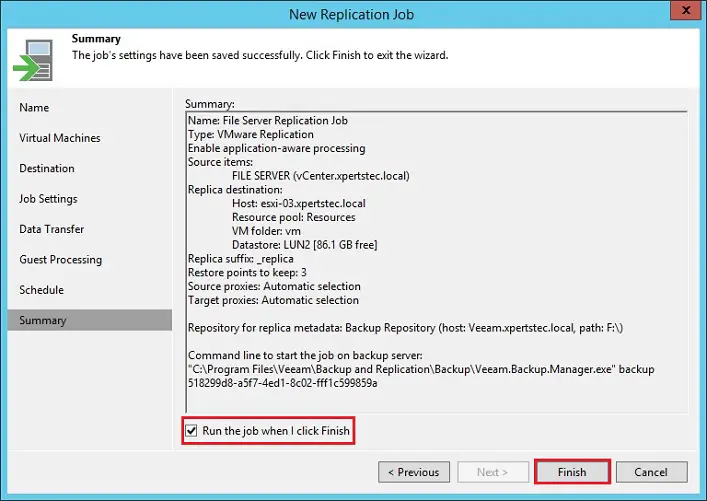
14- Now you can see Replication job is completed.
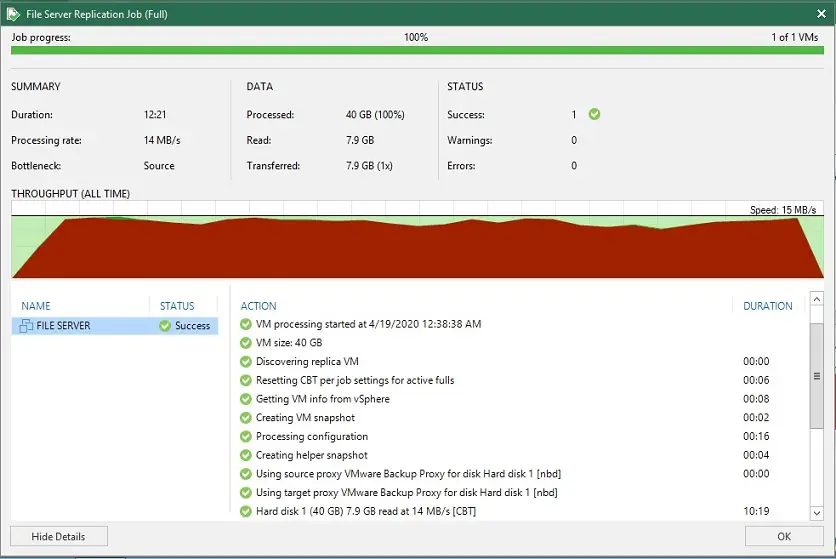
15- New replication job on ESXi Host.
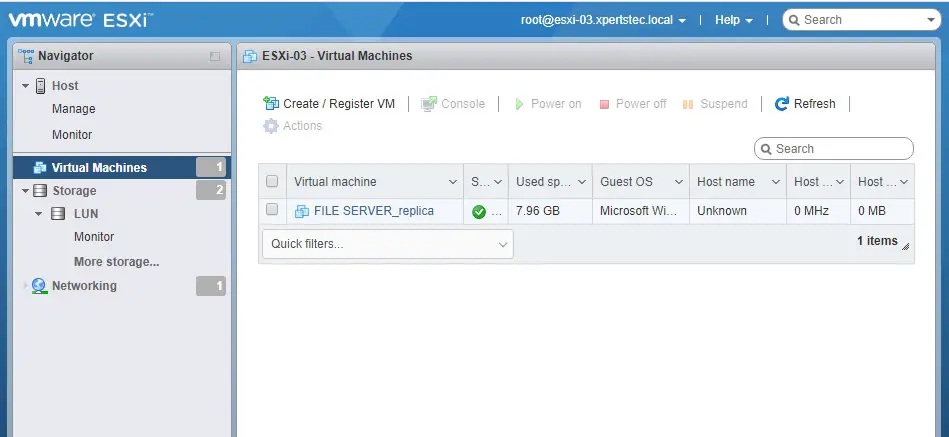
For more details please visit Veeam



