In this article, I will explore how to add the external repository using Veeam Backup & Replication console. Located on the Veeam console.
Add Veeam External Repository
1- Backup Infrastructure, select External Repositories and then click Add Repository.
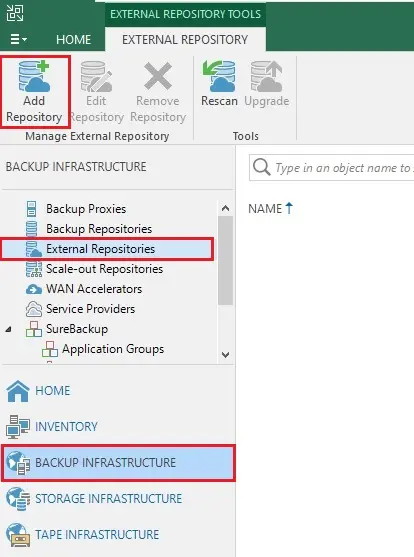
2- Add External Repository wizard, then select Veeam Backup for Microsoft Azure.
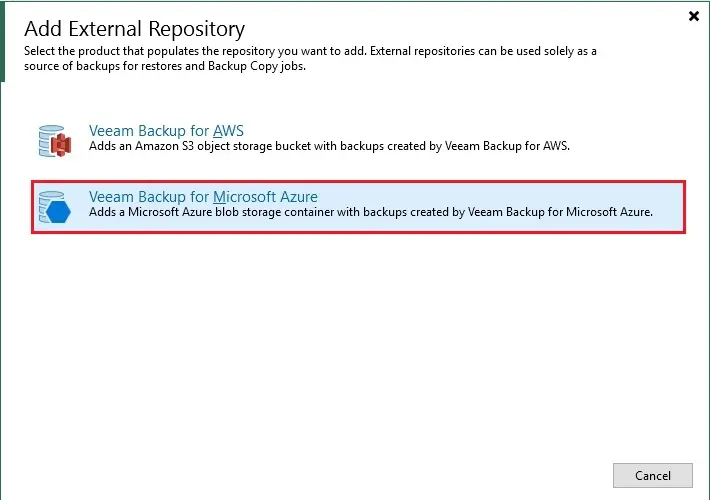
3- Enter a Name for this repository, and then click Next.
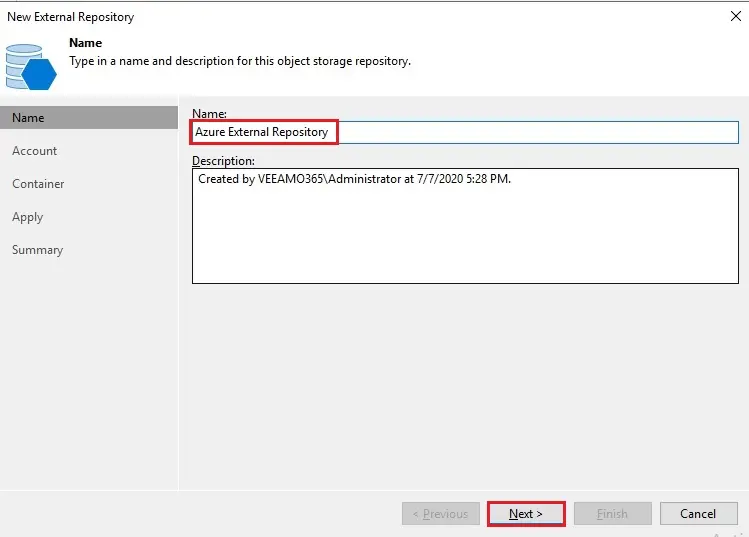
Add External Repository; add your Microsoft Azure account for connecting to Azure blob storage container. In this new External Repository step, remember to have correctly configured the network setting of your storage account.
4- Click Add.
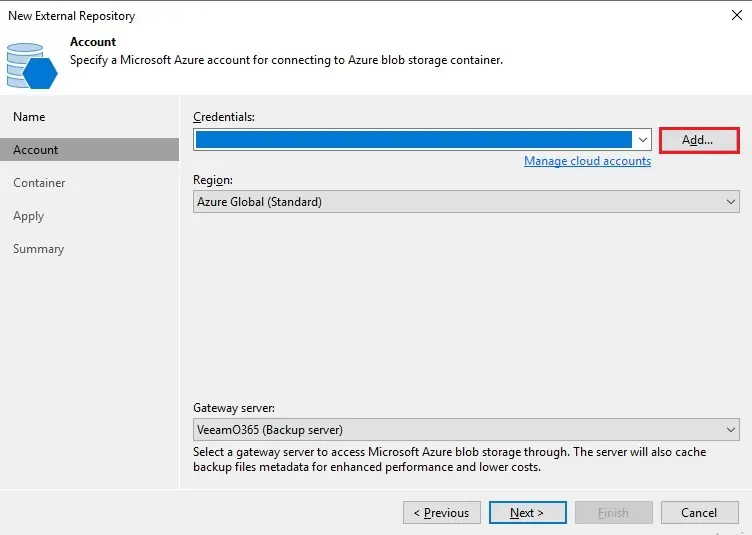
5- Type your Azure credentials and then click ok.
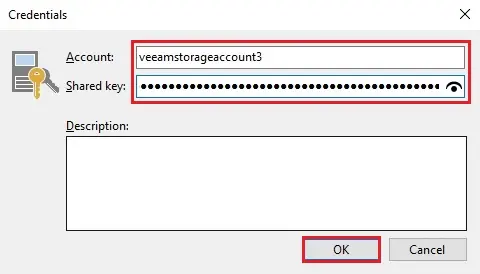
6- Select region and then click next.
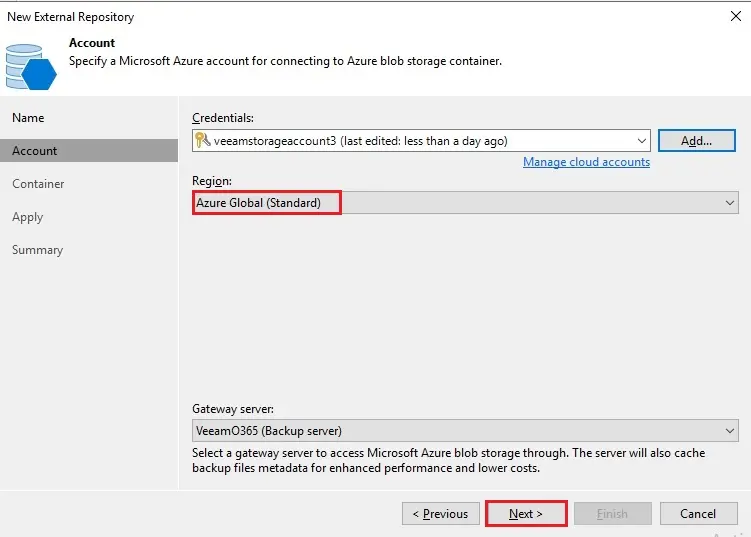
7- Add the Azure blob storage container that you wish to connect to, click the browse button to select the folder.
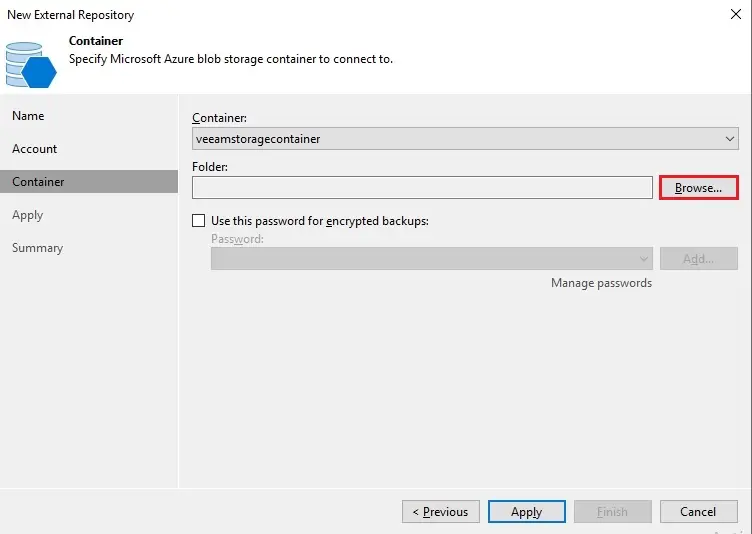
8- Click Next.
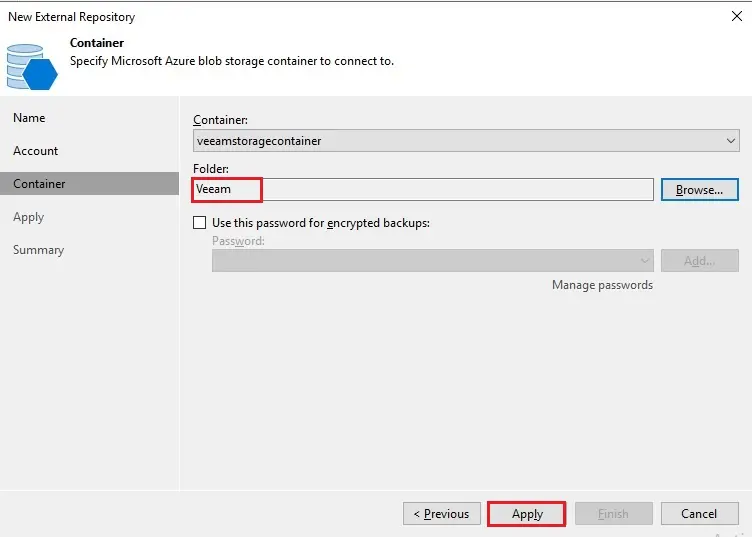
9- New External Repository click next.
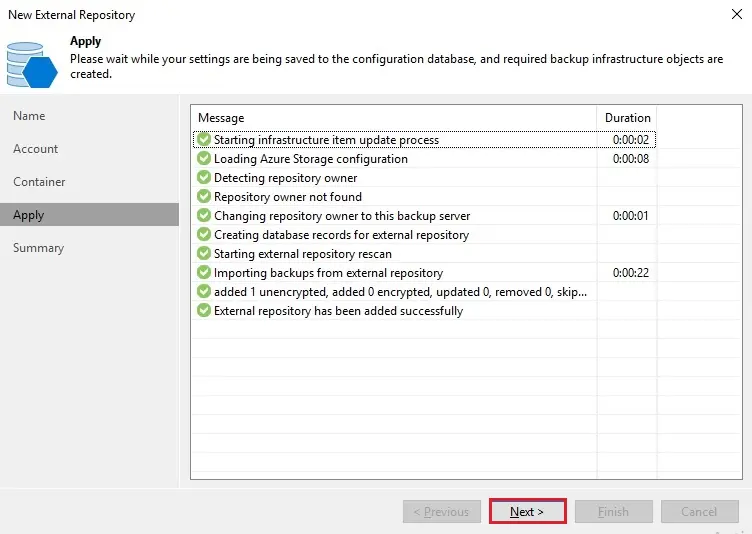
10- Review the configuration under the summary page and then click Finish.
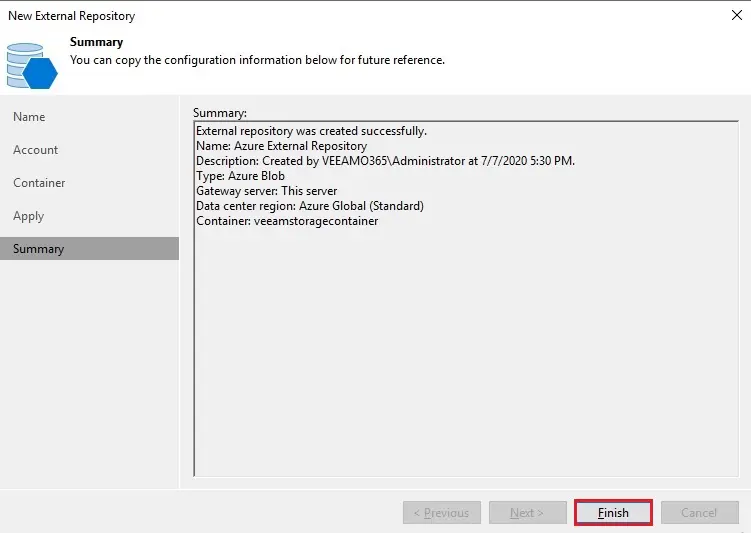
11- Under External Repositories, we can see the newly created repository. As you did not start the policy in the last step of the previous section, we won’t see the VMs that are protected under the policy. In a real organization, all the protected VMs are listed under the repositories.
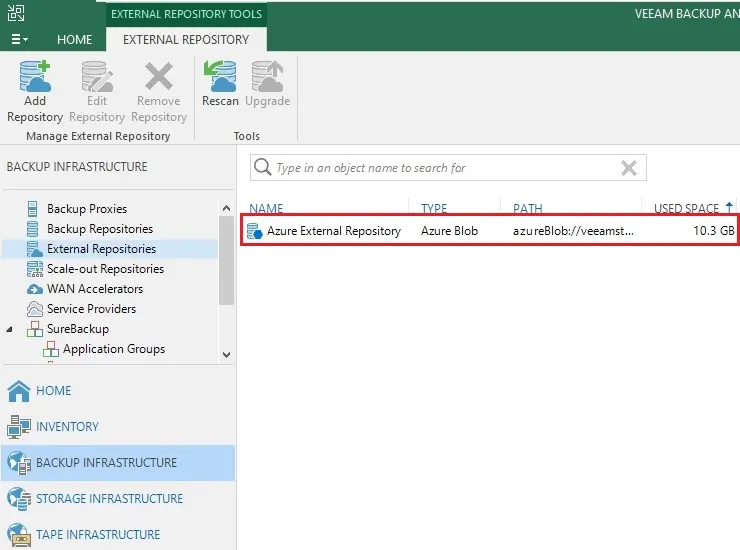
12- Veeam backup session status
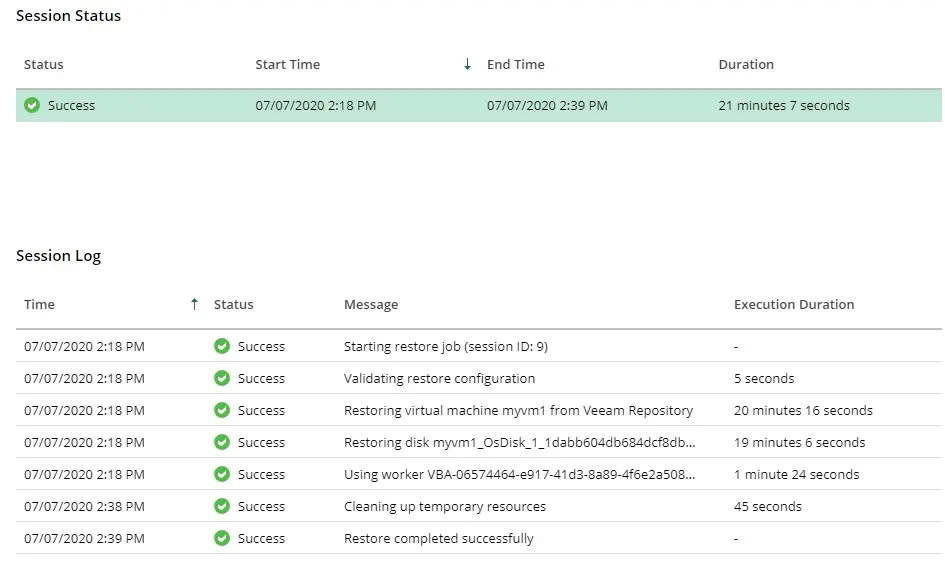
For more details please visit VEEAM


