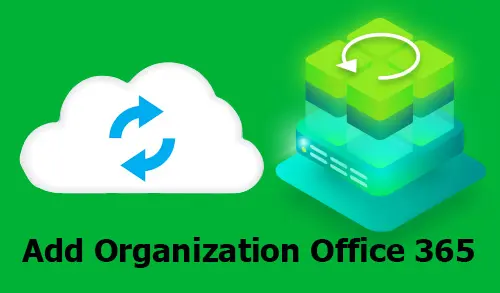Add Office 365 Organization using modern authentication, after successfully configuring modern authentication now I am going to add organizations with veeam backup for office 365.
How to add to the Veeam Backup for Microsoft Office 365 scope, an Office 365 organization using modern authentication
Now I am ready to add our tenant to Veeam backup for Microsoft Office 365.
1- Open Veeam Backup for Office 365 console, select organization and then Add Org.
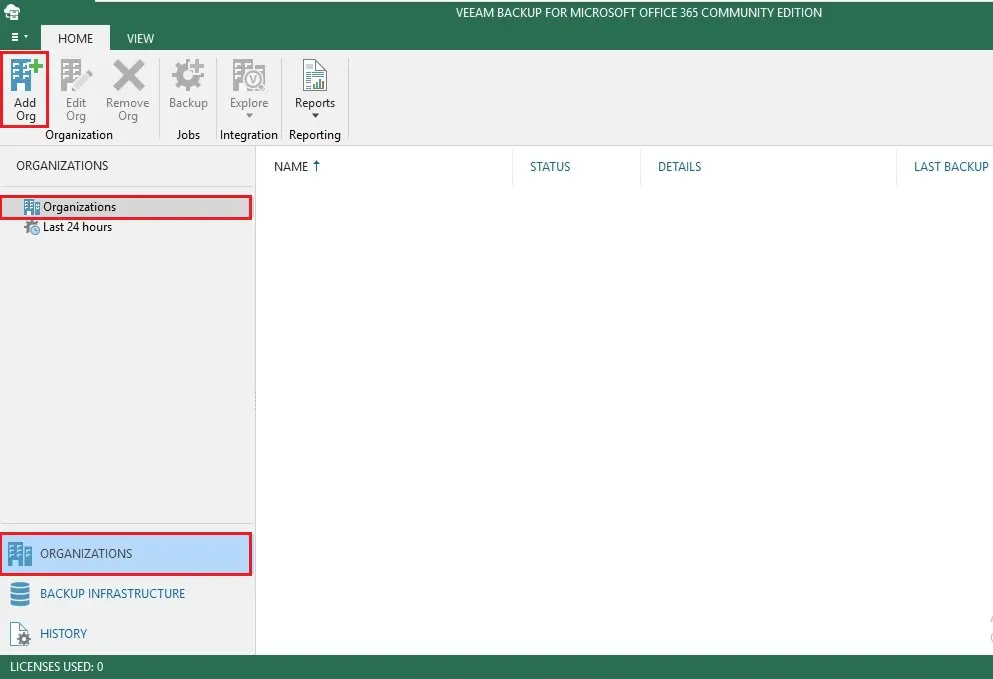
2- Select the Organizations deployment type, select the services you want to protect and then click next.
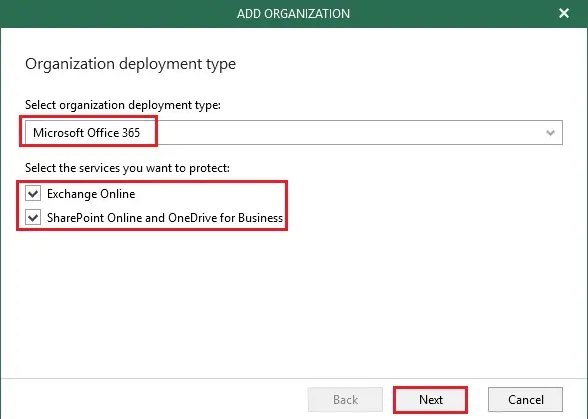
3- Select region of your tenant and which authentication you need to use. Of course we are going for the modern authentication now (allow for using legacy authentication protocols) and then click next.
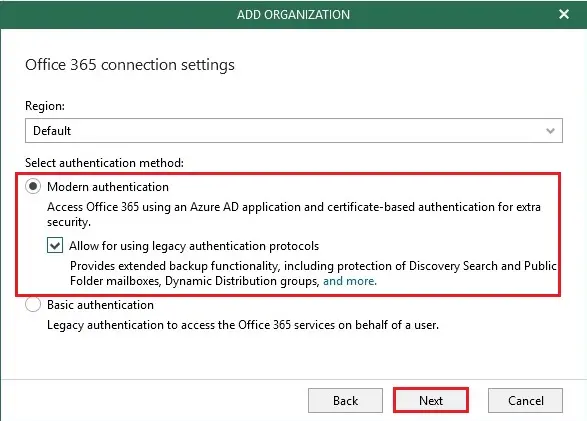
4- Exchange Online Credentials setup we need to provide all our collected information. Meaning the application ID, the application secret, our username, the app password and then click next.
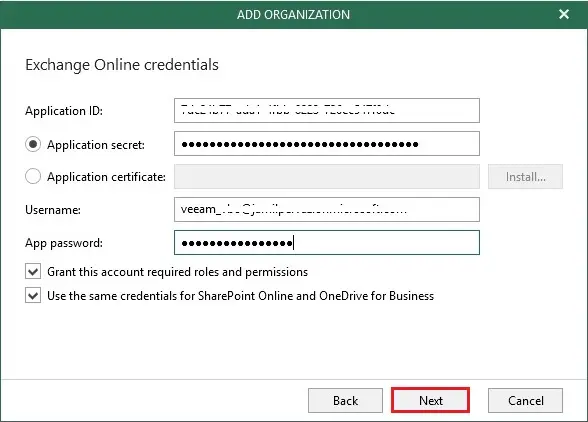
5- Click the close button after verifying connection and organization parameters. The tenant will be added to your Veeam console successfully.
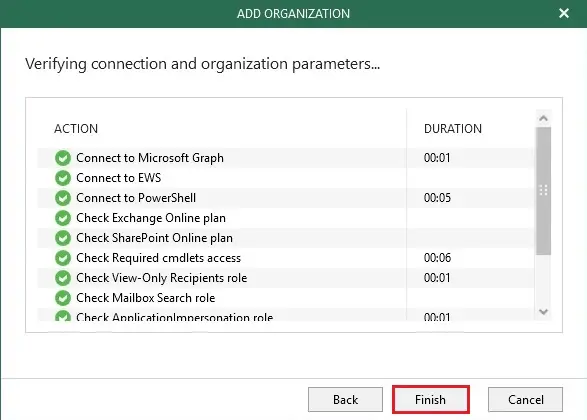
6- Now you can see an Organization successfully added.
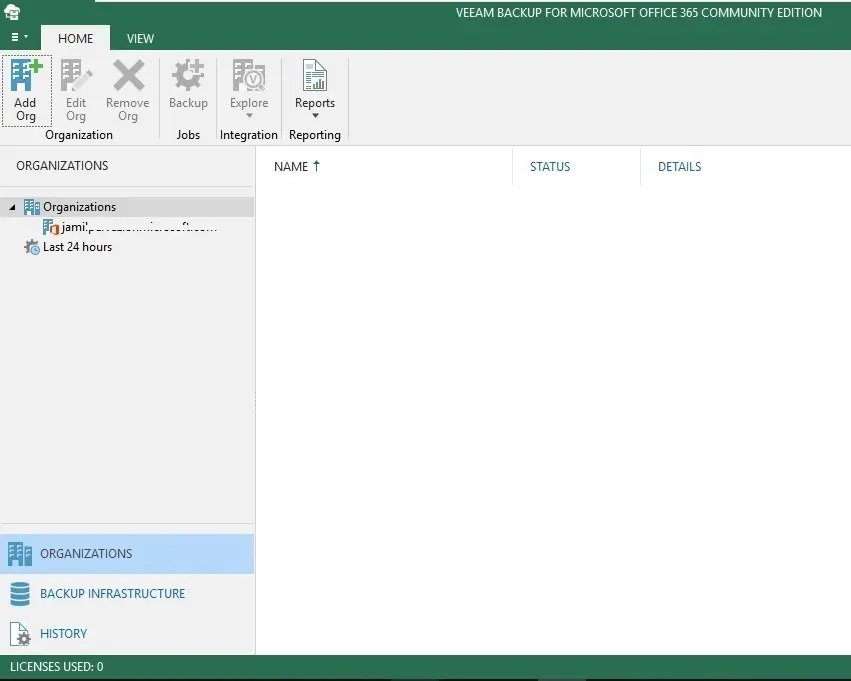
For more details please visit Veeam
Create Storage account in Azure
Add Azure Blob Storage Repository
Modern Authentication Veeam for Office 365