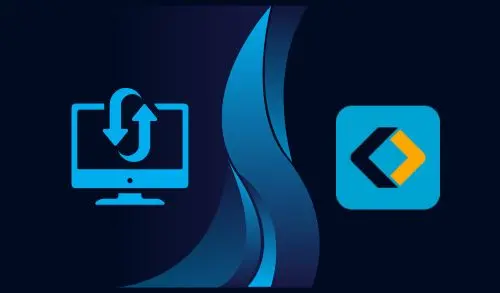In this guide, I will show you how to restore system image using EaseUS Todo Backup image. If your old hard disk is damaged, we need to migrate our old system to the new system or the new hardware with dissimilar configurations. Deploy the same operating system on several computers and restore the backup image of the Windows operating system to different hardware. It seems like the task is very tough and terrible. Now, you do not need to worry about it. The EaseUS Todo Backup can simply restore the operating system to dissimilar hardware. You can transfer your Windows operating system to another computer and migrate the system from physical to virtual.
You can download EaseUS Todo Backup from their official website.
Restore System Image using EaseUS
Restore the System to Dissimilar Hardware using EaseUS Todo Backup
Before restoring your computer to dissimilar hardware or another computer, please make sure the two things. You should have a system image backup, and the driver is agreeable with the hardware. If there aren’t drivers compatible with the computer hardware. Then you have to identify where to find the drivers for the hardware manually.
First, you need to create a bootable CD/DVD or USB media. Then boot the system, and the screen will guide you to enter the EaseUS Todo Backup.
In the EaseUS Todo Backup interface, click on the Browse to Recover button.
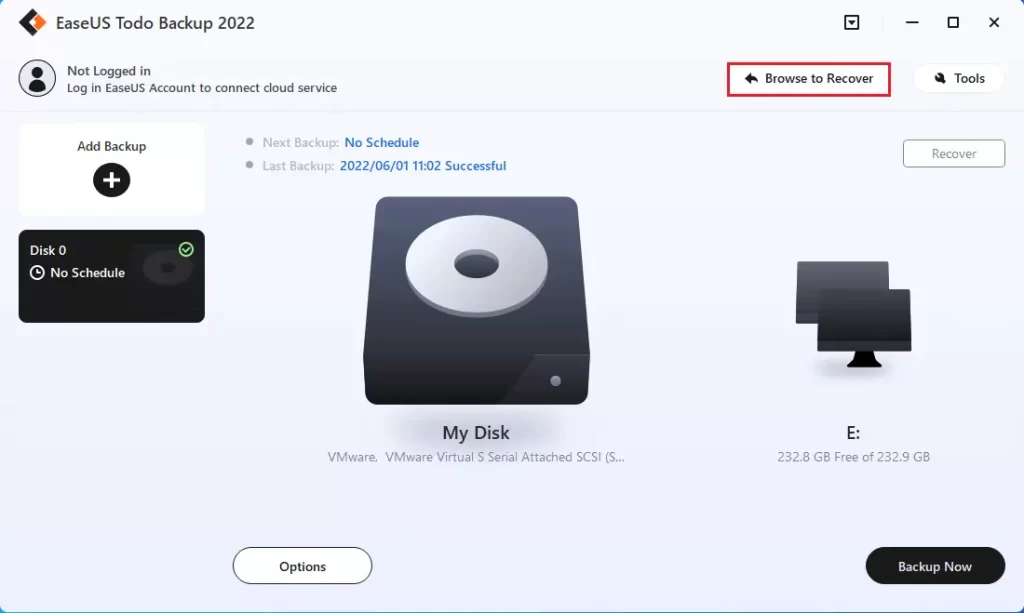
I have my system backup on an external drive.
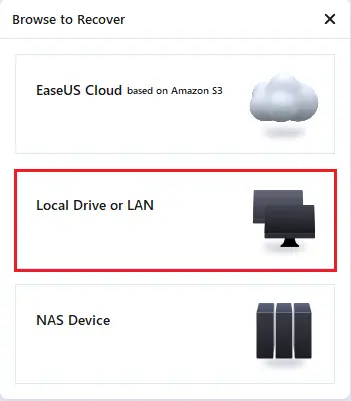
Select the EaseUS backup image and then click ok.
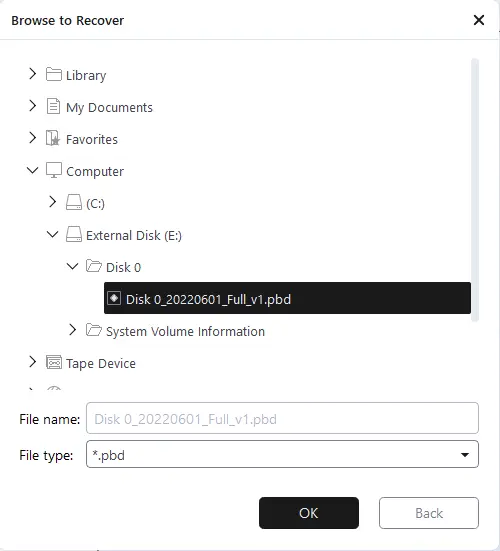
Now you can see the backup date, select the checkbox and then click next.
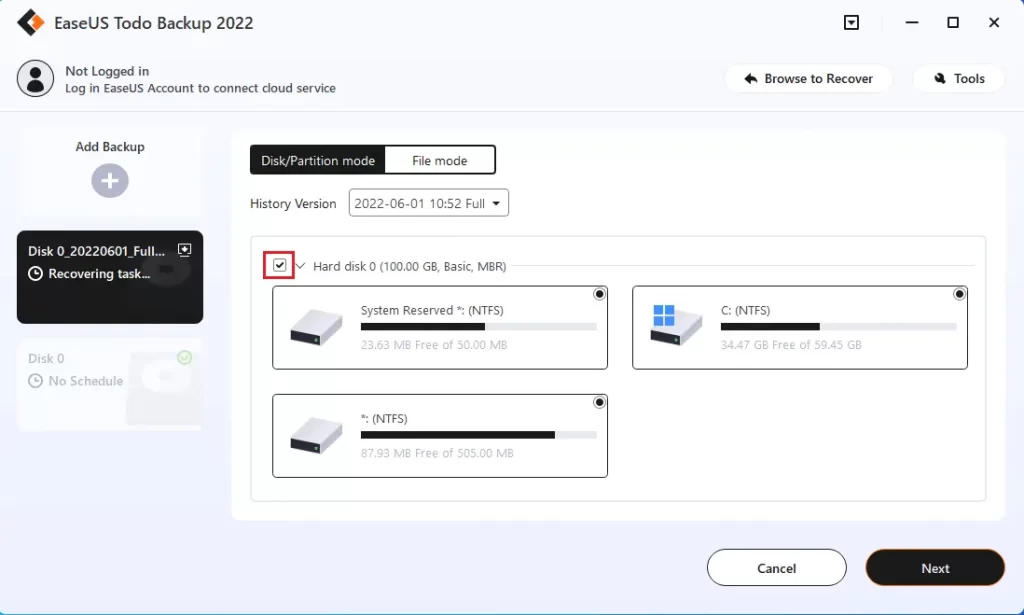
Select the disk where you want to recover it and then click next.
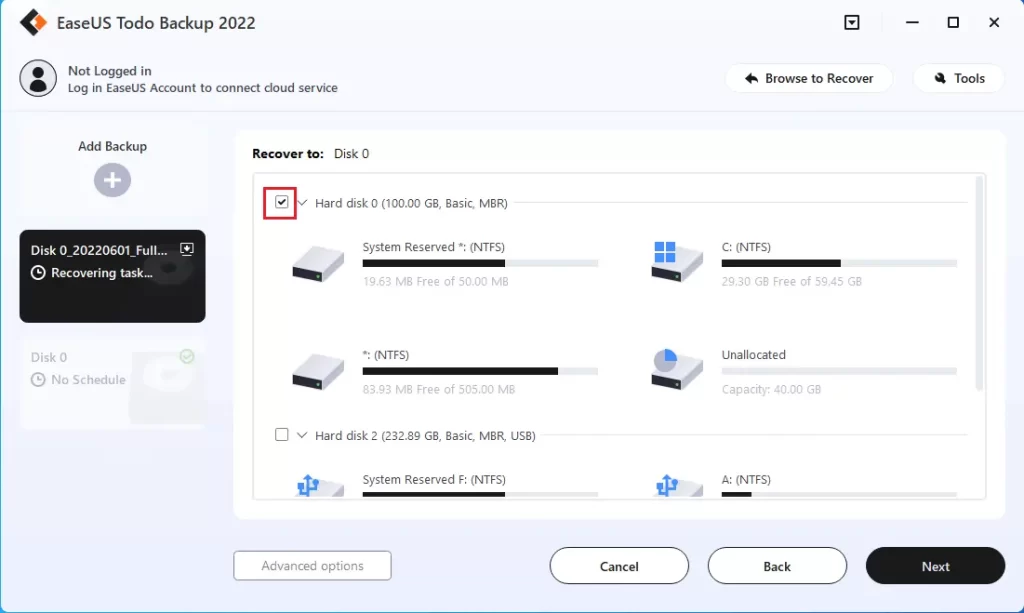
Read the warning message and click yes.
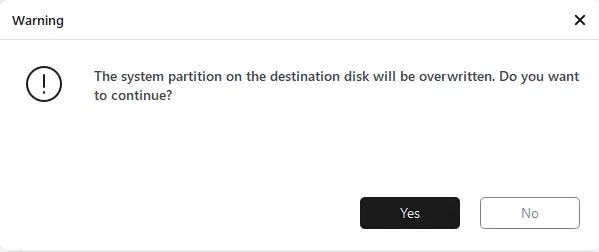
Review the source and target disk and then click Proceed.
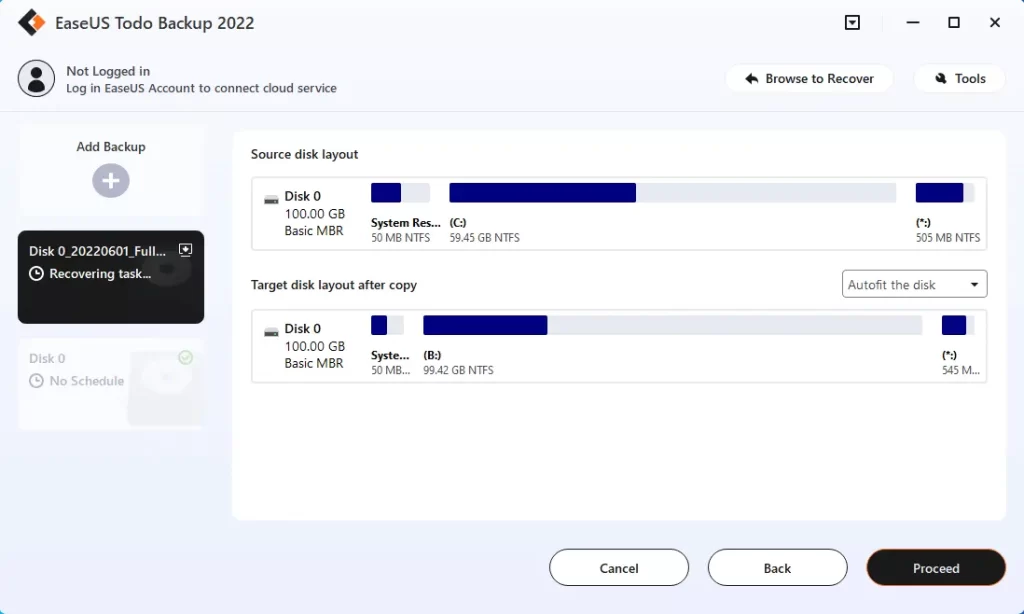
Click Reboot
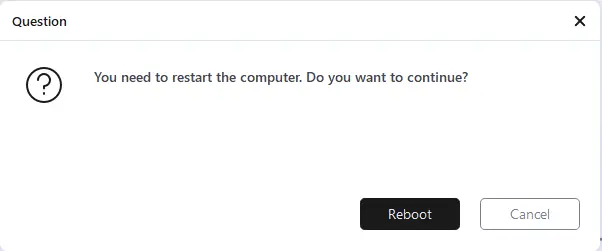
Now, start restoring the image.
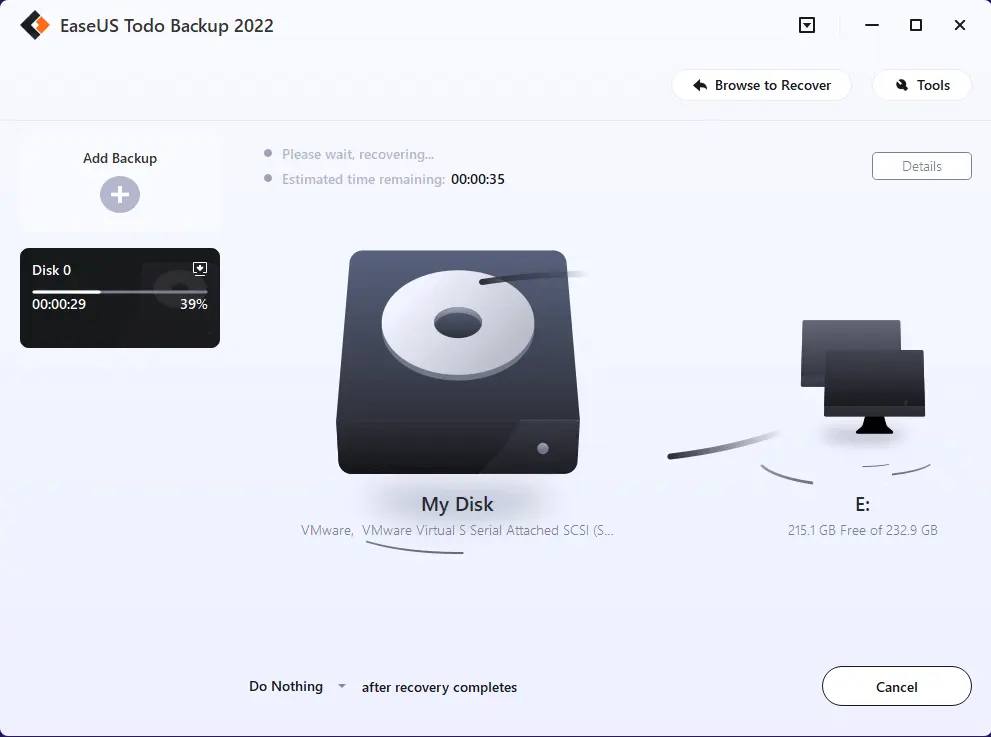
EaseUS Todo Backup Image successfully restored.
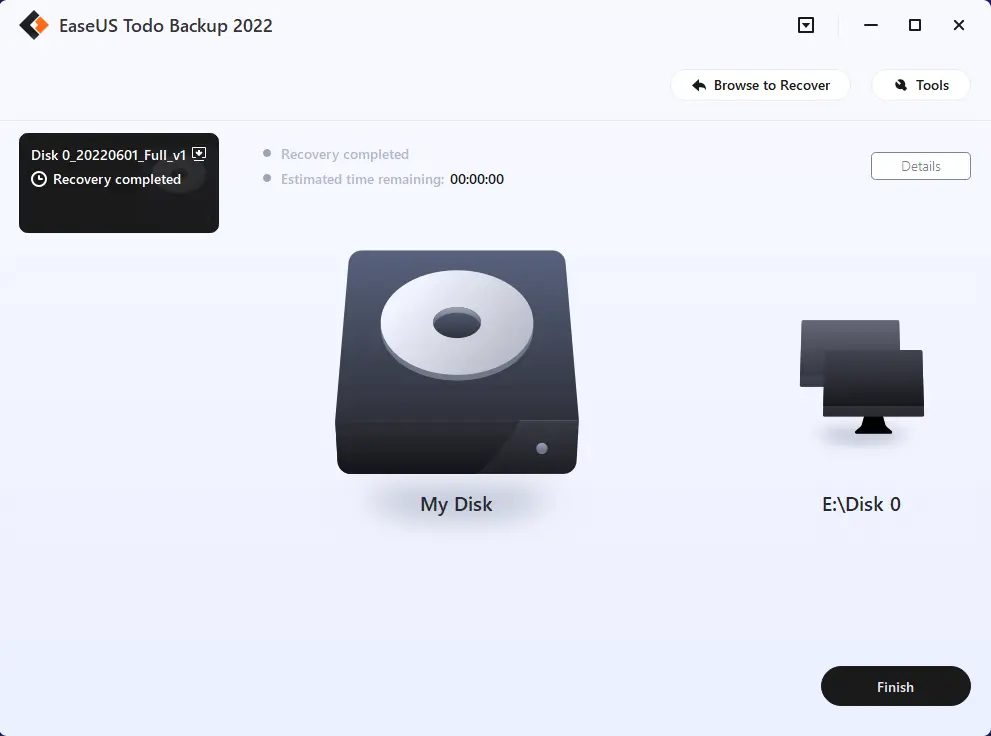
If the disk is not initialized
You can initialize the disk via the system control panel, disk management.