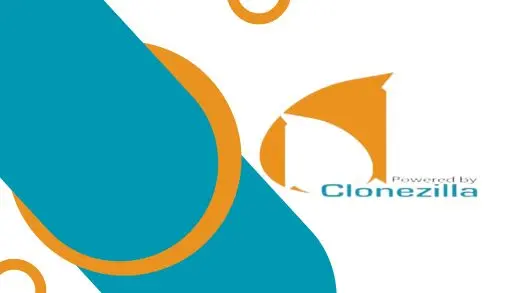Let’s have a look at how to restore backup image using Clonezilla. With the bootable Clonezilla USB flash inserted into your system. Please power on your system and use either the F2, Del, or other keys to enter the system BIOS. You need to make sure that your boot priority is the Clonezilla bootable USB disk upon launch and this will then run Clonezilla.
Restore Backup Image Using Clonezilla
Connect the external USB hard drive which contains the backup data for restoration.
Boot the computer by the Clonezilla live CD and then choose Clonezilla live.
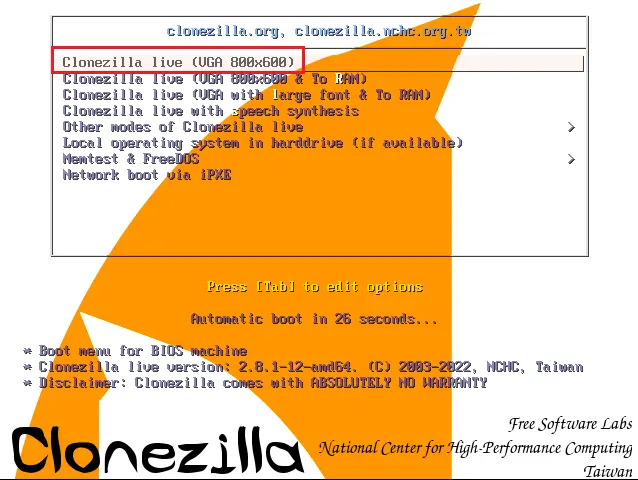
Select the language then select ok.
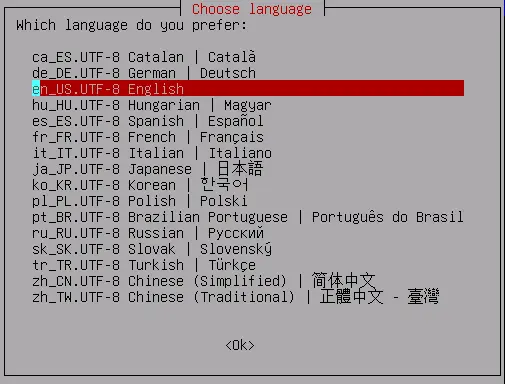
Clonezilla keyboard configuration, click ok.
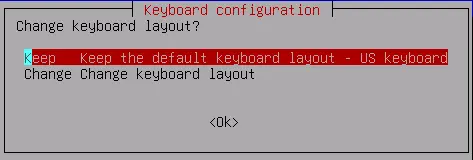
Default settings hit enter.
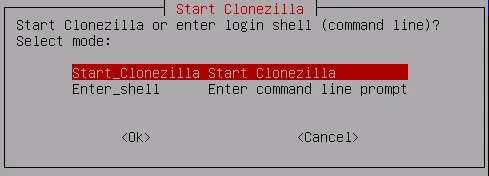
Select device-image work with disks …… and then press enter.
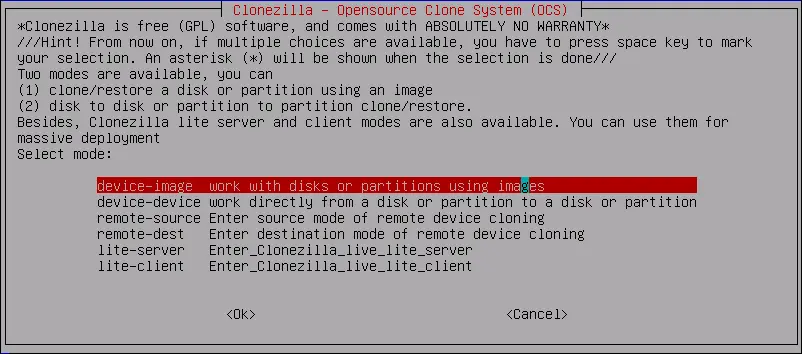
Click on local_dev Use local device and press enter.
Then follow the instruction to insert the external USB disk if your USB hard drive is not connected. Press enter to continue.
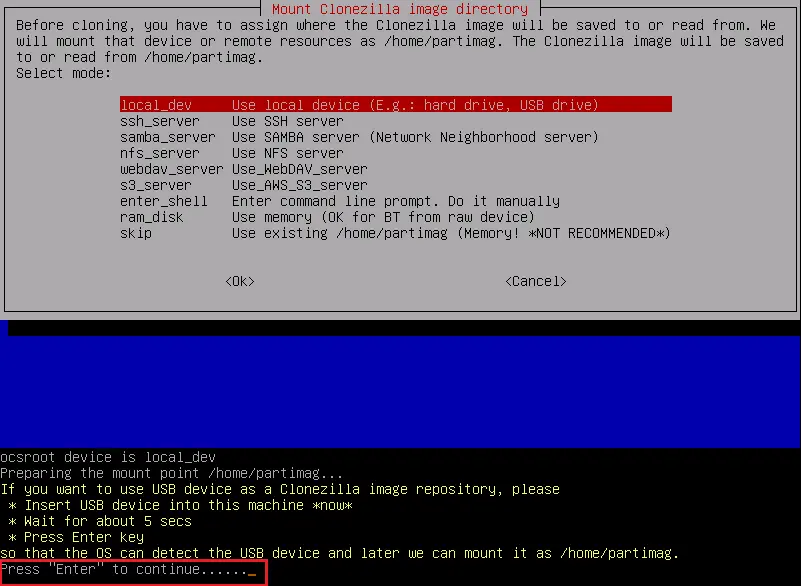
First, check your backed up image drive is connected, then press Ctrl C
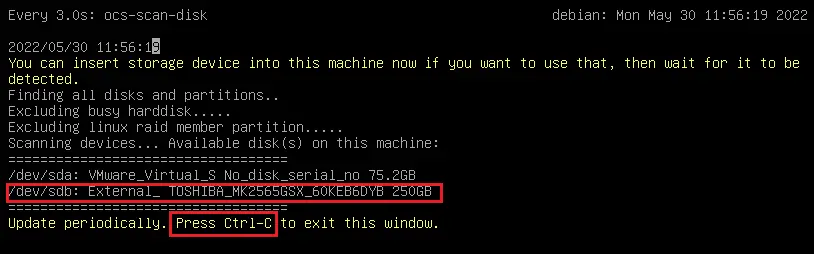
Choose the right image backup disk and then hit enter.
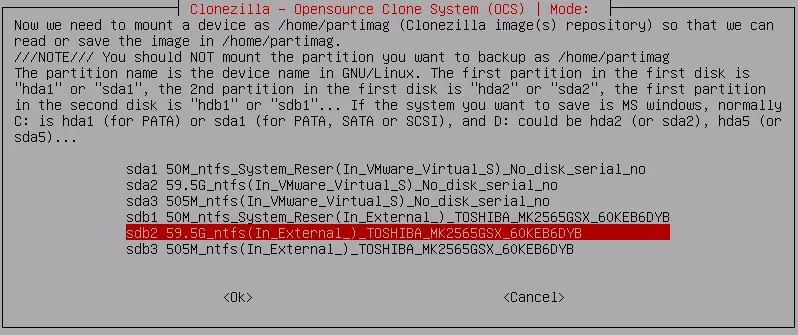
Skip checking/repairing ….
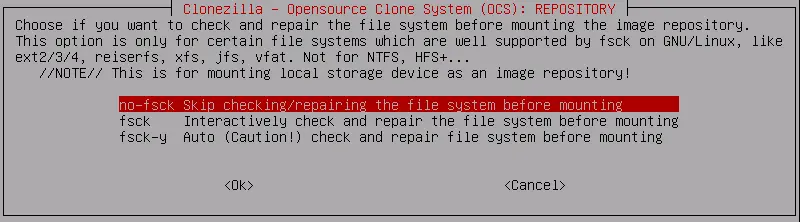
Select clonezilla image repository and hit enter.
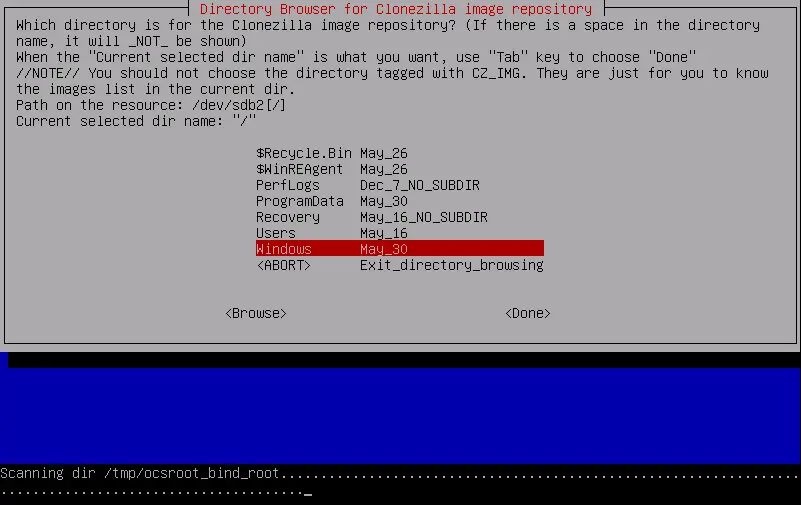
Click on done and then press enter to continue.
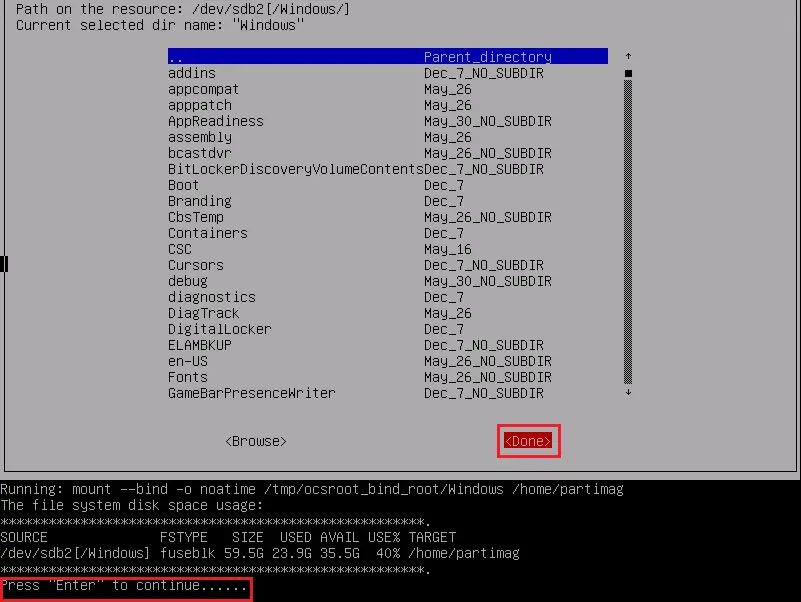
Choose Beginner mode

Select savedisk options and hit enter.
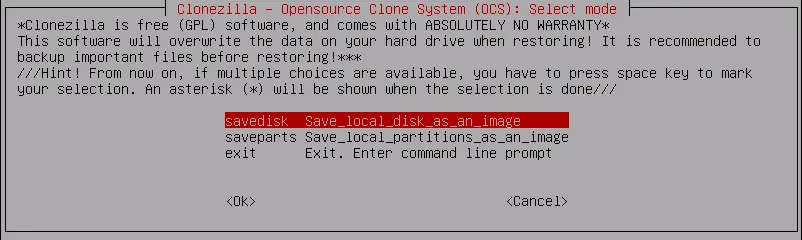
Select the right image and press enter.

Now choose the right source disk where you want to restore.
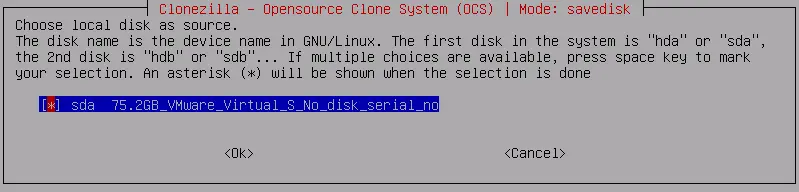
Choose the compression option.
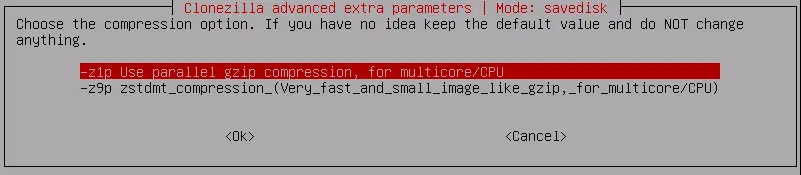
Skip checking/repairing source file option
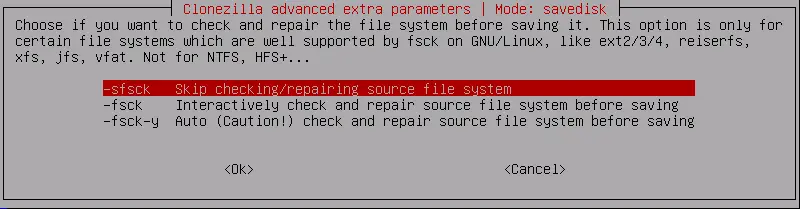
Yes, check the saved image.
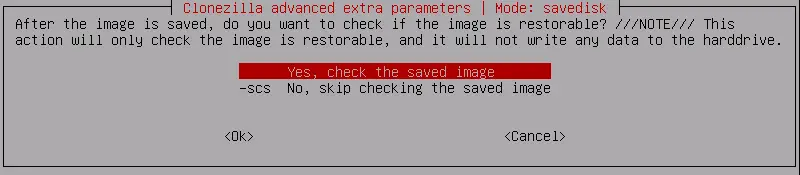
Select not to encrypt the image.
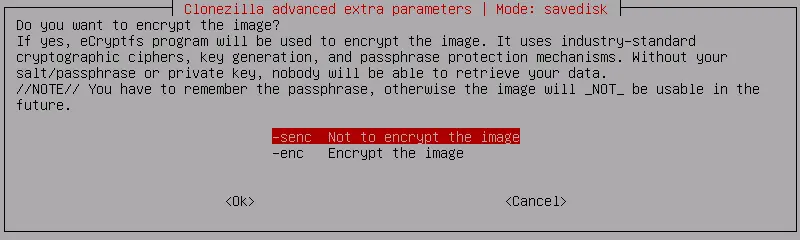
Click on ok to continue or select Poweroff to shutdown the machine.
Press enter to continue
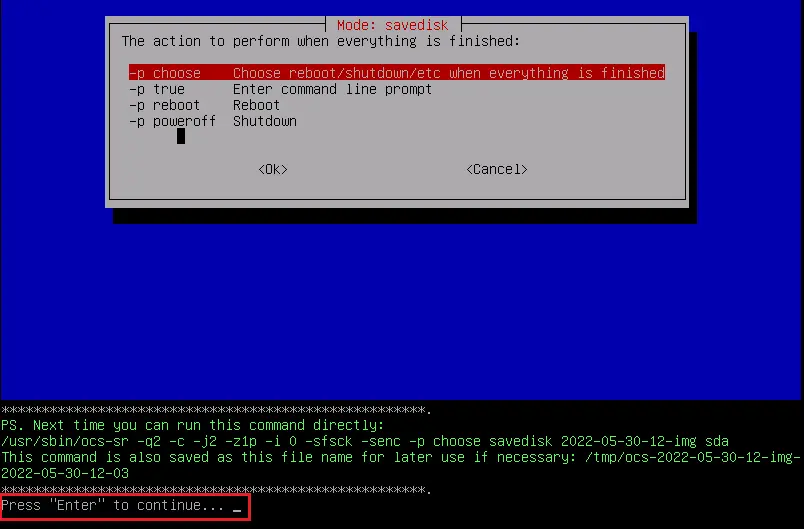
Review the details of target disk and then press Y to proceed the restoration if it is correct.
Wait the backup procedure is completed.
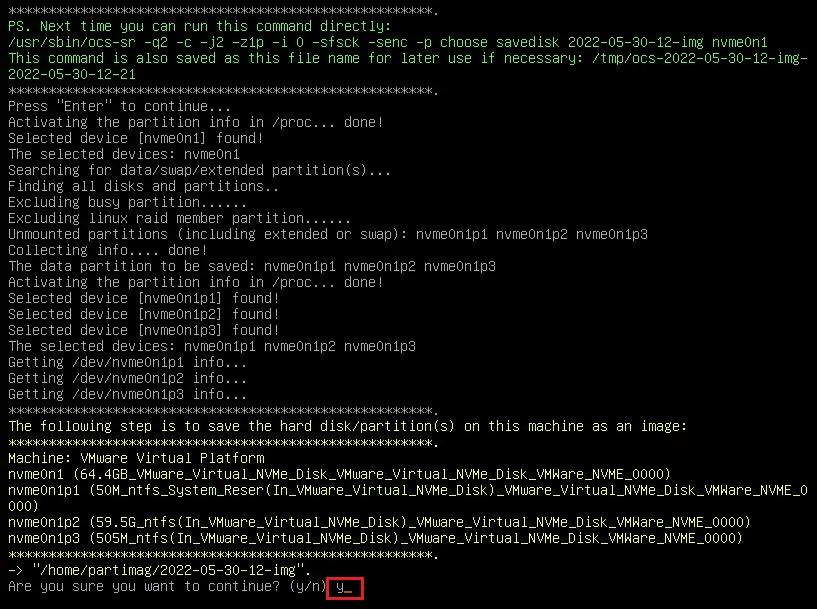
Wait the backup procedure is completed.
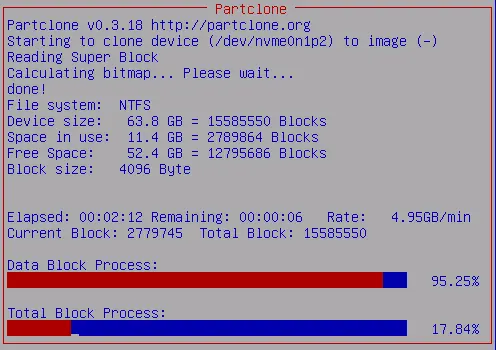
Now Remove the Clonezilla CD/DVD or bootable USB drive and then press ok to power off the computer to complete the disk restoration.