Let’s see how to create rescue media macrium reflect. Macrium Rescue Media Builder supplies a simple interface to permit quick rescue media generation by choosing where the bootable media will be creat.
All options for the Macrium rescue media will be capability default based on existing bootable media builds and a scan of the operating system environment.
Visit Macrium Rescue Environment
Create Rescue Media Macrium Reflect
To create a macrium rescue media, click on the Other Tasks menu and then select create Rescue Media…
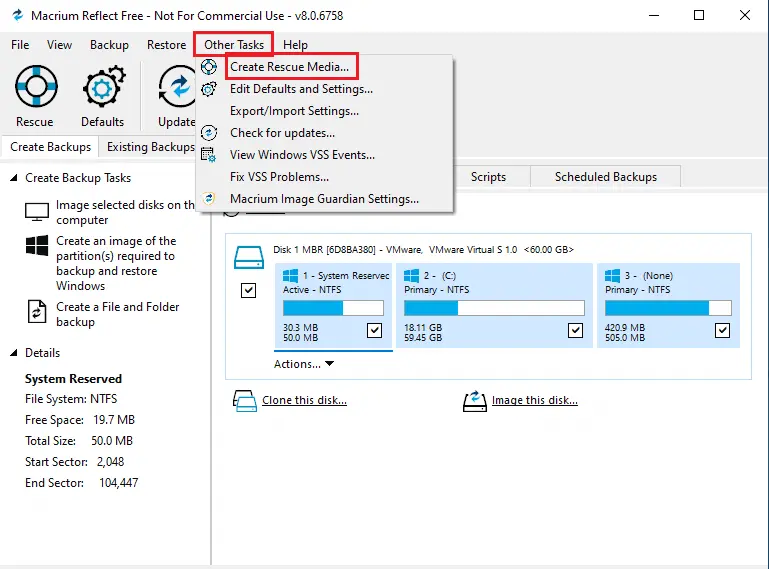
Under select device, select a rescue media target and then click on advanced options.
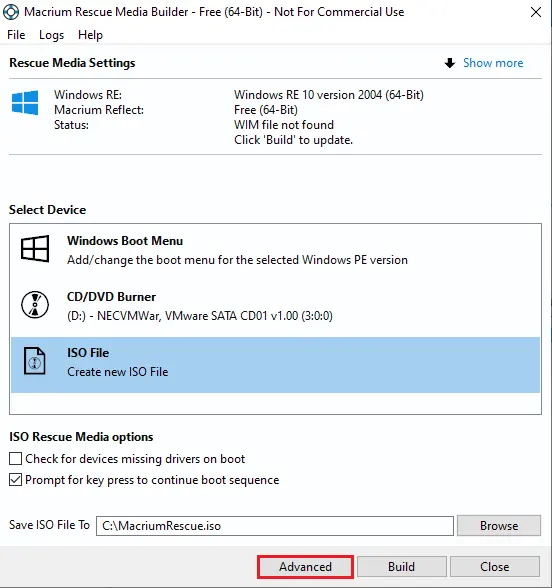
The Advanced options window will pop up to change the PE version and then select additional features for the macrium rescue media build.
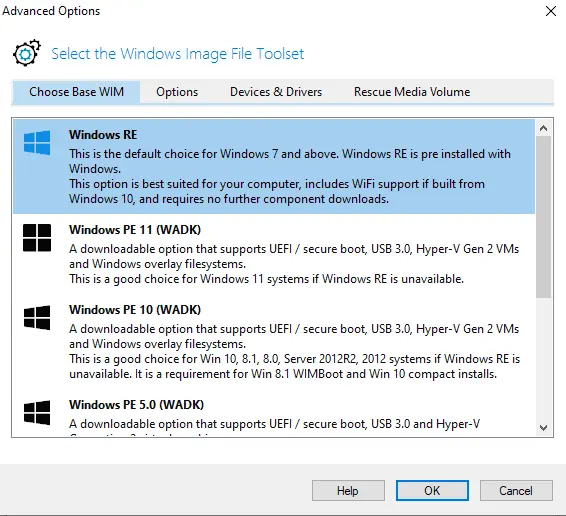
Select the Open menu to view files
In the root of the ISO file, choose folder Win32 or Win64.
The rescue media occupy both 32-bit & 64-bit versions of Macrium Reflect.
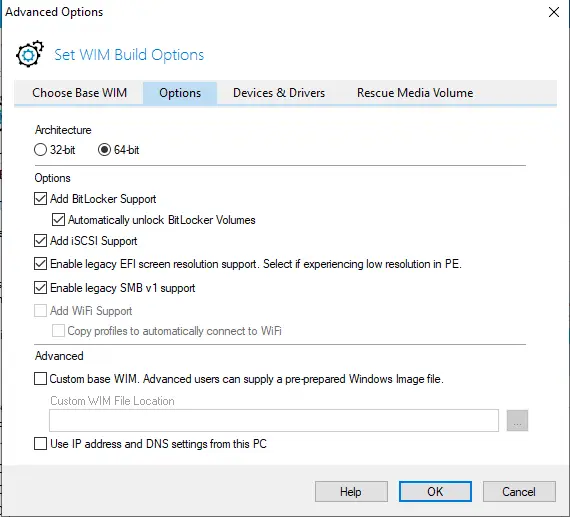
Update drivers for the Mass Storage and Network devices will be indexes disclosing the current state of devices & driver support. Drivers can be add for drives missing driver support as well as updating drivers previously add to the macrium rescue media.
Once the updated driver has been find in the list and selected, choose to apply to save the updated driver or cancel to retain the current driver.
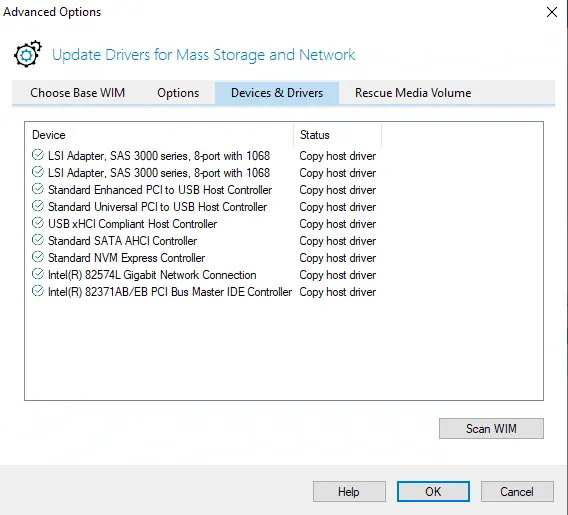
Macrium Reflect Rescue bootable Media files can be save on a different volume, this tab permits for choosing of the preferred volume. Choose a volume by selecting the checkbox and then select ok. Macrium Reflect Rescue media files will now be save on that volume, and any existing Macrium rescue media files from previous builds will be move to a newly selected volume.
Please note this option will not available in Windows XP.
Click ok
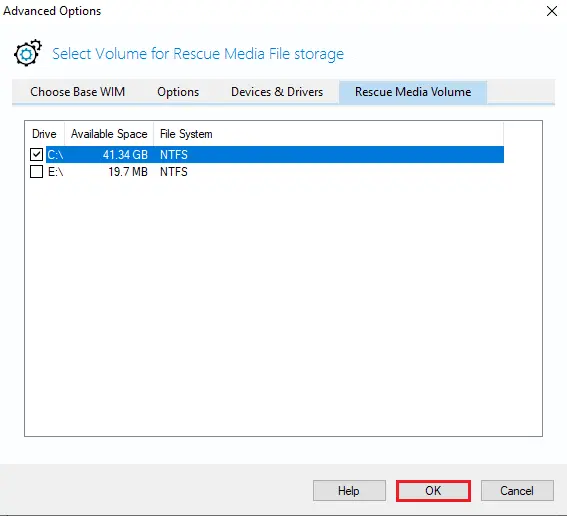
Select the device ISO file and then click build.
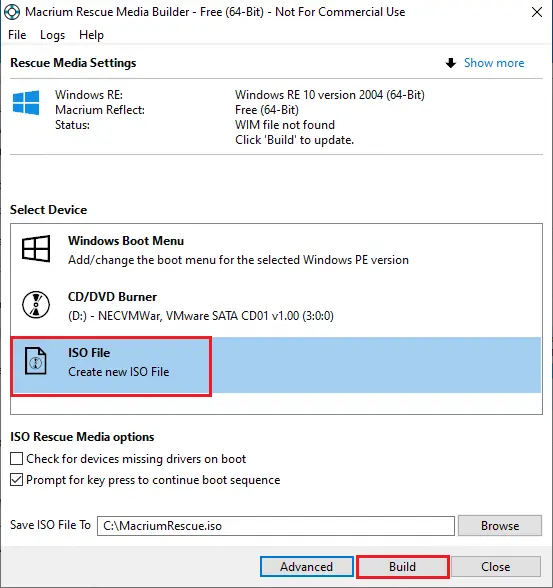
Agree on a free license agreement and then click ok.
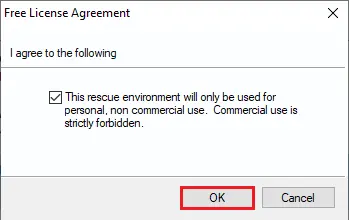
Building Macrium rescue media.
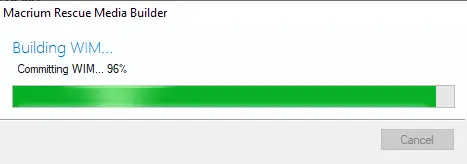
I successfully created ISO rescue media; click OK.
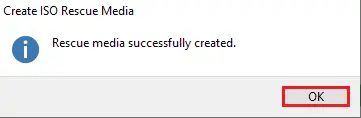
Go to your C drive to find the MacriumRescue ISO file.
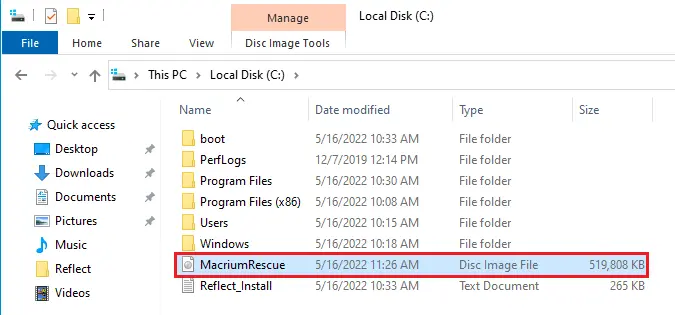
Related: How to Install Macrium Reflect


