Let’s have a look at how to create Clonezillah bootable USB disk. First, you need to download the Clonezilla live image onto your system to create a bootable Clonezilla USB device. To make a Clonezilla bootable USB device please follow the steps.
Create Clonezilla Bootable USB Disk
First, download the Tuxboot software application
After downloading Tuxboot, open the Tuxboot application on your system.
On-Line Distribution option, Select Clonezilla_live_stable if not selected and then click on the Update button.
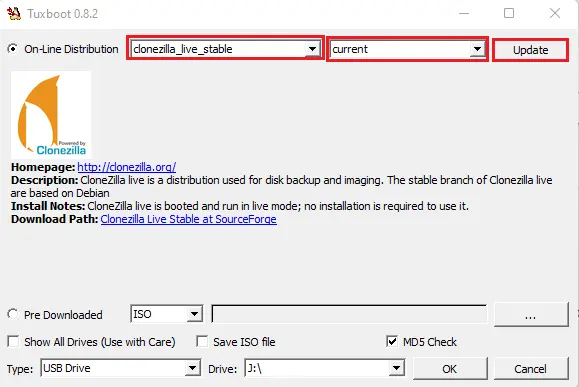
Click on the … dot button.
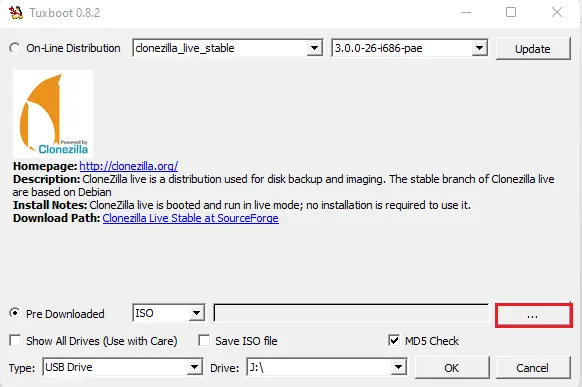
Select Clonezilla live ISO file and then click open.
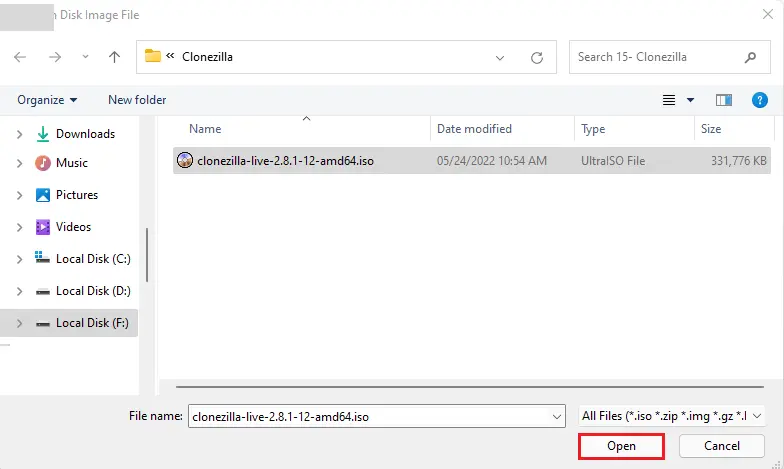
Select USB Drive from type drop-down option and the select your USB drive.
Leave all other options default and then click on ok button to proceed.
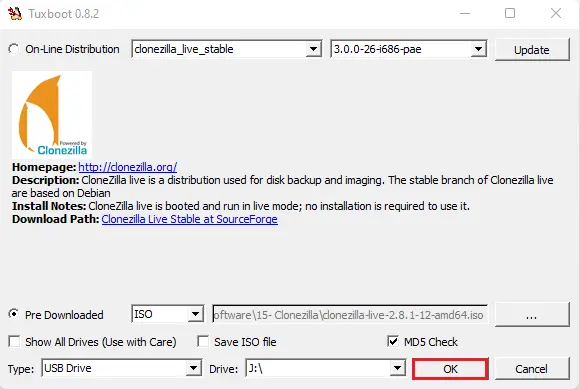
The Clonezilla files are extracting and copying the files to the USB drive.
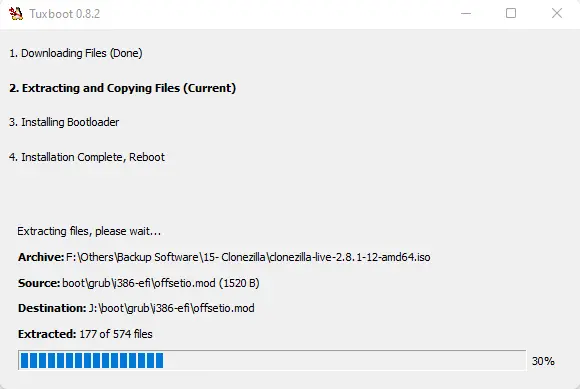
Filezilla bootable USB disk successfully completed.
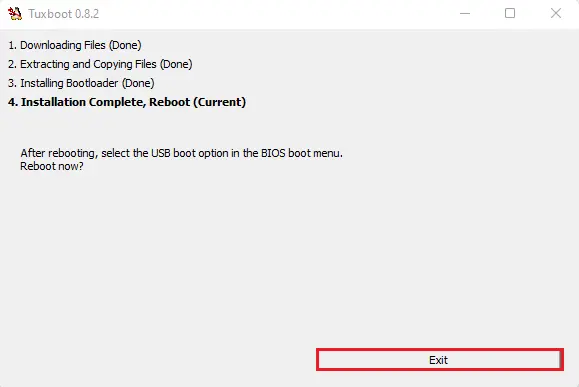
Open the Rufus website and download this Rufus software.
Create Bootable USB Clonezilla
How to use Rufus to create a Clonezilla bootable USB from ISO. Download Rufus software and follow the steps to create a bootable USB disk.
Insert your USB flash drive into the system.
Double-click on the Rufus exe file of Rufus to open it.
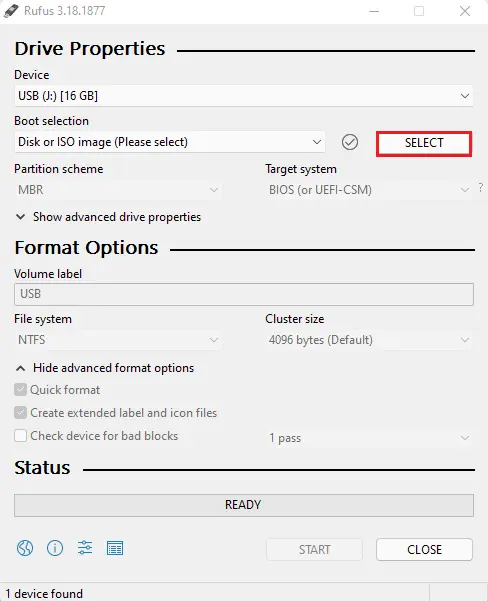
Choose the Clonezilla live ISO file you have downloaded.
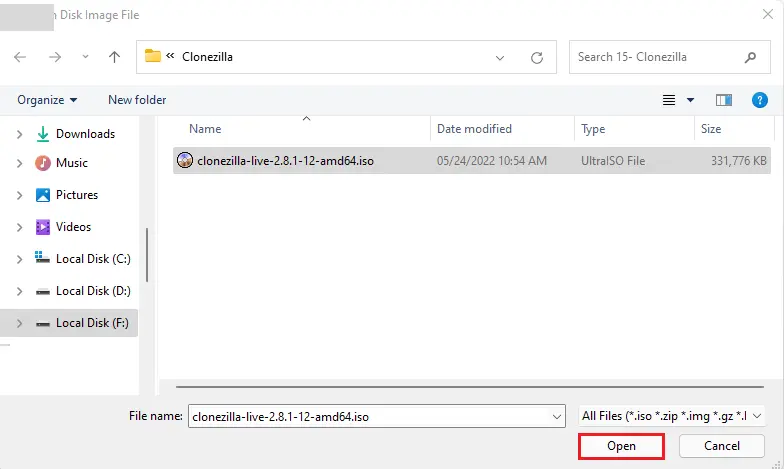
Type a volume label
Select file system and then select the START button to create a bootable Clonezilla Windows USB drive.
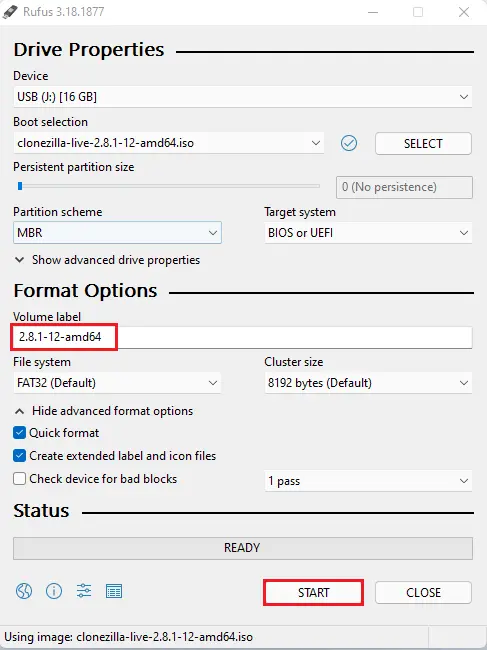
Click ok
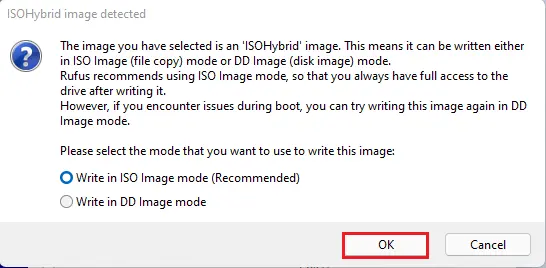
Rufus data destroyed warning, click ok.
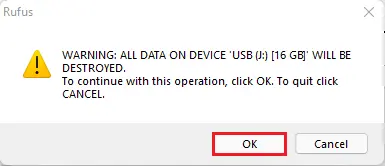
Creating Clonezilla bootable USB disk.
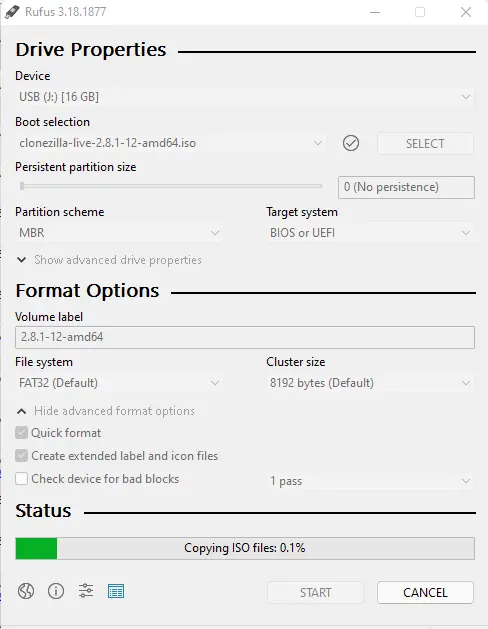
After you have done Clonezilla live bootable USB you will be prompted to reboot the system to finish the installation.
Related: How to Create Image Backup using Clonezilla.


