Creating Bootable Media with Acronis Backup & Recovery 11.5.
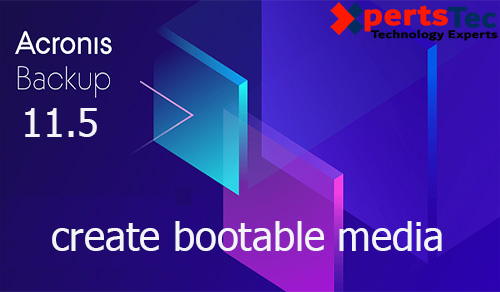
You can restore the system without any operating system installed with an Acronis image after creating bootable media with Acronis Backup & Recovery 11.5. Acronis Bootable Media of any Acronis backup product is a one-of-a-kind recuperation surrounding for restoring images. Additionally, it permits you to create images, clone difficult disk drives, partition new challenging disk drives besides having to boot into Windows.
Steps to Creating Bootable Media Acronis 11.5
1- Open Acronis Backup and Recovery application then from the most menu, so click Tools and choose to Create bootable media.
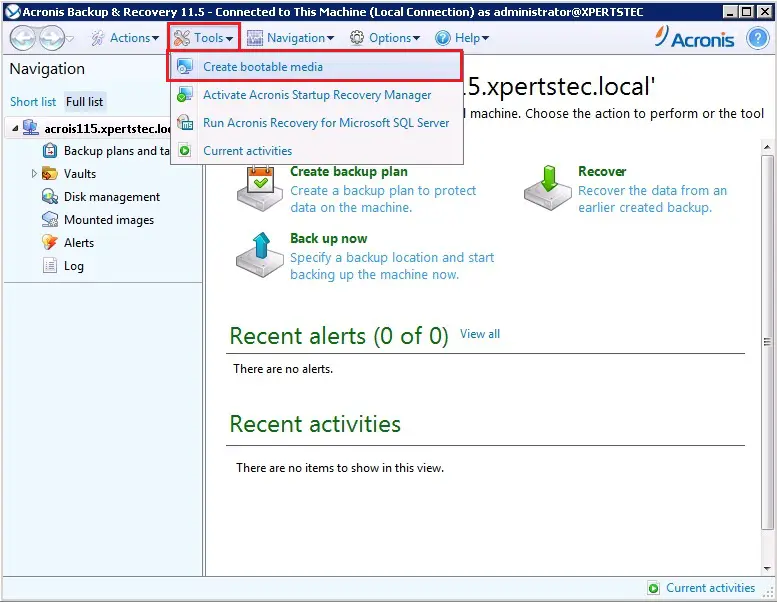
2- Welcome to Acronis media builder so click next.
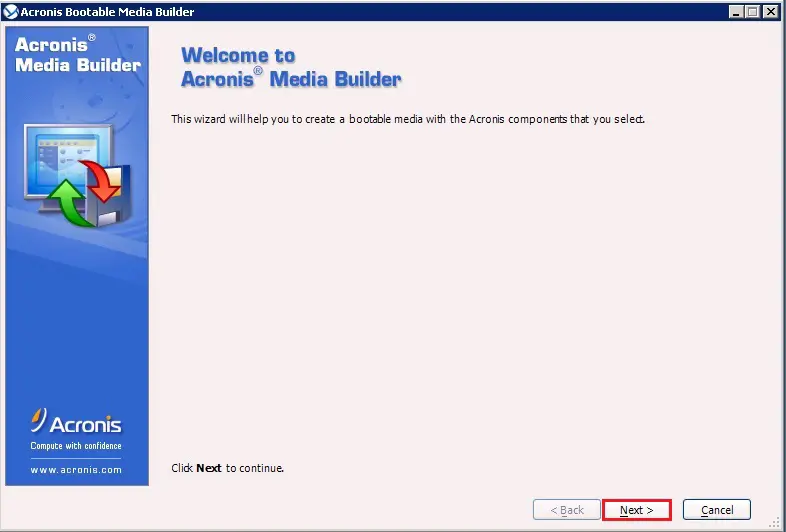
3- Acronis license to use and then click on Next.
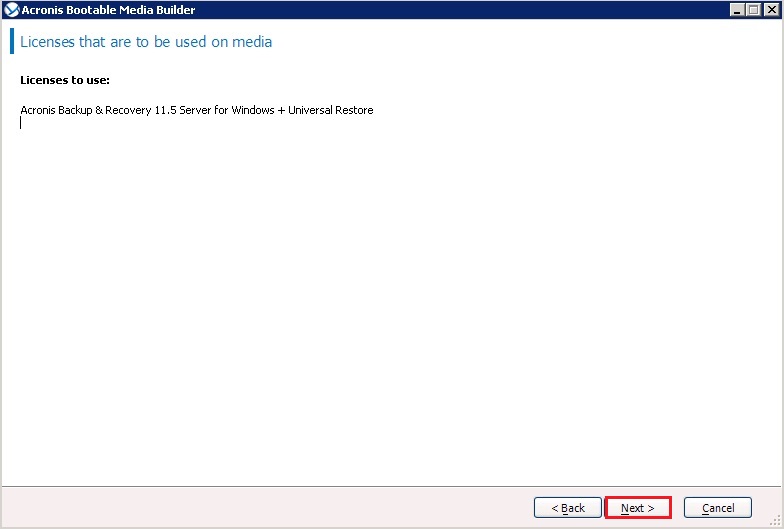
4- Select the way the disks and volume will be represented and then click next.
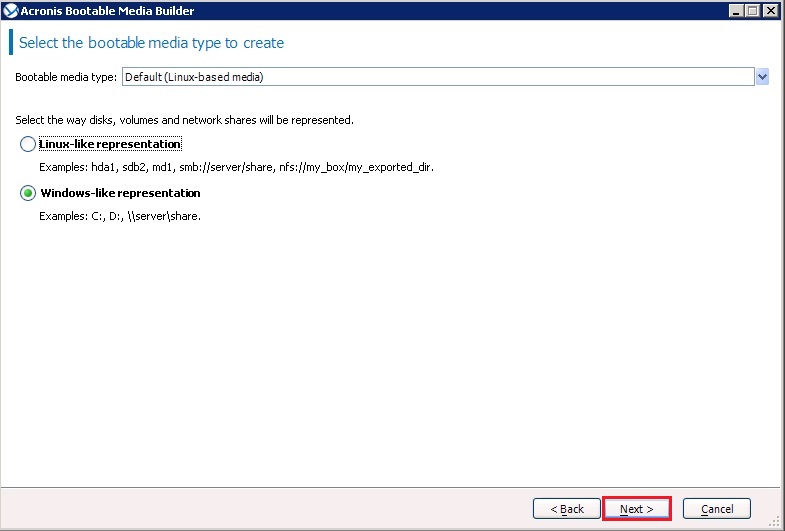
5- Linux kernel parameters, click next.
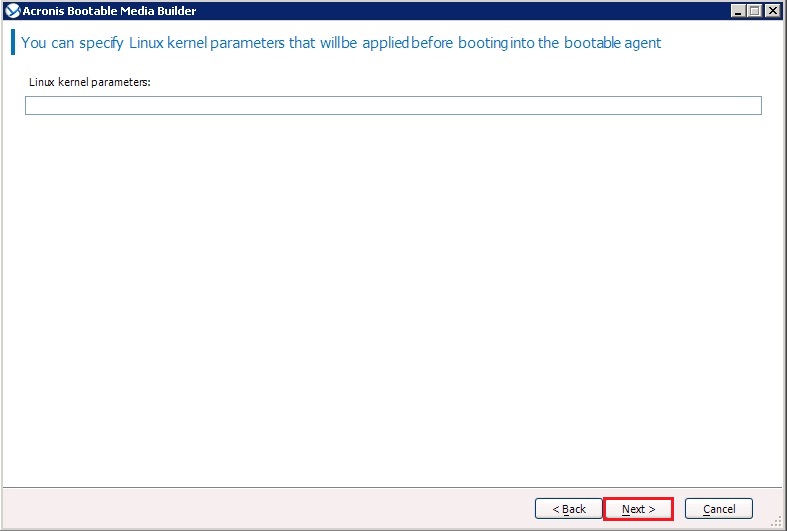
6- Select Acronis Backup & Recovery components to place on the bootable media and click Next.
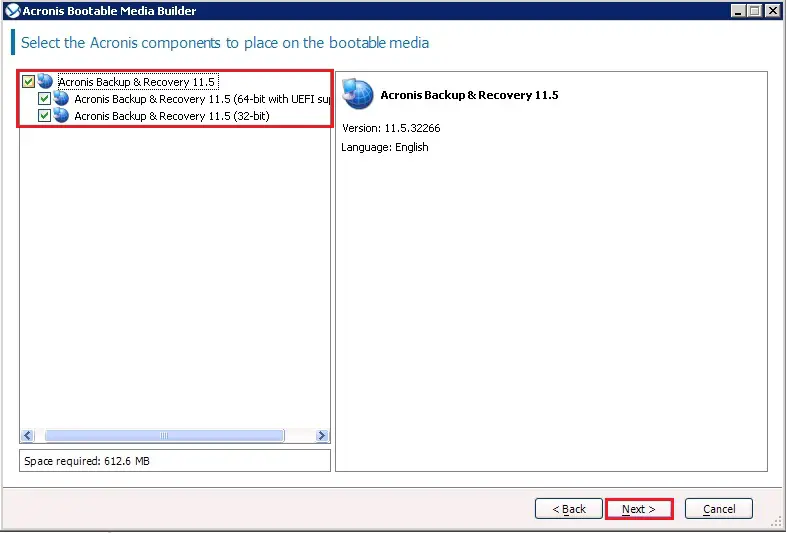
7- Acronis bootable media builder, click next.
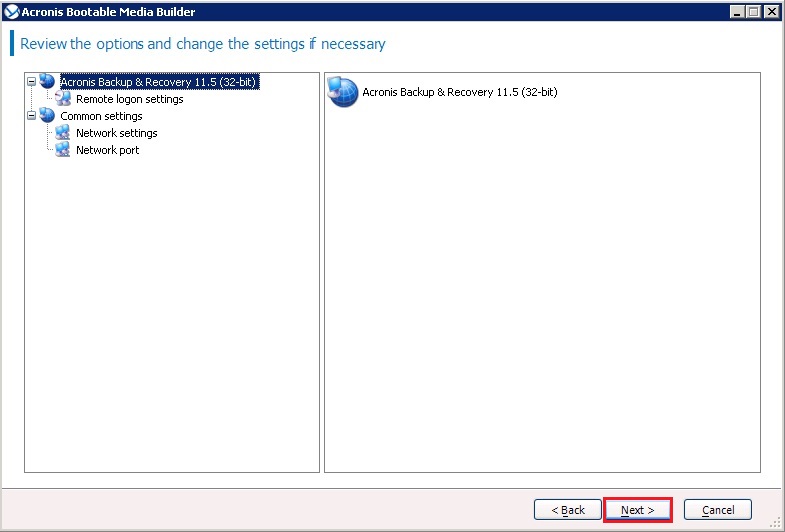
8- Select the Acronis media output ISO Image and click on next.
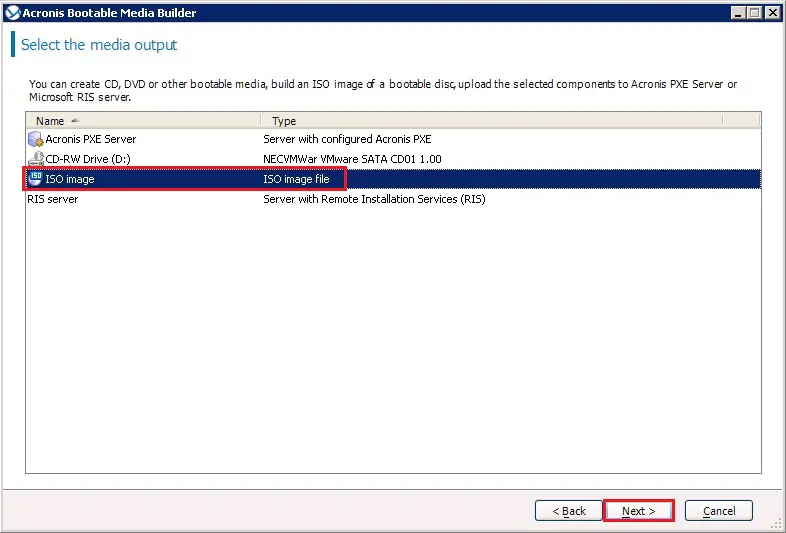
9- Select the destination where you want to save the Acronis bootable ISO file and click next.
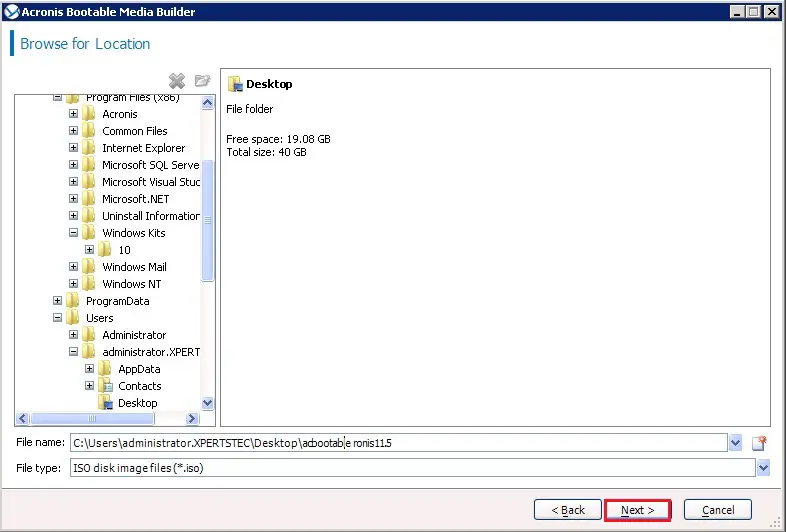
10- You do not have to add the drivers now. You can do this later when you apply Acronis Universal Restore to a machine, click next.
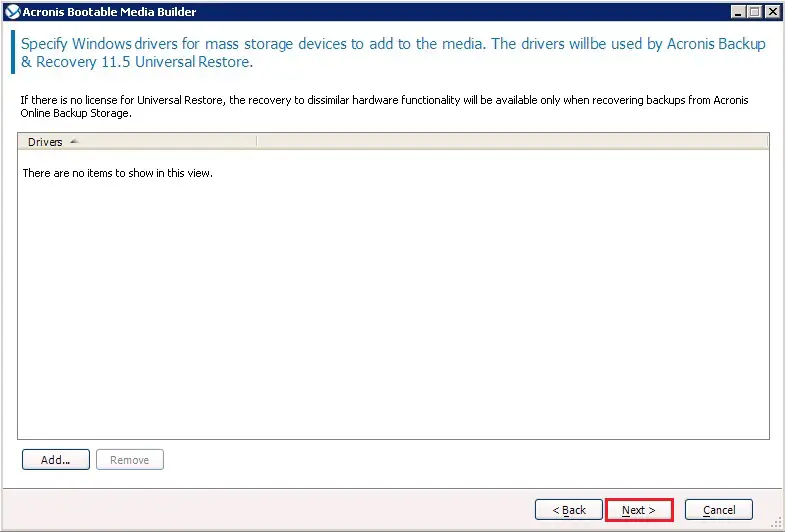
11- Review the bootable media builder details and click Proceed to start the process.
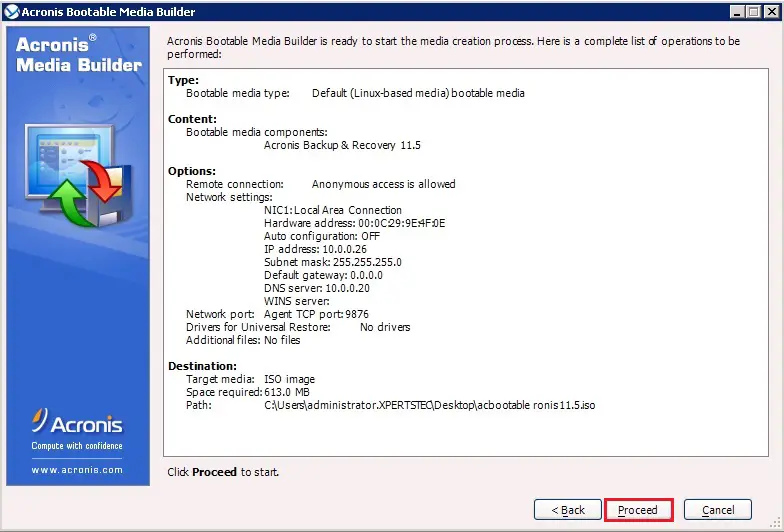
12- Acronis Bootable media successfully created, click ok.
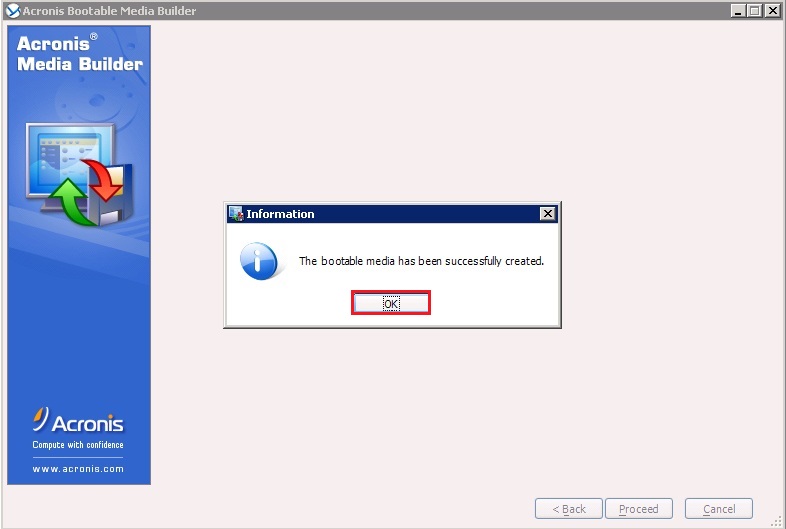
For more details click Create Bootable Media
How to Backup Entire Computer Acronis Bootable Media





Hello, you used to write magnificent, but the last few posts have been kinda boring?K I miss your tremendous writings. Past few posts are just a little bit out of track! come on!