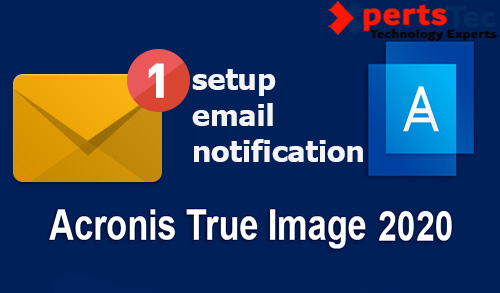ACRONIS
How to Add New Disk Using Bootable Media Acronis
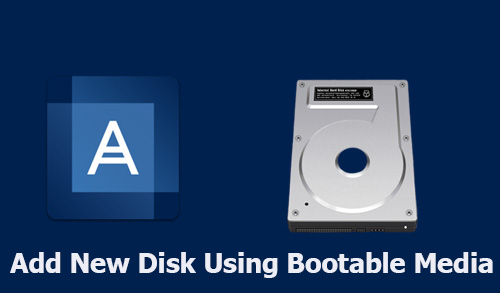
Add New Disk, in this article, I am going to add a new hard drive using Acronis bootable media.
1- Turn off your computer, and then insert the new drive.
buy elavil online https://lifepractice.net/wp-content/uploads/2022/08/png/elavil.html no prescription pharmacy
2- Insert Acronis bootable media and turn on your computer. In computer, bios change boot options.
3- After booting from Acronis bootable media, select Tools then select Add new disk.
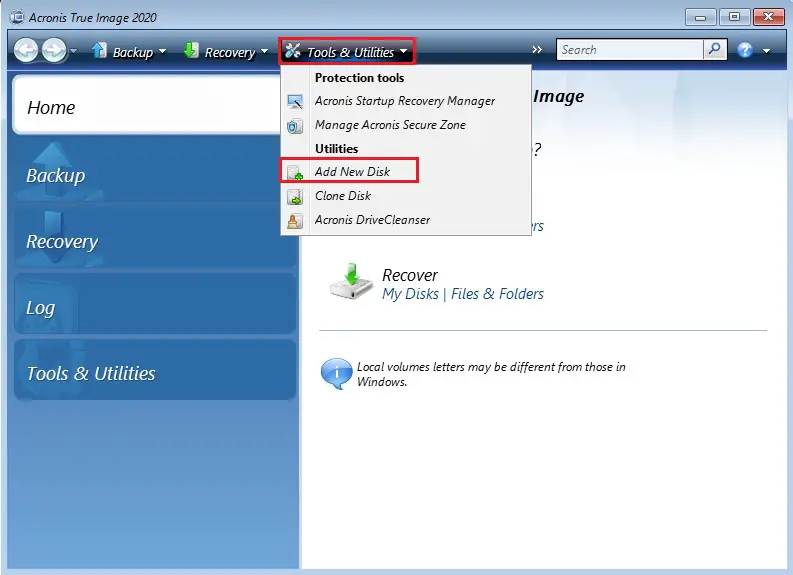
4- Select your new drive and then click next.
Note:- Everything on the new drive will be erased.
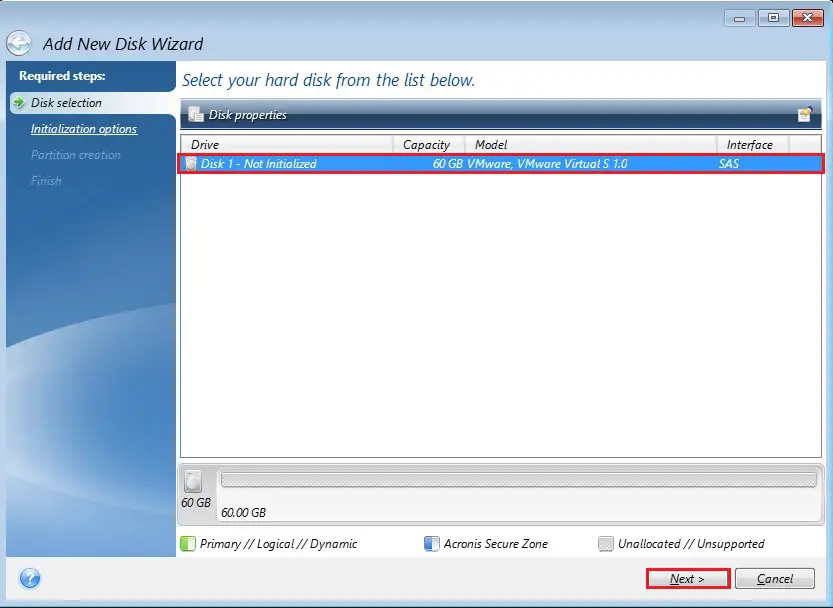
5- Select the required disk initialization method, If the source drive was an MBR-disk, select Initialize drive is the MBR layout.
buy albenza online https://lifepractice.net/wp-content/uploads/2022/08/png/albenza.html no prescription pharmacy
If the source drives a GPT-disk, select Initialize drive in GPT layout and click next.
buy zoloft online https://lifepractice.net/wp-content/uploads/2022/08/png/zoloft.html no prescription pharmacy
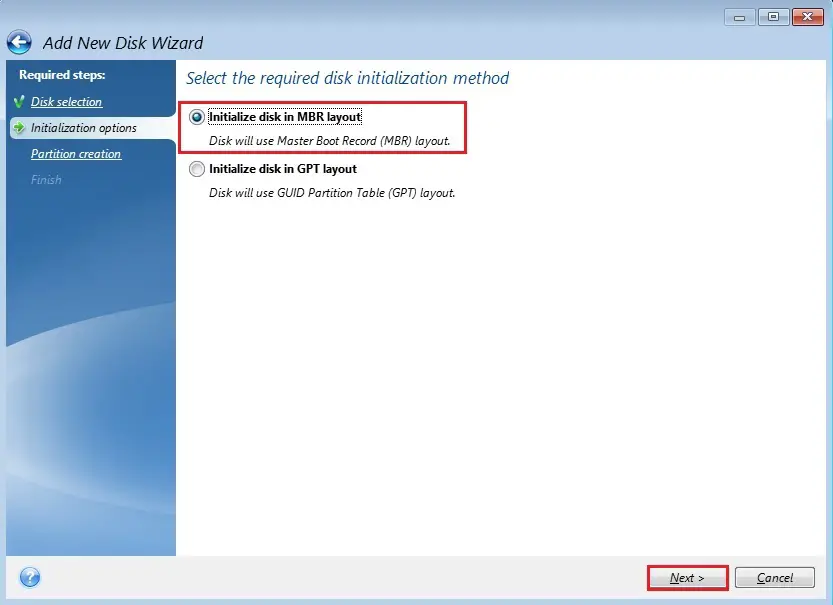
6- If you want to create a new partition then click create a new portion button, if you want to keep the original size then click next.
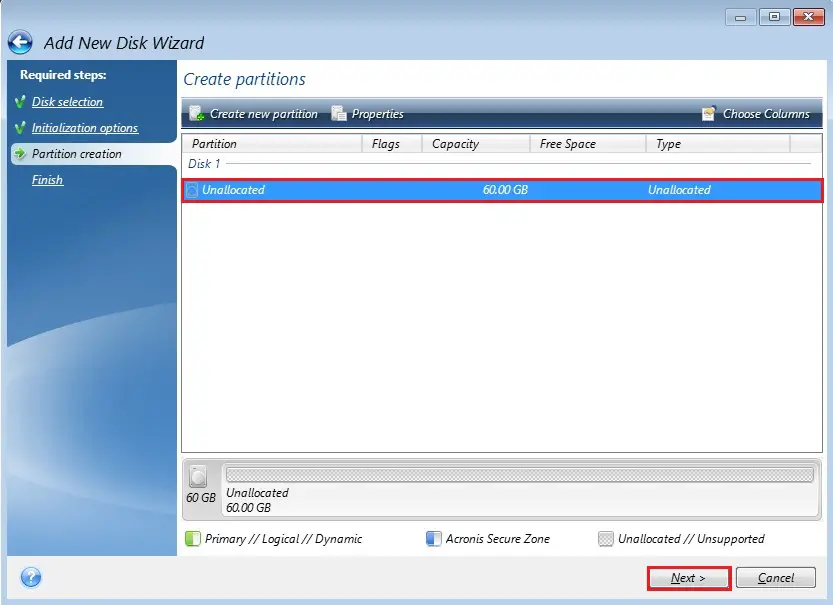
7- Review the summary and click the proceed button to start the process.
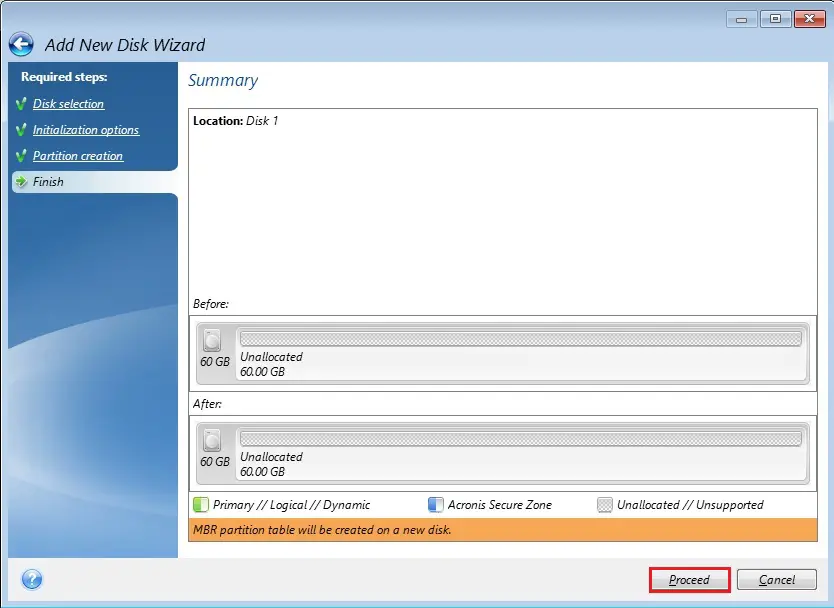
8- Click ok.
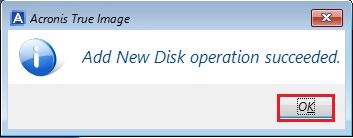
For more details visit Acrronis