Restore Files or Folders using AOMEI, in this guide I will show you how to restore files and folder from backup using AOMEI Backupper.
Before restoring files and folder I have deleted my documents.
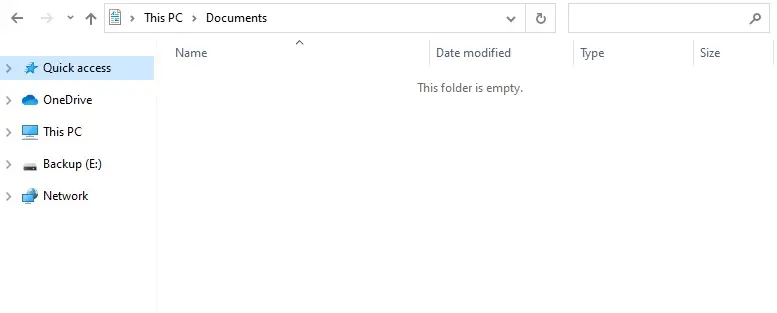
Restore files and folders using AOMEI under Windows
1- Open AOMEI Backupper Standard, select the Restore tab, and then click Select Task option. If the AOMEI image file is not recognized, you can click Select Image File.
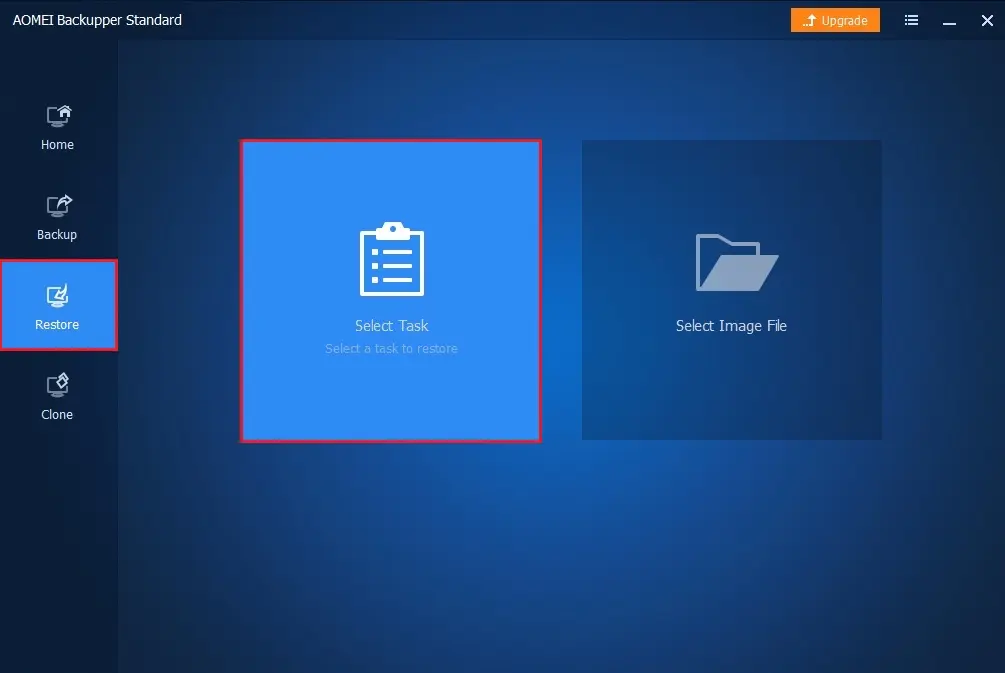
2- Select the file backup item that you need to restore and then click next to continue.
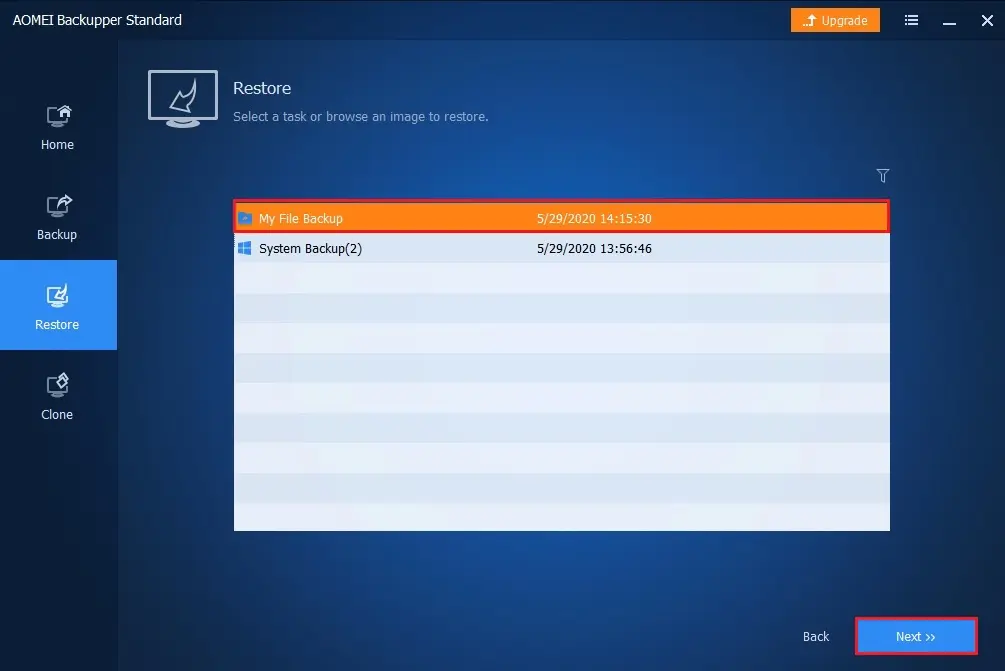
3- Select the files or folders that you need to restore, and then click next.
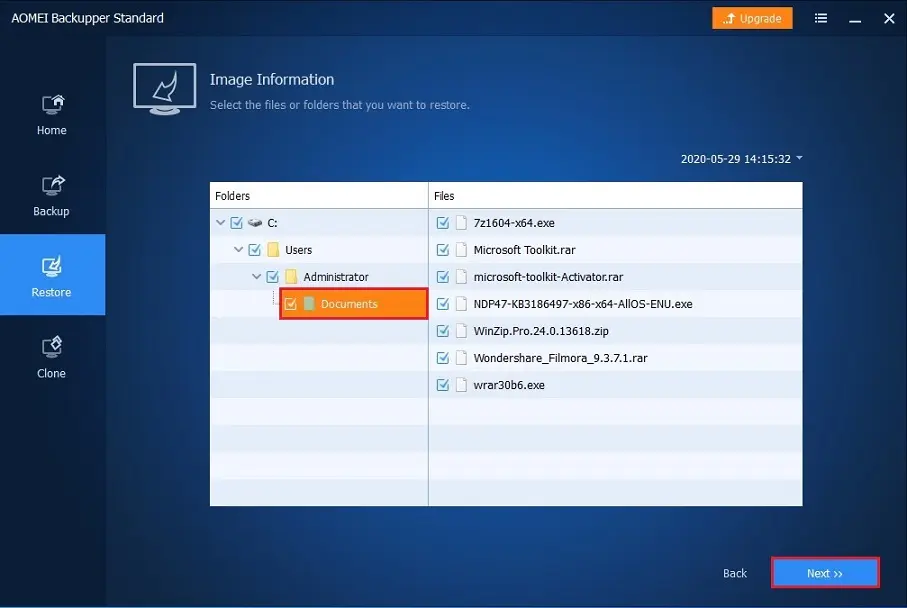
4- Select a destination path to restore the files. You can select Restore to the original location or choose to Restore to a new location.
Select the Start Restore button to begin the process.
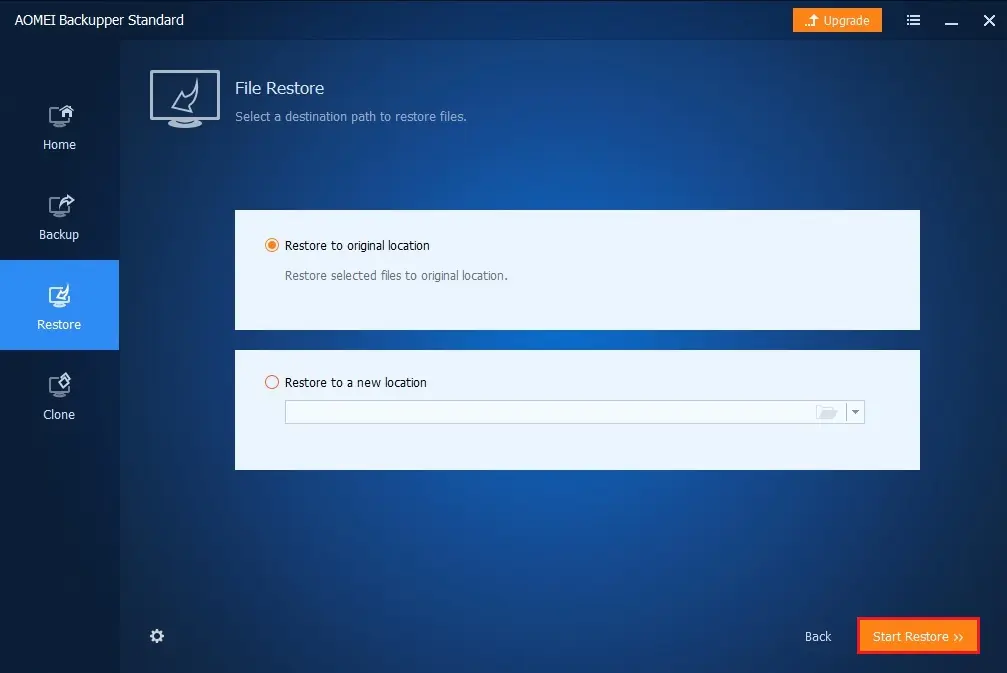
5- Files and folder Successfully restored click finish.
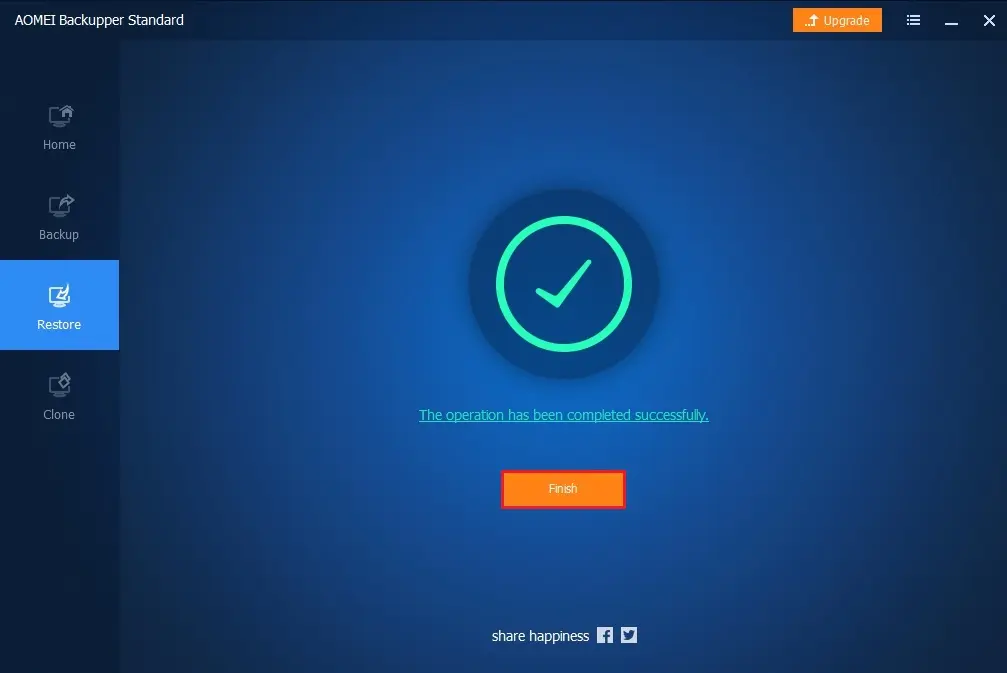
6- Now you can see the restored files.
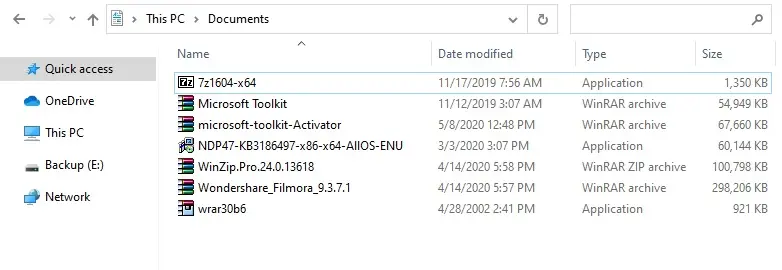
Related: How to Clone Disk in AOMEI Backupper.
For more details, please visit ubackup


