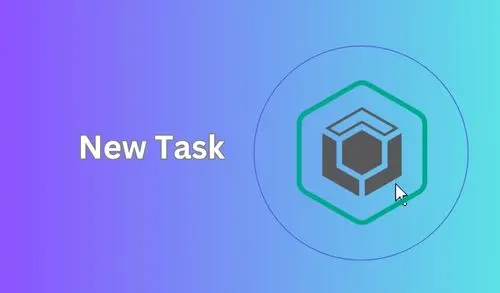In this blog, I will show you how to create a new task in Kaspersky Security Center 13.2. We can create a new task for certain devices in the Kaspersky Administration Console. We can create a new task in the folder of the Kaspersky Security Center administration group for which a group task is to be created. Computers in a set can be included in various administration groups or remain outside any administration groups.
Create a New Task in Kaspersky Security Center
To create a task for device selection, follow the below steps.
Launch the Administration Kaspersky Security Center console.
Expand Managed devices, click on the Tasks option in the Administration Console tree, and then click the new task button.
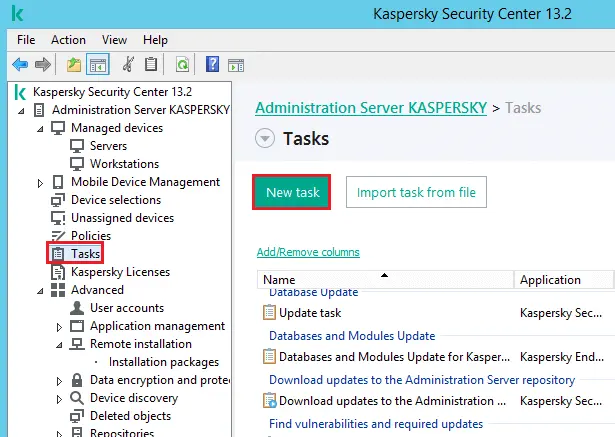
The New Task Wizard will open.
Select the devices to which the task will be assigned in the Wizard window, select the Assign task from a selection of devices button, and then click next.
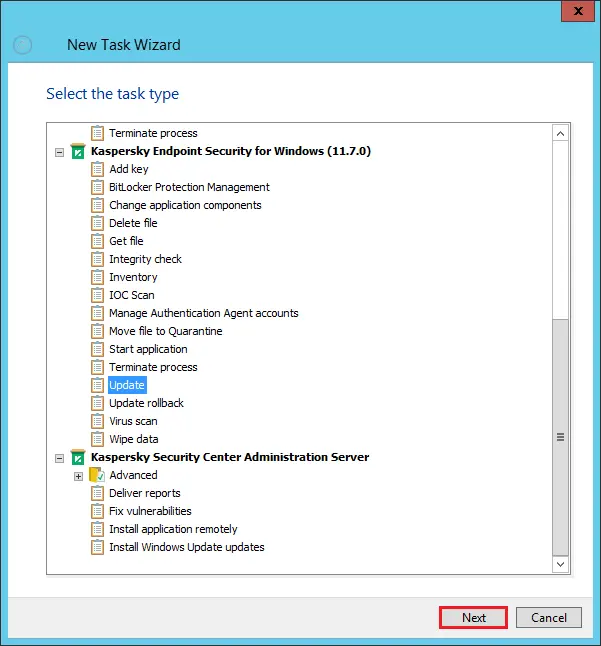
Select update source and then click next.
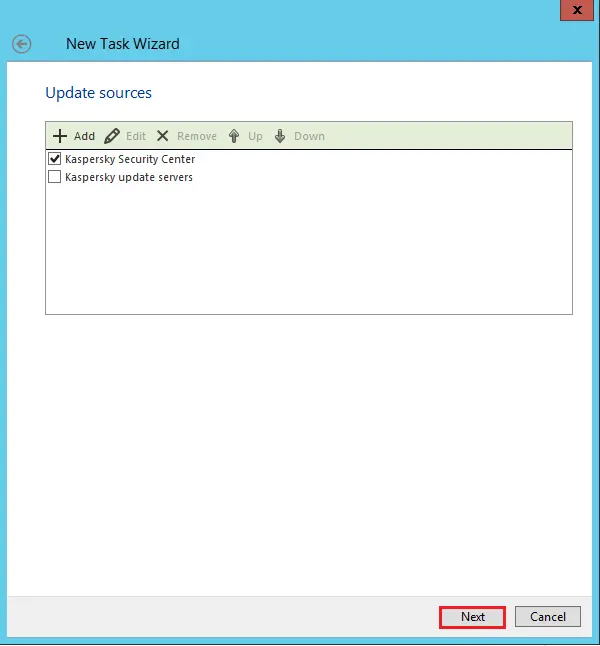
Choose devices to which the talk will be assigned.
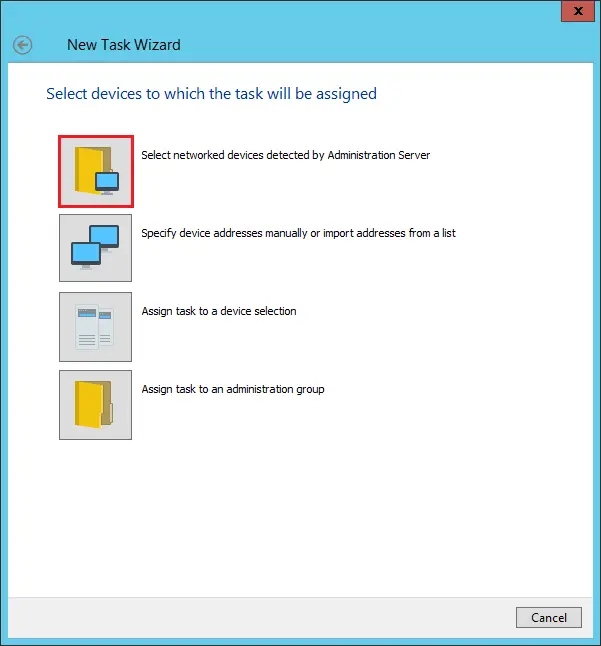
The Device selection window opens.
Select the necessary devices and then click next.

Choose an account to run the task; I select the default account and click next.
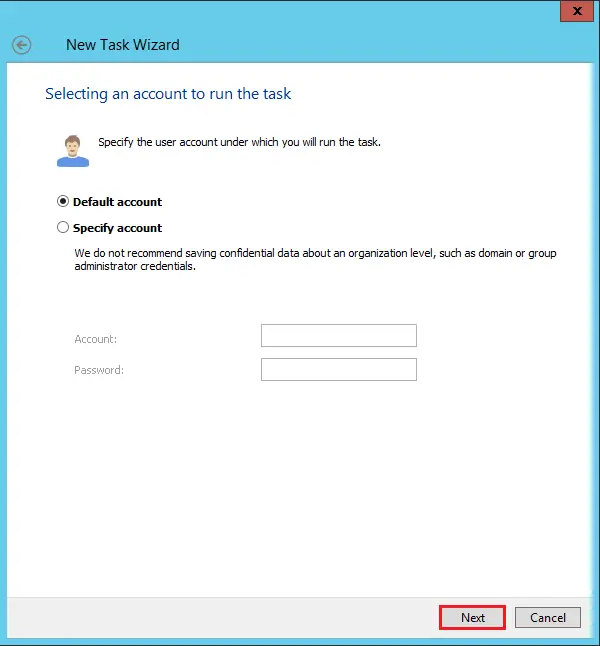
Configure the task schedule and then click next.
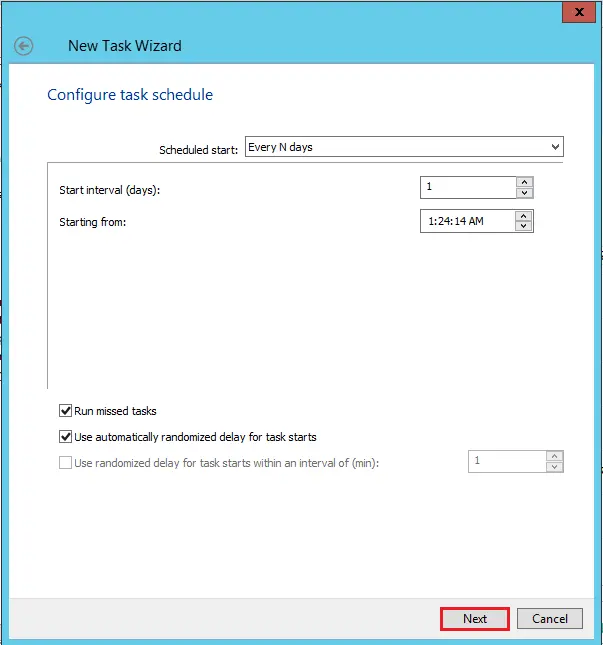
Type a task name and click next.
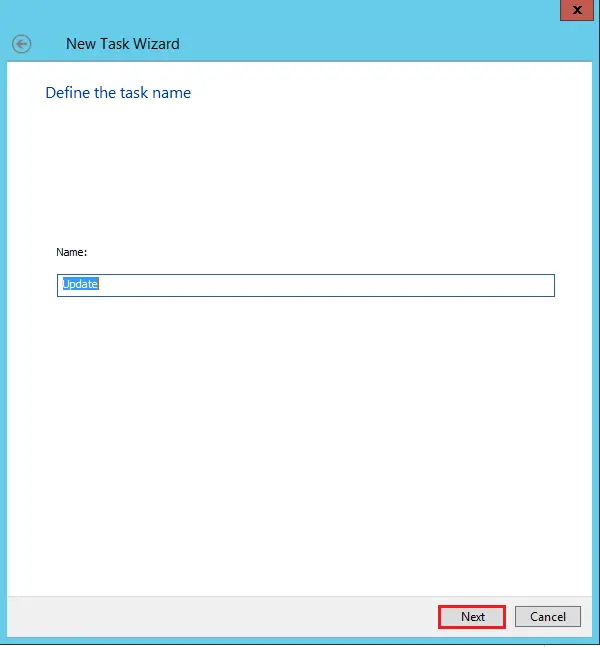
Select the finish button to complete the creation process.
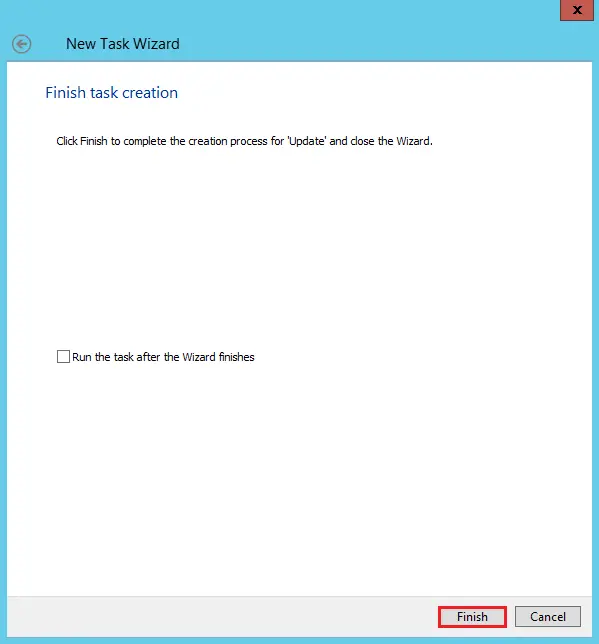
You can run the task manually, or you can wait for it to run according to the schedule you specified in the task settings.
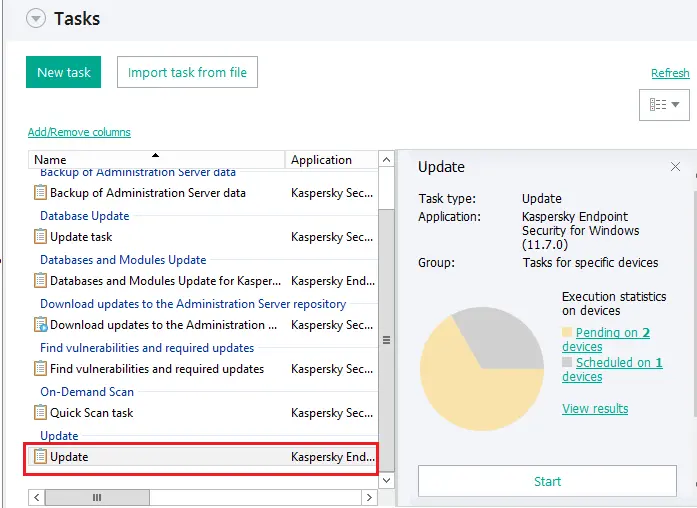
On completing the remote installation task, the selected application will be installed on the chosen devices.
To get more information please visit Kaspersky.