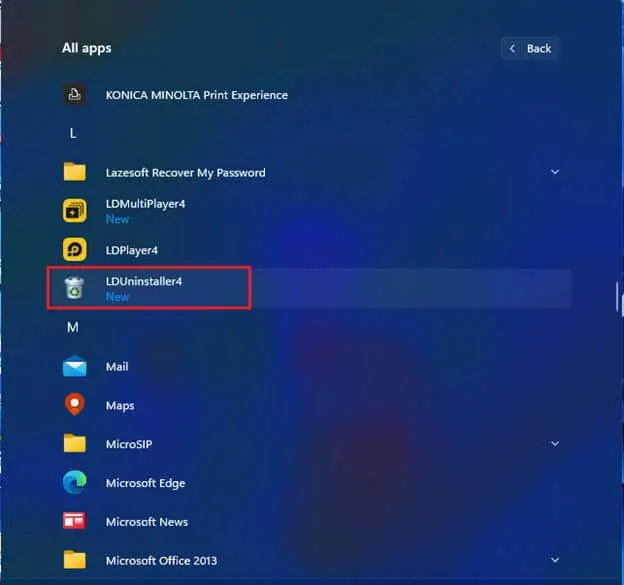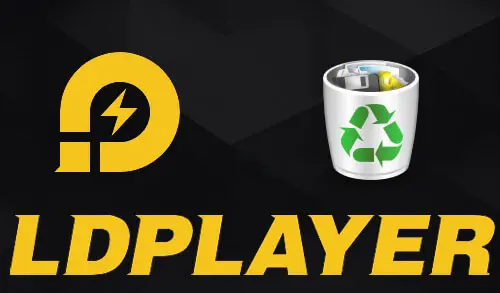This article teaches you how to uninstall LDPlayer Android Emulator from Windows PC, and provides you a better understanding of how things work in the Windows operating system. We tried our best to find ways to uninstall Remove LDPlayer Emulator on your computer. The following guide shows you different ways to uninstall LDPlayer. You can also follow these steps to remove other related applications if you don’t need them.
It supports a roomy range of compatibility in running high-performance high-graphic and mobile games on Windows systems. You can’t only play Android games on the computer, but also you can access Google Play Store for other apps and specify the location of the device.
Uninstall LDPlayer Android Emulator Via Program and featurs
Type appwiz.cpl in the Run (Windows+R) and hit enter to open windows programs and features.
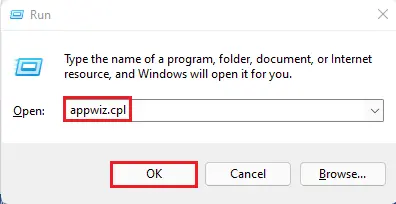
Find the LDPlayer from the list of installed programs, click on it and then click Uninstall/Change.
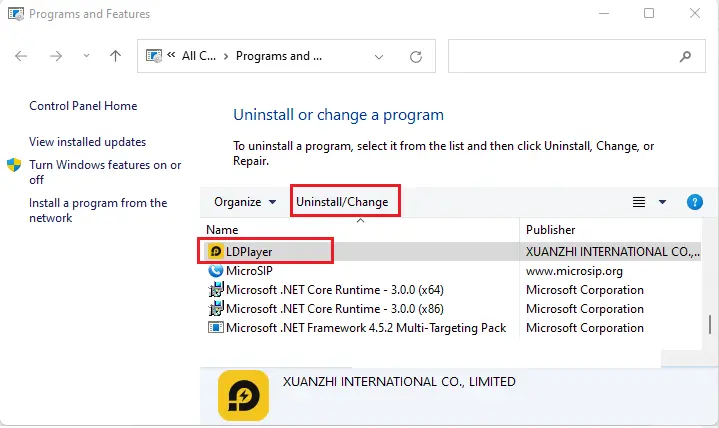
Select the uninstall button.
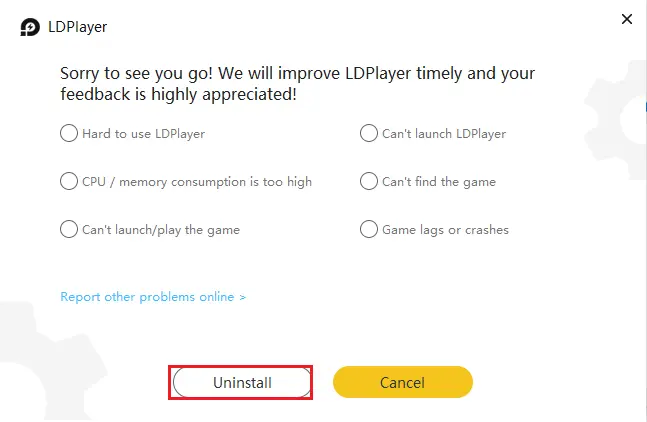
Android LDPlayer uninstallation is completed, click confirm.
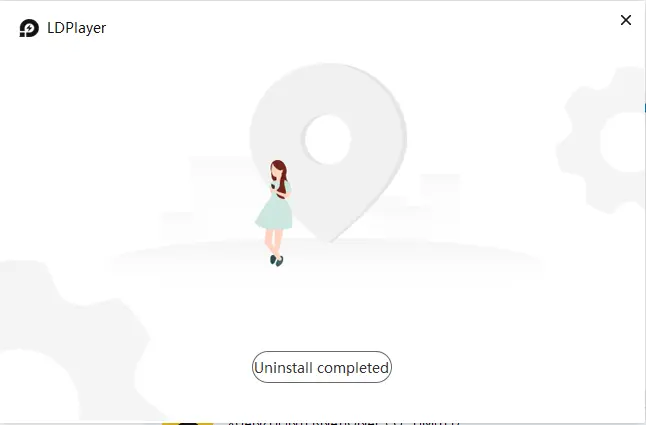
Uninstall LDPlayer from Apps & features
Click on Windows 11 search bar, type Apps & features, and then open it.
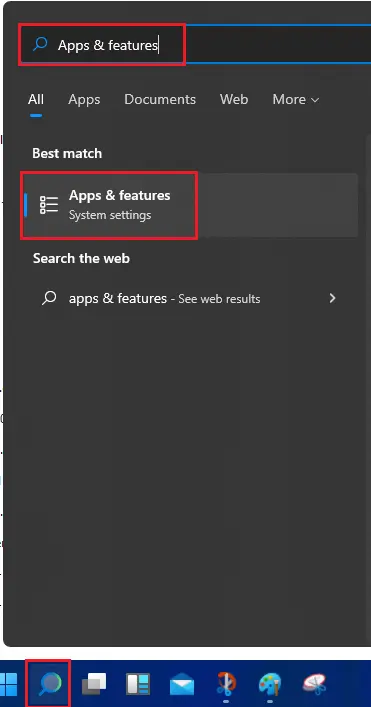
You can find the list of all installed apps that appears in the right pane scroll down, find LDPlayer Emulator, and then click on uninstall.
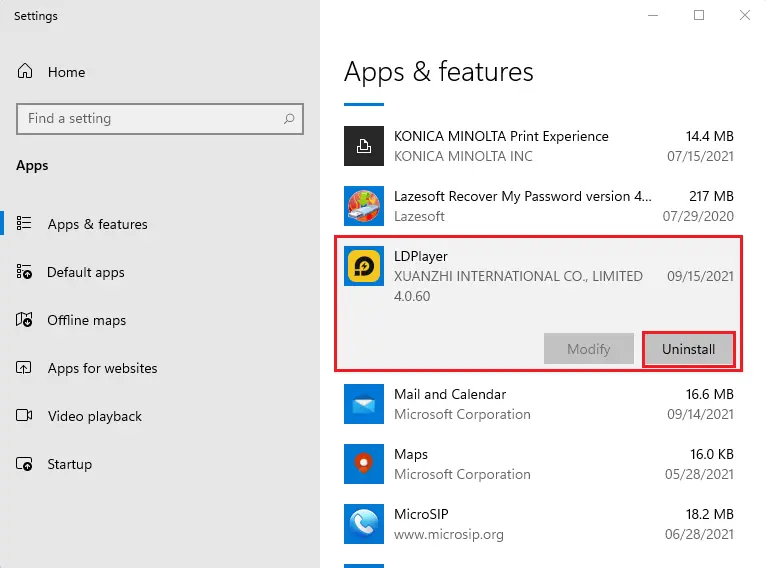
Select uninstall button.
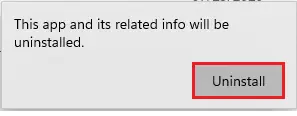
Uninstall LDPlayer, click on uninstall.
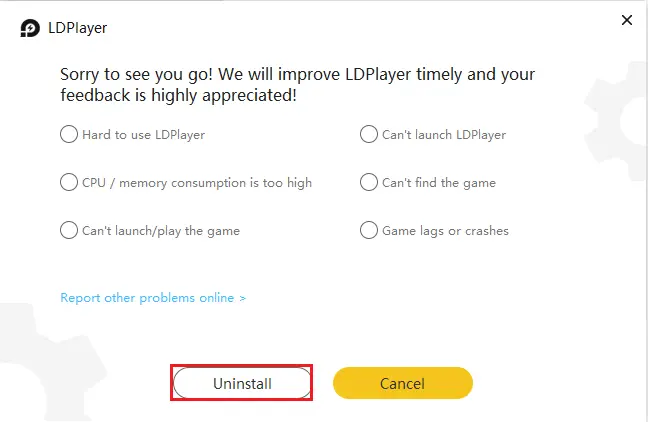
LDPplayer Emulator successfully uninstalled from Windows computer.
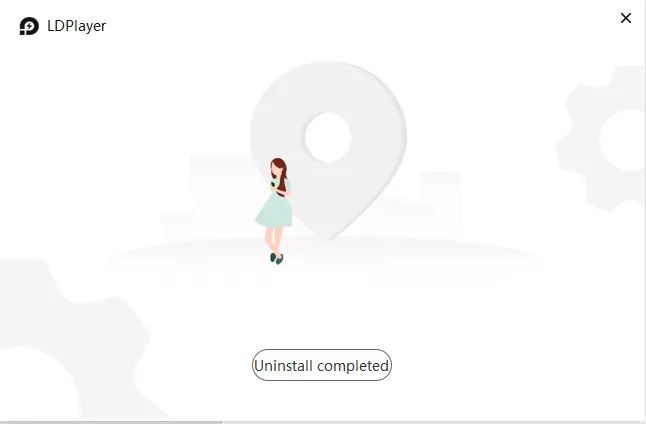
Remove LDPlayer from Directory
The step is similar to the NOX emulator, look for the LDPlayer installation directory by going to its shortcut icon from your Windows desktop. Right-click on it and then select Open file location. This will open the LDPlayer installed directory.
Double-click on the dnuninst.exe file to start the removal process.
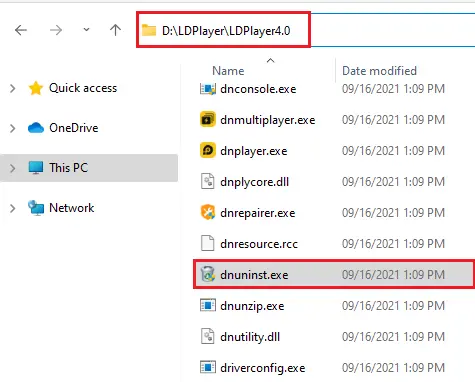
Click on uninstall button.
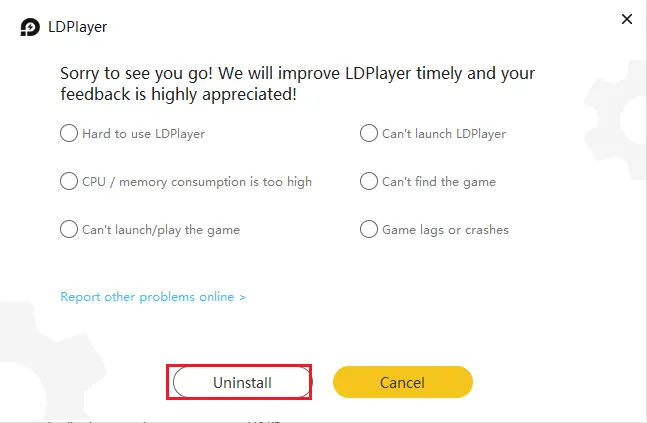
Remove LDPlayer from Programs
Click on Windows 11 start button and then select all apps.
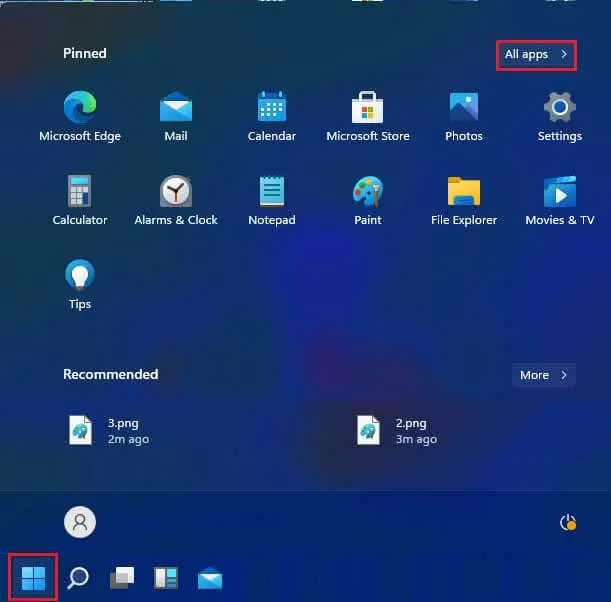
Scroll down and find lduninstaler to uninstall ldplayer.