In this article, we will have a look at how to install Citra Emulator on Windows PC. Here I will be talking about how to run Nintendo 3ds games on our computer. Citra emulator is a pretty new application in the world of emulation. These days, we can play any game with this app player that is made for one specific console on our smartphone. So, in the steps below we will see you how to use the Citra emulator on your Computer.
Citra player is an emulator but it will not provide any license for 3ds games to run on it. So, we can manually have to download game ROMs and then import them inside the Citra.
What is Citra Emulator?
Citra Emulator is a publicly available Nintendo 3ds emulator which is written in C++. This is building actively maintained for Windows, Mac, and Linux operating systems. This game player subset of 3DS hardware is usually useful for running and also helpful for debugging applications. The good thing about this app player is that can run nearly all homebrew games and also some commercial games.
Download Citra Emulator for Windows
You can get the emulator from Citra’s official website. The best thing about this website is that it will automatically detect your operating system version. So, you don’t need to excavate into a download link that matches your OS version.
When you have done downloading, and while installing, you will meet two build versions. One named Canary build, and the second is Nightly. Primarily, the Nightly version is the official stable release of the Citra emulator.
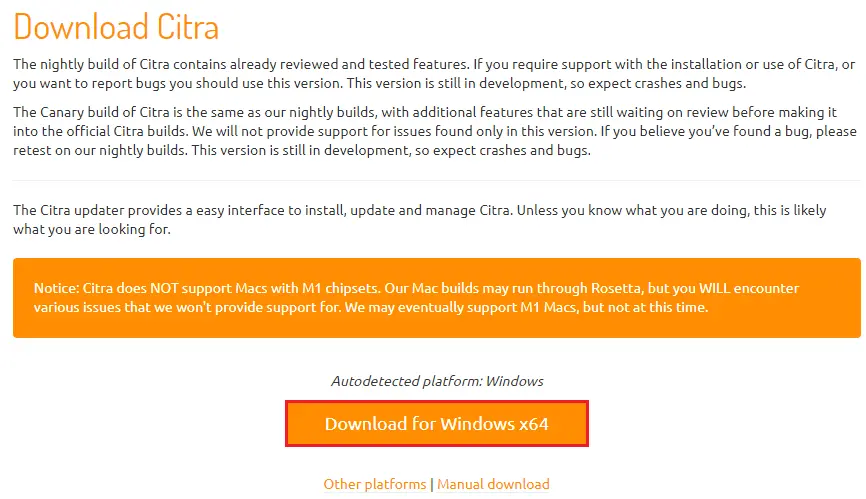
If you want to download the Citra for Mac x64 or Linux x64, then just click other platforms.
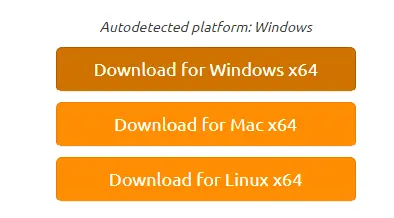
How to Install Citra Emulator
Launch your download folder, and then double click on the Citra-setup-windows.exe file to install Citra Emulator.
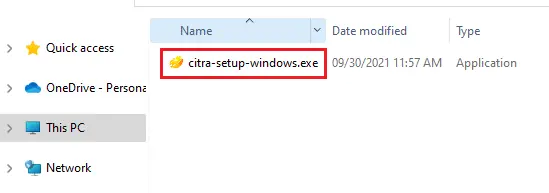
Security warning click run.
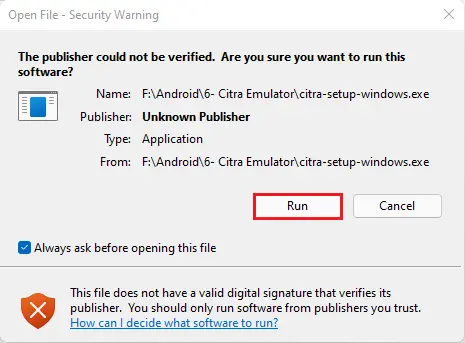
Citra setup, click settings
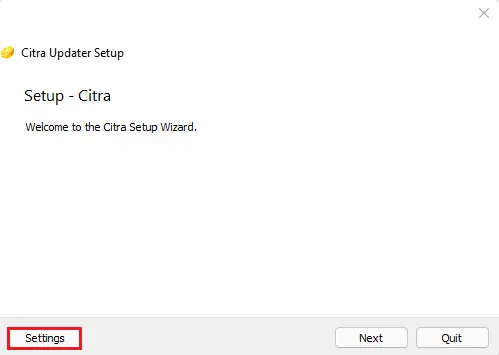
Citra Network settings
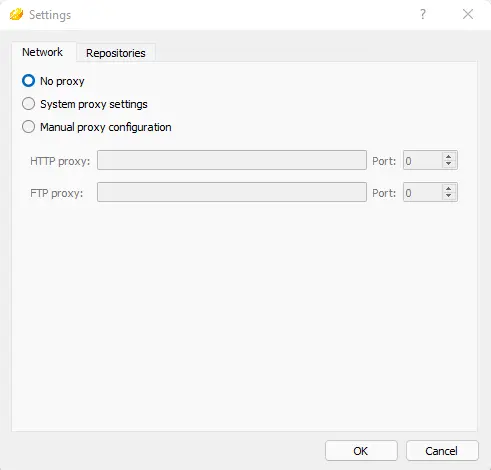
Repositories settings.
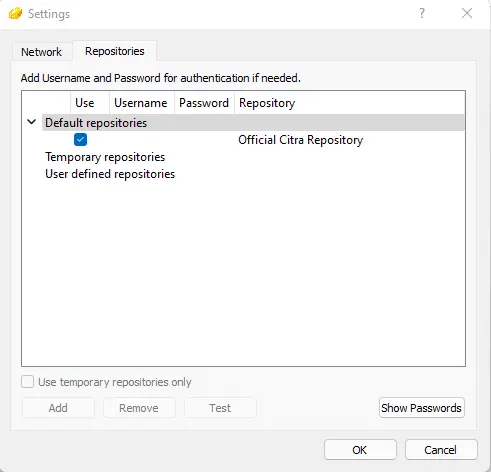
Install Citra emulator, click next
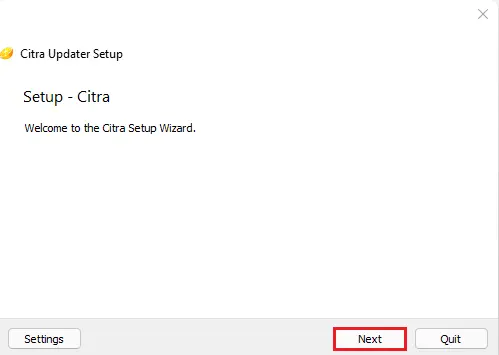
Choose the installation folder for the Citra app player and then click next.
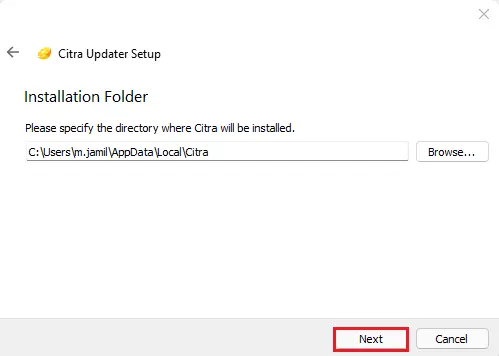
As I mentioned above, the Citra emulator has two builds.
I am selecting the Citra Nightly version, click next.
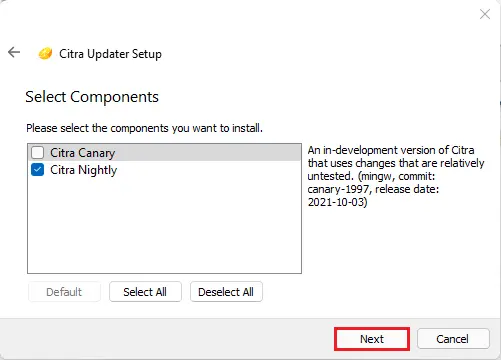
Accept Citra license agreement and then click Next.
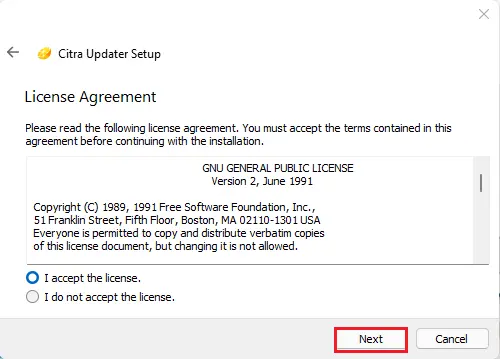
Citra emulator start menu shortcut options, click next.

Citra updater setup, now you are ready to install Citra emulator, click install.
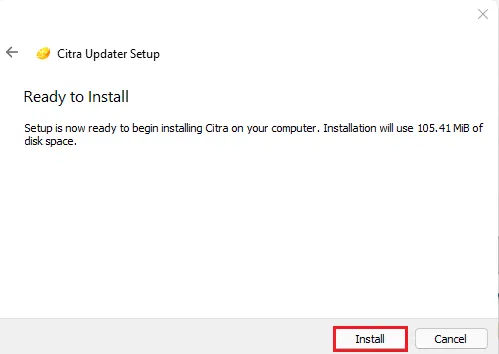
Installing Citra
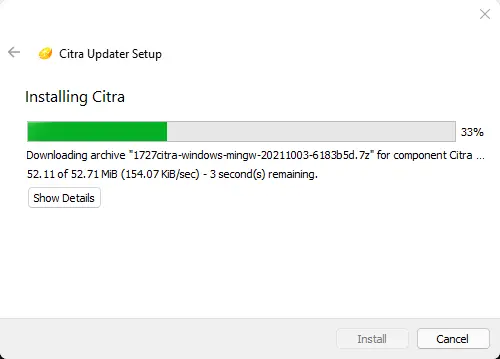
Completing the Citra wizard, click finish.
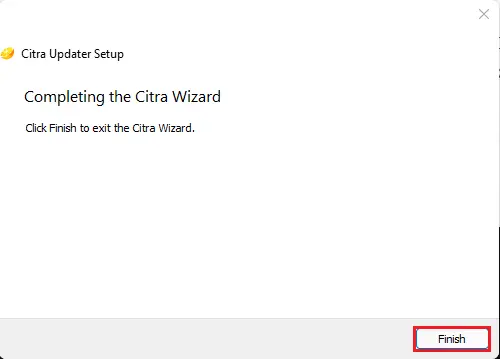
Telemetry
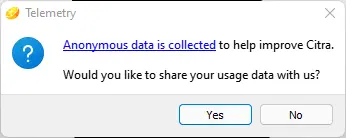
How to Configure Citra Emulator Controller
How to Set Up Citra Emulator, click on the Emulation tab and then configure.
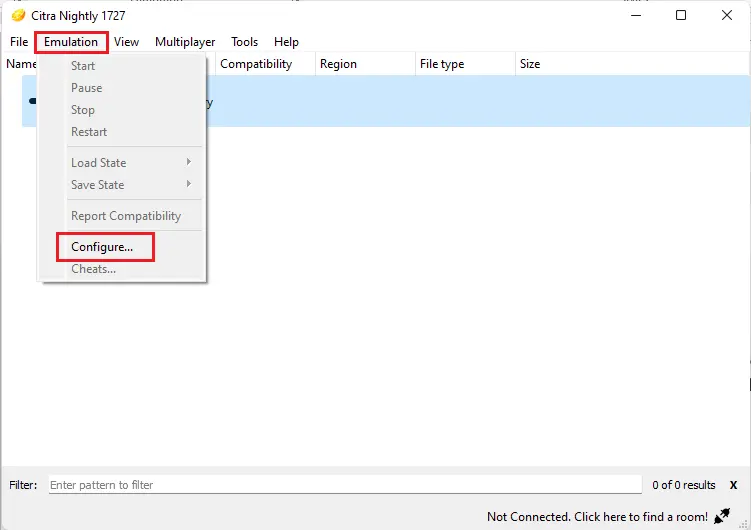
Configuring the Citra controller using the Citra emulator is very simple.
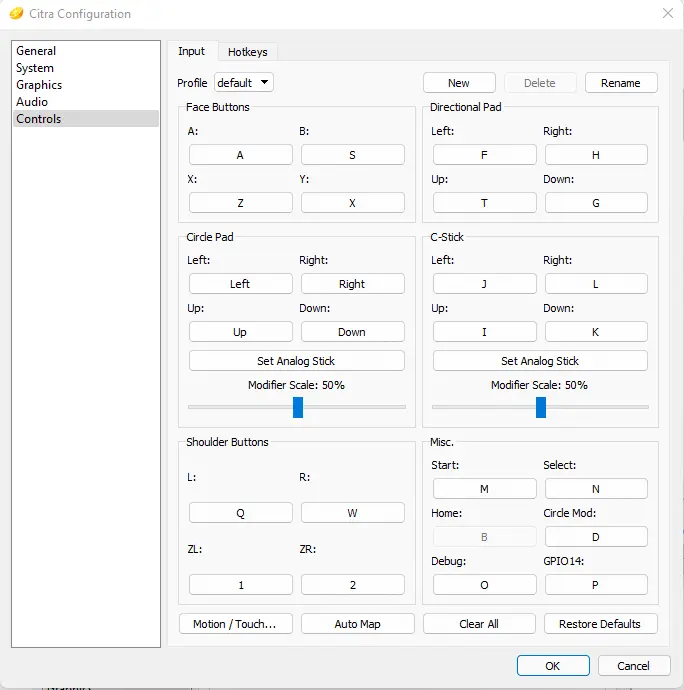
Citra Configuration graphics settings.
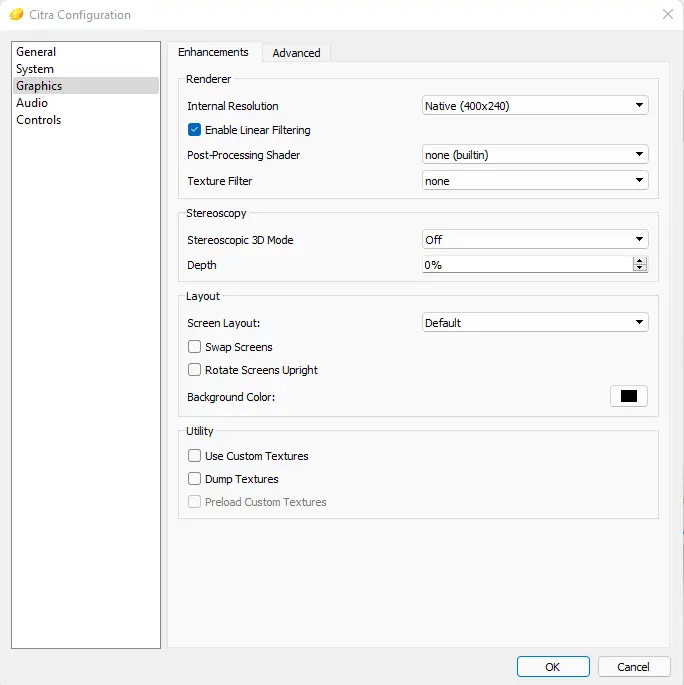
To change the internal resolution, simply hold the down arrow, and it must look like this.
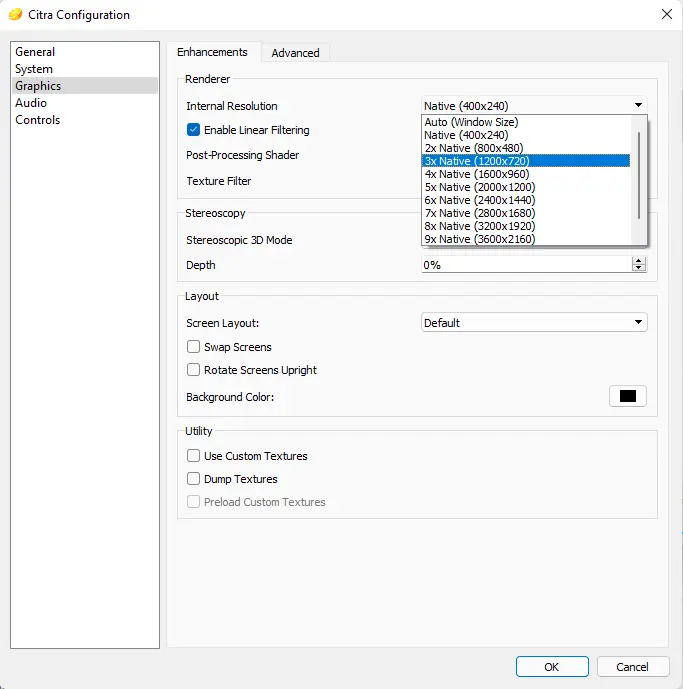
The Citra app player supports up to x10 internal resolution. Please make sure that your graphics card is capable of making it possible.
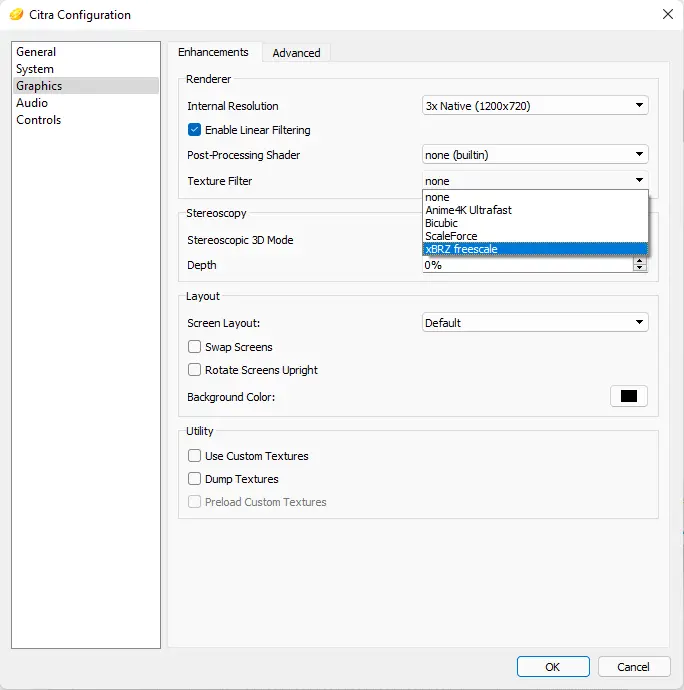
Citra Nightly Emulator
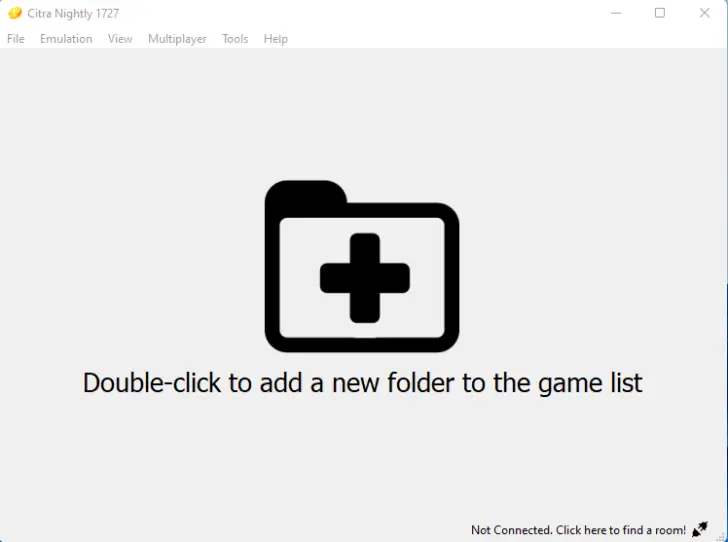
How to upgrade Citra Emulator
To update the Citra emulator, select the help tab and then click on check for update.
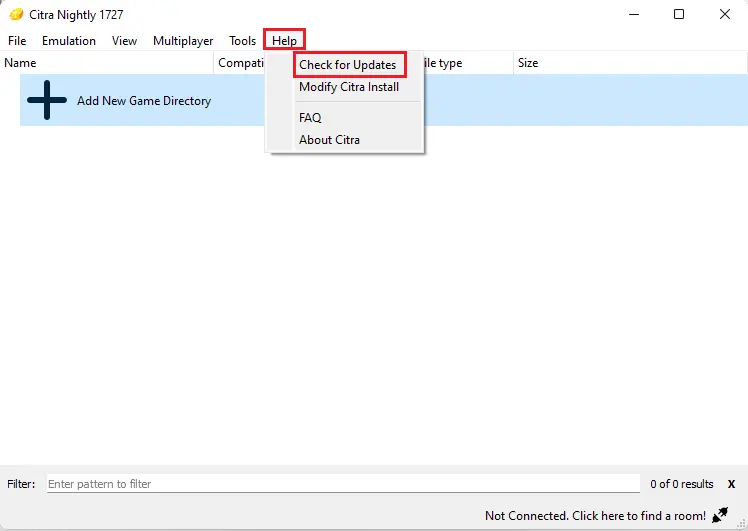
No update has been found, already been updated.
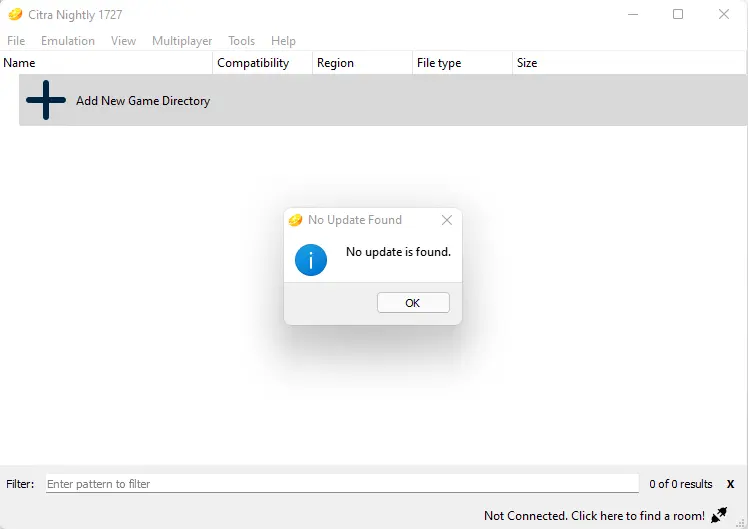
Related: How To Uninstall Citra Emulator Completely.


