In this article, I will show you how to create Lineage OS bootable USB drive to run the latest Lineage OS Emulator. There are lots of ways to install Lineage OS on a computer or laptop, but its installer is not the most instinctive out there, and burning it to work on a USB drive isn’t a simple task in the world. Because that what I will guide you here, how to install the Android Emulator on a USB disk that we can use on any system and we won’t touch the hard disk. There are lots of software available to create a bootable USB flash drive. But, for creating a Lineage OS bootable disk, BalenaEtcher and Rufus are the best.
Make Lineage OS Bootable USB Drive
Download the Lineage OS ISO file
First, download the latest version of BalenaEtcher from its official website.
Install Balena Etcher
Run the balenaEcher setup file.
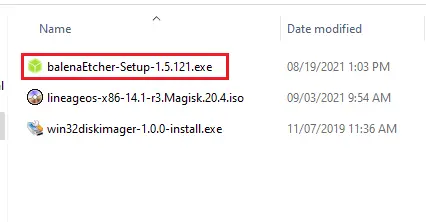
Select I Agree
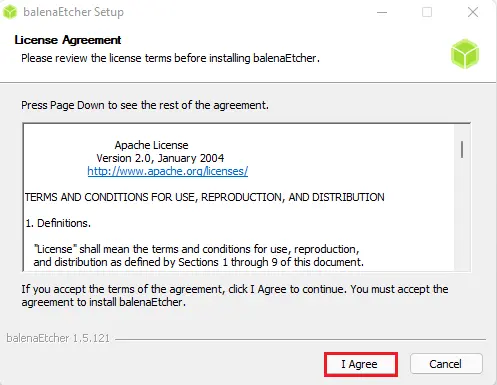
Now, connect an empty USB disk, and ensure there is no important data in it.
Click on the Flash form file.
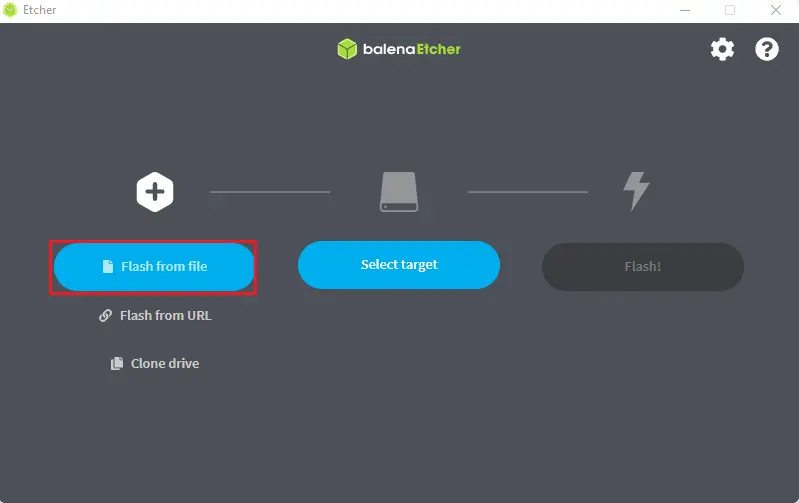
Browse the Lineageos ISO file, select it and then click open.
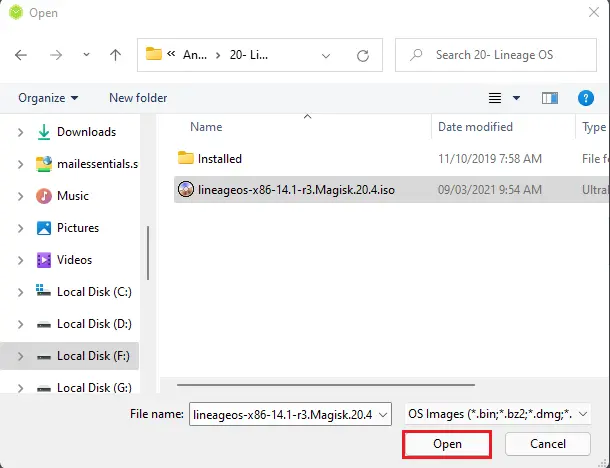
Select target.
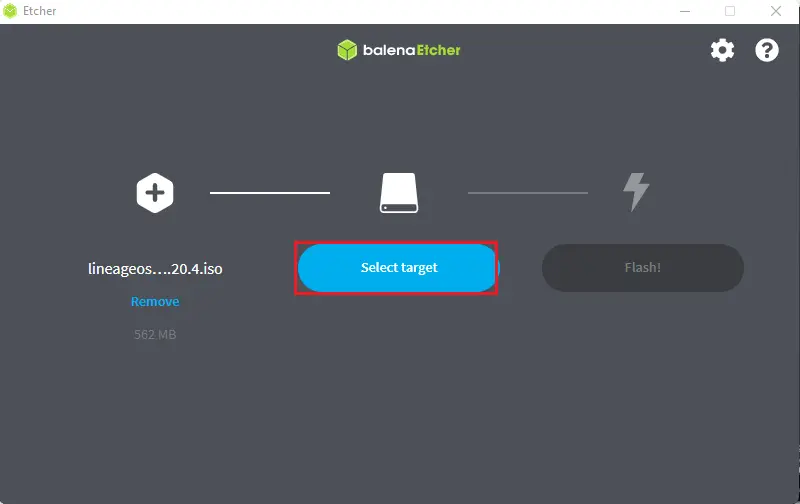
Select the target USB disk and then click select.
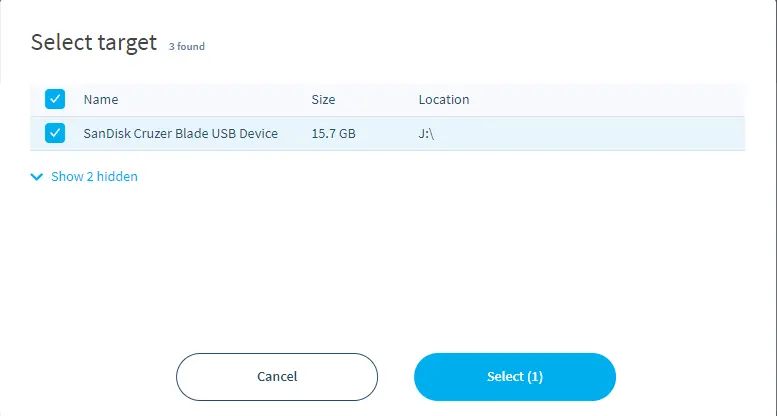
Click on the Flash button to start the Lineage OS bootable USB drive process.
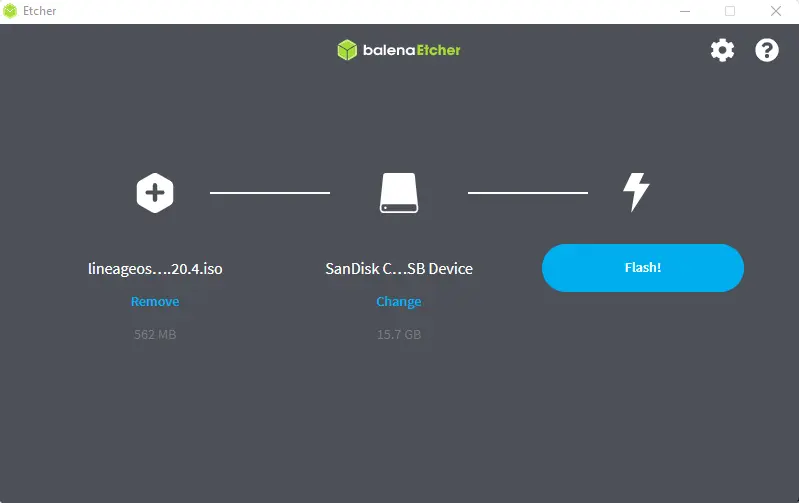
BalenaEtcher flashing.
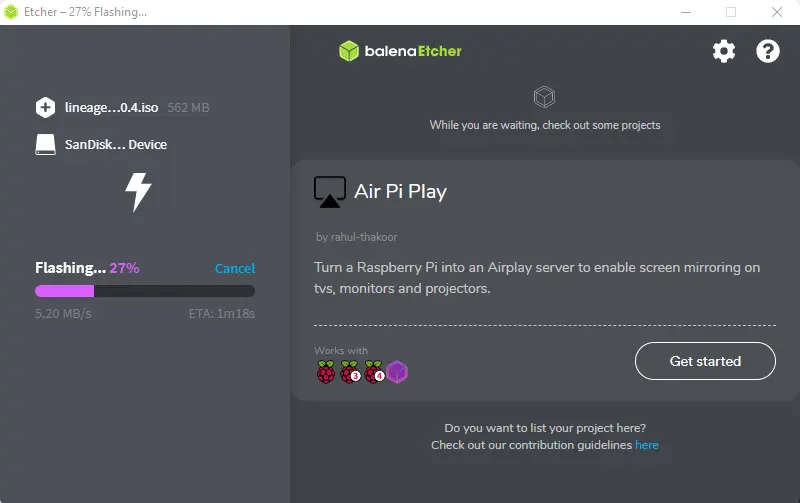
Validating
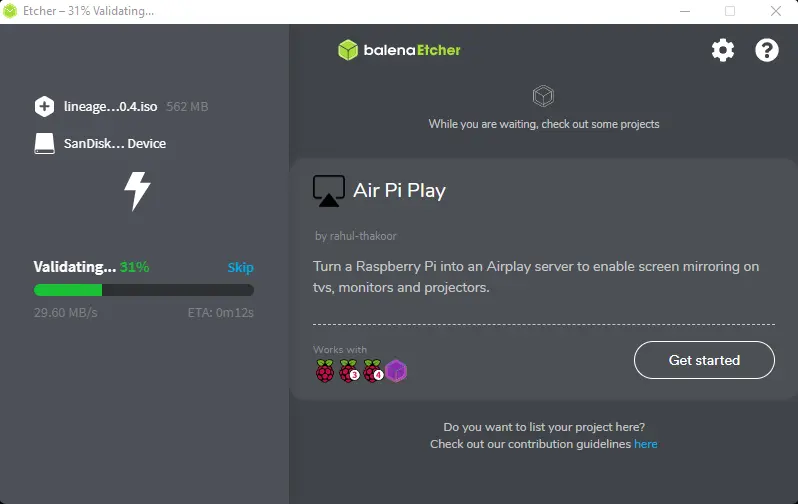
Successfully created Lineage OS bootable USB flash drive.
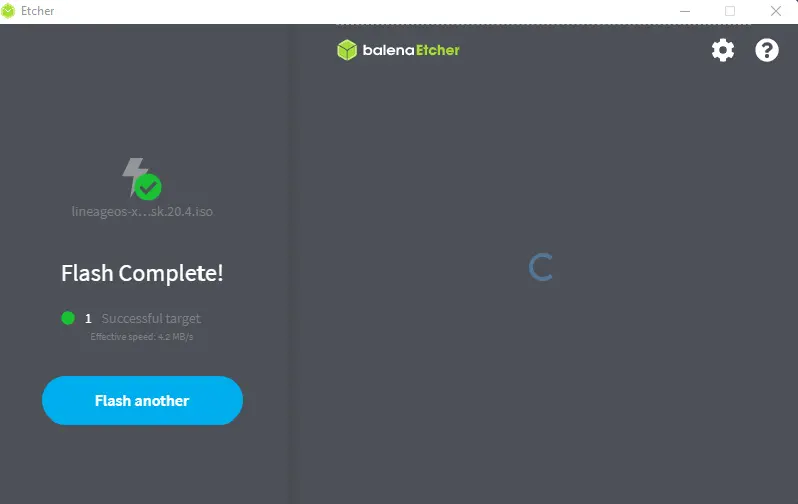
After completing the Lineage OS bootable USB disk, you can unplug the USB flash disk and then plugin it into the computer/laptop where you want to install Lineage OS. Restart the PC, and then choose from bios to boot from USB.
Install Lineage operating system and you can enjoy the new browsing experience brought by Lineage Organization.


