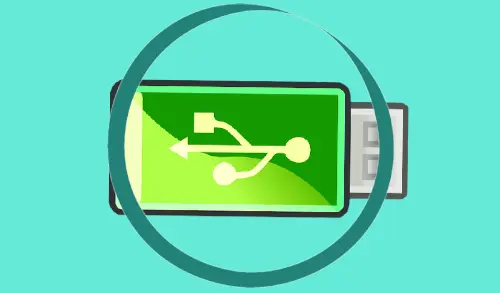In our tutorial, I am going to create Enso OS USB bootable flash disk. To do this first we need to burn the Enso OS image to a USB flash disk and then onto the machine from that. So, If you are thrilled about trying a new Linux OS, take out your reliable USB flash drive and follow the below steps on how to Install Enso OS.
Download Enso OS
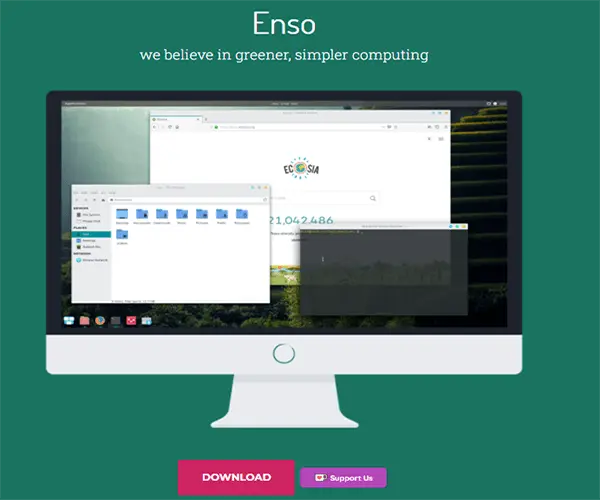
Once you have successfully downloaded the Enso OS ISO file from their Official Website. Now you are ready to begin the process of getting to install on your PC.
Making a bootable Enso OS USB
These days installing a Linux operating system on a PC is mostly done with a USB flash disk, as optical CD/DVD media is not very popular anymore. It is no different With Enso operating system, and you will have to make a bootable USB drive to get the installation process going.
Creating a USB bootable drive that can load a Linux operating system is very simple, thanks to BalenaEtcher. Download the latest version of Etcher.
Create Enso OS USB Bootable
Etcher runs on Windows, Mac, and Linux. So, no matter what operating system you are using to create a USB flash Enso OS, the process will be the same.
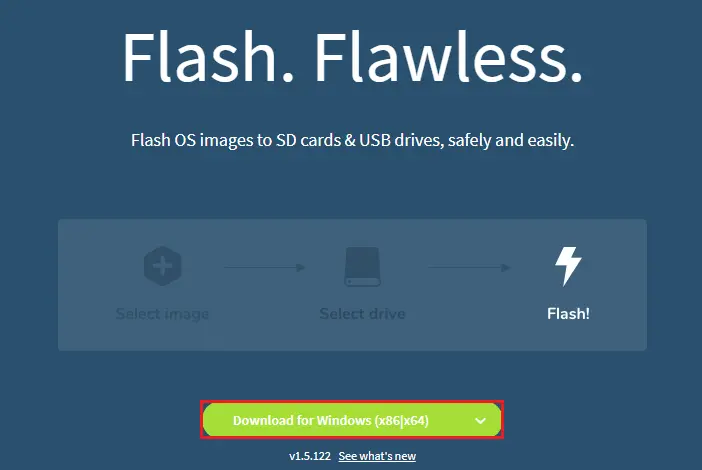
Install BalenaEtcher
Double click to install BalenaEtcher.
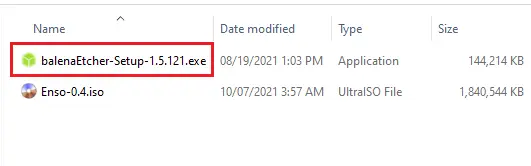
Accept the license agreement.
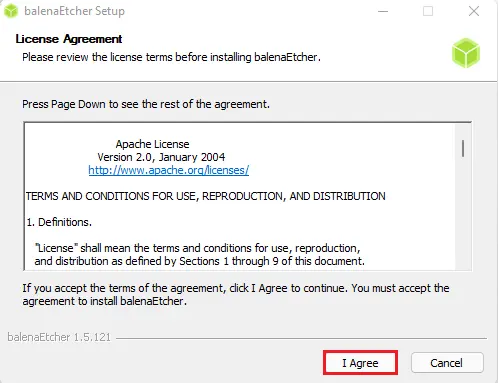
After installing the BalenaEtcher USB flash software on your system, launch the app to get started with it.
After the Etcher application is open on your system, insert a USB flash drive. The size of the USB disk should be at least 8 GB in size.
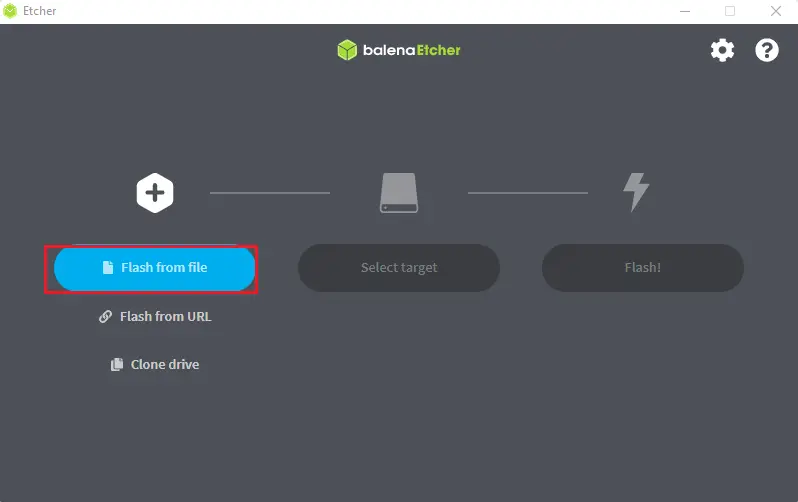
Click it to load the Enso OS ISO file into the Etcher tool and then click on open.
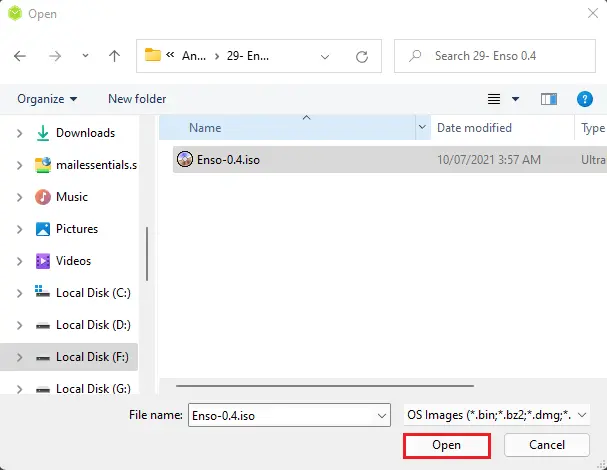
Select the target button.
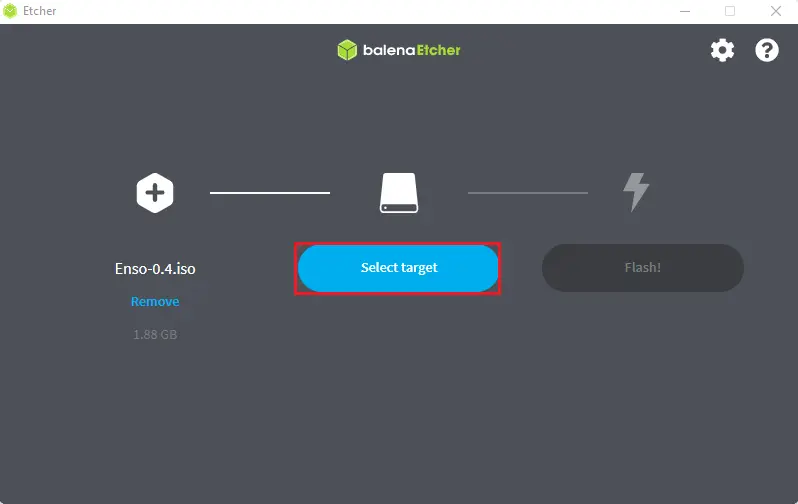
Select the USB flash drive that Etcher will flash the ISO file to and then click select.
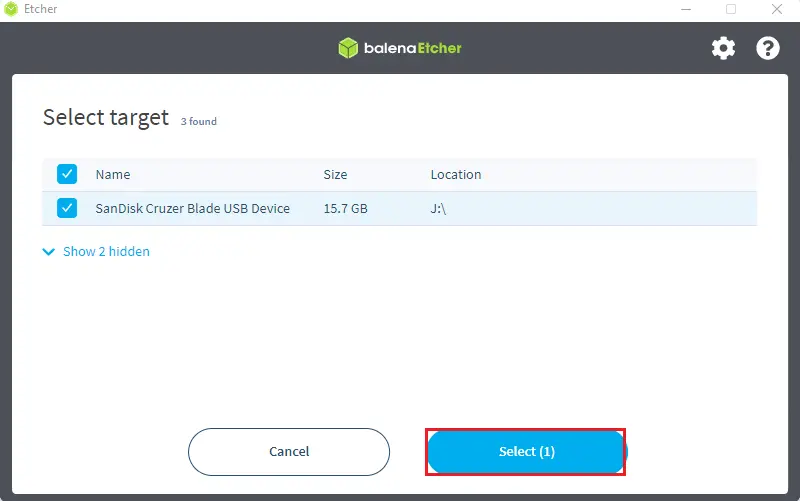
Choose the Flash button to start the ISO burning process. This process will take some minutes, so please sit back and relax.
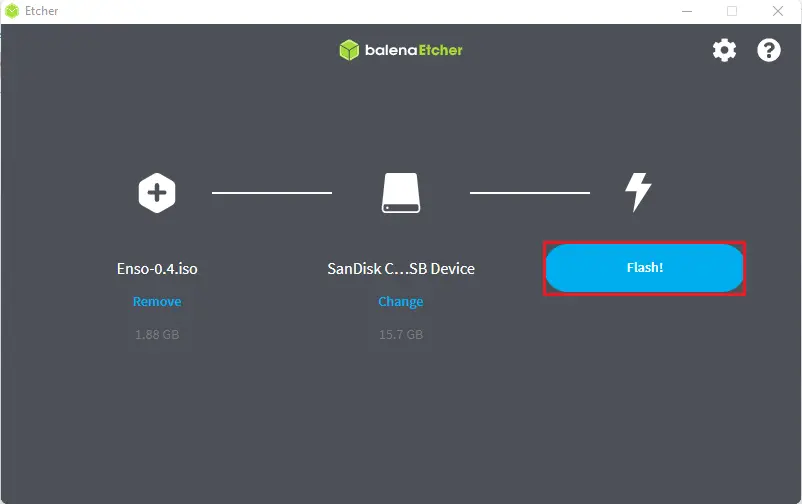
Flashing disk in a progress.
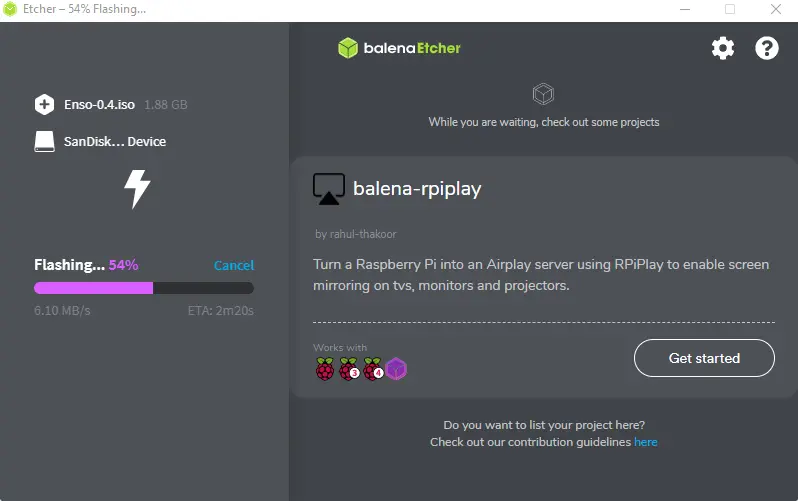
Validating
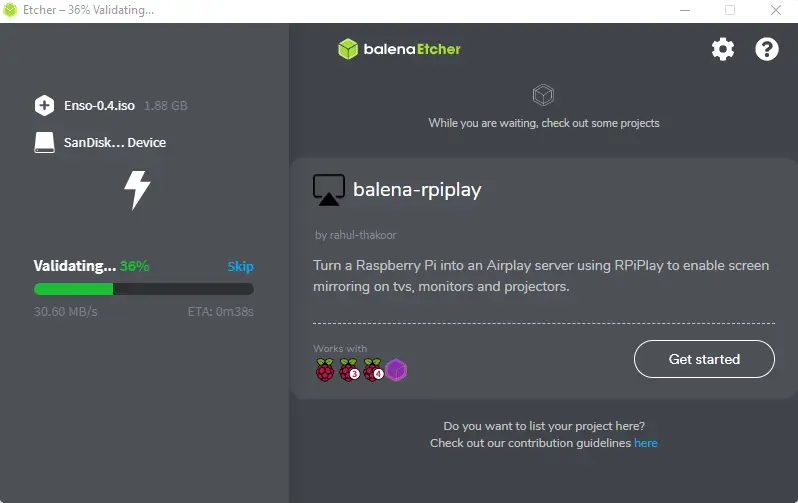
Flash completed.
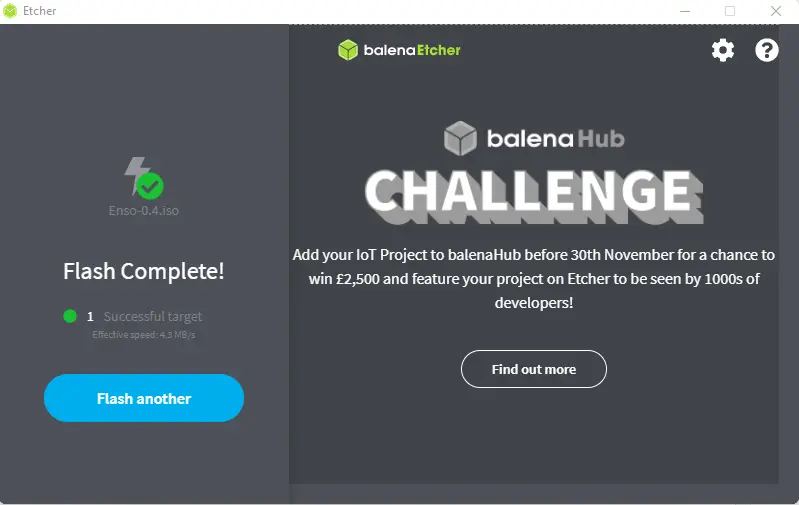
After completing the process, reboot your system into the BIOS settings and then choose the boot from the USB disk to access the Enso OS installer.