In this blog, you will learn how to backup and restore Android in MEmu App Store Emulator. When we try to reinstall MEmu Android Emulator, apps and user data will be revived along with the Android image. The same thing occurs when you play MEmu Emulator in another system. With the MEmu Multiple Instances Manager, you are permitted to backup and restore these data in easy steps.
Backup and Restore Android in MEmu
Before you start you may like to Know more about MEmu App Player.
This is a very significant topic to discuss as sometimes we have multiple accounts data backed up. So that it would not be a bother to get the same data (backup) as earlier after reinstallation MEmu or new installation on another system. The same thing occurs when you run MEmuPlay on another system.
How to Backup User Data in Memu App Player
With the MEmu Multiple Instances Manager, you are permitted to export and import user data in easy steps. In this guide, we will learn how to backup data in the Memu emulator using the export feature. Note: The ova backup file is probably to be very big if you installed a lot of apps before, so the backup process will take time to restore data.
Click on the… button and then the Export button to back up the apps/data into an ova file.
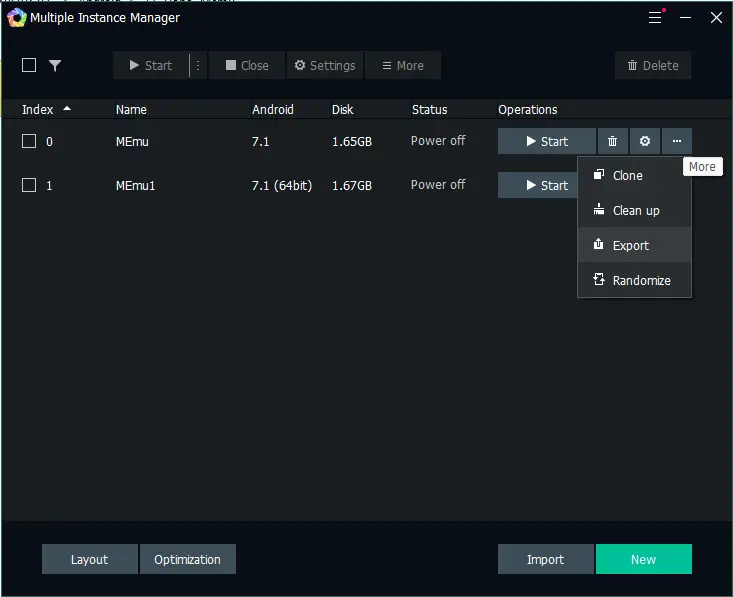
MEmuPlay compact options, click ok.
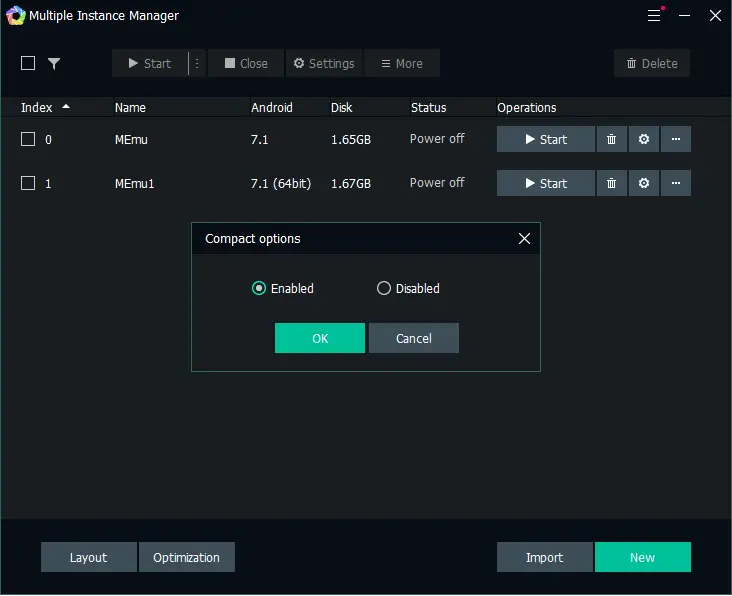
I have created a folder named “Backup APK” in MEmu installed directory. Click Save
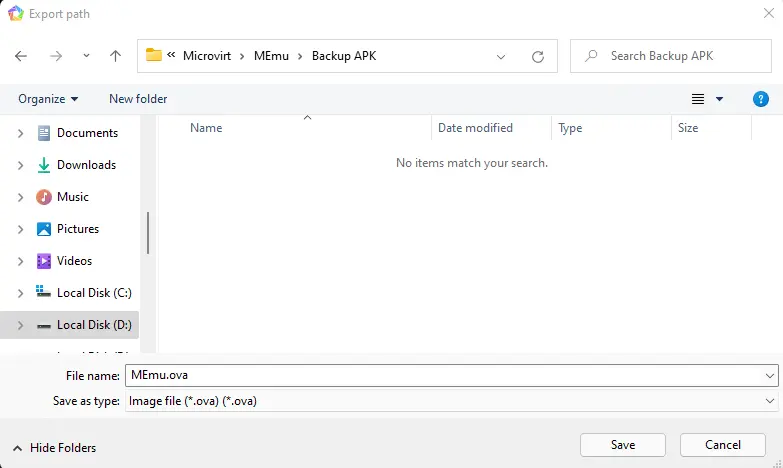
Exporting MEmu data is in progress.
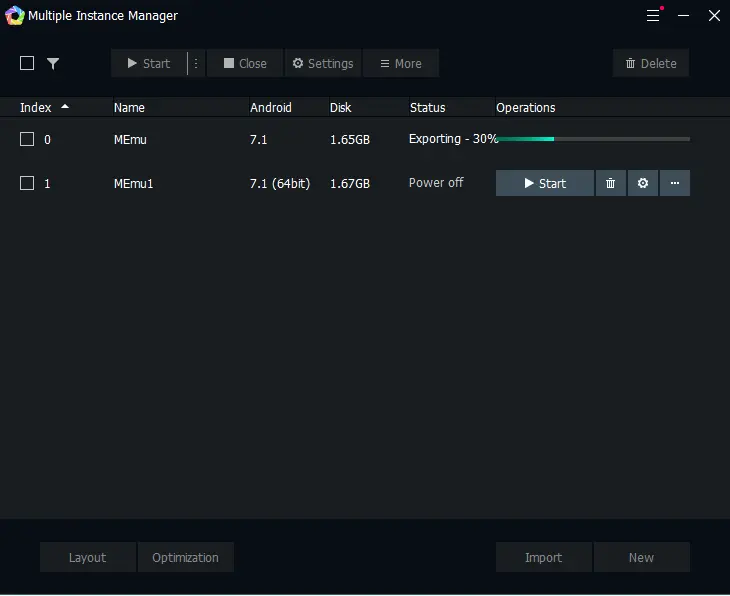
Successfully backed up MEmu Android.
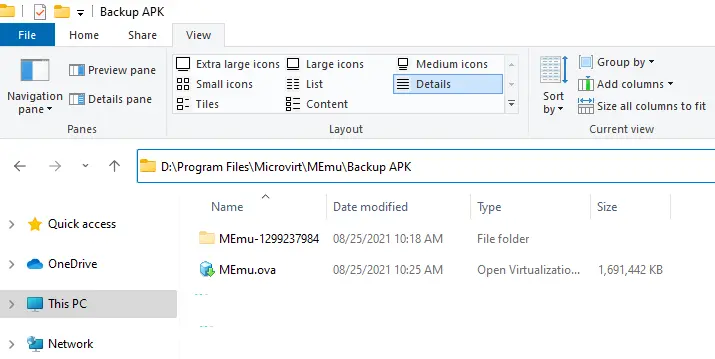
User Manual – Restore User Data
How to restore user data in MEmuPlay
Click on the Import button and then select import singly to restore your apps/data.
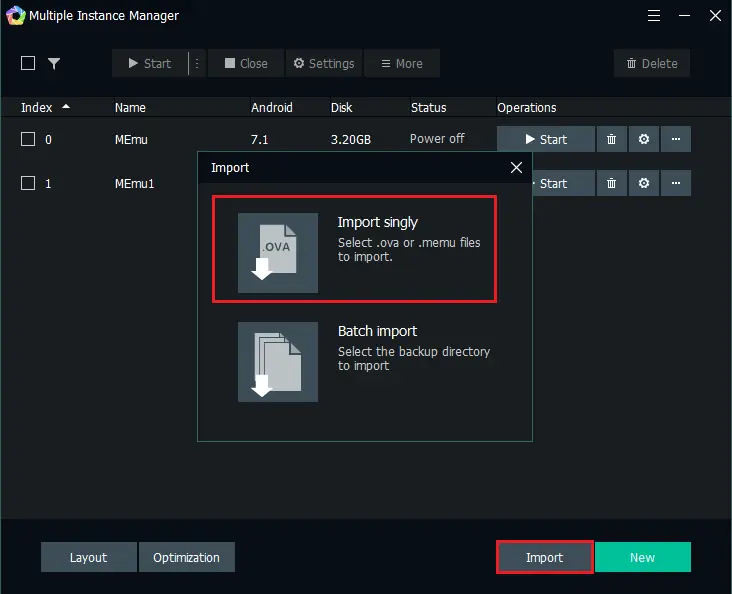
Select the MEmuPlay backup file .ova and then click open.
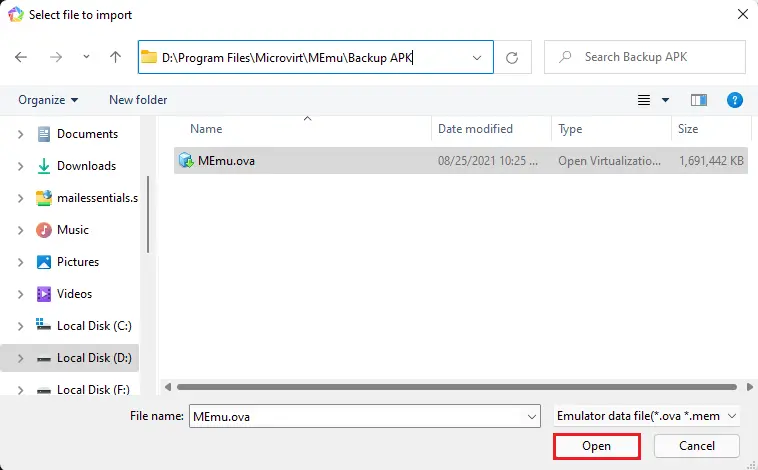
Importing MEmu Emulator backup.
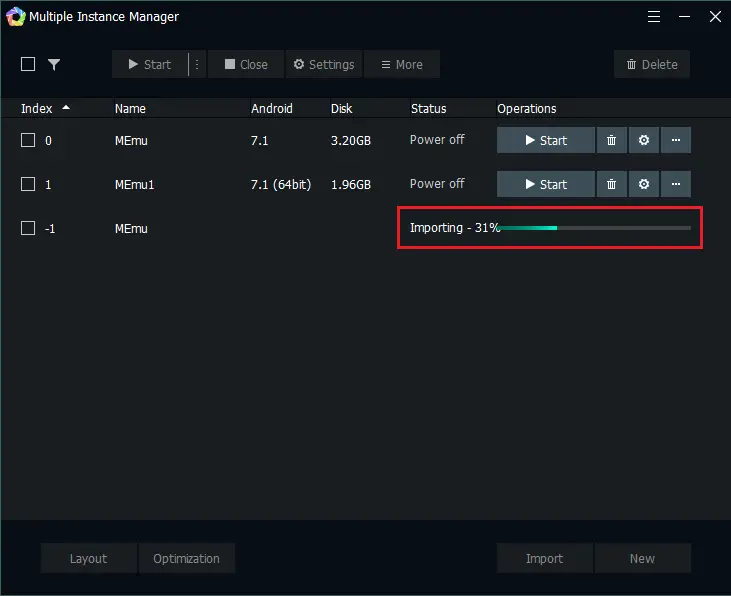
After Successfully imported MEmu backup, click on the start button to run MEmuPlay.
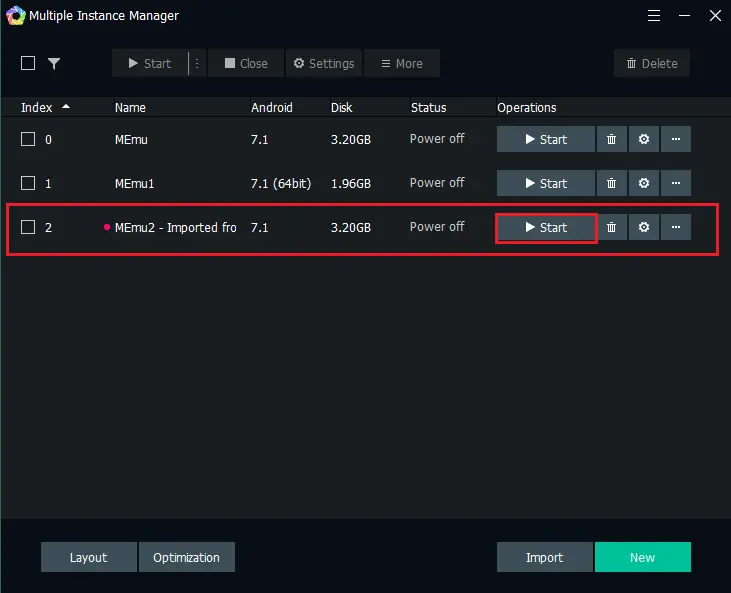
Now you can see the imported memu Android backup.
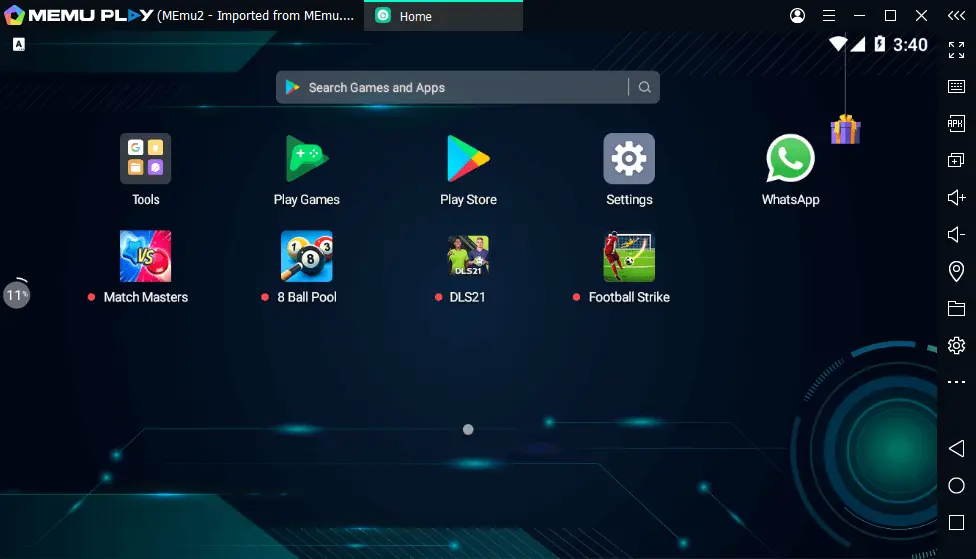
How to export APK file from MEmu
If you would like to backup the APK file in MEmu Play or share APK between multiple examples, so follow the steps below.
Right-click on the app or game that you want to export (backup) and then choose send to.
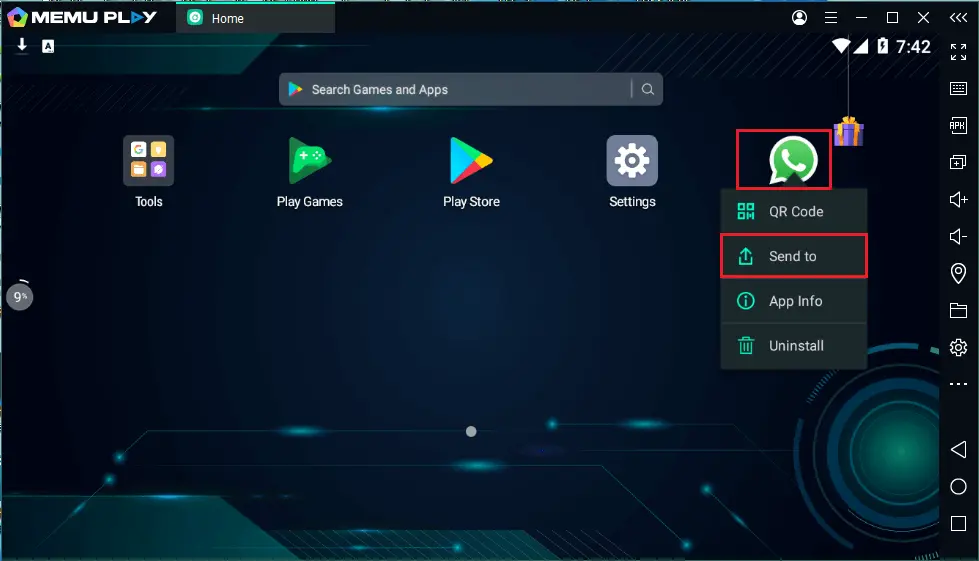
Choose Export to PC and then click on ok.
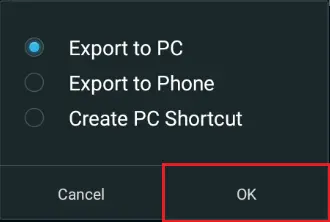
I have created a new folder (Backup APK). choose the path where you want to save the apk file and then click select folder.
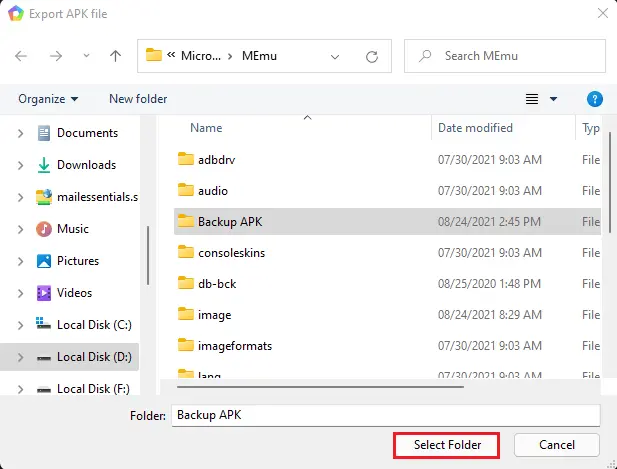
Now you can see the WhatsApp.apk file.
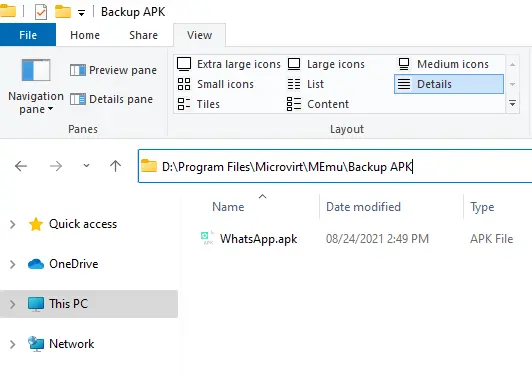
Import APK File
How to import APK File From a computer in Memu Android Emulator.
Install APK on Memu Emulator.
First, you need to confirm .APK file that you wish to restore. Open the MEmu Emulator on your computer and then click on the APK button which is visible on the Memu sidebar.
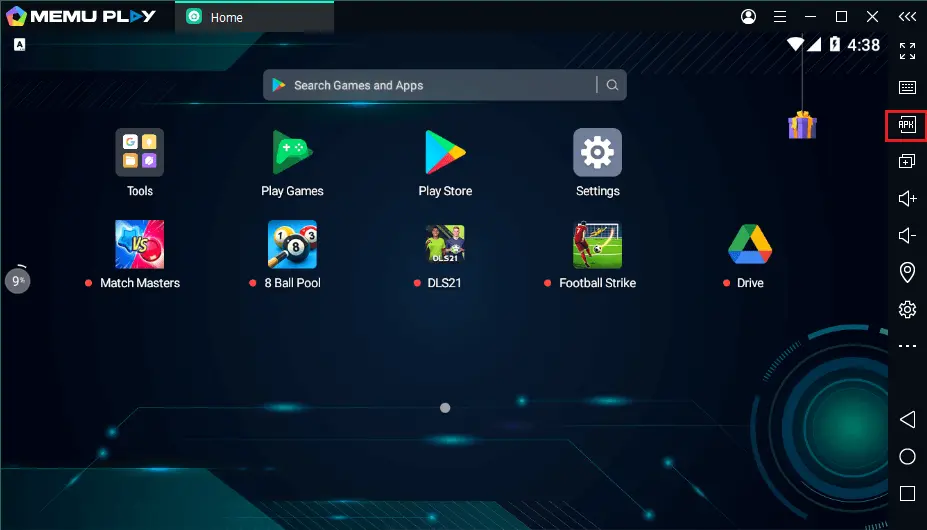
Browse the apk file the one you want to restore and then click on open.
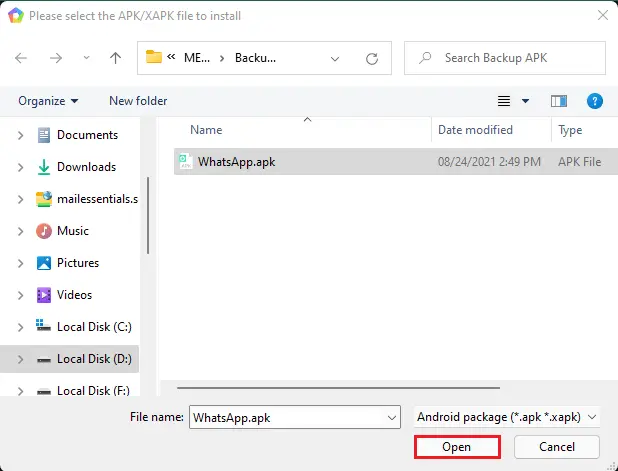
Just wait a few seconds the app icon will appear on the Memu emulator.
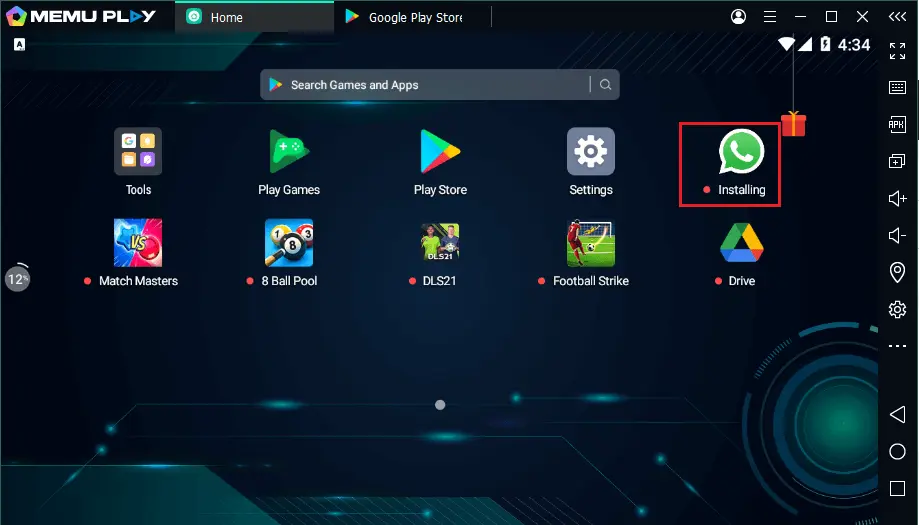
Related: Install MEmu Android Emulator
Related: Uninstall MEmu Android Emulator


