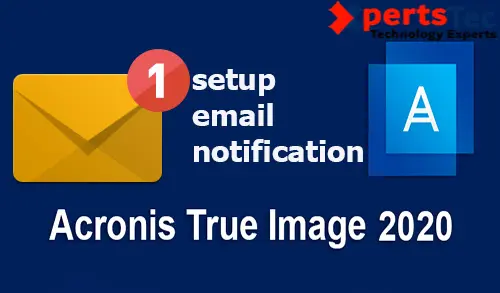Backup Email Notifications
To set up e-mail notifications for a backup plan, so under the Backup and Select Options tab and then choose Notifications.
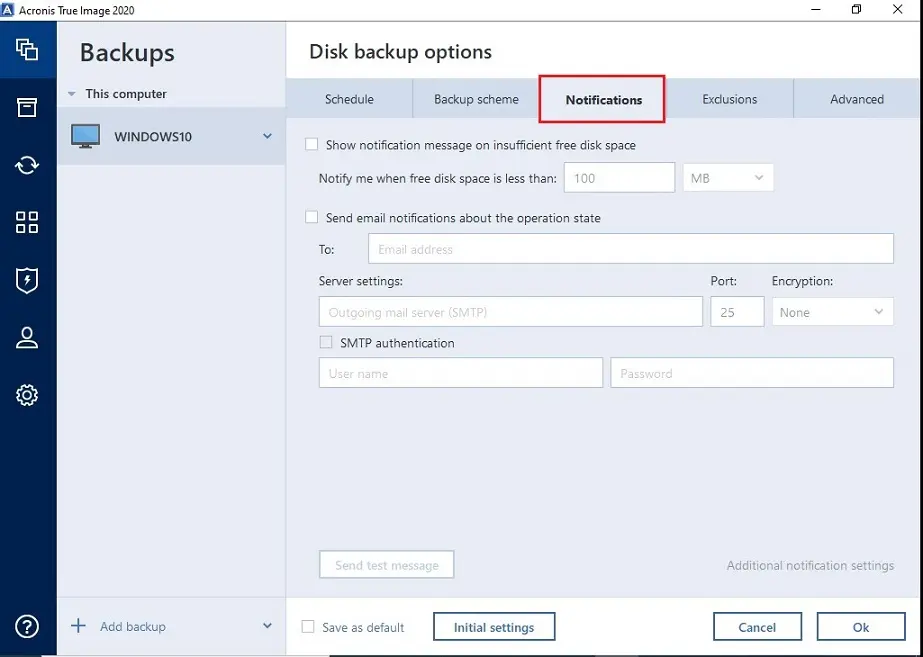
Select the Send e-mail notifications about the operation state and then click on show simple settings.
Type your email address in the To and From field.
Under server, settings type the SMTP address.
Acronic Select TLS under encryption options and then set the port of the outgoing mail server.
Select the SMTP authentication checkbox, and then enter the user name and password.
Select additional notification settings.
Click Additional notification setting
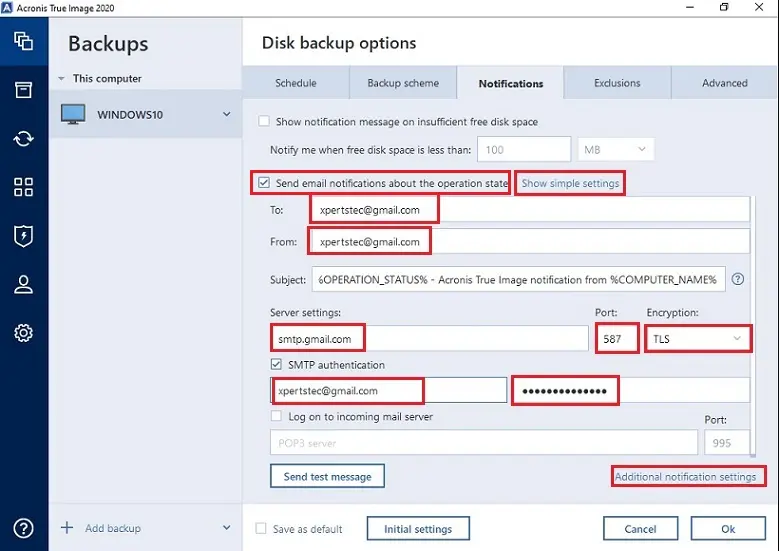
You can set up for which events you want to receive notifications, so select or clear respective checkboxes.
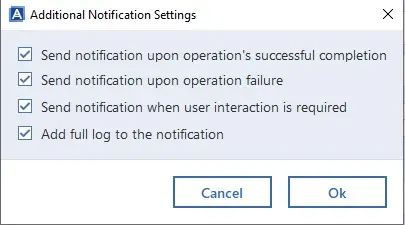
For more details visit Acronis Backup Email Notification
Acronis True Image 2020 Backup Scheme Settings