Acronis True Image Echo Enterprise Server 9 installation

Acronis True Image Echo Enterprise Server 9 Installation
System requirements
Pentium processor or higher
512MB RAM
Windows Professional 2000 – XP Windows Server 2000 – 2008
Acronis Echo Enterprise Server 9
1- Run the Acronis True Image Enterprise Server setup file to run setup.
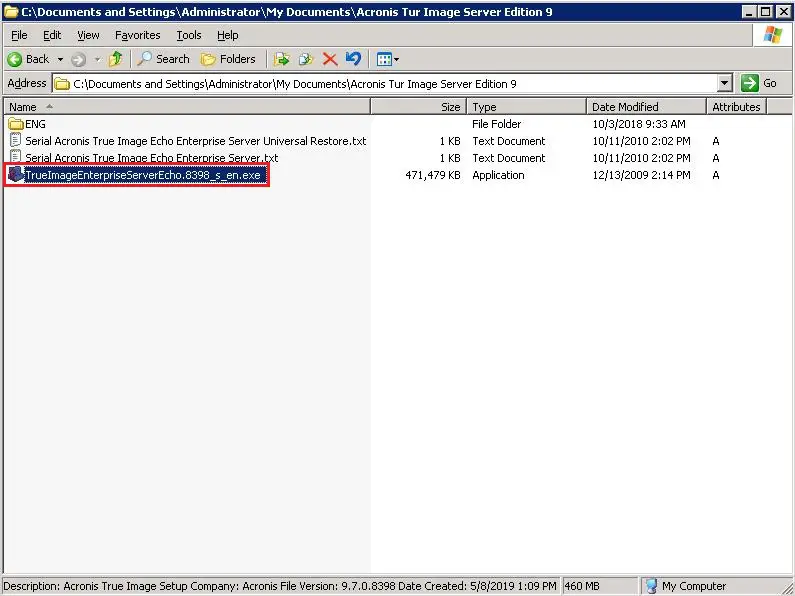
2- In the Installation Menu, so select install Acronis True Image Echo Enterprise Server.
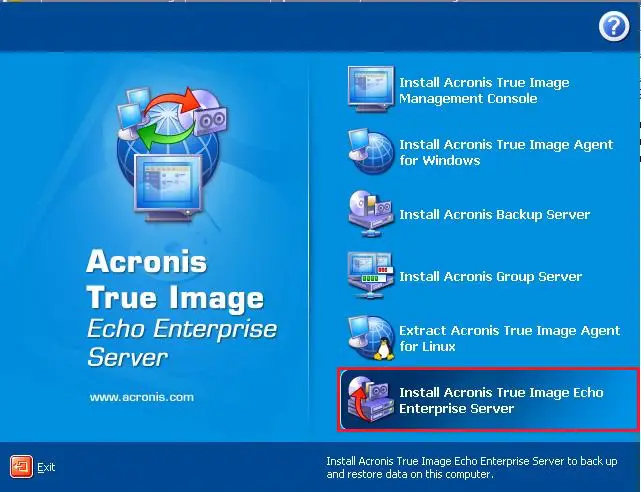
3- Acronis true image echo enterprise server setup, so click next.
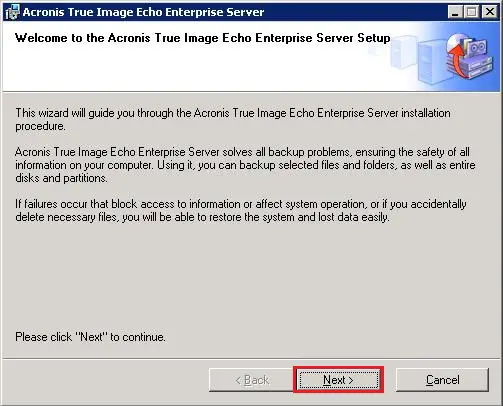
4- Select I accept this agreement and then click on next.
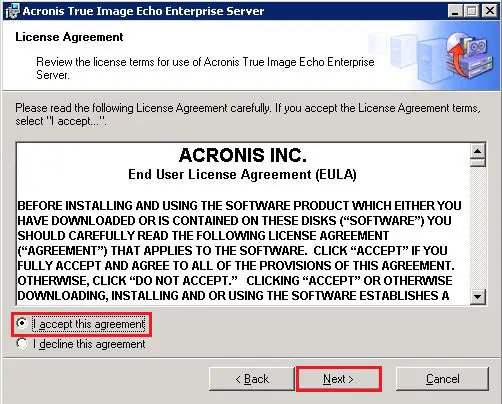
5- Enter the Acronis true image echo enterprise server serial number and then click on next.
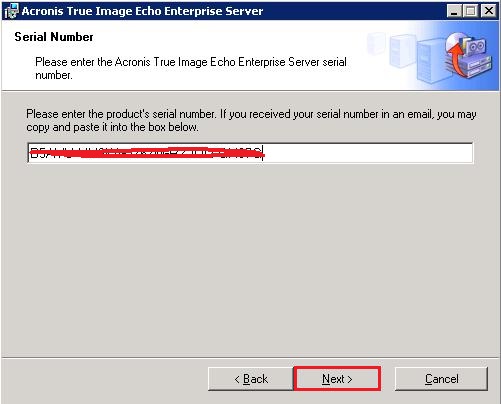
6- Acronis setup type, Typical, Custom, and complete installation is available Select Typical and then click on Next.
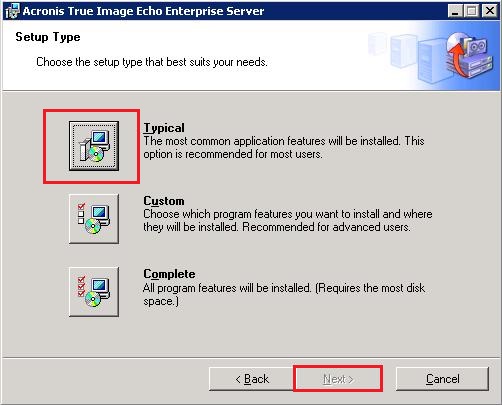
7- Acronis echo server, select administrator options, Select install for all users that share this computer and then click on next.
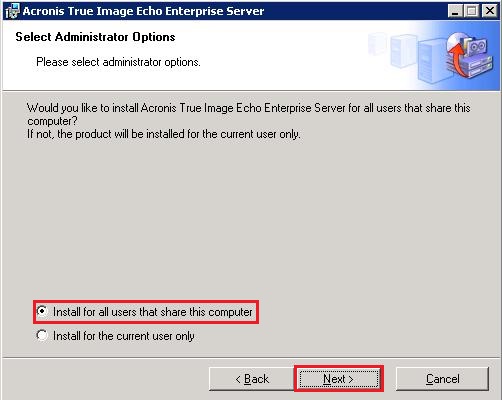
8- Click Proceed to start the Acronis true image echo enterprise server installation.
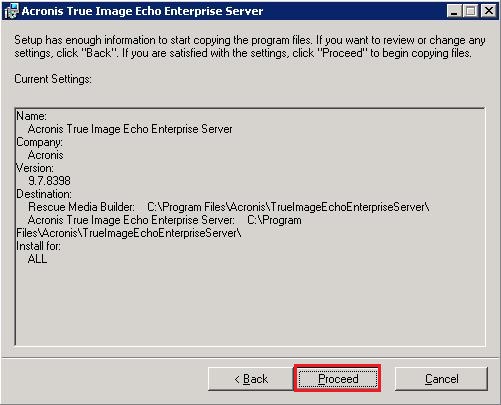
9- The driver software you are installing for Acronis true image backup archive explorer, select yes.
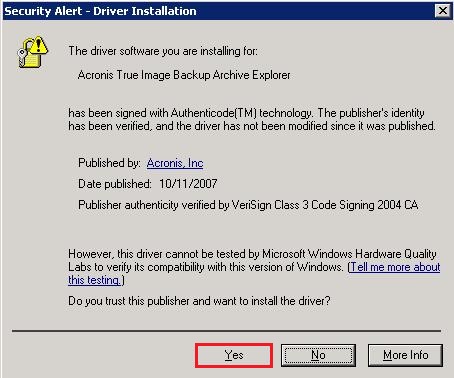
10- Acronis true image echo enterprise server Successfully installed, click close.
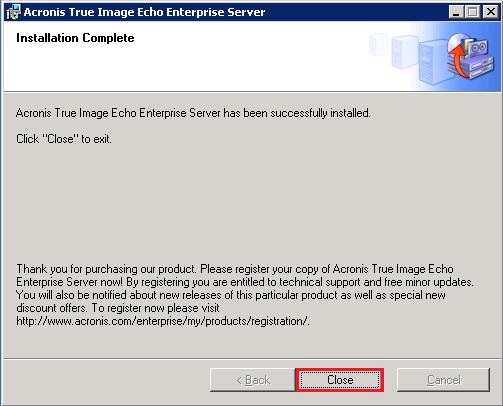
11- Double click to Open Acronis true image echo enterprise server shortcut from your desktop.
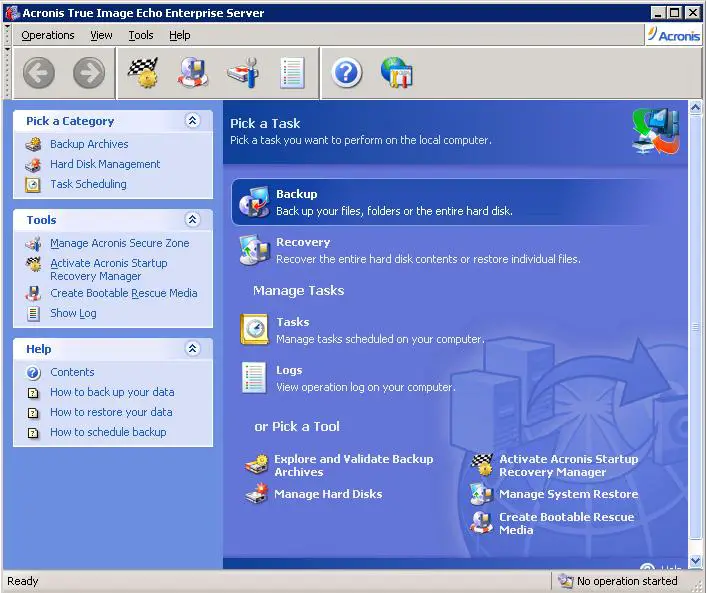
For more details click here
Windows Server Backup in Acronis True Image Echo Enterprise Server





great post, very informative. I wonder why the other experts of this sector do not notice this. You must continue your writing. I am confident, you’ve a huge readers’ base already!
Dear Tatom,
Thank you for your comments
Wow, amazing blog structure! How lengthy have you been running a blog
for? you make blogging glance easy. The whole look of your site
is excellent, let alone the content material!
Dear Togel,
thank you for your comments
Like!! Great article post.Really thank you! Really Cool.
thank you