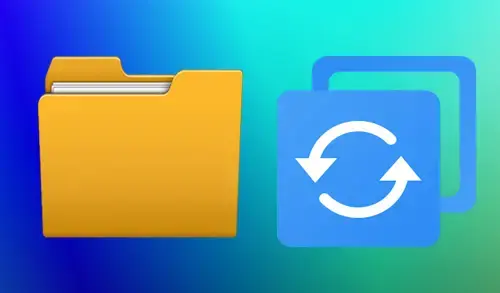Backup Files and Folders AOMEI Backupper, In this guide I will explorer how to backup files and folder using AOMEI Backupper Standard free edition.
Backup Files and Folders AOMEI
1- Open AOMEI Backupper, select the Backup tab from the left side and then select File Backup.
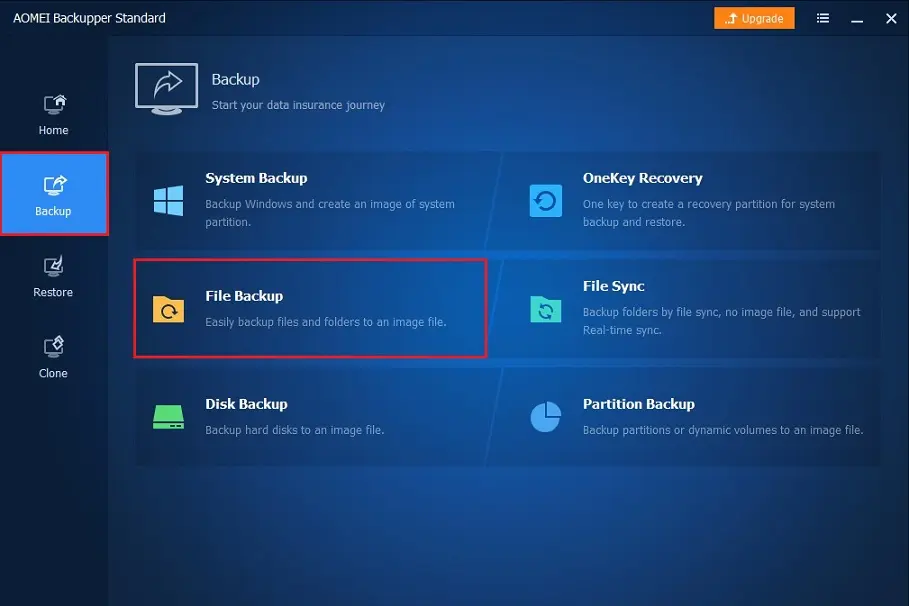
2- If you want to rename (My File Backup) you can rename it under File Backup Task Name.
Click Add File or Add Folder button to select the files or folder for backup.
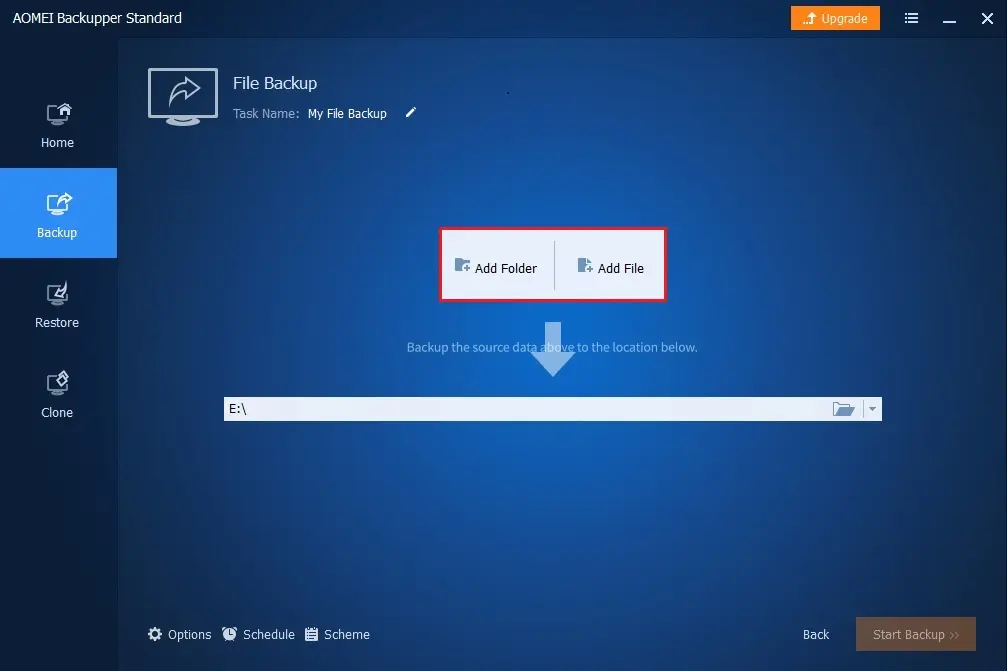
3- Now you can select files/folders you want to backup and then click open.
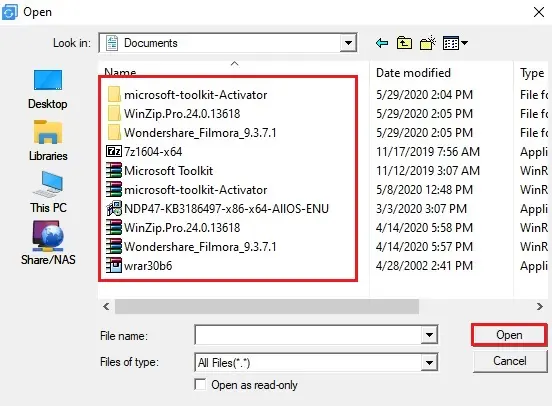
4- Select the location as the destination path (network location or cloud drive) to store the image file.
I am selecting a network location.
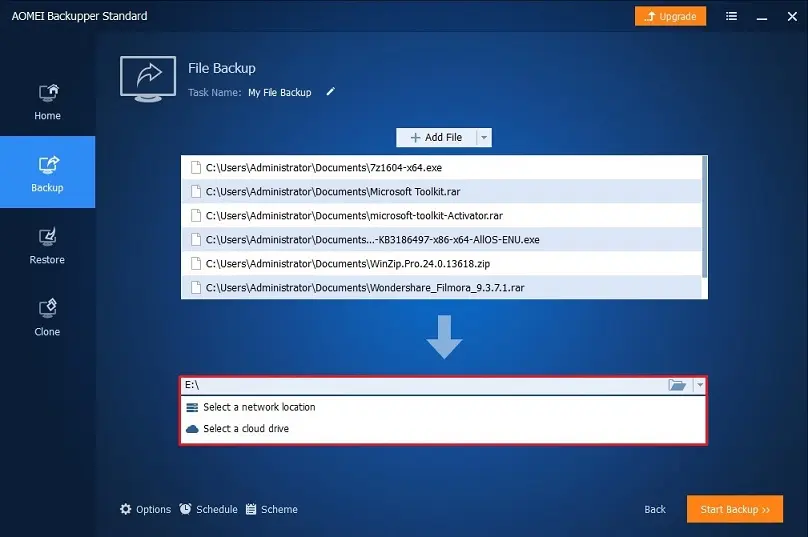
5- Select you network shared folder for backup and click OK.
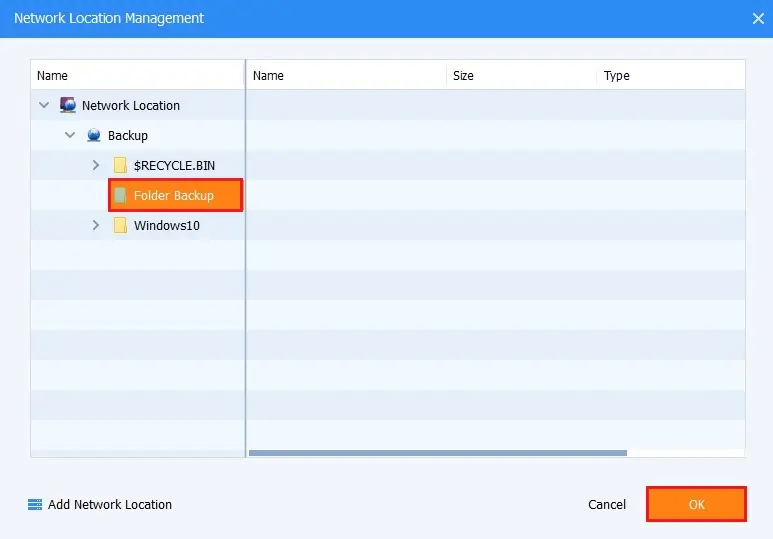
6- Now click the Start Backup button and then wait for the process to complete.
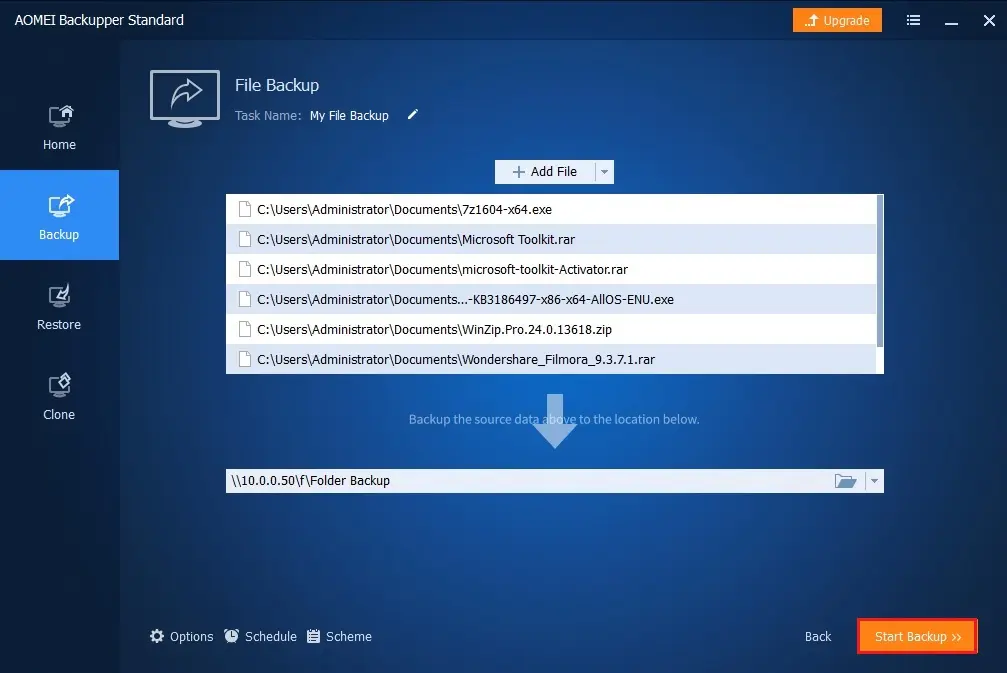
7- AOMEI Backupper file backup successfully completed and then click the Finish button.
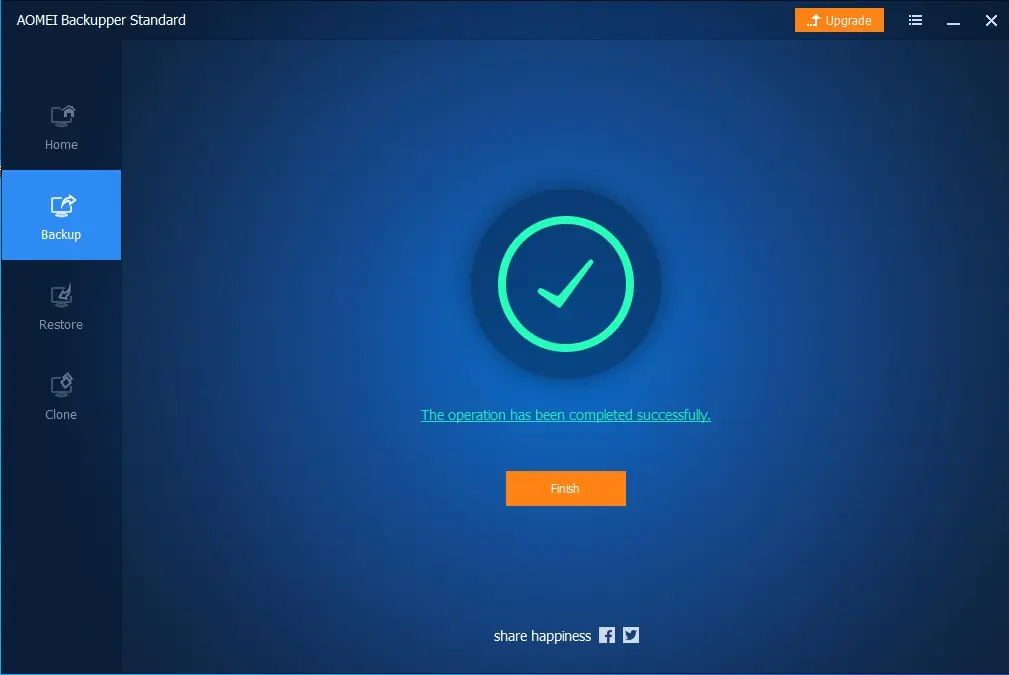
For more details please visit UBACKUP