In that article, I will teach you how to change app icons on Android smartphone. You could alter the bubble shape around your icons using Motorola. Android devices provide more options for changing the icons. You can modify the theme of your phone, which will affect all the icons. I made this with my Huawei Y9s Android phone. You love to customize things that show your personality to the world if you know me. I will share this information with all of you since the Android phone will let me do this with great detail.
It’s time to take out those Android phones and show off some personality.
Change App Icons on Android Device
I will be displaying this on a Huawei Android phone. It has been tested on the Huawei Y9s.
On your Android mobile home screen, click on the settings icons.
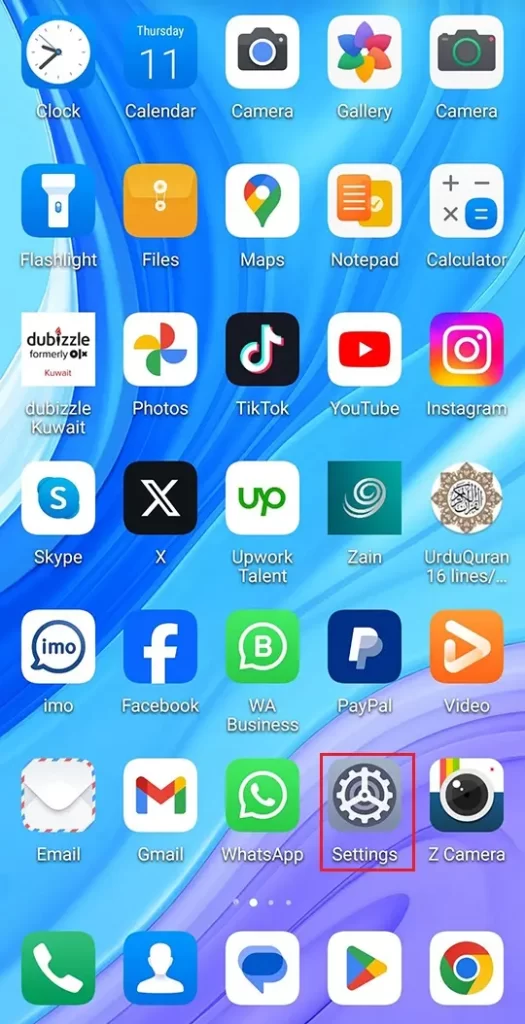
In the settings, click on home screen & wallpaper.
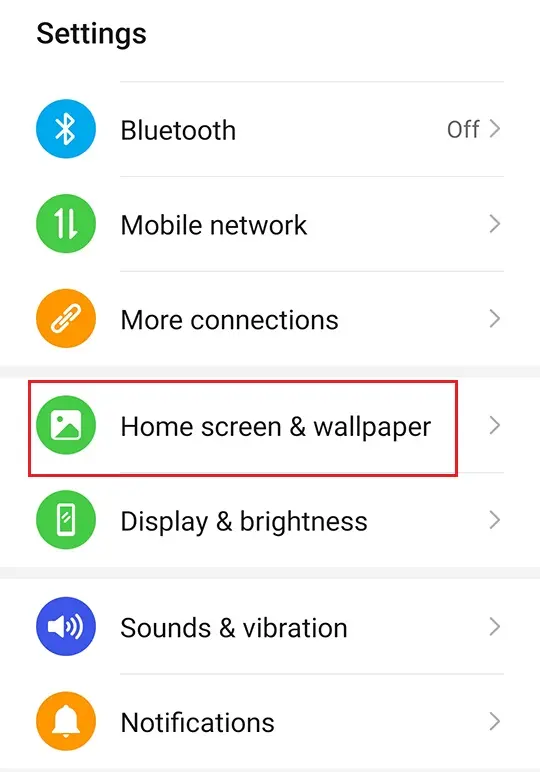
You should now see some options on the screen. We must select the Themes option, the second one on the left.

Android settings themes, click on your profile icon.
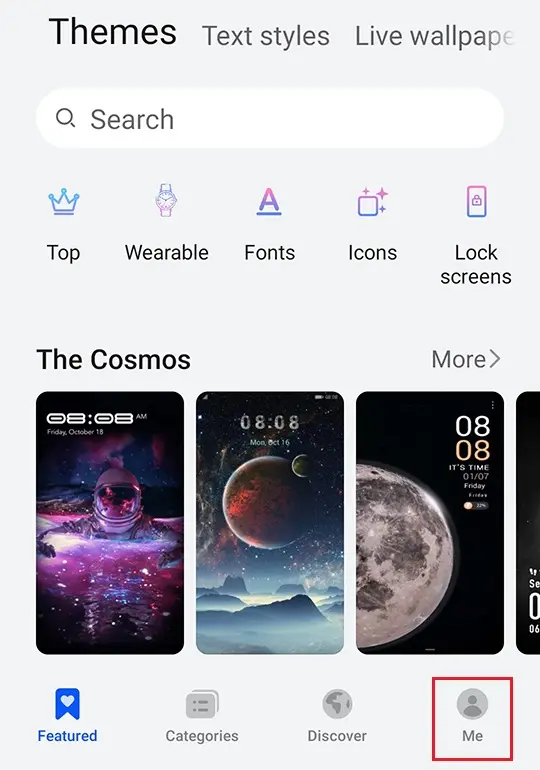
Click on Customize.
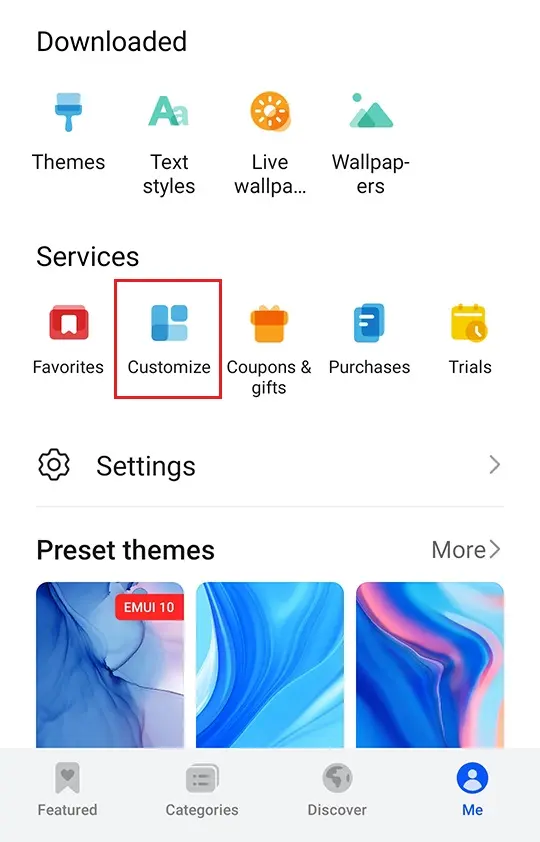
This will take you to the Android customize screen. The first thing you will want to do is tap the Icons icon.
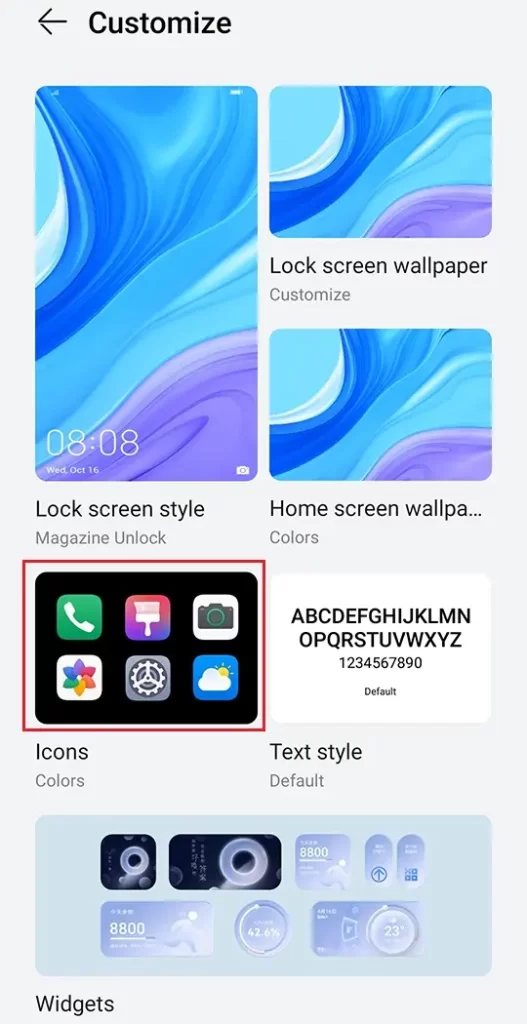
Click on a screen.
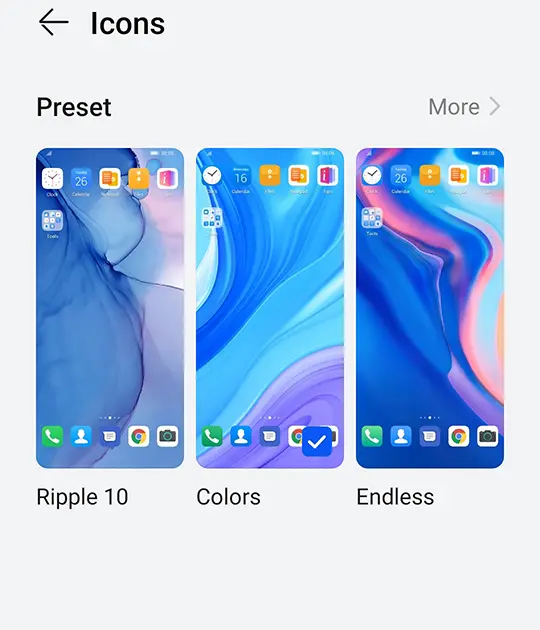
Select Customize.
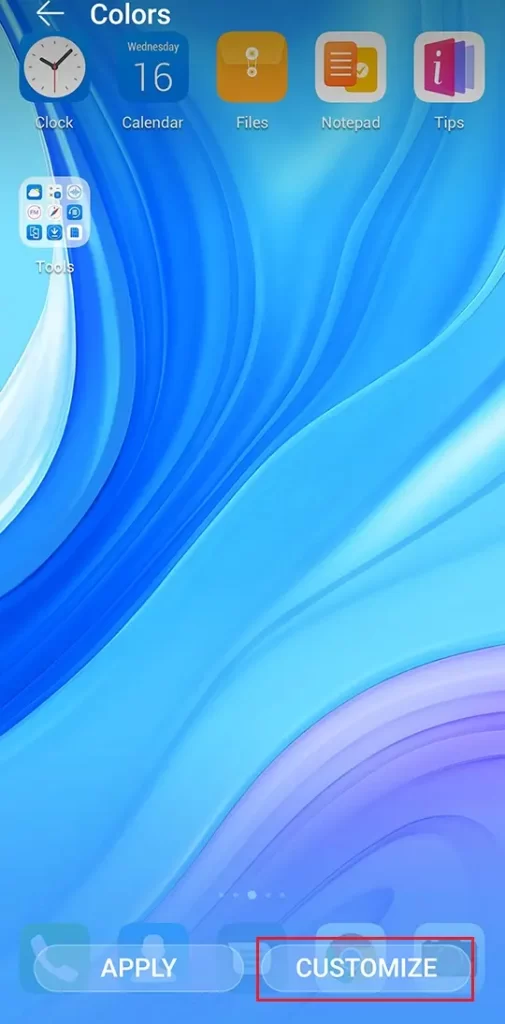
Now you will be able to select many Icon Options to choose from. From the bottom of the screen, you will find the icons menu. Select an icon to change the image and click on the apply icons to apply the changes.
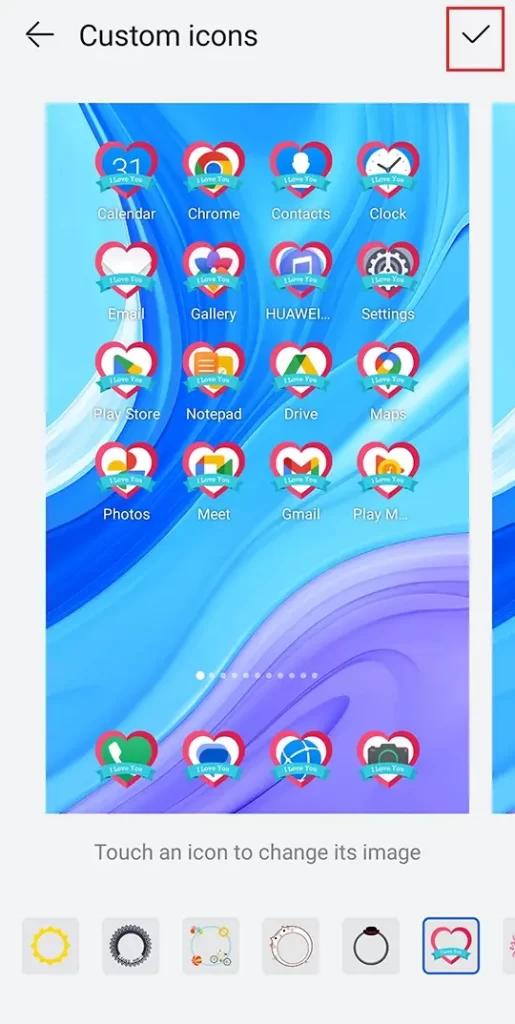
Go back to the smartphone home screen to see the new look.
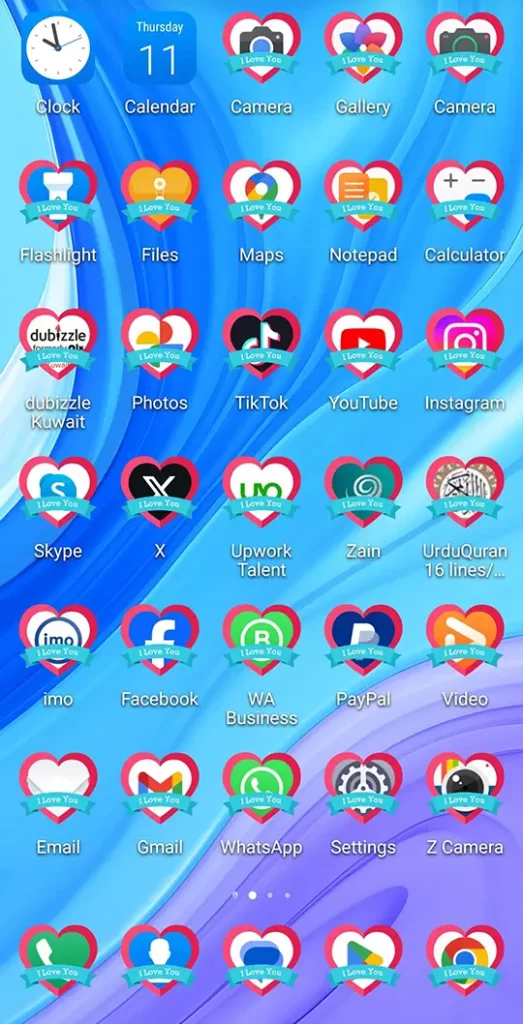
Now you know how to enhance the personality of your Huawei phone.

