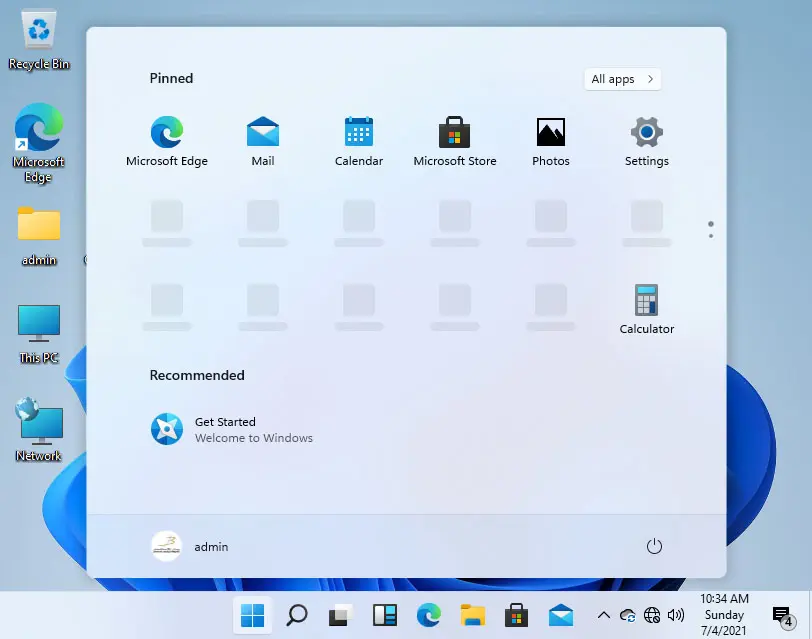In this article, we will learn how to solve errors This PC can’t Run Windows 11. You would like to upgrade to Windows 11 and meet Windows 11 error message? Here’s how we can fix it.
Microsoft has been officially announced Windows 11 preview version.
Although the public release will come later this year, Microsoft’s PC Health Check app will allow Microsoft Windows 10 users to check if their PC meets the system requirements to install Windows 11.
Unluckily, after running the Microsoft PC Health Check app shows the error “This PC can’t Run Windows 11” for many users.
So, how we can upgrade our Windows 10 to Windows 11 without getting this error message?
System Requirements to Install Windows 11?
The below mentions are the system requirements to install Windows 11:
1GHz 64-bit processor
4GB of RAM
64 GB of storage space
System firmware (supports UEFI, Secure Boot)
Trusted Platform Module (TPM) 2.0.
In my previous blog, PC must support secure boot in Windows 11.
I have downloaded PC Health Check App, and check that my PC is eligible to upgrade to Windows 11, but I am getting this error.
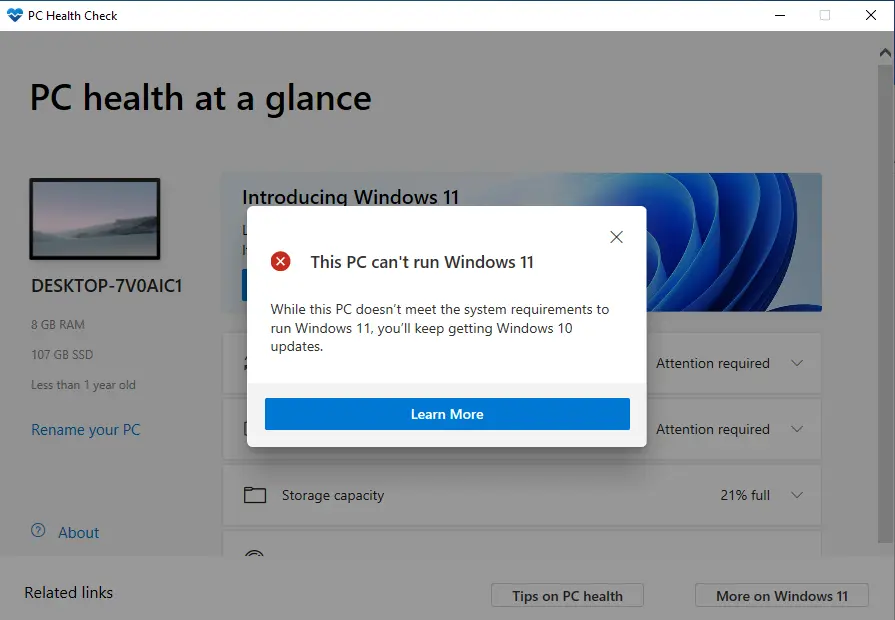
I have download Windows 11 ISO preview version,
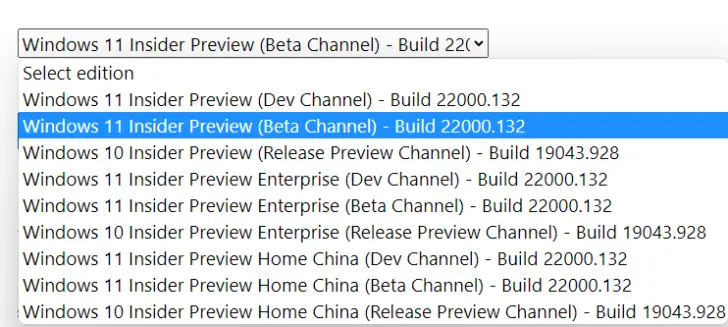
To upgrade Windows 10 to 11 and I have got the below error.
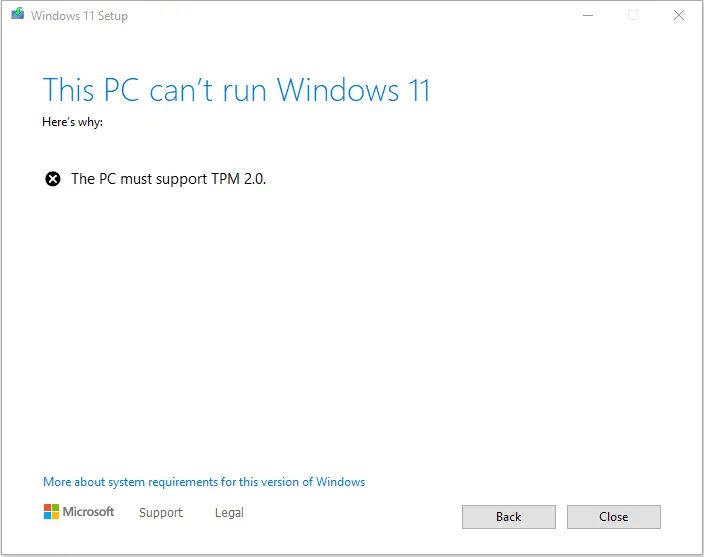
What is the simple method? We will use the bootable Windows 11 USB pin drive, if you have an old Windows 10 DVD simply open it on your system, and then copy the appraiserres.dll from the sources directory and then paste it in the source directory in the Windows 11 ISO bootable USB pin drive.
If you have not Windows 10 DVD, then simply click here to download appraisers.dll file. Then, copy, and paste it into Windows 11 USB source directory.
When I started upgrading my Windows 10 OS to Windows 11, I have got this error This PC can’t run Windows 11 and this pc must support TPM 2.
My current Windows 10 version.
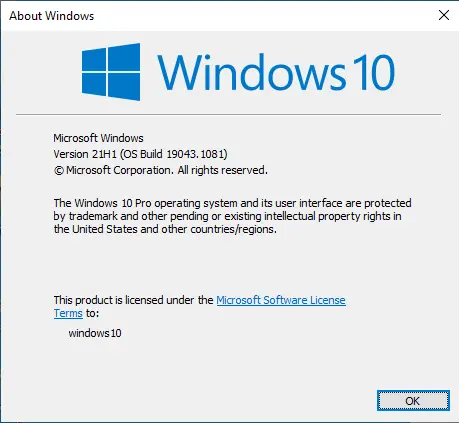
This PC Can’t Run Windows 11
Insert Windows 10 CD/DVD into the drive, open your CD/DVD drive and then open the sources directory.
Find appraiserres.dll file and then copy it.
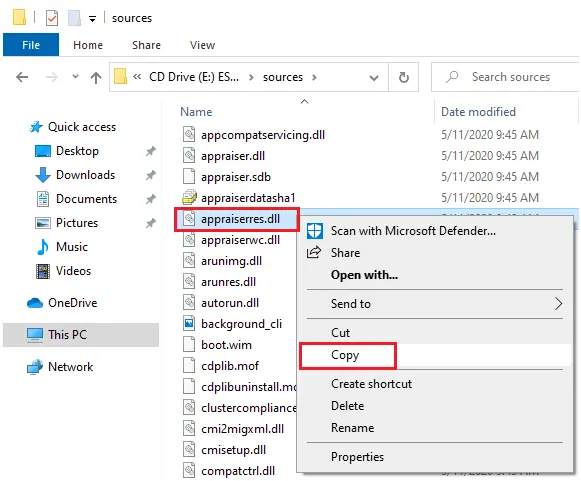
If you don’t have Windows 10 DVD then click this link to download the appraiserres.dll file.
Open your download folder, extract the downloaded file and then copy the appraiserres.dll file.
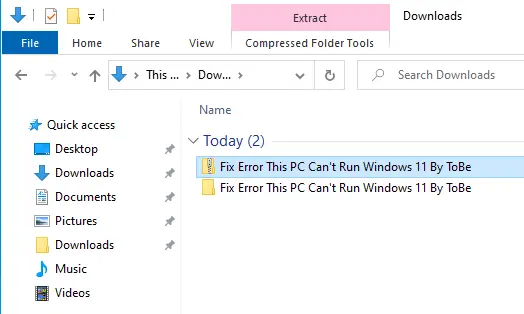
I am using a USB Windows 11 Bootable drive.
Insert your Windows 11 Bootable pin drive to your system and go to the ‘sources’ folder and paste (appraiserres.dll file).
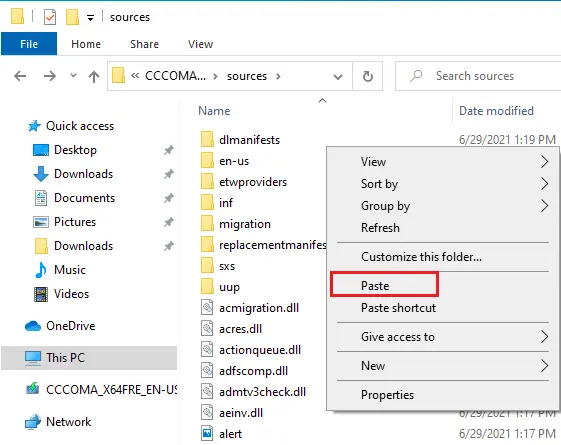
Choose to replace the files using the destination option.
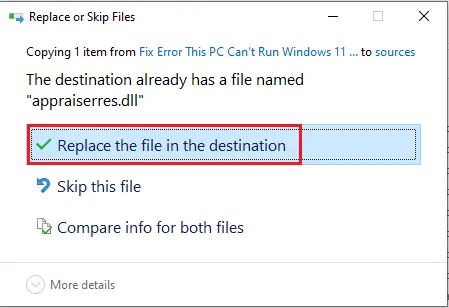
Now go back to your Windows 11 USB bootable media and then run setup.exe
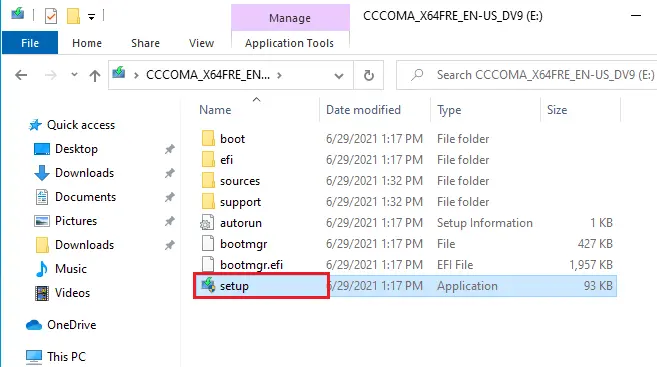
Windows 11 Preparing
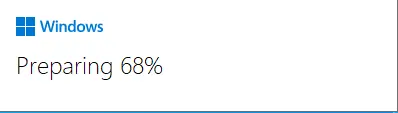
Windows 11 setup, choose the radio button (Recommended), and then choose next.
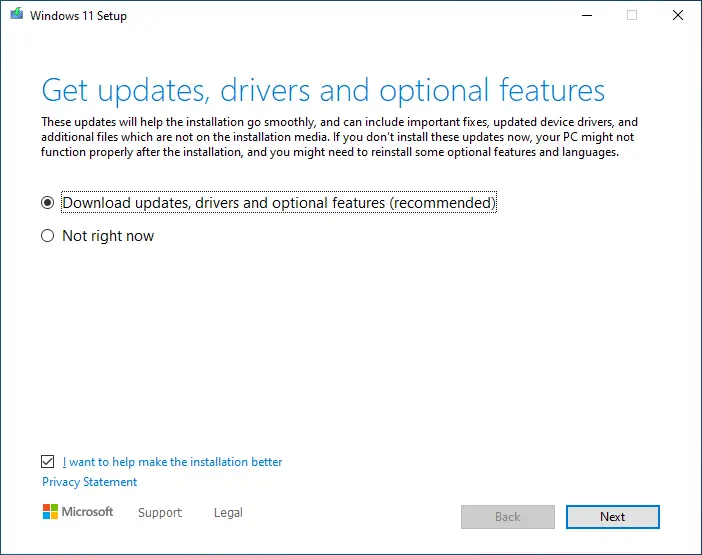
Accept Microsoft license.
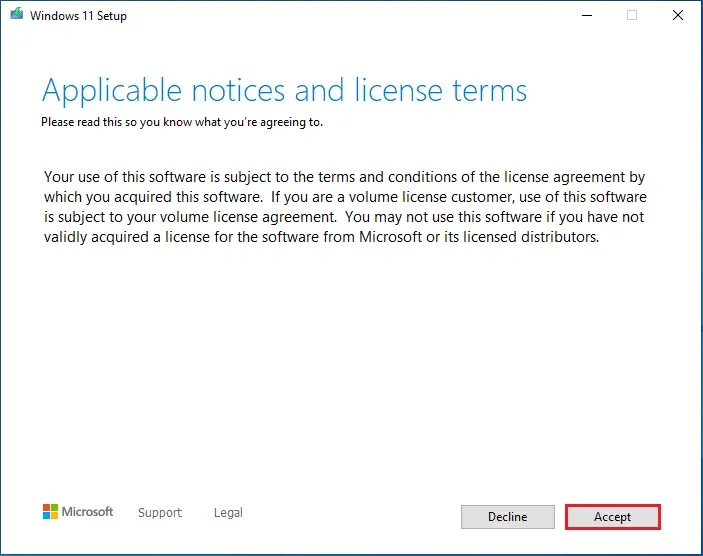
Now Windows 11 is ready to upgrade, select install.
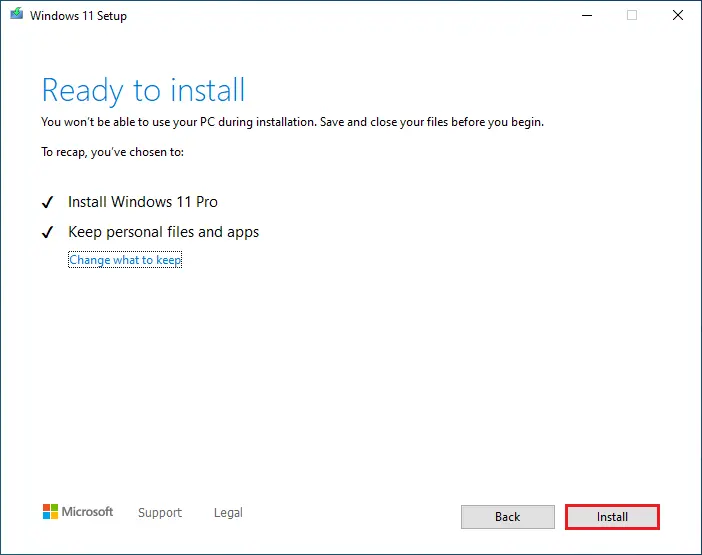
Installing Windows 11.
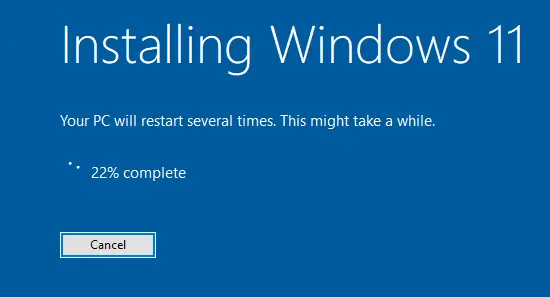
Restarting PC.
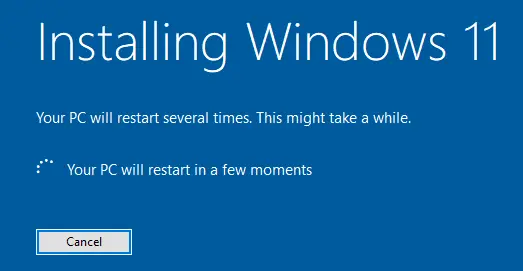
Windows 11 Working on updates.
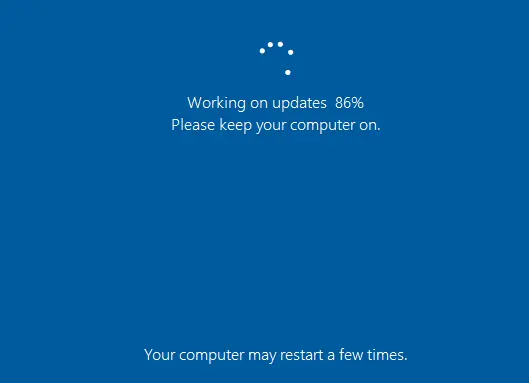
Enter your password to log in. (Admin account)
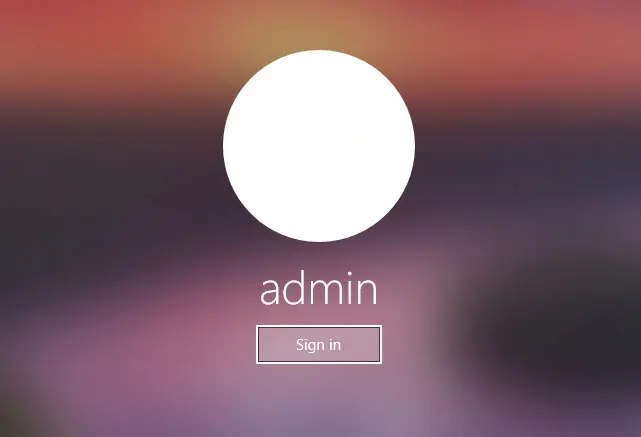
Wait to complete the process.
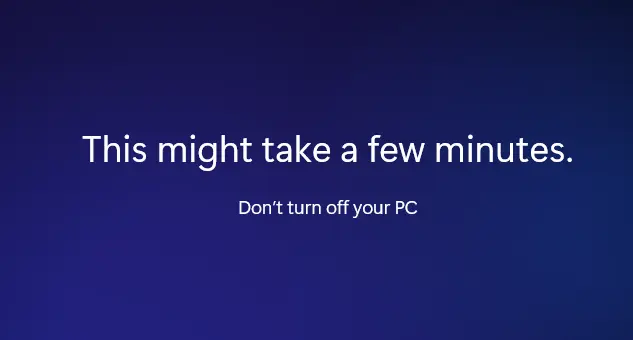
Finely we have successfully upgraded Windows 10 to Windows 11.