In this blog, I will create new users and groups.
How to Create New Users
1- Open Active Directory Users and Computers > right-click Users > select New and select User.
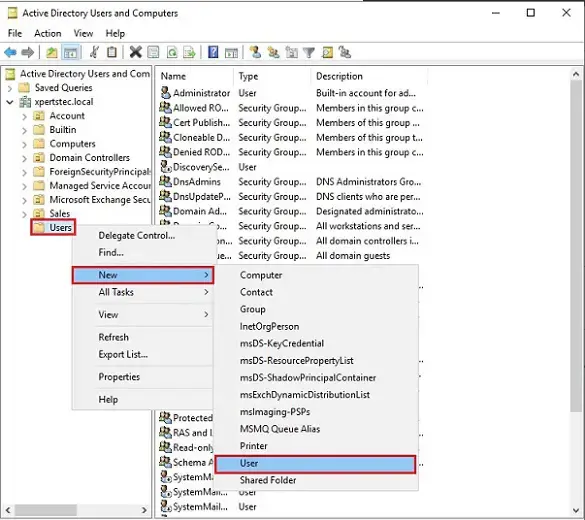
2- Type first name and last name and then a user logon name for the individual and click next.
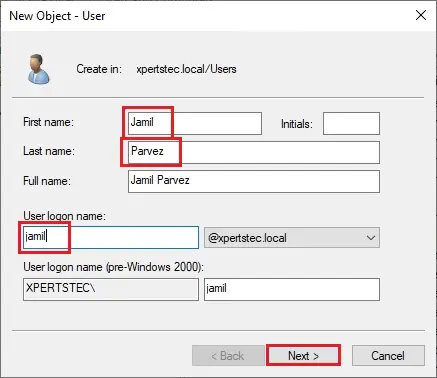
3- Type Password and Confirm Password, I selected Password never expired or you can choose any of these options click Next.
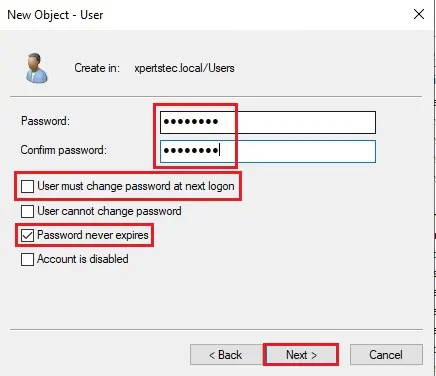
4- Click finish.
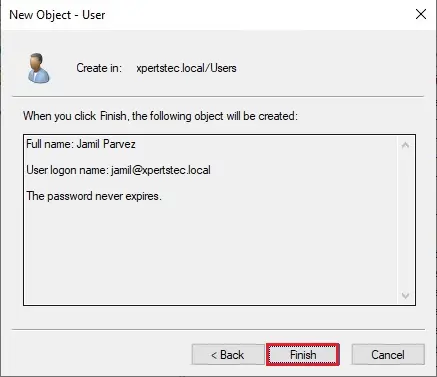
5- Right-click on the newly created user and select properties. (here is the description of the user, their office, their telephone number, their email, their address information, etc.
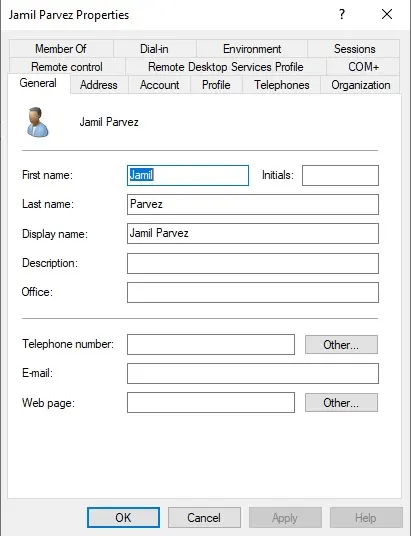
Copy Users
6- To copy the user account right-click on it and select Copy.
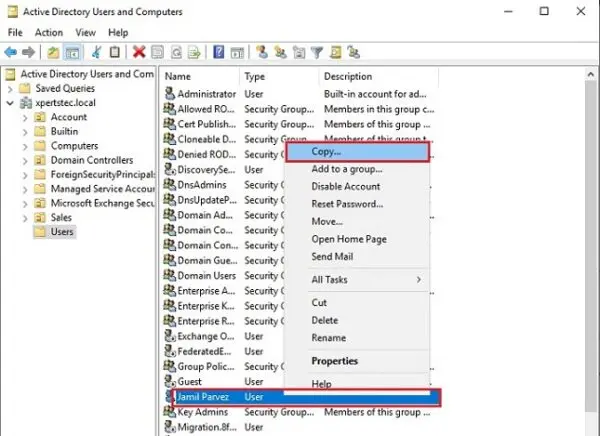
7- type first name > Last name > user logon name and click next.
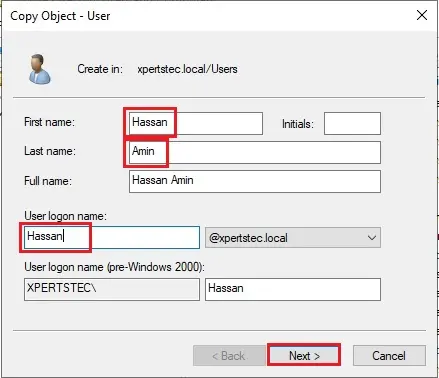
8- Type Password and Confirm Password, I selected Password never expired or you can choose any of these options click next.
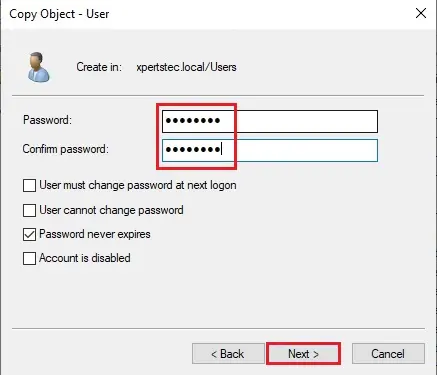
9- Click Finish.
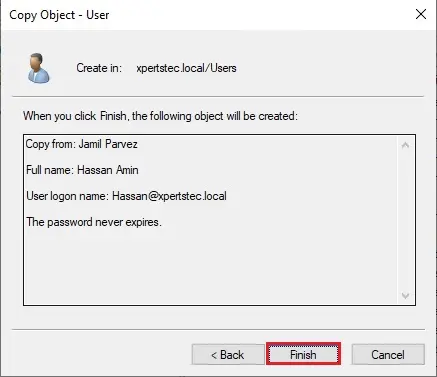
10- To delete a user account right-click on it and select delete.
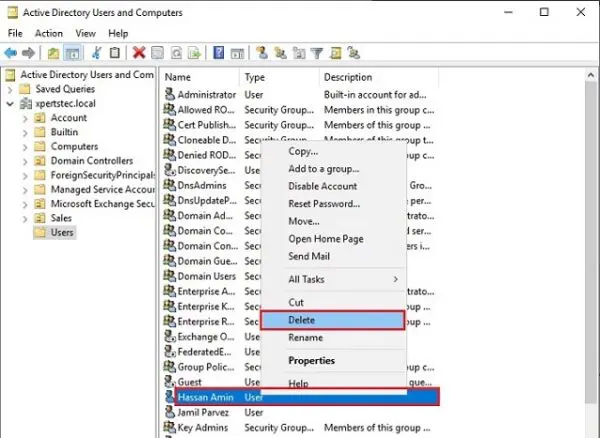
Create an Active Directory Global Security Group
11- Open Active Directory Users and Computers. Expand your local domain > Right-click on users > select New and then select Group.
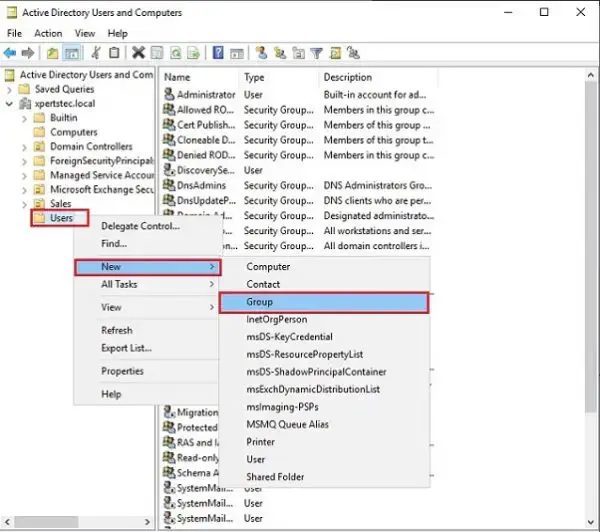
12- Type the name of the new group. Use a reputation that you simply can easily accompany the role or service that you’re creating.
In the Group scope option, select Global. In Group type, choose Security.
Click OK.
Repeat steps for all remaining groups.
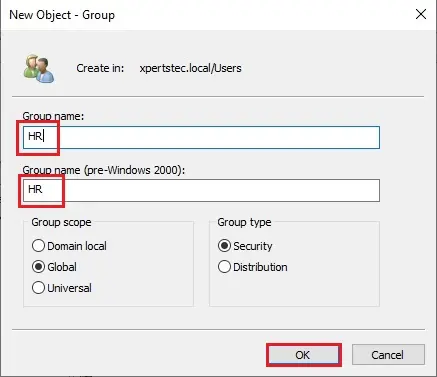
13- How to Create an Active Directory Global Security Group with PowerShell
Open PowerShell with administrative privileges.
We can create a security group with actual values replaced. Here I’m creating the IT Group.
New-ADGroup “IT” -GroupScope Global -GroupCategory Security
By default, the security groups is going to be created in Users field.
After creating a security group you can add members to a security group. I am adding (user and user2) Add-ADGroupMember “IT” -Members user,user2
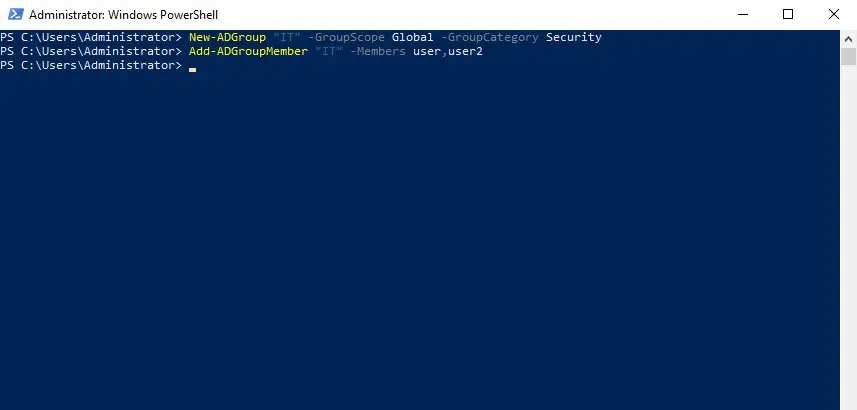
For more information on how to create users and groups in windows server 2019


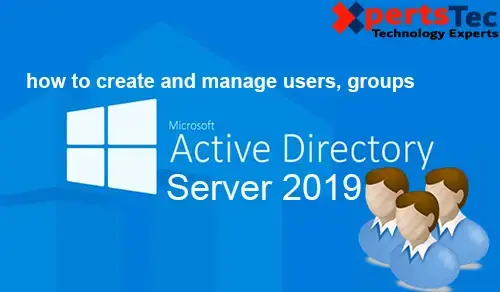
No Comments
Hello! I’m at work browsing your blog from my new apple iphone!
Just wanted to say I love reading through your blog and look forward to all your posts!
Keep up the superb work!
Thank you
Just want to say your article is as surprising. The clarity in your post is just excellent and i
can assume you’re an expert on this subject. Fine with your permission allow me
to grab your feed to keep updated with forthcoming post.
Thanks a million and please keep up the rewarding work.
Thank you for your feedback
I was recommended this web site by my cousin. I am not certain whether or not this post is written by way of him as no one else recognize such certain about my difficulty. You are wonderful! Thanks!
Thank you
Thank you for any other informative site.
Where else may just I get that kind of info written in such a perfect means?
I have a venture that I’m simply now operating on, and I’ve
been on the look out for such info.
Hi to all, it’s actually a good for me to go to see
this web page, it consists of important Information.
Thank you
Hello! Do you know if they make any plugins to assist with SEO?
I’m trying to get my blog to rank for some targeted keywords but I’m not seeing very good gains.
If you know of any please share. Many thanks!
Dear, I am using the Yoast plugin for SEO. thank you
hi!,I like your writing so so much! percentage
we communicate more about your post on AOL? I require a
specialist on this area to solve my problem. May be that is
you! Having a look ahead to see you.
Dear Kali, Thank you
I’m not that much of an internet reader, to be honest, but your blogs really nice, keep it up! I’ll go ahead and bookmark your website to come back later on. Many thanks
Thank you
I have been browsing online more than 4 hours
today, yet I never found any interesting article like yours.
It is pretty worth enough for me. In my view, if all web owners and bloggers made good content as you did, the net will be a lot more useful than ever before.
Thank you
It’s really a great and helpful piece of info.
I am glad that you shared this useful info with us.
Please stay us up to date like this. Thank you for
sharing.
Thank you
I’m grateful for the blog post. Thanks Again. Keep writing!.
Thank you
Pretty nice post. I just stumbled upon your blog and wished to say that I have really enjoyed browsing your blog posts. After all I will be subscribing to your feed and I hope you write again soon!.
Thank you
I am so grateful for your blog. Really looking forward to read more. Really Great!.
Thank you for your feedback
Good day! Would you mind if I share your blog with my facebook group?
There’s a lot of folks that I think would really appreciate your content.
Please let me know. Many thanks
Sure, you can share. thank you
Good day! I simply would like to give you a huge thumbs up for the great info you have
got right here on this post. I’ll be coming back to your site for more soon.
Thank you
Post writing is also excitement, if you know afterward you can write or else it
is difficult to write.
Thank you
Amazing! Its in fact awesome post, I have got much clear idea concerning from this paragraph.
Dear Camilla, thank you
I am actually delighted to read this web site posts which consists
of lots of valuable information, thanks for providing such information.
Thank you
Hurrah! In the end I got a web site from
where I can truly obtain helpful facts concerning my study and knowledge.
Thank you
Awesome post.
Thank you
Good day! Do you use Twitter? I’d like to follow you if that would be ok. I’m undoubtedly enjoying your blog and look forward to new updates.
Here is my Twitter https://twitter.com/xpertstec
Thank you
That is really fascinating, You are an overly skilled blogger.
I’ve joined your feed and sit up for searching for extra of your great
post. Also, I have shared your web site in my social networks
Thank you
It’s not my first time to visit this web page, i am browsing this website dailly and take nice information from here every day.
Thank you for daily visiting my website
Thank you for sharing your thoughts. I truly appreciate your efforts and
I will be waiting for your further post thanks once again.
Thank you too
wonderful put up, very informative. I wonder why the other experts of this sector don’t notice this.
You must continue your writing. I am confident, you have
a huge readers’ base already!
Thank you
This website is known as a stroll-through for all of the info you wished about this and didn’t know who to ask. Glimpse right here, and you’ll positively uncover it.