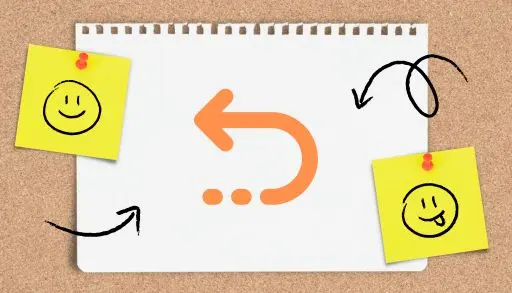This blog will teach you how to disable auto open previous files in Notepad. When I open Notepad on Windows, different tabs can be opened automatically with previous sessions. I do not want this. Is there any way to stop this? This is a strange behavior, and I have no idea what Microsoft’s reasoning might be.
When it happened to me, I wondered what was going on. However, digging into Notepad’s settings soon revealed a simple fix. Here is how to stop Notepad from automatically opening previous files.
Whenever I open a file, I have other open tabs with all my previous files. I don’t wish that. When I hit the close button, I expected the program to do what I had hoped and close it. If I wanted to save a session, I would utilize the built-in session save feature.
Change the Default Setting in the App
The tabbed Notepad has two options to consider: open content from the previous session or open a new window. Switching to the second option and opening a new window will cause all previously saved text files to disappear. Recovering both saved and unsaved Notepad files can be challenging after this change.
You can turn off Notepad’s behavior if it saves the previous session from Notepad settings.
Disable Auto Open Previous Files in Notepad
Open Notepad and select the Settings icon in the top right corner.

Select the drop-down arrow next to when Notepad starts in the Notepad’s Settings page.
You can find two options here, with the Open content from the previous session option selected by default.
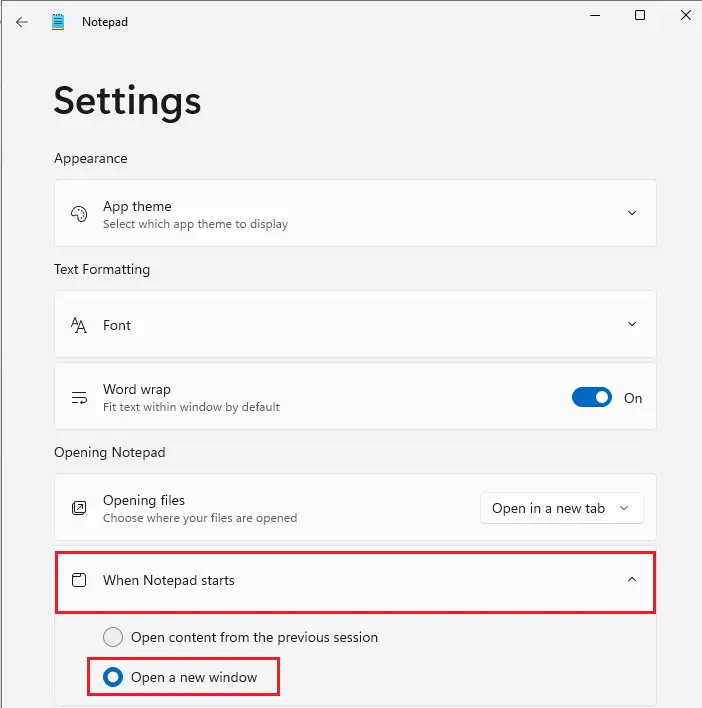
Press the radio button next to Open a new window to select and close Notepad.
If any previous sessions are open on Notepad, you will receive a prompt asking you to save or not save it. Please locate it in your preferred location and close the window.
When you open Notepad, the previous files will not open; a new window will open.
This Notepad will not restore the files you have previously worked on when launching Notepad. Additionally, you can use Windows 11’s Run Command box (Windows key + R), type notepad.exe, and press Enter to launch the classic Notepad.
Does AutoSave appear in Notepad?
No, AutoSave is available in Notepad. This feature ensures you do not lose crucial data due to unforeseen circumstances such as power outages or unintentional closures by automatically saving your work regularly.