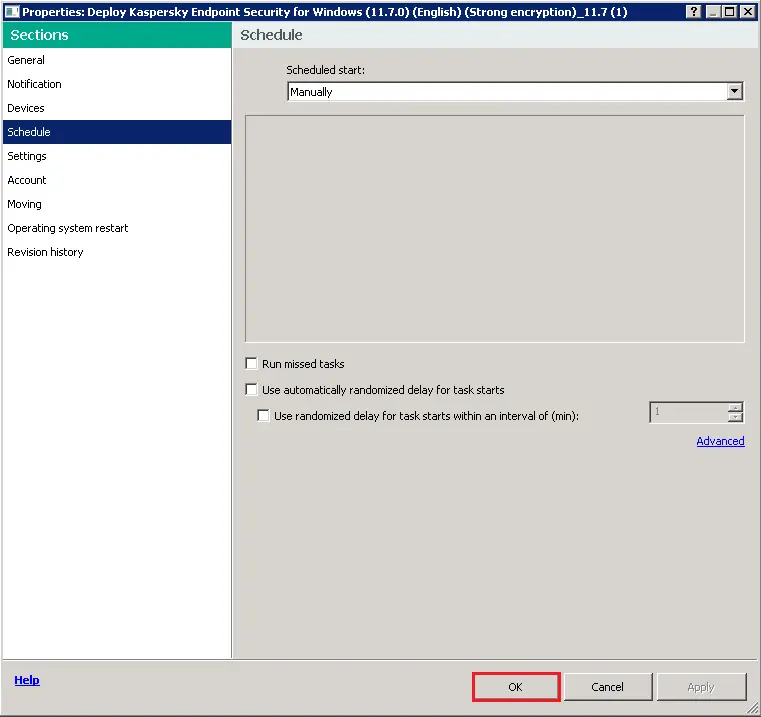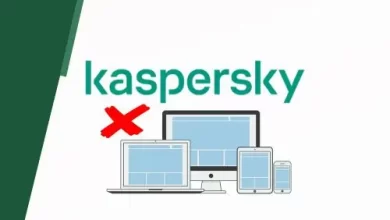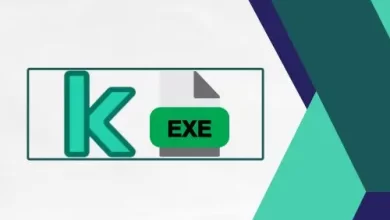How to Install Application Using Remote Installation Kaspersky
In this article, we will learn how to install application using remote installation Kaspersky Administration Server. Set up a connection with the Kaspersky Administration Server that controls the applicable slave Administration Servers. Please ensure that the installation package comparable to the application being installed is accessible on each of the selected slave Administration Servers.
Kaspersky Security Center administration allows you to install applications to devices remotely through remote installation tasks.
To create the remote application installation task on Kaspersky Administration Servers, follow the steps below.
The installation Task Creation Wizard starts to guide you through creating the remote installation task. Follow the wizard’s instructions.
Install Application Using Remote Installation Kaspersky
In the Kaspersky Security Center 13.2 Administration Server section. Expand the administration server, click on managed devices, Click on Perform action, and then select Install application.
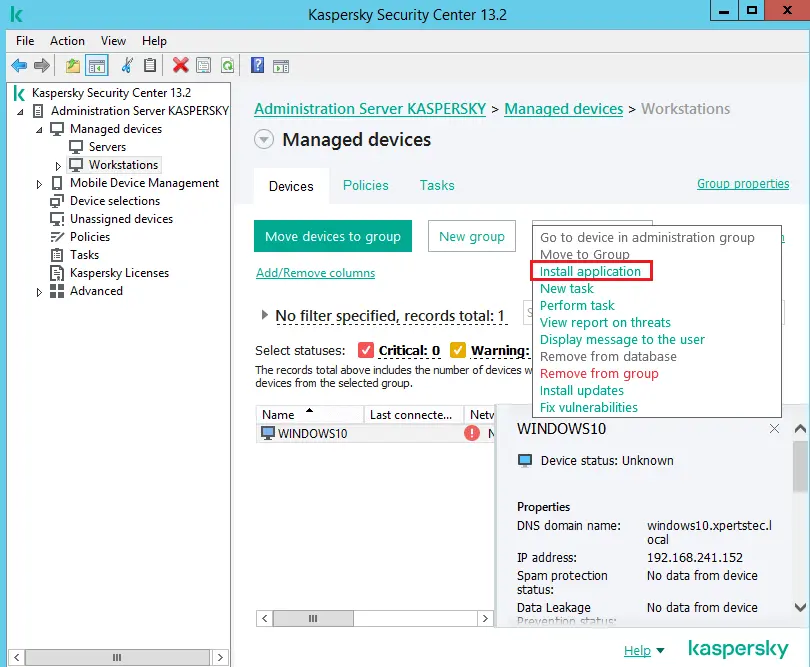
The remote installation wizard will create the remote task.
Select the installation package source and click next.
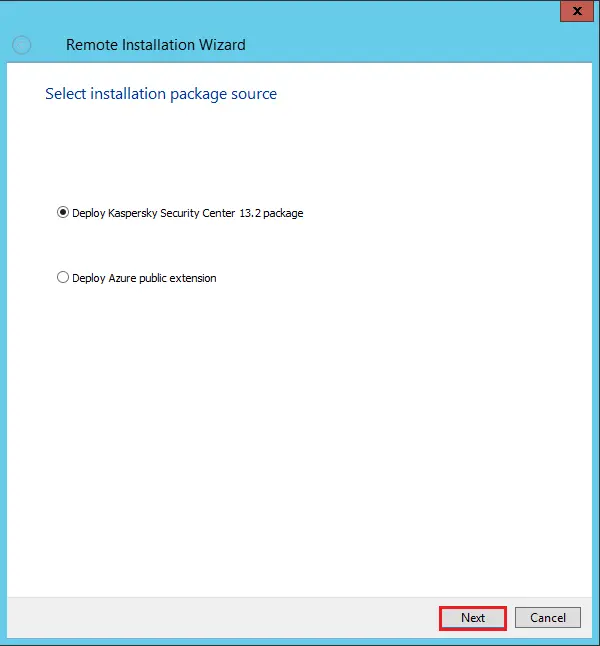
Click on the installation package and then click next.
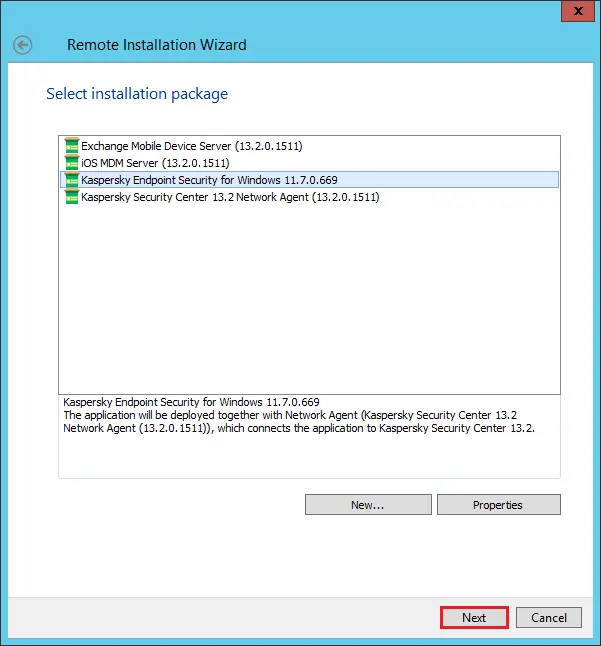
Define remote installation task settings and click next.
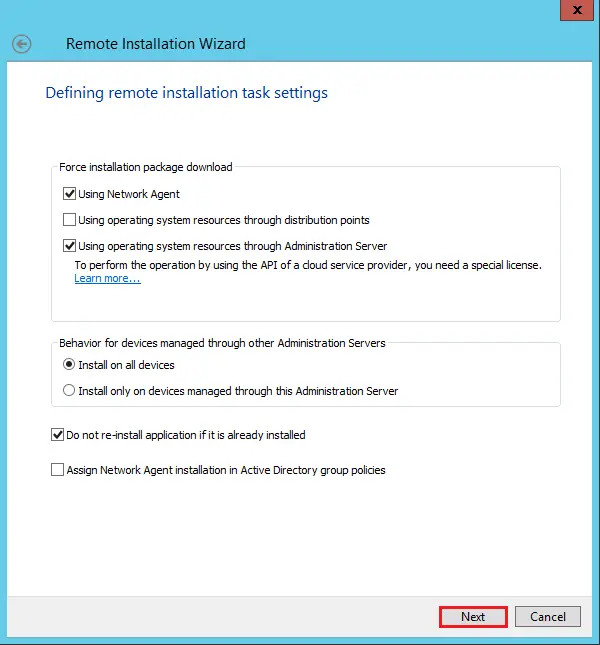
Select a license kay and then click next.
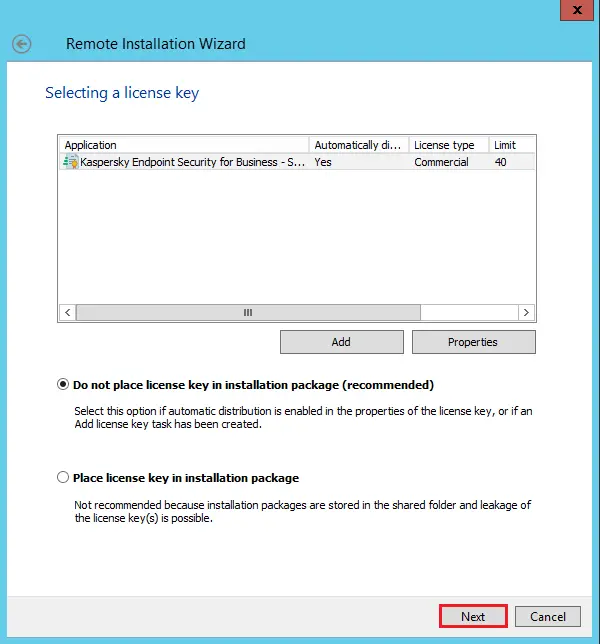
Choose a user account to access a remote device; I am selecting no account required, and click next.
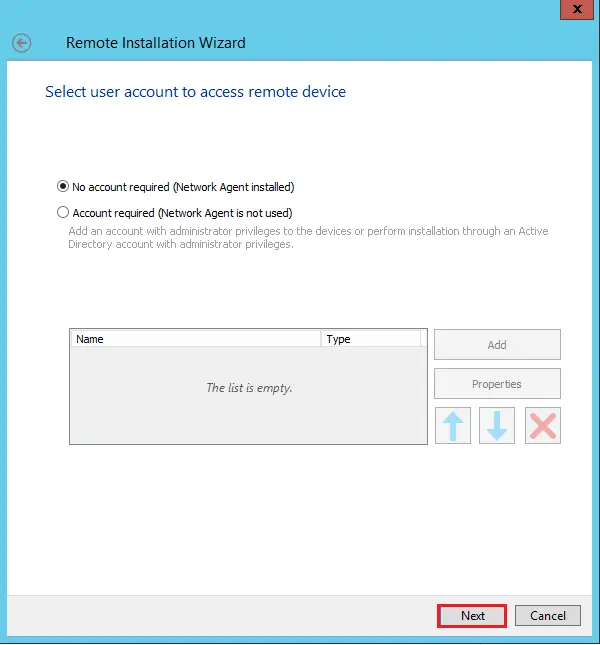
Choose an operating system restart option (do not restart the device) and then click next.
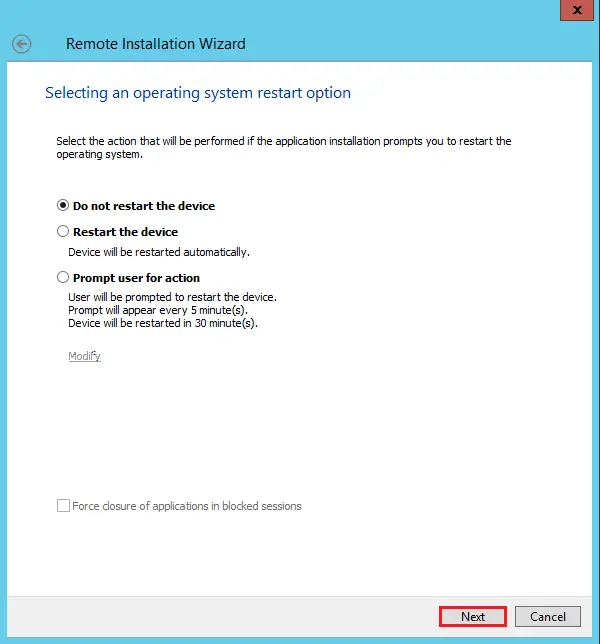
Remove incompatible applications from the devices options, and click next.
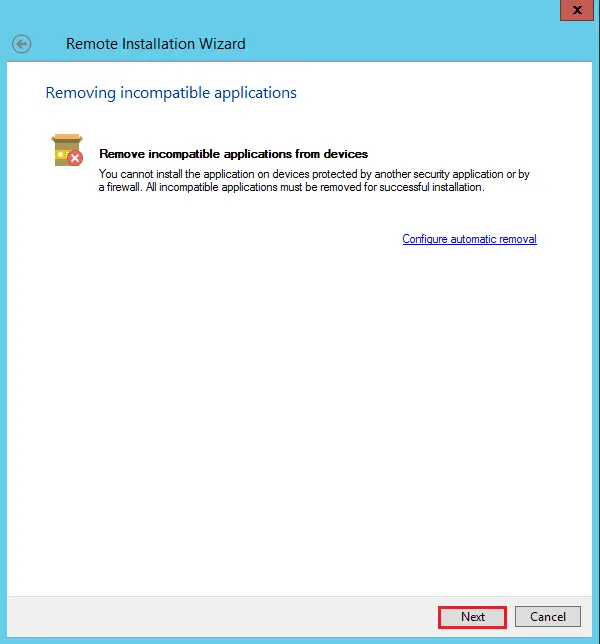
Select do not run this task after the remote installation …. Checkbox and then click next.
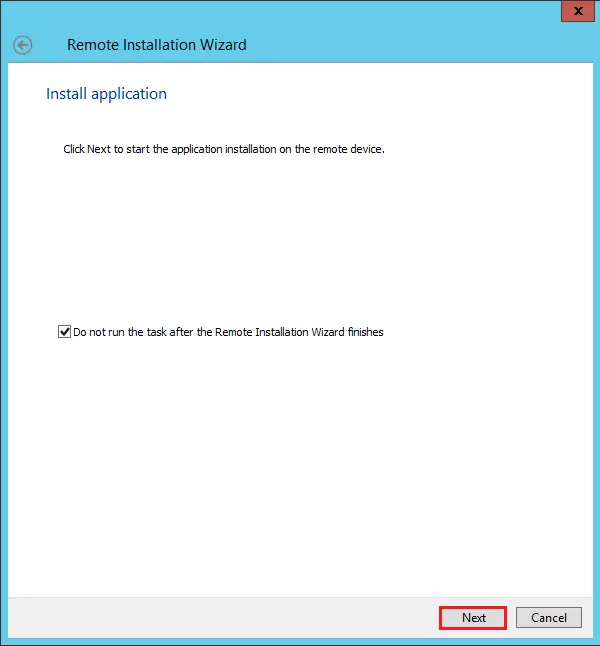
Installing the application on the remove device.
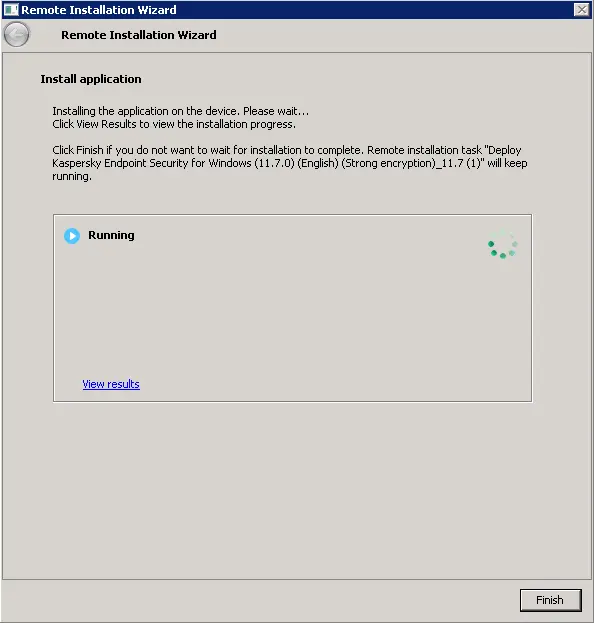
Once the remote installation task is done, the selected Kaspersky application will be installed on the user’s device.
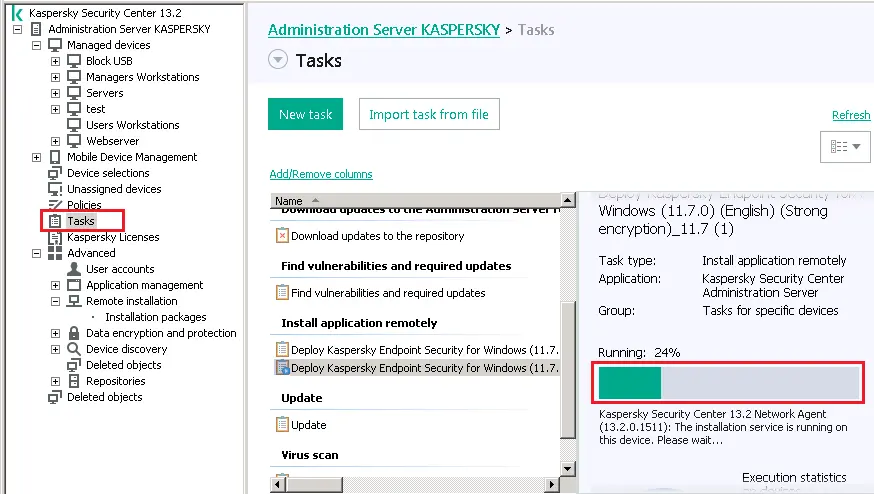
How to add devices in the install application remotely task
Right-click on the install application remotely task and then select properties.
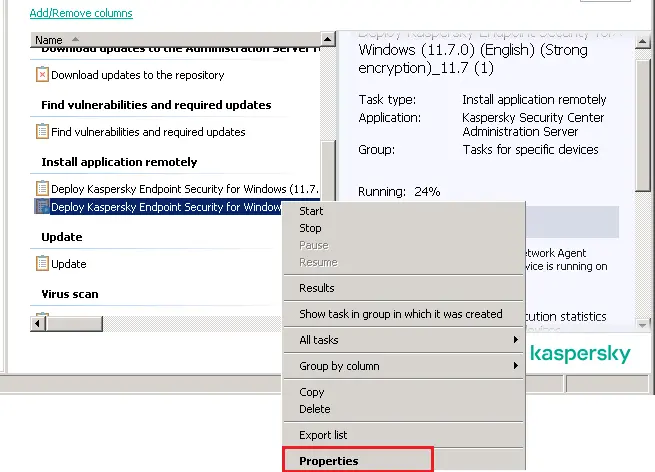
Select devices and then click on the add button.
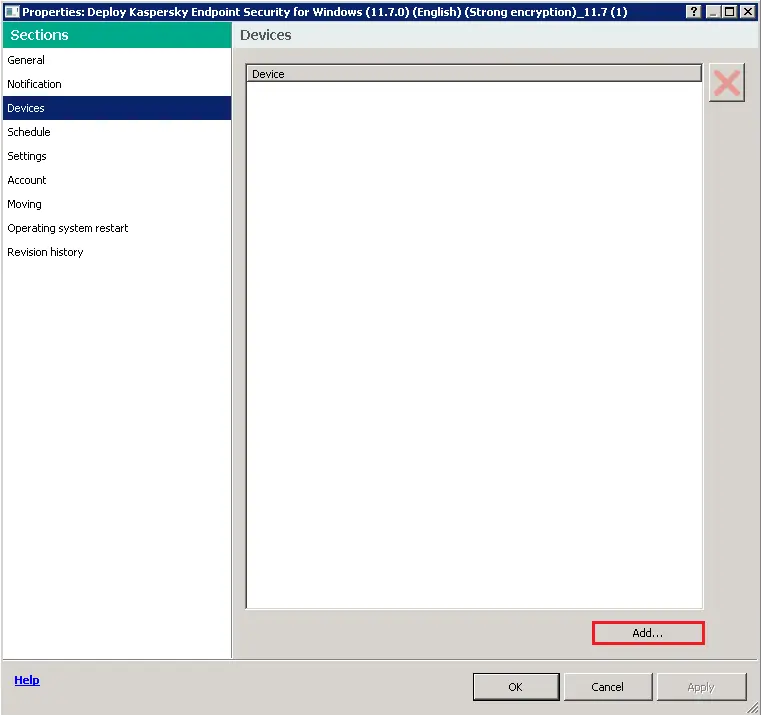
Click on managed devices and then click ok.
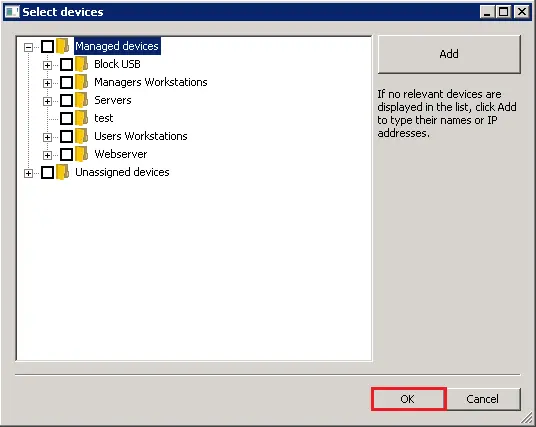
Set the remote installation schedule and click ok.