Configure Offline Address Book Exchange 2013, The offline address book (OAB) is employed by Outlook clients using cached mode for address lookups when the clients are offline.
Configure Offline Address Book Exchange 2013
1- Log within the Exchange admin center > click servers > click databases > Highlight your mailbox database and click on the edit.

2- Select client settings and then click browse.
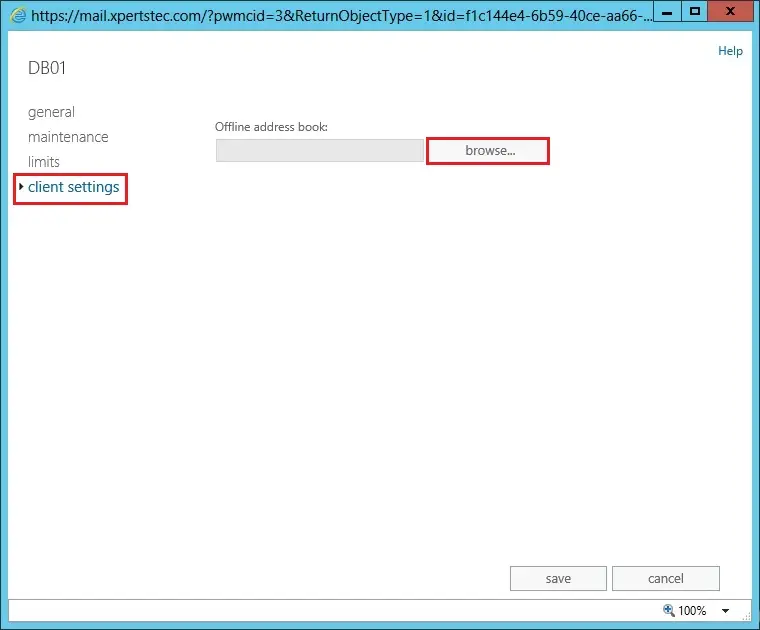
3- Select Default Offline Address Book and then click on ok.
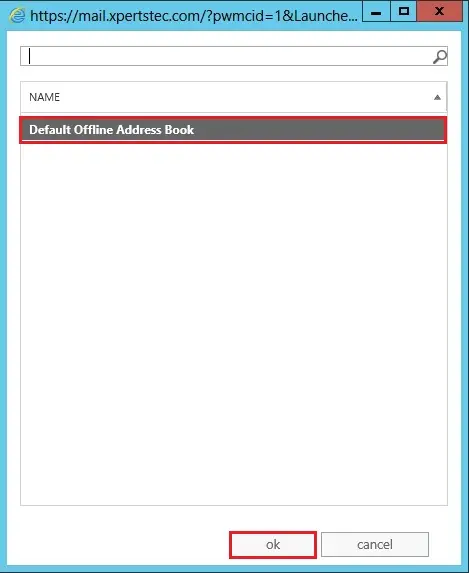
4- Now you can see the Default Offline Address Book selected as the Offline address book for the mailbox database. so click save.
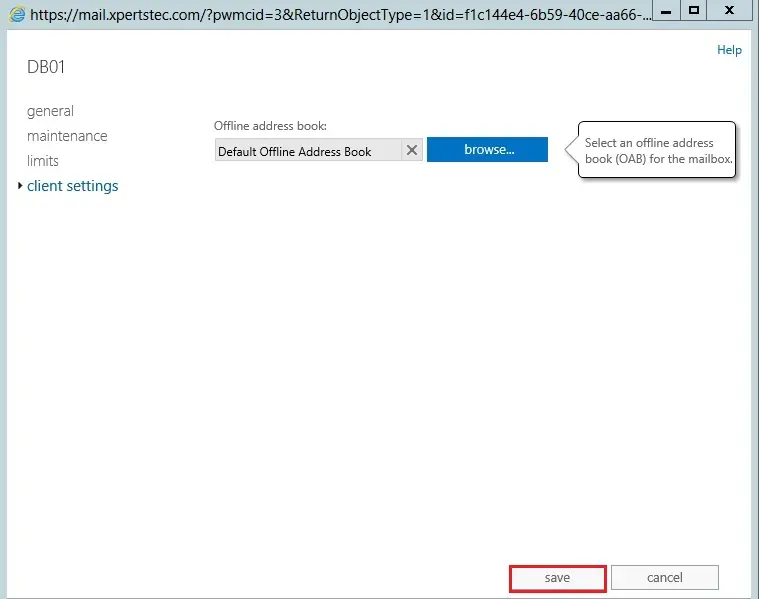
5- The way to create new Offline Address Book and assign to the database in Exchange 2013
This example creates an OAB named OAB NEW that contains the default global address list.
Open Exchange PowerShell console and sort the subsequent command
New-OfflineAddressBook –name “OAB NEW” –Addresslists “Default Global Address List
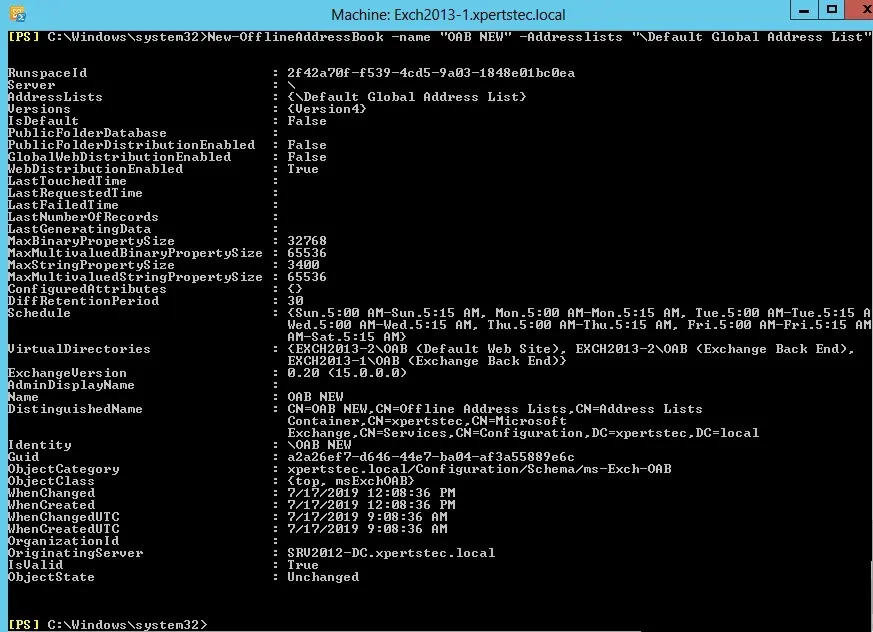
6- Log in to Exchange Admin Center > Left side select Servers > select Databases > Select the database you want to assign the OAB to and then click Edit.
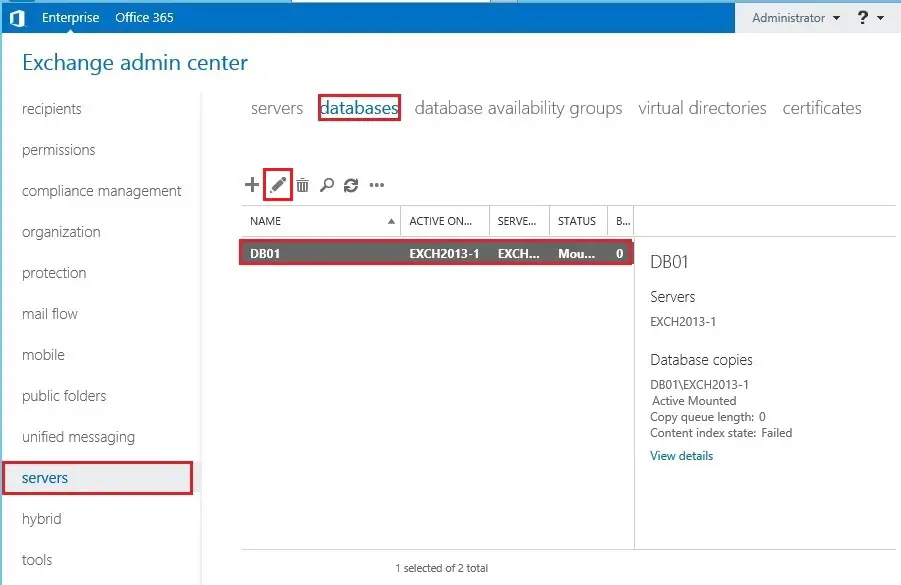
7- Left side select client settings and click Browse.
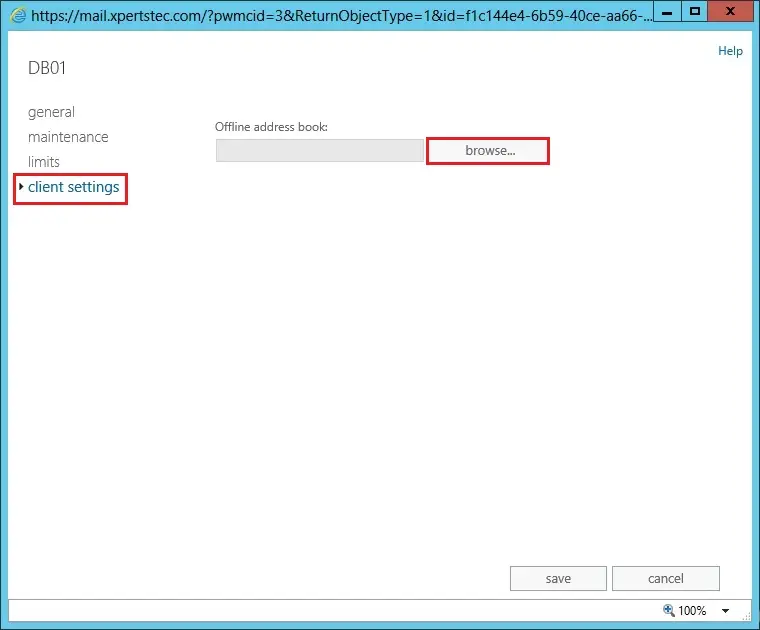
8- Select the OAB to assign to the mailbox database and click ok.
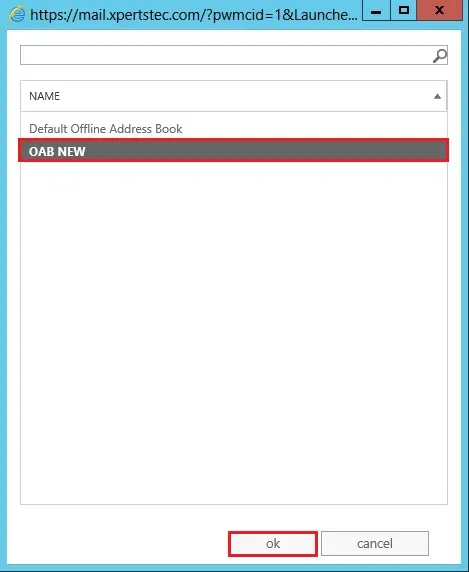
9- Click Save.
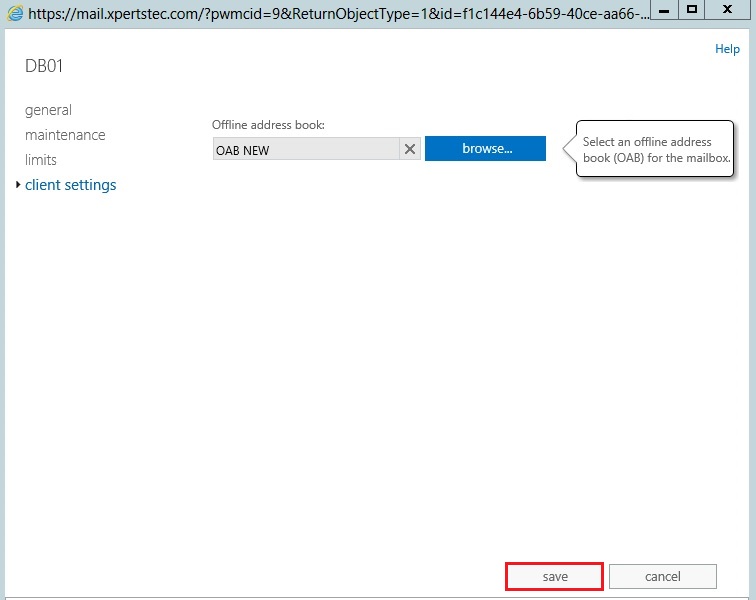
For more details click here


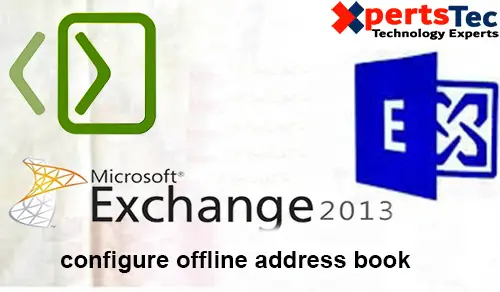
No Comments
Excellent goods from you, man. I’ve understand your stuff previous to and you are just extremely fantastic. I really like what you have acquired here, really like what you are saying and the way in which you say it. You make it entertaining and you still care for to keep it sensible. I can not wait to read far more from you. This is really a wonderful website.
Dear Piacquadio,
Thank you