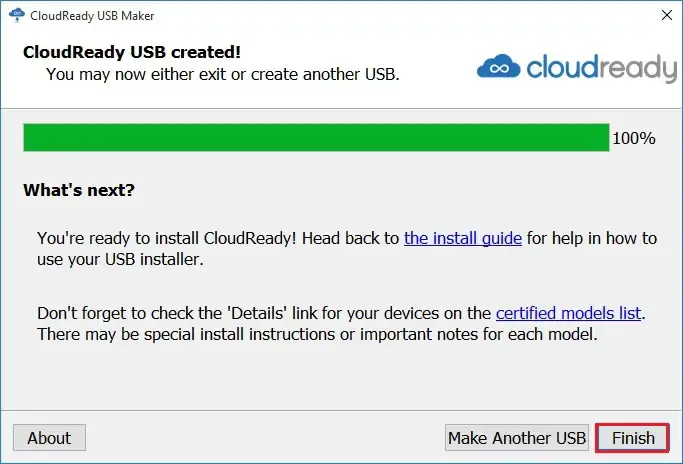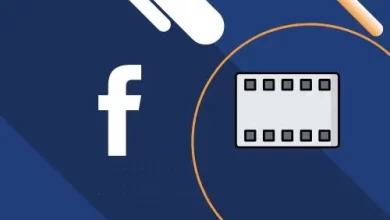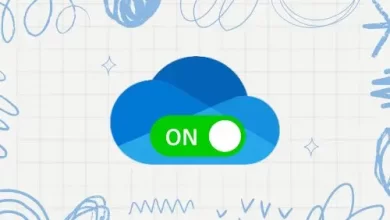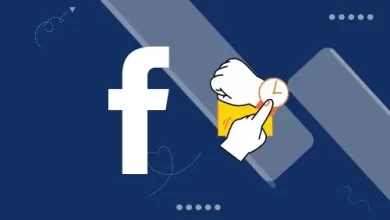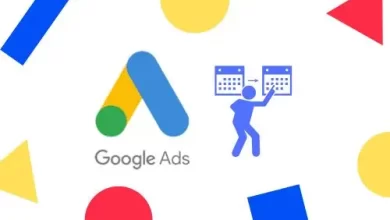How to Create a Bootable USB drive Chrome OS using CloudReady USB maker.
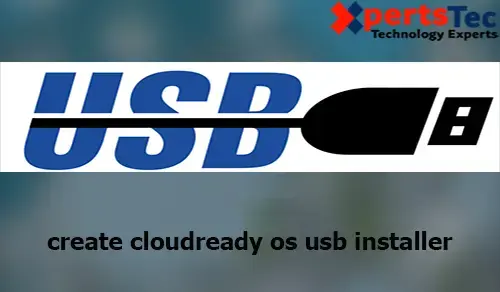
Bootable USB Chrome OS The CloudReady USB Maker is that the software for creating a CloudReady USB installer.
You need to create your CloudReady USB installer using a Windows computer.
Bootable USB Chrome OS using CloudReady USB maker
Download the USB Maker from CloudReady and click USB Maker
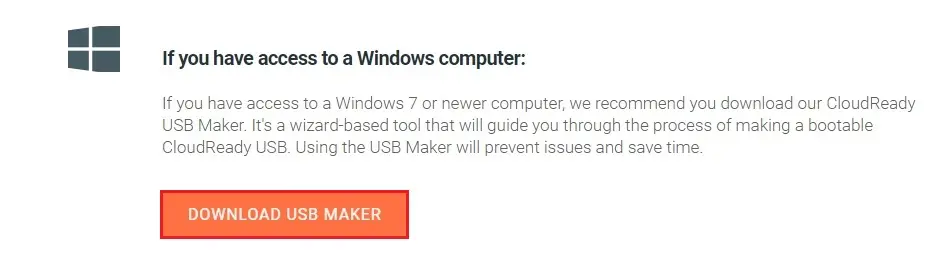
First, confirm you have downloaded the right version of the CloudReady USB Maker.
Download the CloudReady 64-Bit 32-Bit image from CloudReady and click here Image.
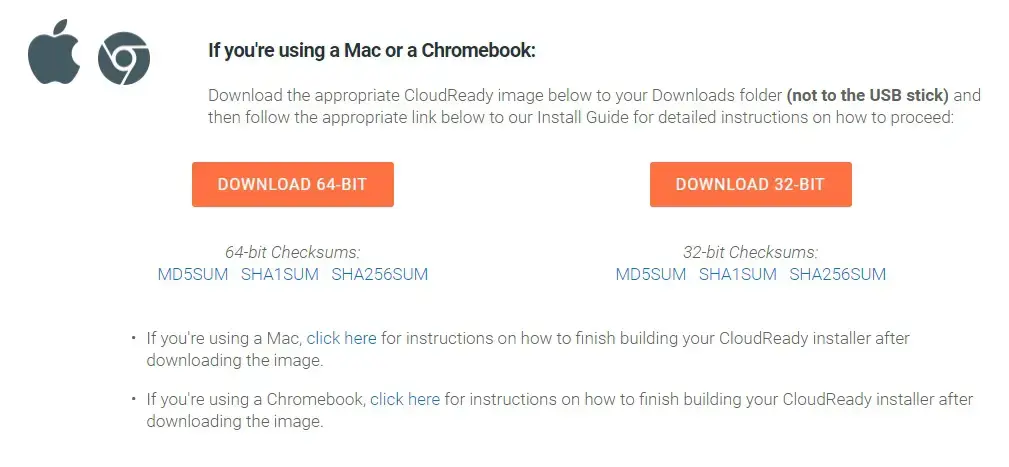
Create a USB installer for CloudReady
3- After downloading open your downloads folder and double click the CloudReady USB maker setup file.
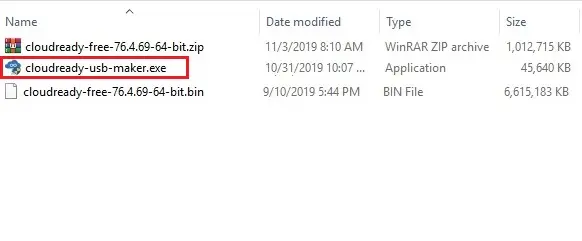
4- Make sure you have a USB stick of either 8 GB and 16 GB capacity and then click Next.
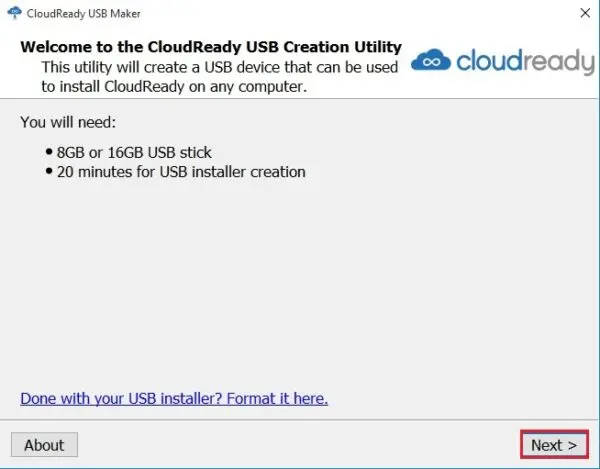
5- Select 64-bit (Recommended) and then click on Next.

6- Insert your bootable USB storage device and then click on Next.
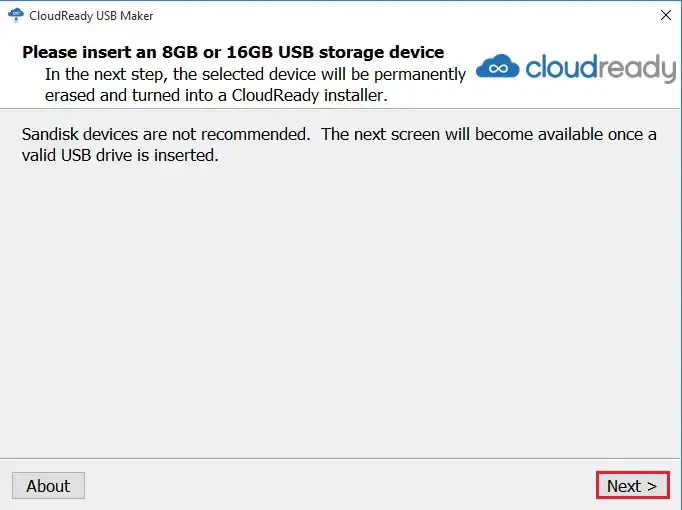
7- Select the target bootable USB device to format and use it as your CloudReady installation device And then click on Next.
Note: It will permanently erase all existing data on the target USB device and then click Next.
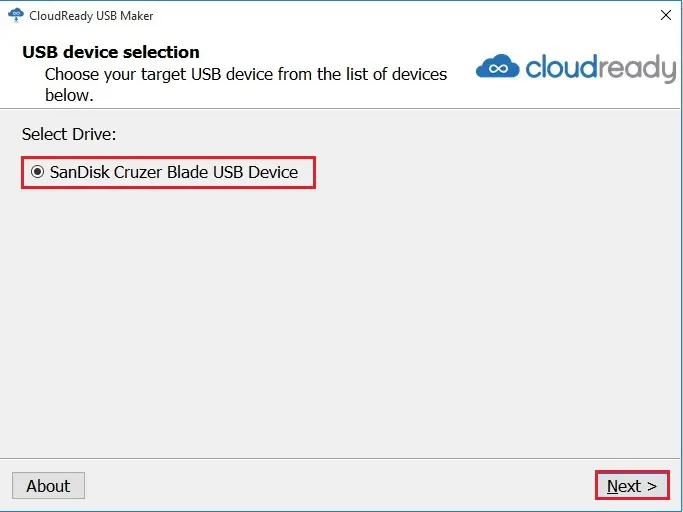
8- The bootable USB maker will automatically download extract and format. Make a bootable device for you to employ to put in CloudReady on your target devices.
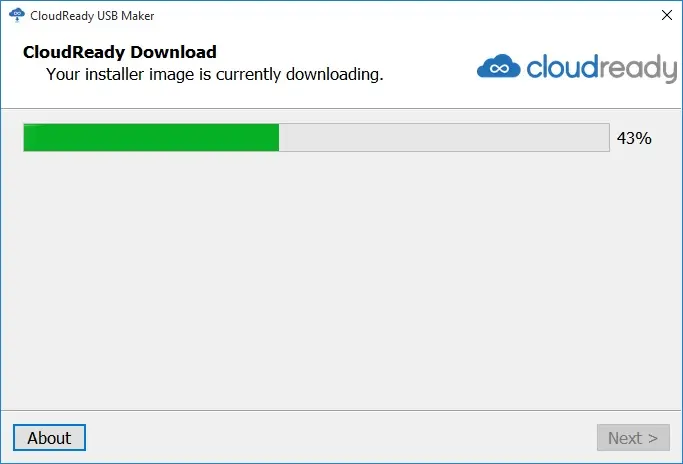
9- It takes approximately 20 minutes to create the usb chrome OS installer.
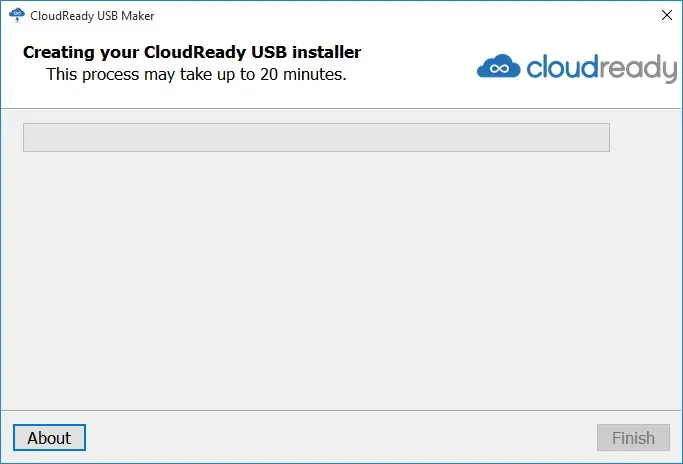
10- CloudReady bootable USB created successfully and then click finish.