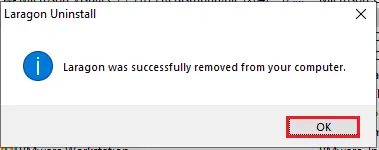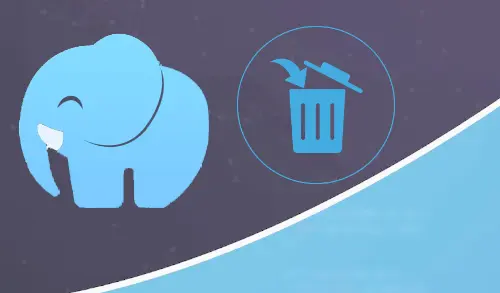In this blog, you will learn different ways to uninstall or remove Laragon in Windows 7/8/10 system. follow the below steps.
Uninstall or Remove Laragon From Windows 7/8/10
There are three ways to remove and uninstall laragon localhost WordPress in the windows 7/8/10 system.
Let’s start with how to remove uninstall laragon from windows 7/8/10
1- Open run command |(press windows key+R), type appwizc.pl and then select ok.
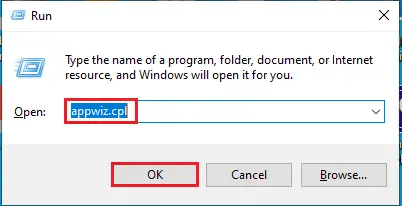
2- Select Laragon and then select uninstall button.
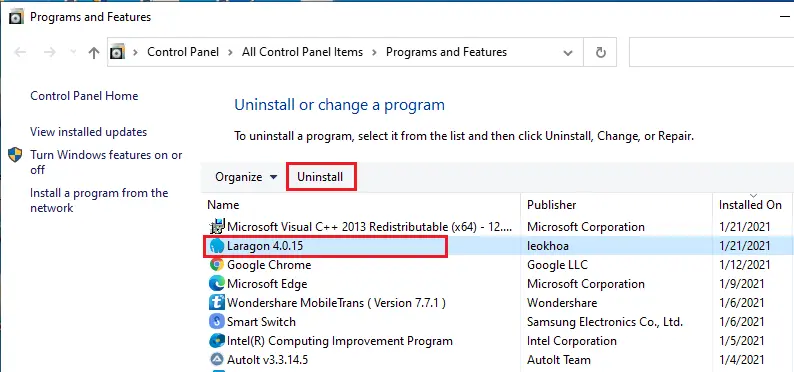
3- Laragon uninstall, So click yes.
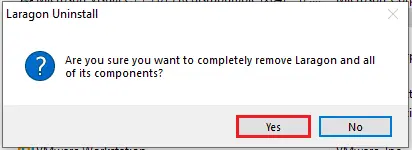
4- Laragon uninstall status.
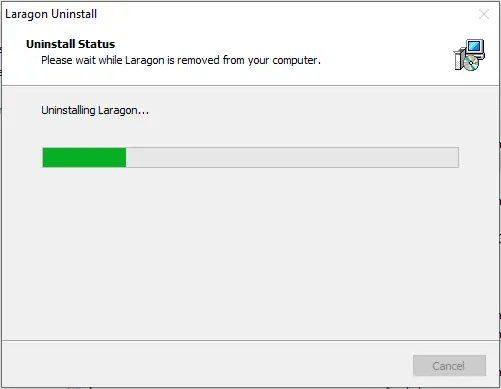
5- Laragon successfully removed from your computer click ok.
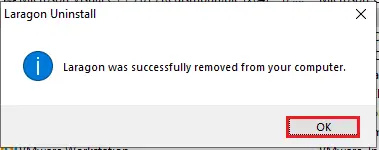
UsinApps & features
1- In the windows search bar type Apps & features and then select to open it.
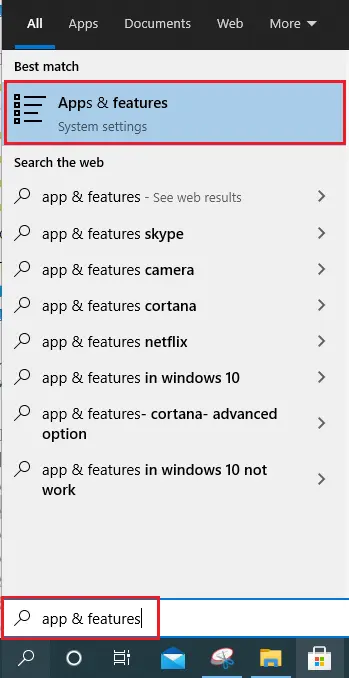
2- Scroll down select laragon and then click twice on uninstall.
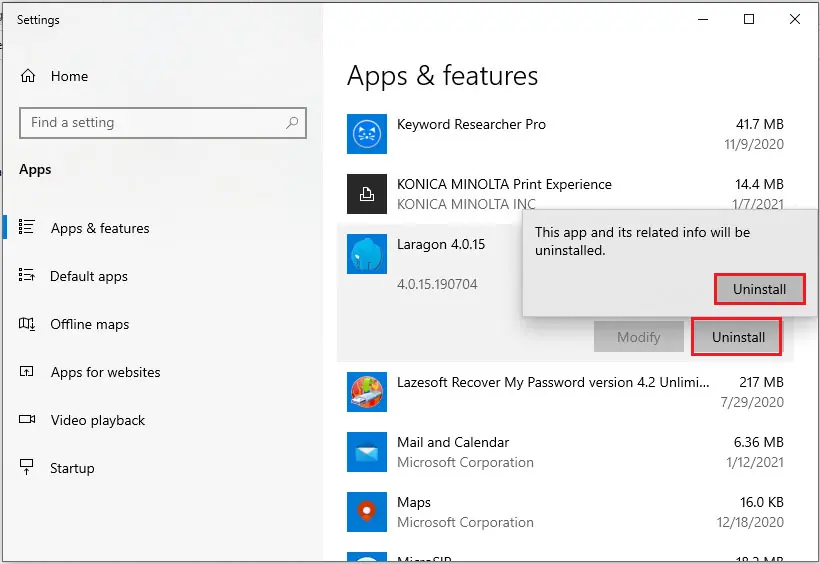
3- Laragon successfully removed click ok.
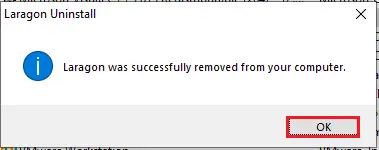
Uninstall Laragon from programs
1- Select Windows button, select Laragon and then select Uninstall.
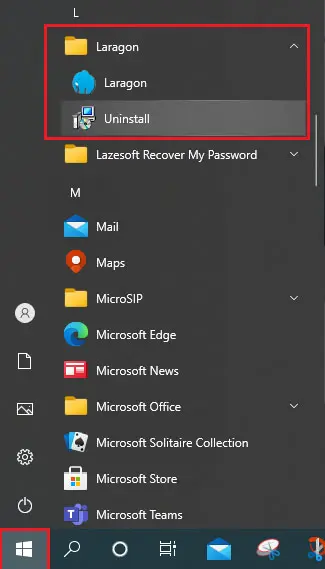
2- Click Yes to remove laragon.
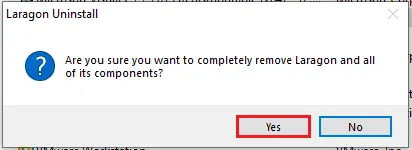
3- Click Ok.