Virtual Machine Template VMware, in this blog, I will show you how to convert a Virtual Machine by using vCenter to a template.
Introduction
The benefits of virtualization are that you can quickly deploy new systems without having to install operating systems each time. Perfectly, we only need to create a VM and install an operating system once.
Then you can convert Virtual Machine to a template, which can be utilized to deploy multiple virtual machines quickly
Convert an existing VM to a template
If the virtual machine has just been created particularly to be used as a template. In this guide, we will run through creating a Virtual Machine Template from a Windows Server 2012 virtual machine I have created earlier.
Virtual Machine Template VMware
1- To create virtual machine templates, log in to your vCenter.
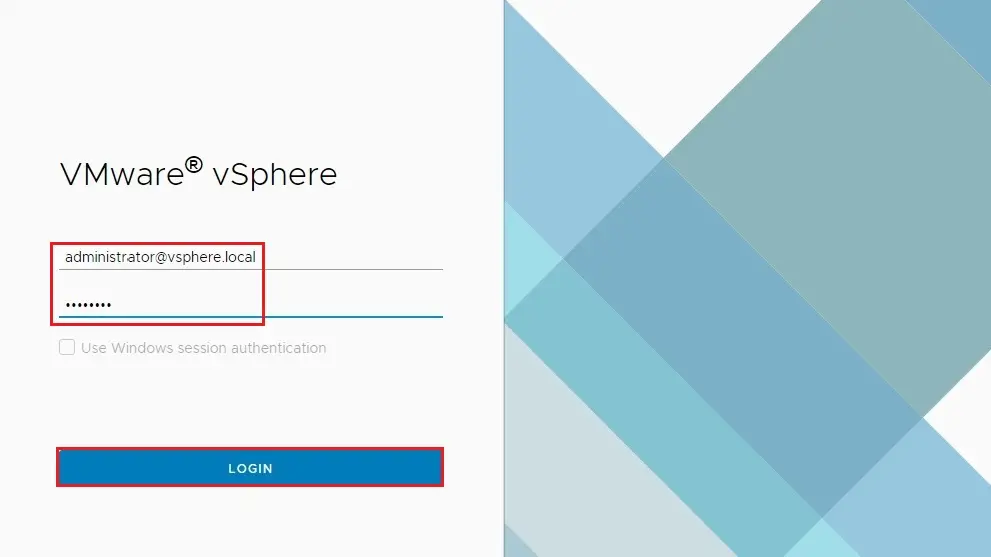
2- Select Hosts and Cluster.
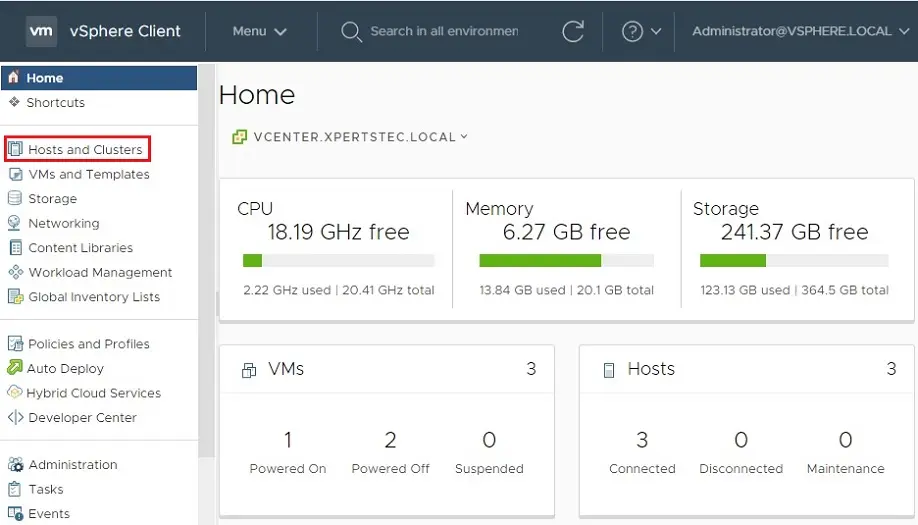
3- First, we need to shut down the virtual machine, Select Virtual Machine, select the Action tab, select Clone, and click Clone to Template.
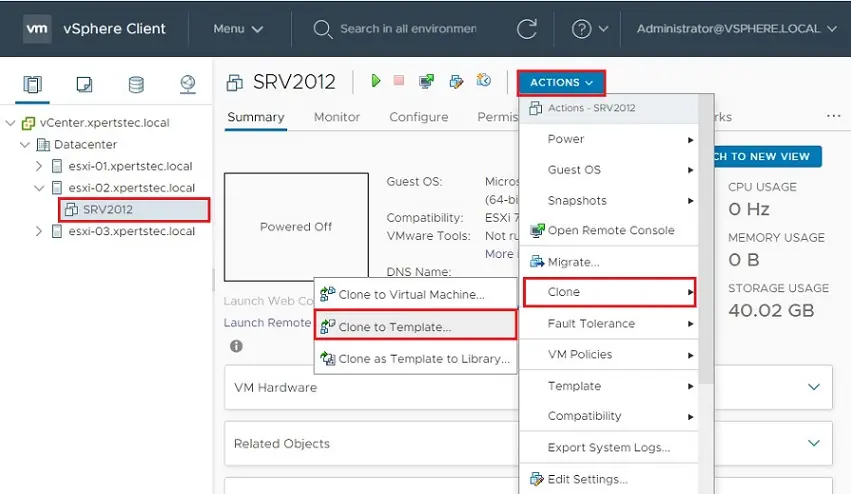
4- The Clone Virtual Machine to Template wizard windows will open. Give the Template a name and select the Datacenter object that you wish to save the template to and then click Next.
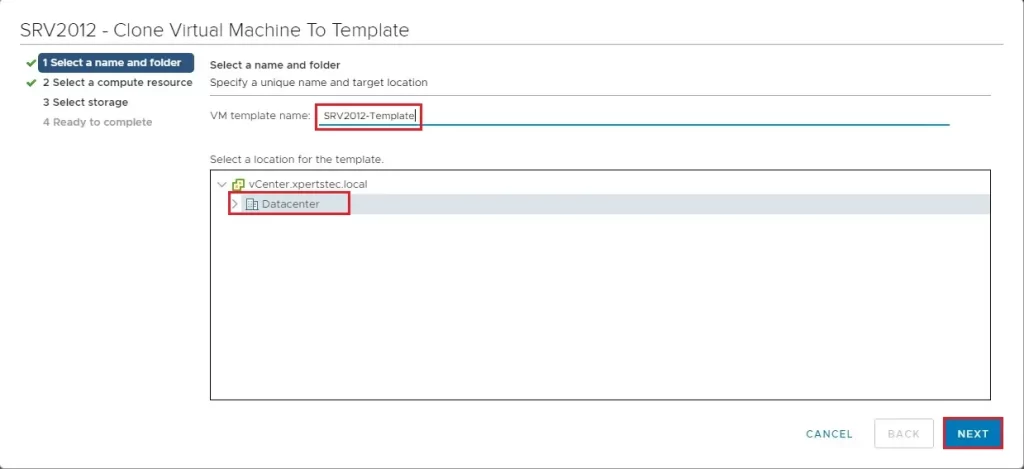
5- Select the Host where you want to store this Template and then click next.
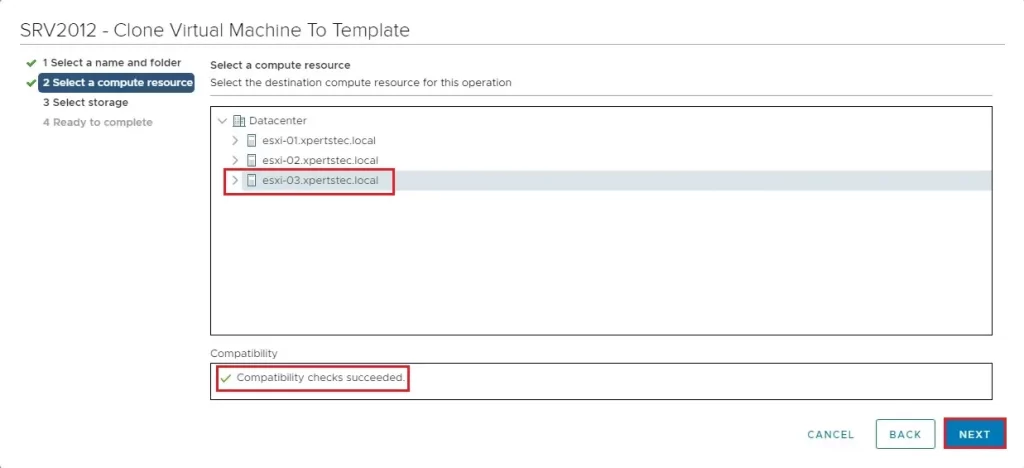
6- I want to use Thin Provisioning to store me Template so it does not take up too much room. Select virtual disk format Thin Provisioning, select a datastore where you need to store the Virtual Machine template, check compatibility check succeeded, and then click next
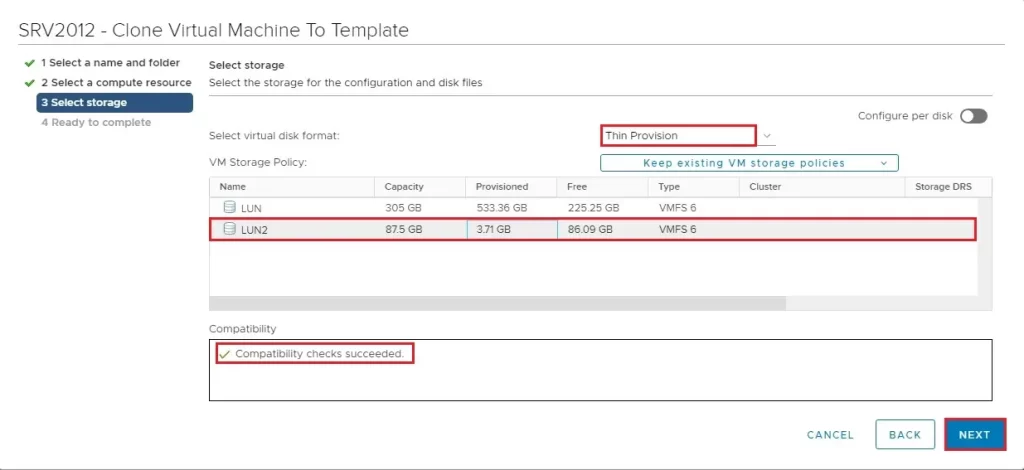
7- Verify your VM Template settings and then click Finish.

8- VM clone to the template is in progress.

9- VM template successfully completed.

10- Select VMs and Template icon, select Virtual Machine Template, select the Action tab, and click Convert to a virtual machine.
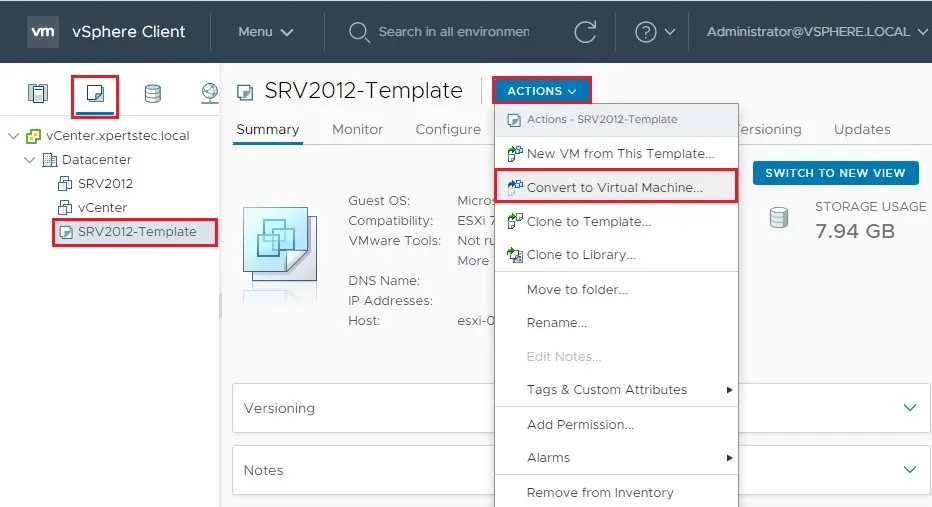
11- Convert the template to a Virtual Machine, select a compute resource, and then click next.
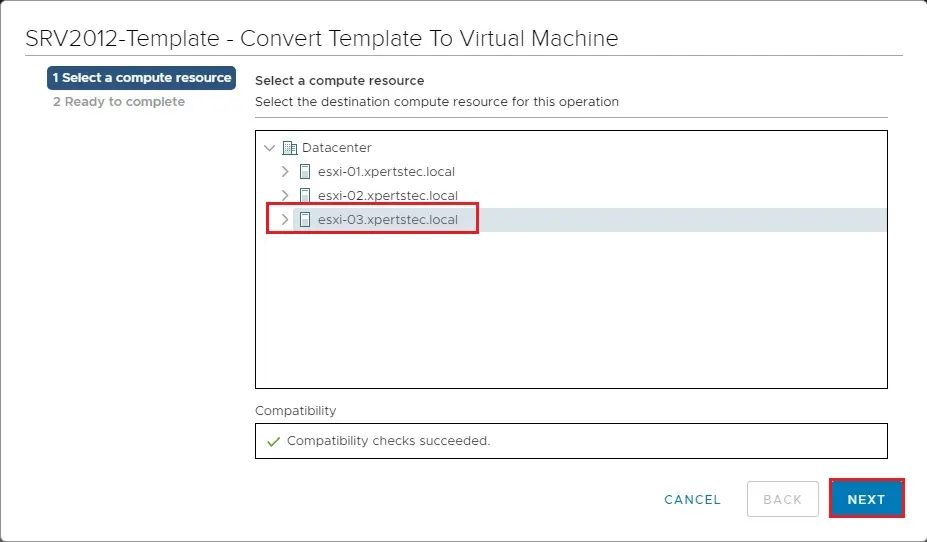
12- Review the virtual machine summary and then click finish.
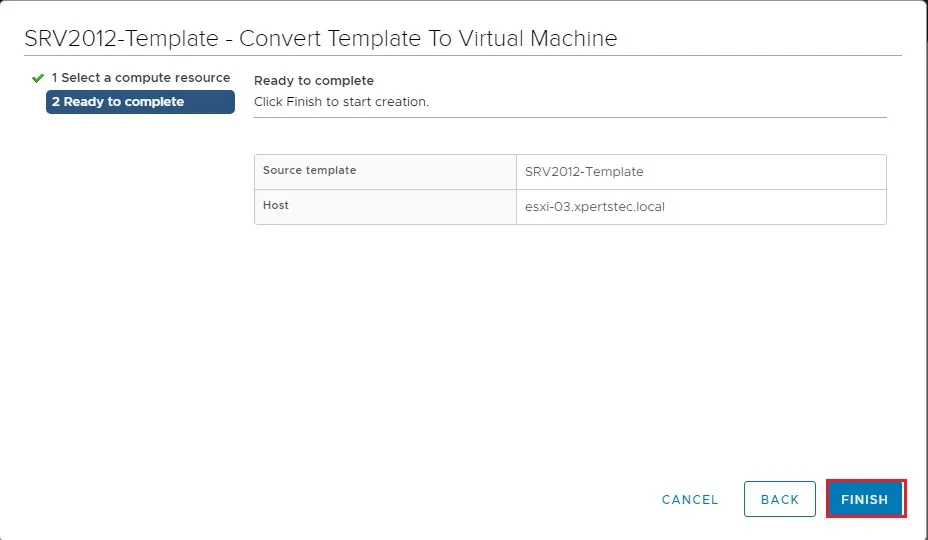
13- As you can see SRV2012-Template is now ready to use.
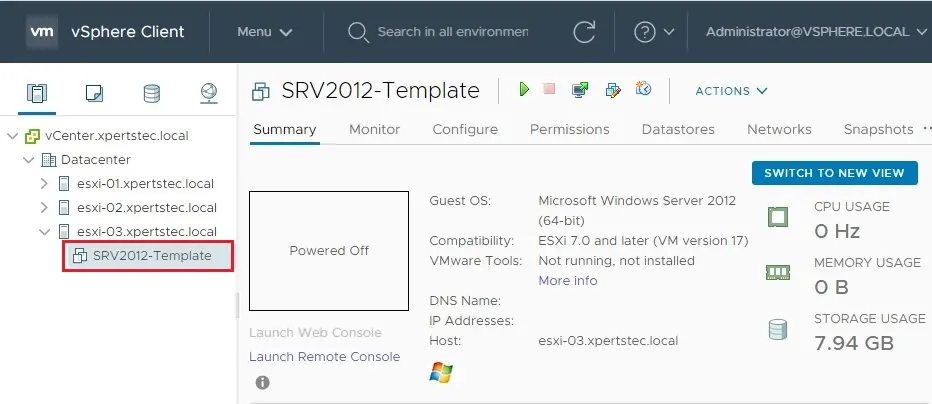
For more details, please visit VMware


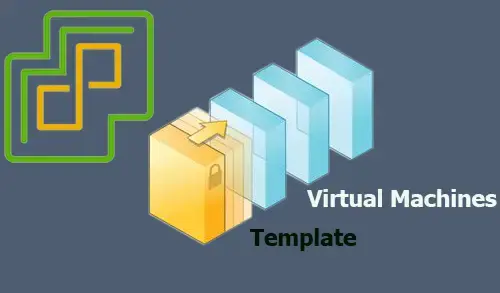
No Comments
Since the admin of this web site is working, no hesitation very soon it will be famous,
due to its quality contents.
I Appreciate thank you
I don’t even know how I ended up here, but I thought this post was good.
I do not know who you are but certainly you are going to a famous blogger if
you are not already 😉 Cheers!
Thank you