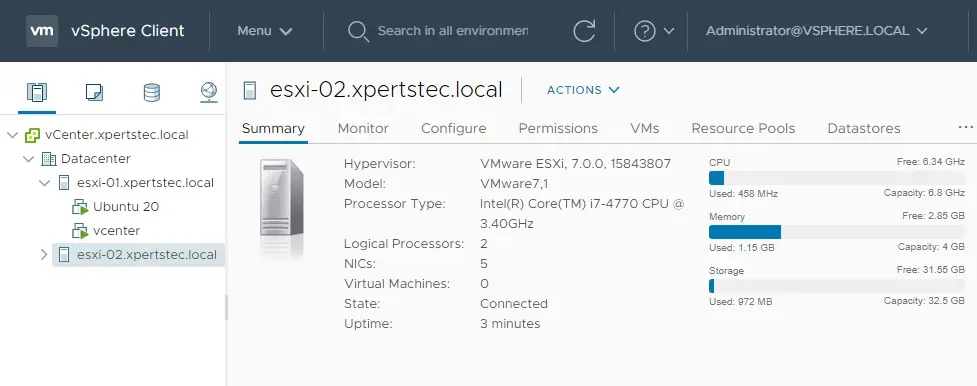Upgrade ESXi Host; in this article, I am going to upgrade ESXi Host 6.7 to 7. How to verify the installed ESXi Host version in the network, from the vSphere Server, select ESXi client, and then click on the host Summary tab.
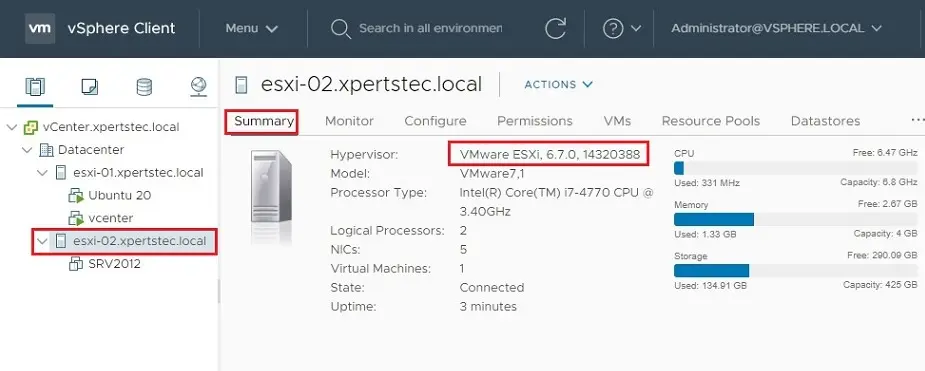
1- A new baseline must be created in the Lifecycle Manager Service to easily upgrade the ESXi hosts in our network. Select the Menu tab and then select the Lifecycle Manager.
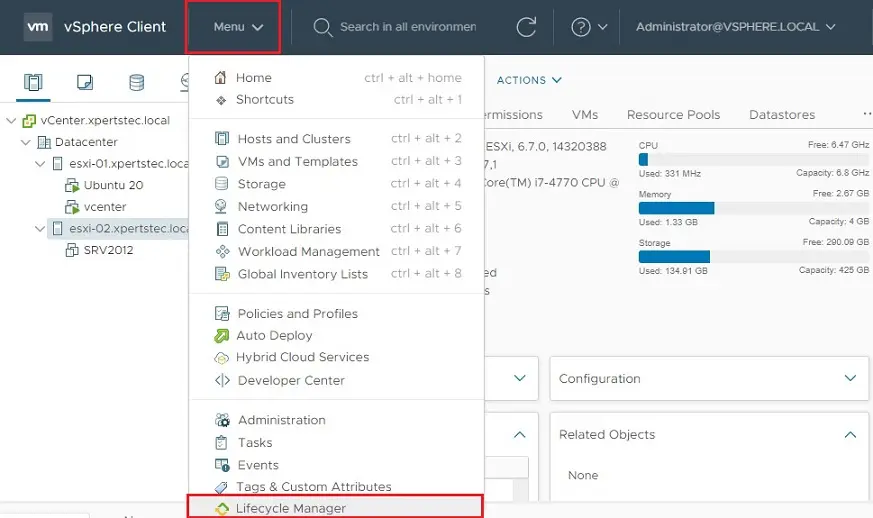
2- From the Lifecycle Manager area, select the imported iSOs tab and then click Import ISO.
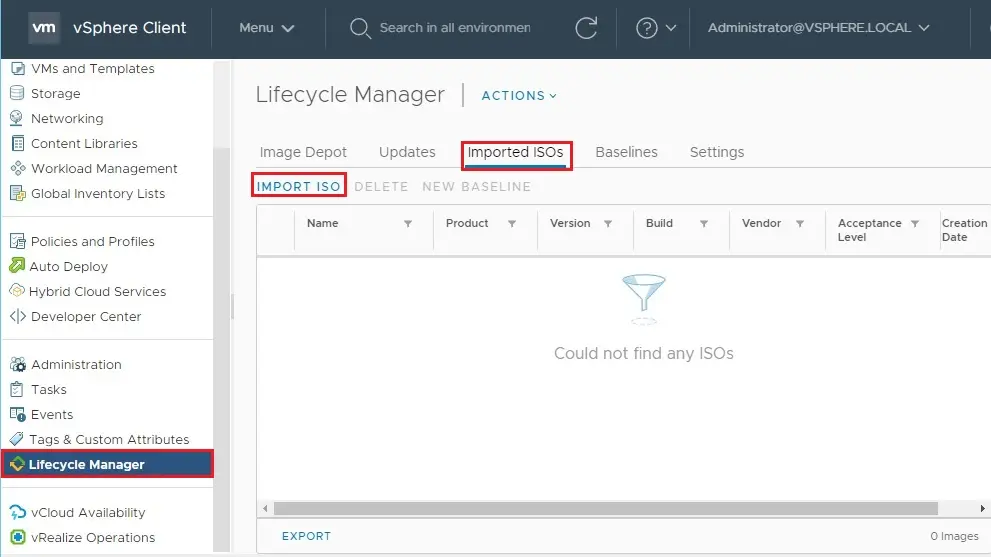
3- Click on Browse button to select the ESXi 7.0 installer in ISO format downloaded from VMware website.
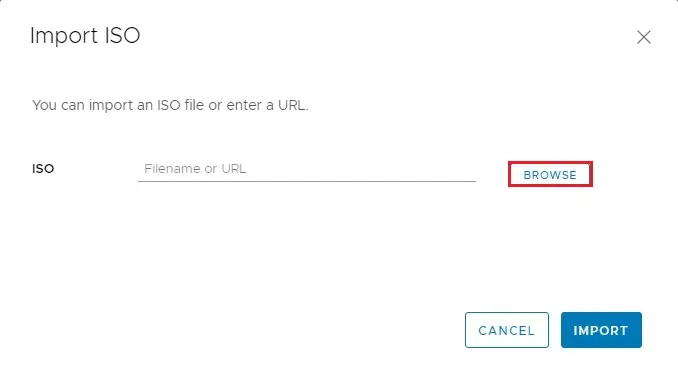
4- After selecting the correct image ESXi 7.0 version, it will start importing automatically.
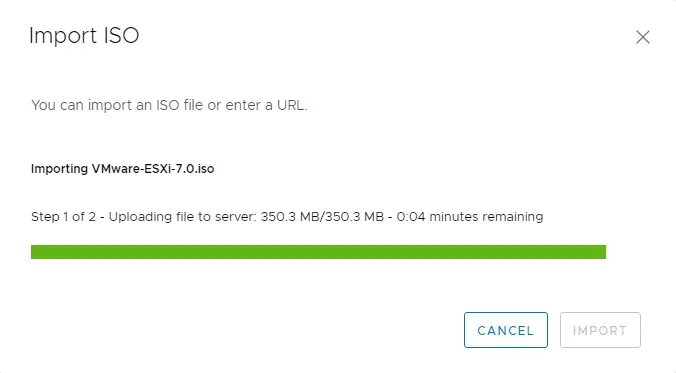
5- When the ESXi 7.0 installer has been imported successfully.
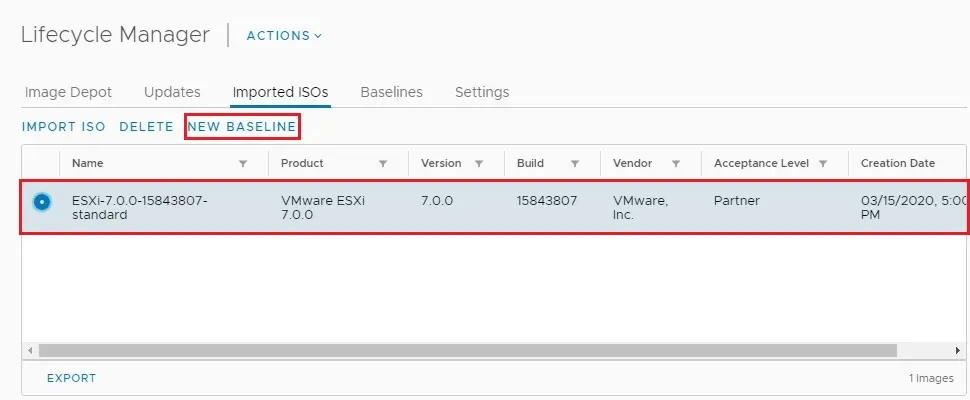
6- Type a Name and a Description to and then Click Next.
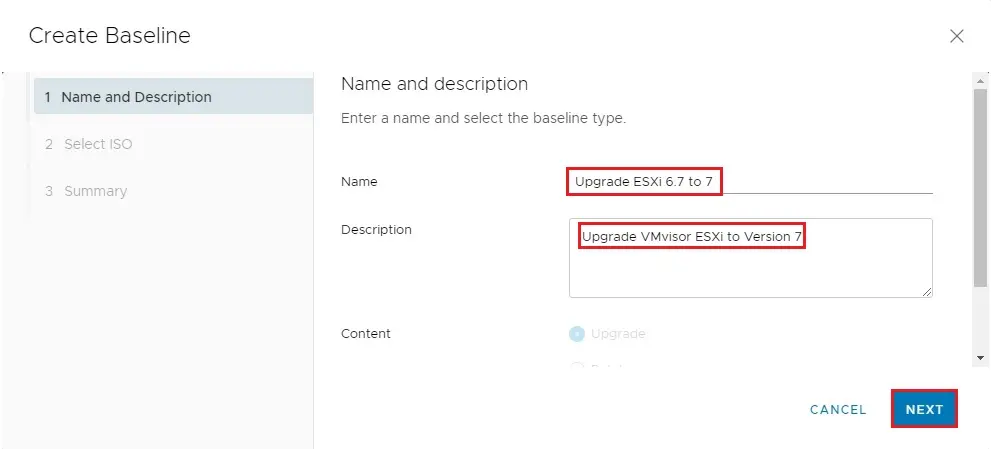
7- Select the previously imported ESXi 7.
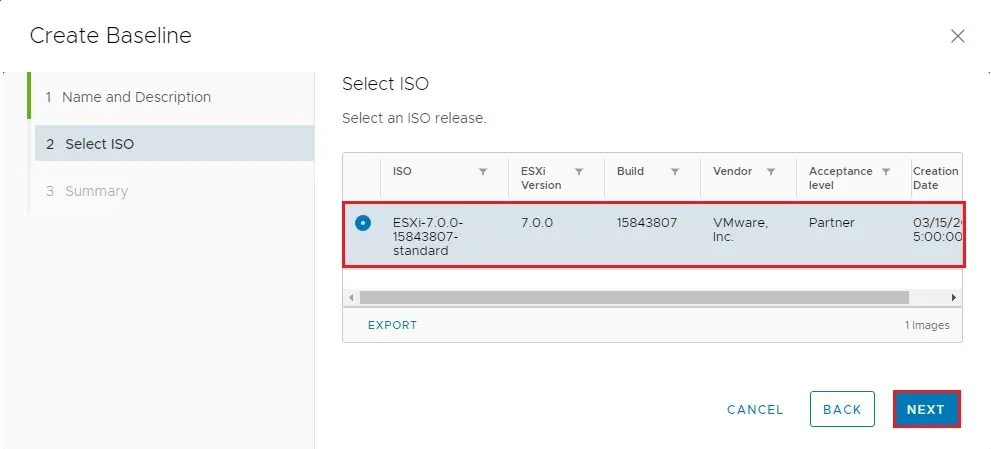
8- Now click the Finish button to create the baseline.
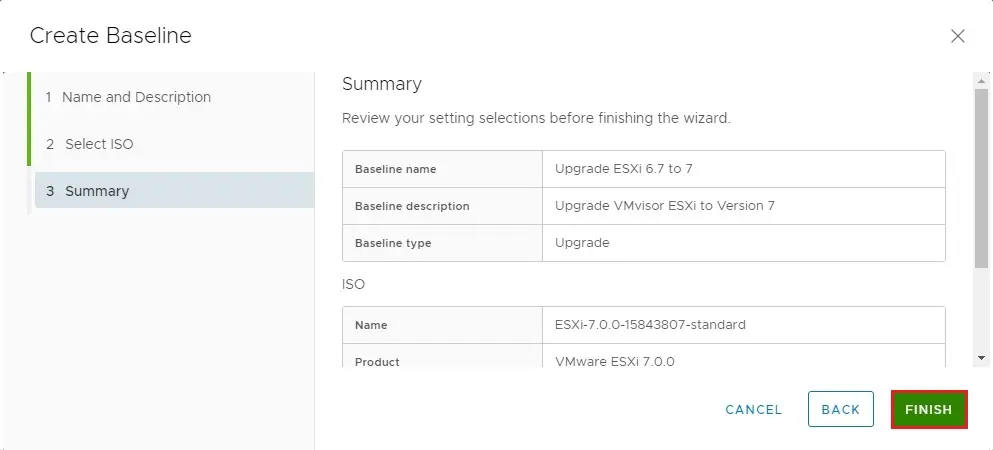
9- Now you can see the new created baseline.
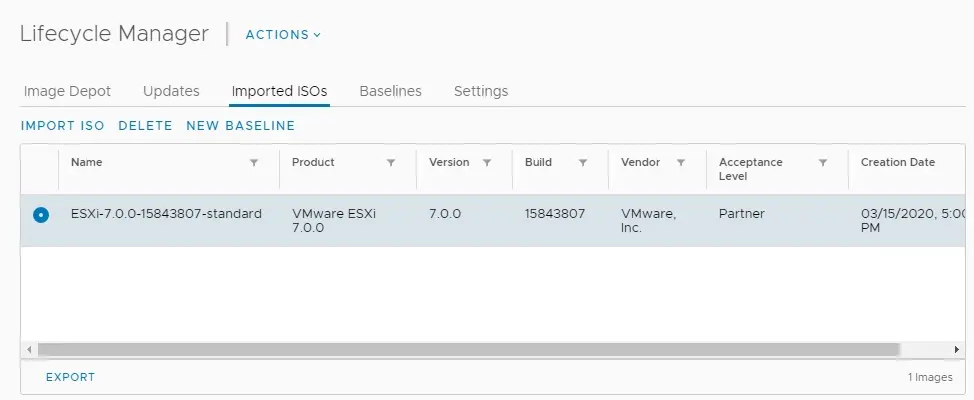
Attach the baseline
10- Create the baseline needed to upgrade the hosts, we need to attach this baseline to the ESXi you want to upgrade. Under the attached baselines click on the Attach section and then click Attach Baseline or Baseline Group.
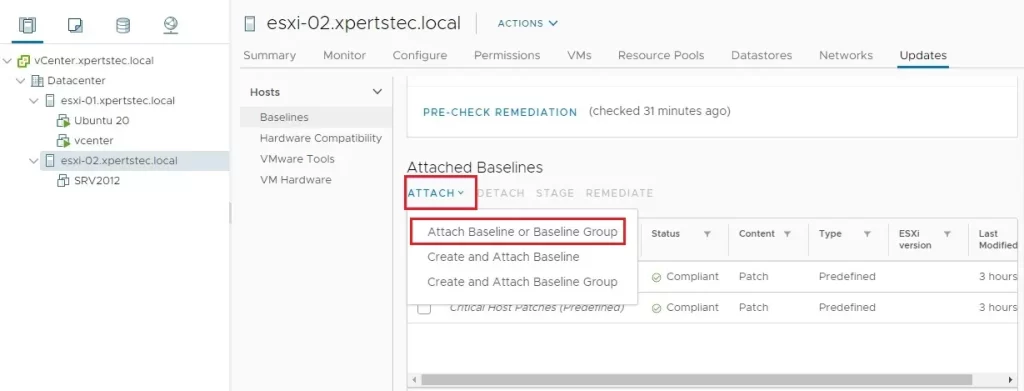
Upgrade ESXi Host
11- Please select the correct baseline to attach and then click on attach.
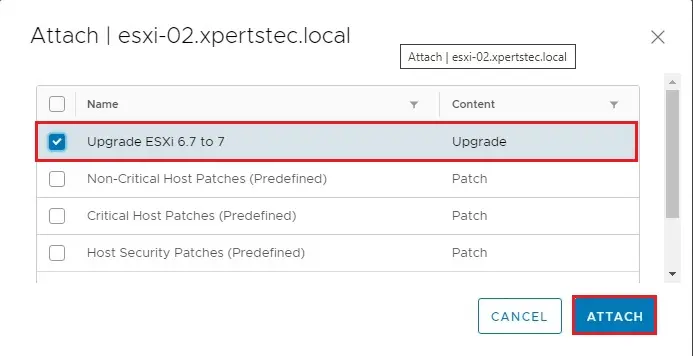
12- Click on Check Compliance to verify host to upgrade.
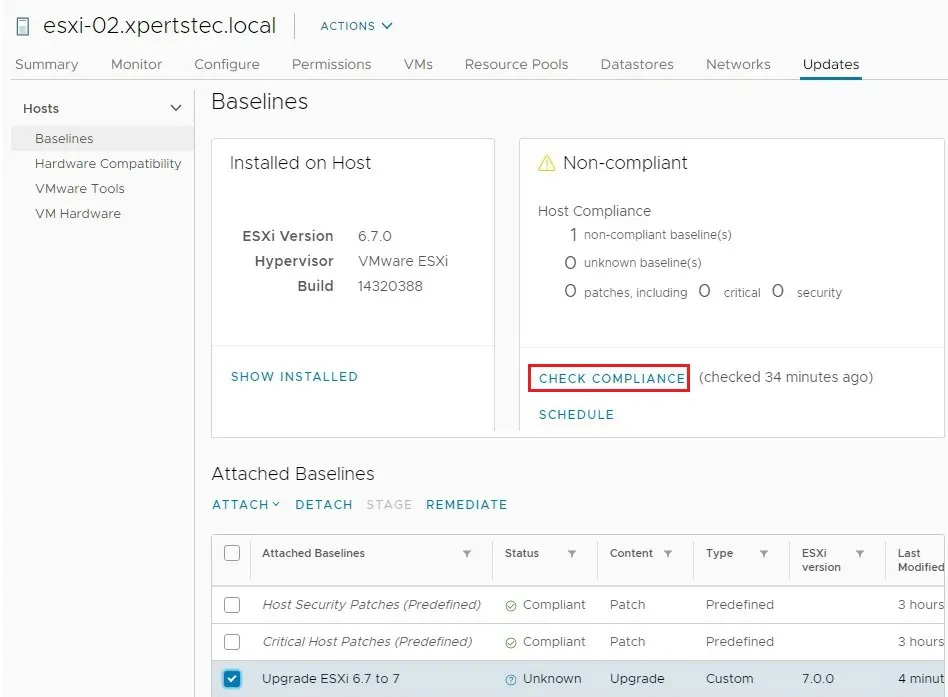
Remediate hosts
13- Select the Upgrade ESXi host and click Remediate to proceed with the upgrade.
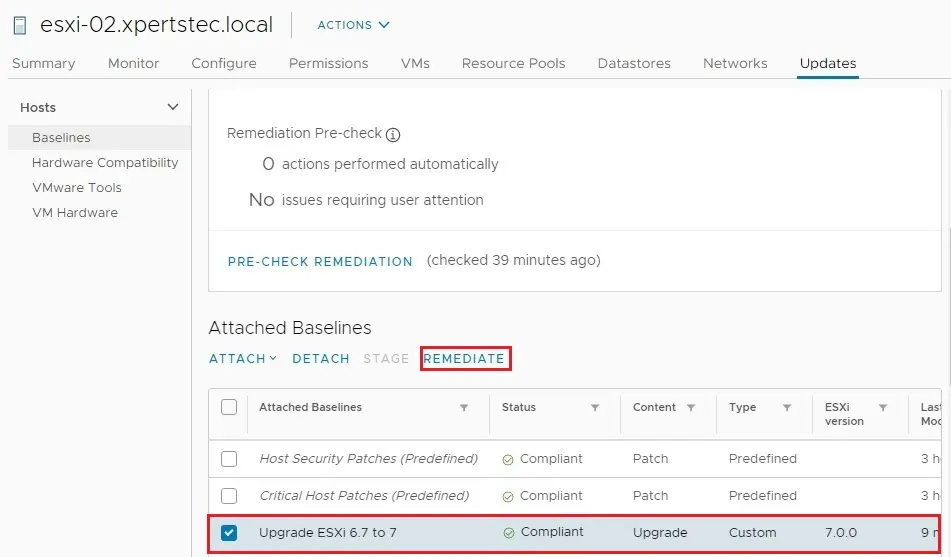
14- The installation process begins. Accept the EULA and then click on OK.
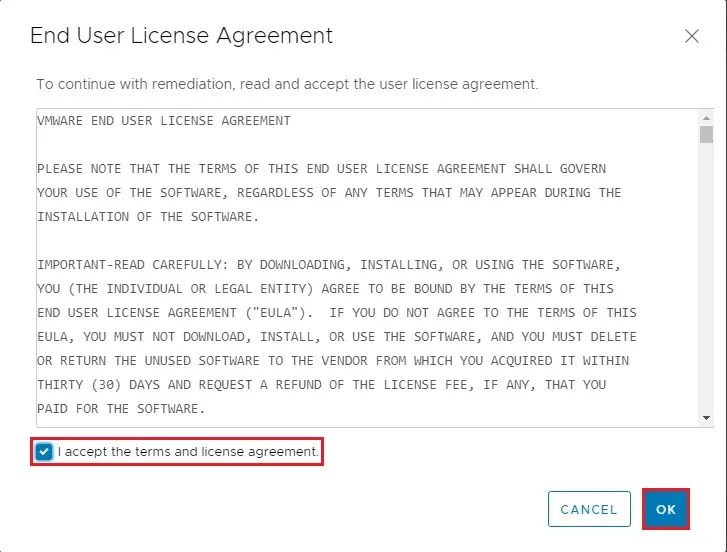
15- Select the ESXi host and click Remediate.
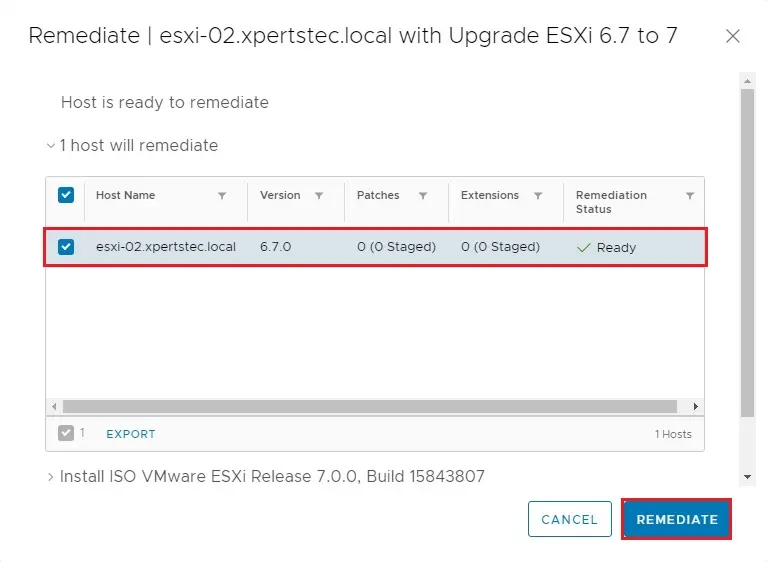
16- The upgrade is being processed.
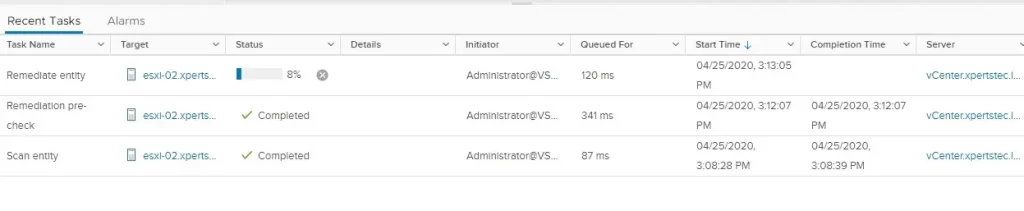
17- When the upgrade has been completed successfully, the host is reported as Compliant.
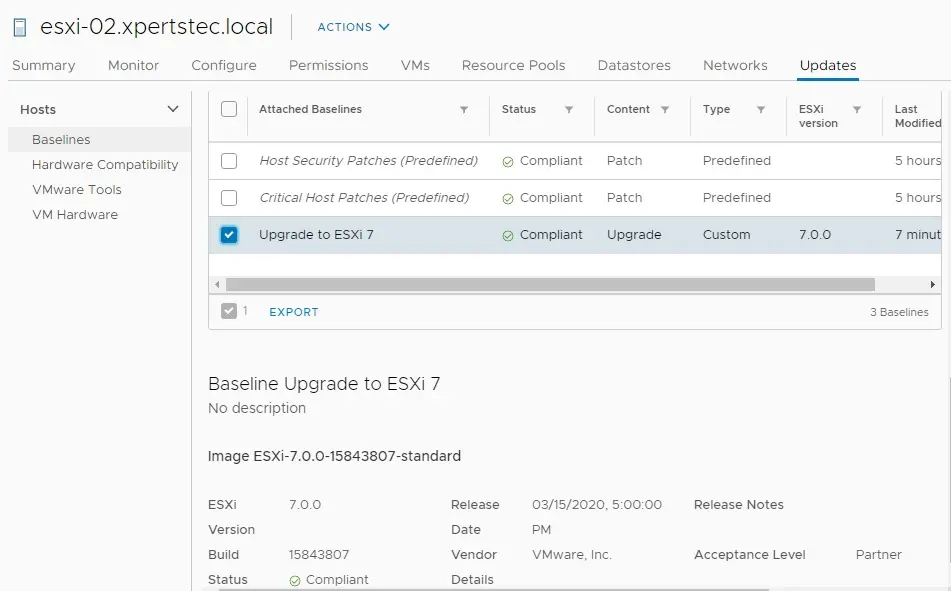
18- The procedure is now complete.