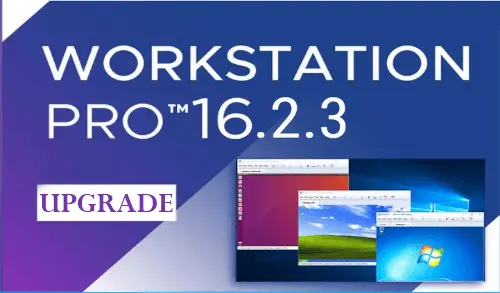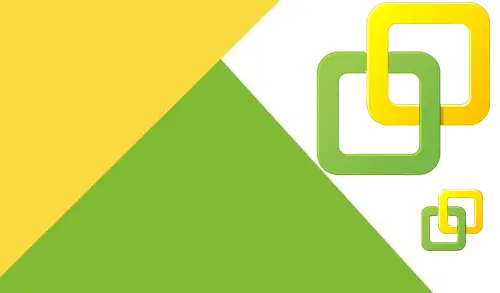How to Reset Lost or Forgotten Root Password in vCenter Appliance
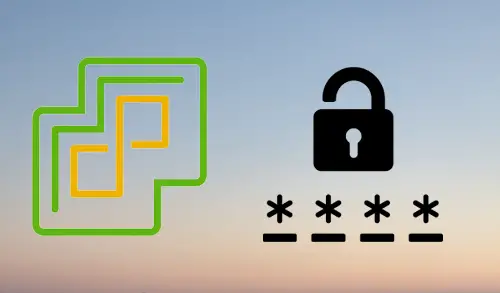
In this blog, I am going to reset the root password, if we have lost or forgotten the existing root password for a vCenter Appliance 6.7 the one I have installed in VMware Workstation.
Indication:
The root account password of VMware vCenter Appliance fails.
The root account of the VMware vCenter Appliance 6.7 is locked or the account is expired.
Note: This guide is definite for the VMware vCenter Appliance 6.5 and 6.7 and will not work for earlier versions. It is your own risk and always back up the appliance before effecting any changes.
Step by step guide to Reset the Root Password in VCSA 6.7.
How to reset the lost forgotten root password in VMware vCenter Appliance 6.7
First, we need to take a snapshot or backup of our VMware vCenter Appliance, Please do not ignore this step.
Reboot the VMware vCenter Server Appliance 6.7
1- Select your VCSA, Select the Power option, and select Restart Guest.

2- After rebooting the VCSA Photon OS, press the e key to enter the GNU GRUB Edit Menu.

Find the line that opens with the word Linux.
3- Type the below entries to the end of the line after pressing space.
rw init=/bin/bash
Press F10 to reboot.

4- In the Command prompt, type passwd to change the root password.
passwd
Type a new root password and Type it twice and press Enter to confirm. You will see the password successfully updated.
5- You can unmount the file system by typing umount
umount

Changing the root password & unmounting the file system
1- Select your VCSA, Select the Power option and select Restart Guest.

2- Rebooting the appliance.

3- Open a browser and type the FQDN address of the VCSA followed by port 5480 (for example – https://VCSA.xpertstec.local:5480) and press enter. Ensure that you can access the “vCenter Server Appliance” using the new root password.

4- Successfully logged.

Please remove the snapshot taken in Step 1 if applicable.
For more details please visit VMware