Increase VMFS Datastore Capacity, in this blog, we will see how to increase the size of a Datastore with vSphere Client in order to add Virtual Machine or increase the size of these. Before expanding the VMware vSphere datastore you must be increasing your LUN in your SAN storage before to increase in your vSphere environment.
Expand VMFS Datastore Capacity
1- Login to VMware vSphere Client using username and password.
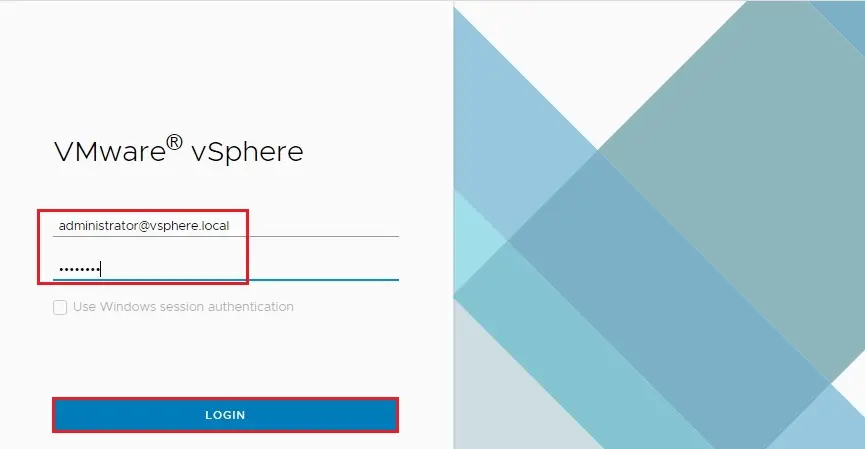
2- Select Storage icon.
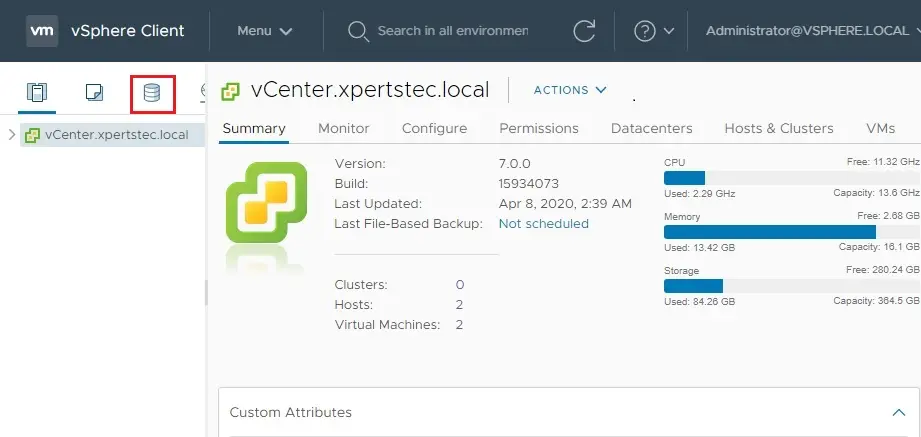
3- Select your datastore the one you want to increase the size, Select Action menu, and then click Increase Datastore Capacity.
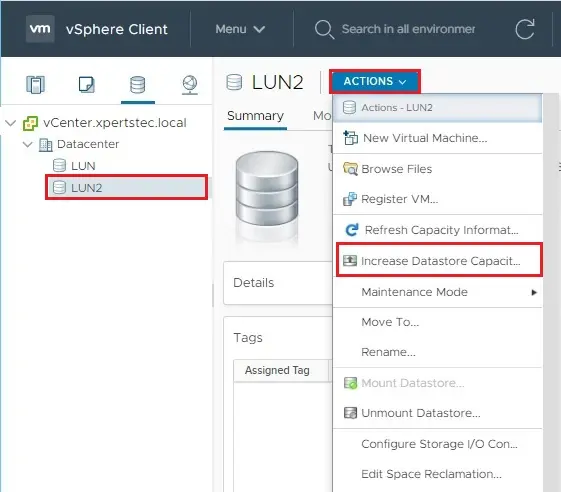
4- Here you can see the LUN storage properties, so click the next button.
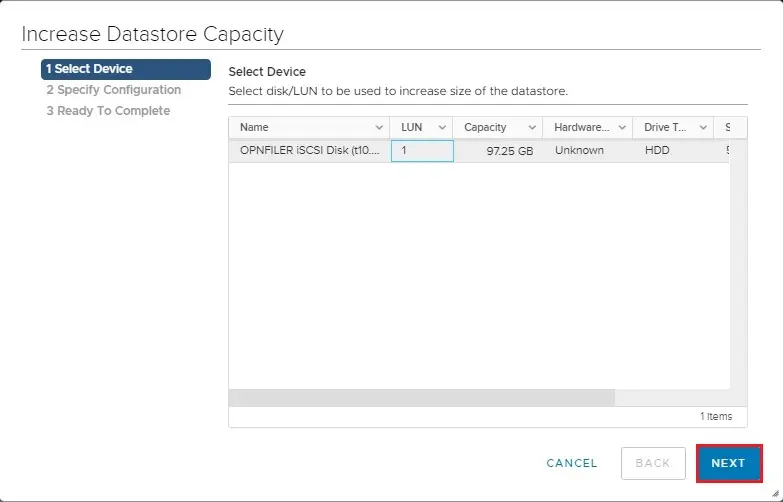
5- Under Datastore specify the configuration, select Use free space size 77.
67 GB to increase the datastore.
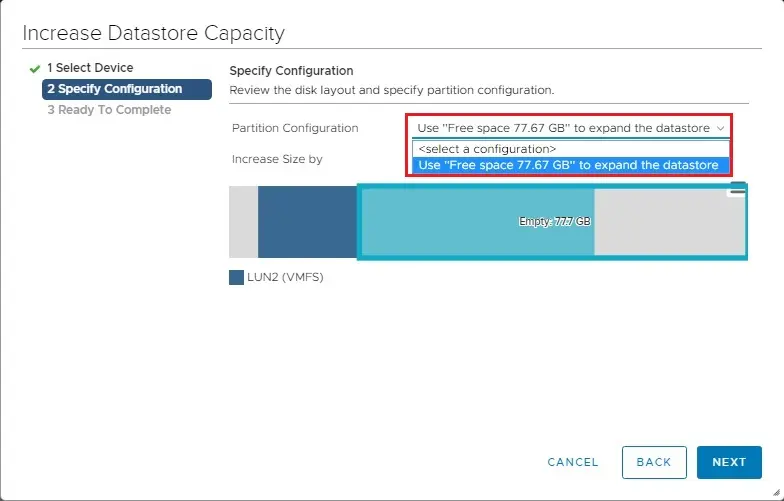
6- Here you can see the Maximum disk space available.
You can select the size that you need to increase.
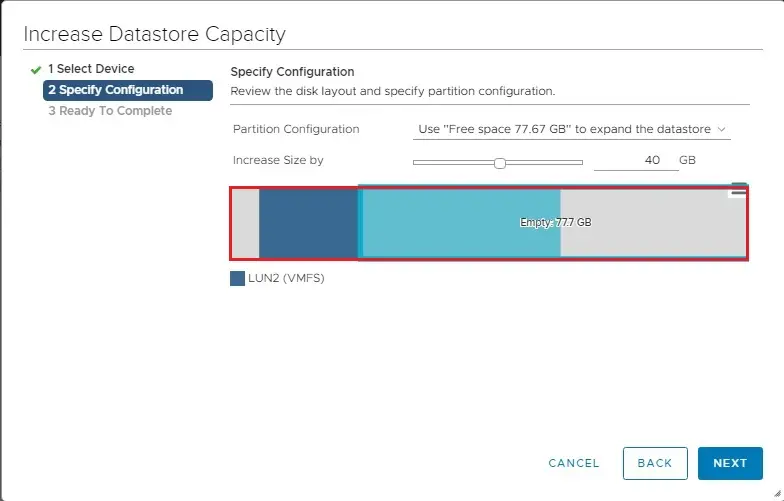
7- (I want to increase size 40 GB), so click next.
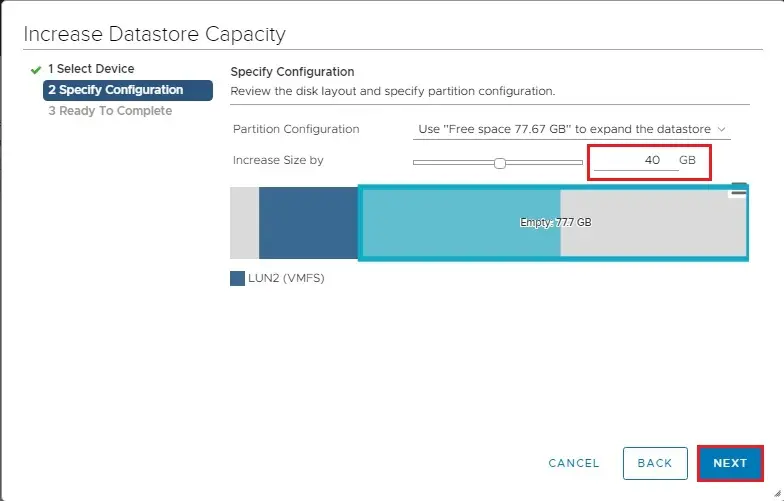
8- Now you can see an increase datastore capacity summary. Click finish to increase your datastore size.
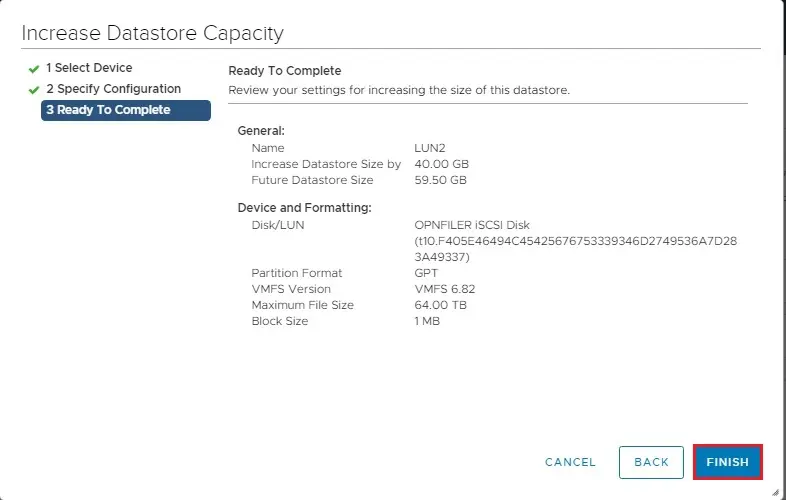
9- In the Recent tasks pane, you can see the task Expand VMFS datastore and another Rescan VMFS.
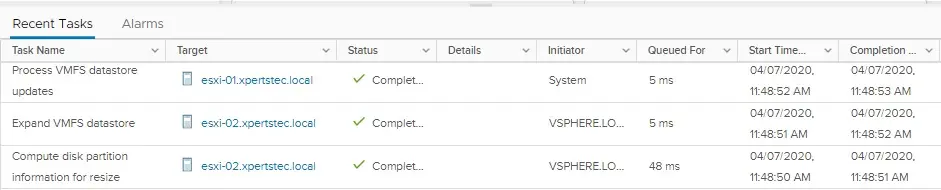
For more details how to Increase VMFS datastore capacity please click here


