Enable SSH on VMware ESXi, in this blog, I will go through the different way of enabling SSH on VMware ESXi 7.0 hosts. The default option SSH is disabled for security purposes. We can enable it for remote command execution in multiple ways. Access to the ESXi shell via SSH offers administrators have the ability to maintain, troubleshoot, and remediate issues by using a Secure Shell client such as PuTTY.
Enable SSH direct console user interface ESXi host 7.0
1- ESXi 7.0 DCUI screen, press F2 for login.
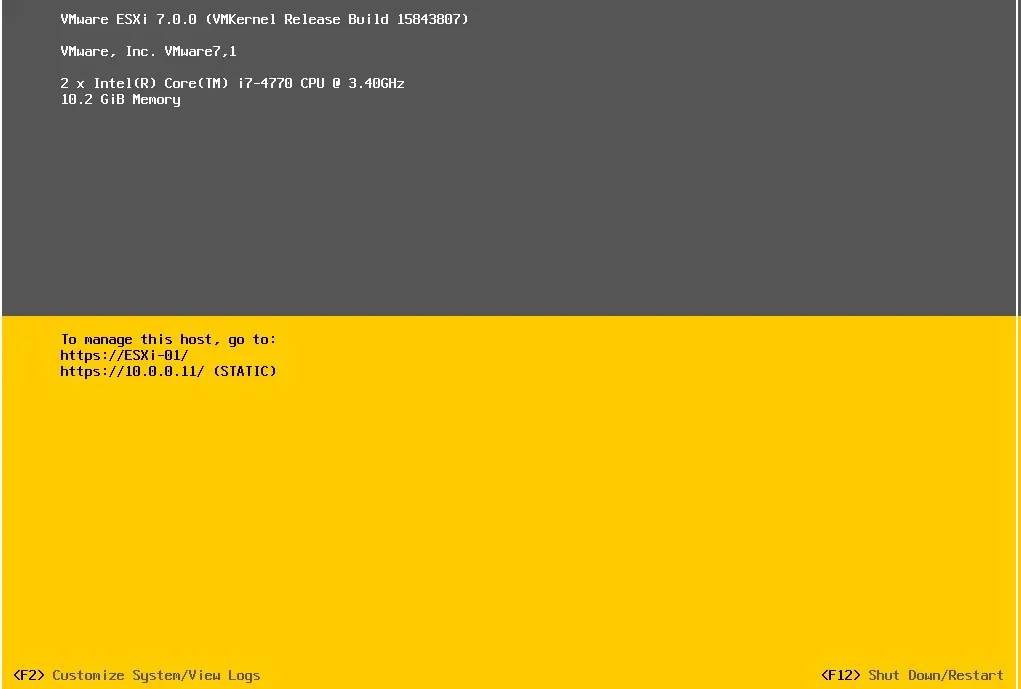
2- Type login name “root”, password and then press enter.
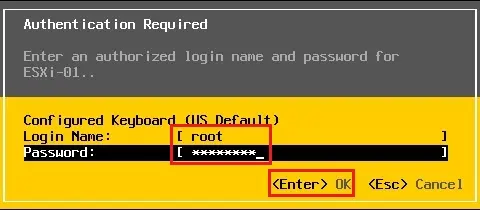
3- In the system customization screen, select the troubleshooting options and press enter.
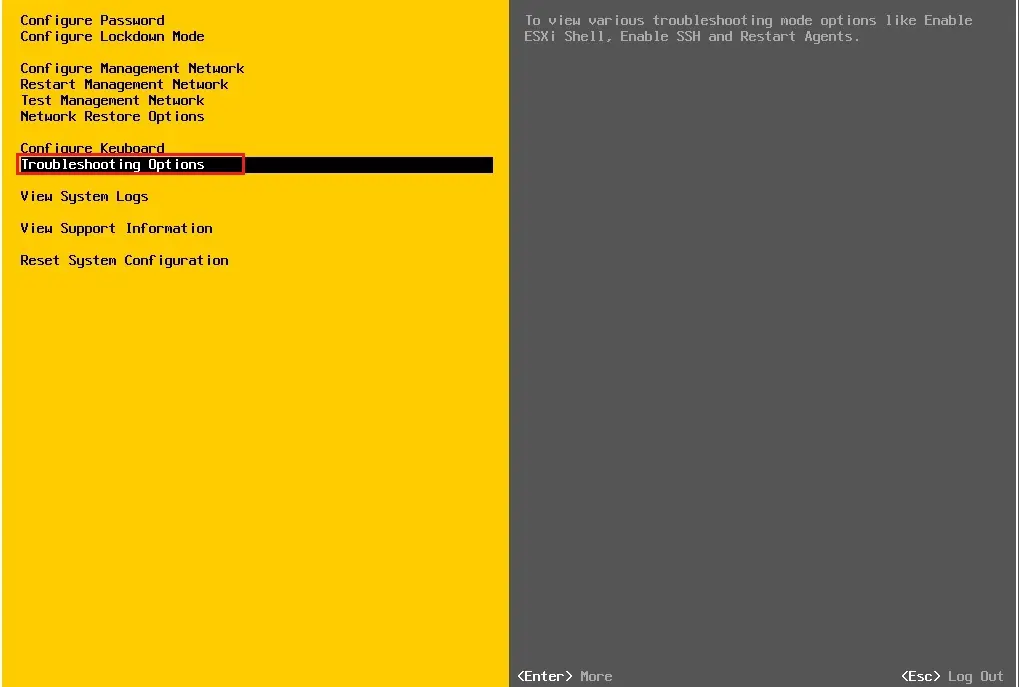
4- Under the troubleshooting mode options, under SSH support option SSH is disable, select Enable SSH and press enter.
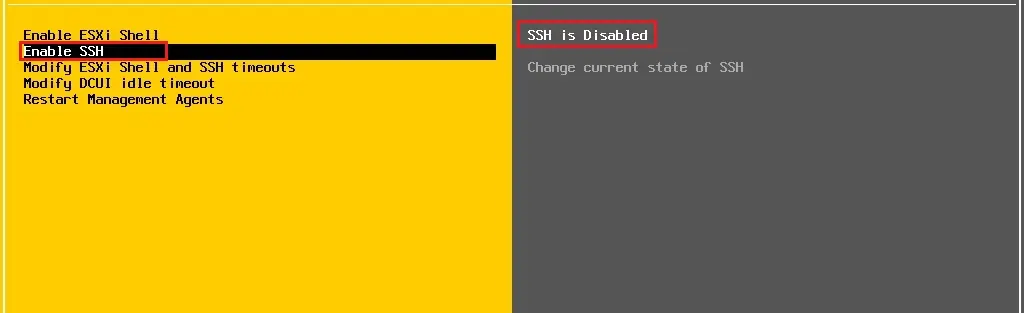
5- Now SSH is showing enabled.
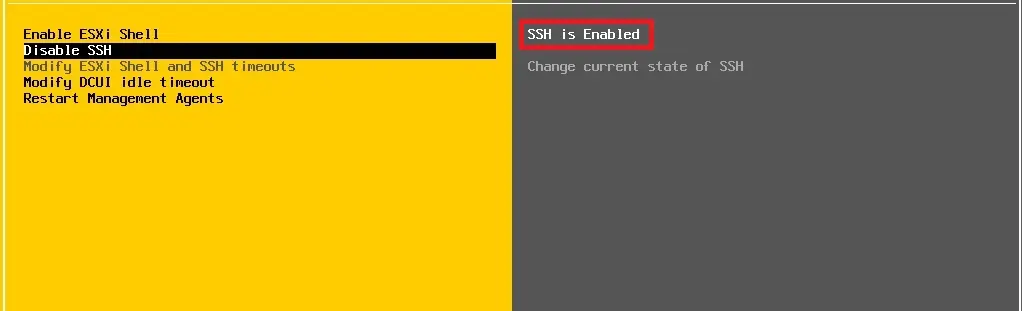
Press ESC to go back to the main DCUI screen.
Enable SSH using vSphere Web Client Host
6- Log in to your ESXi 7 host via the Web Client. Type your username root, password, and then click on the login button.
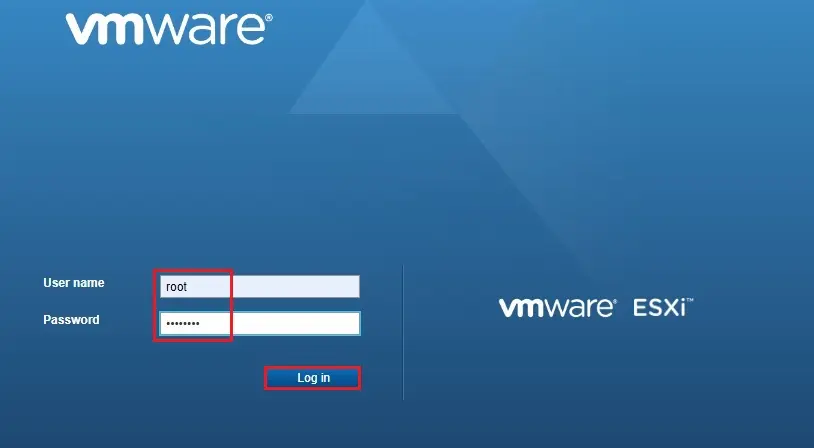
7- After login to your ESXi host, Select Host, select Action menu, from the Actions menu select Services, and select Enable Secure Shell (SSH).
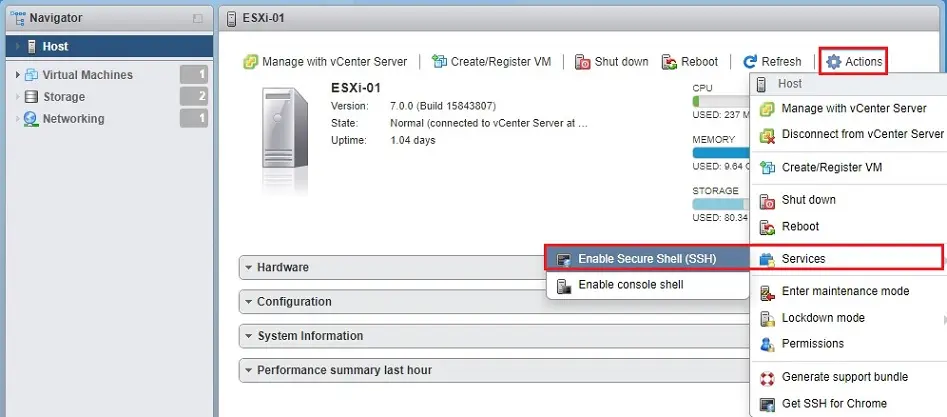
8- Select the services tab, select TSM-SSH SSH from the services list, and then click the Start button to enable SSH.
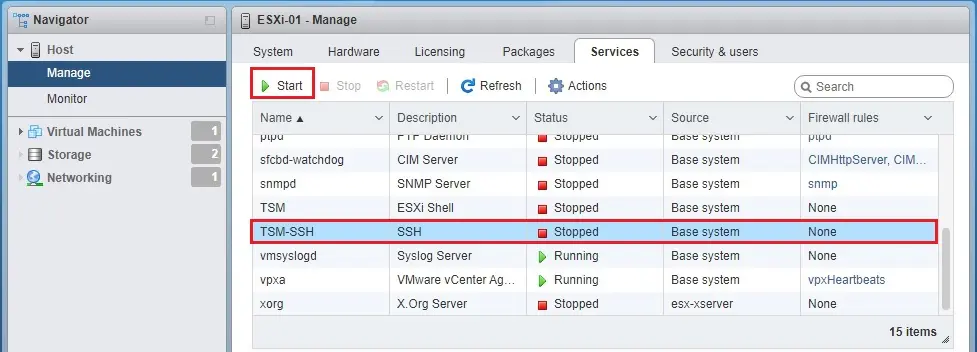
Enable SSH vCenter using vSphere Client
9- Log in to your vCenter Server 7 via the vSphere client, type your vCenter username, password, and then click on login.
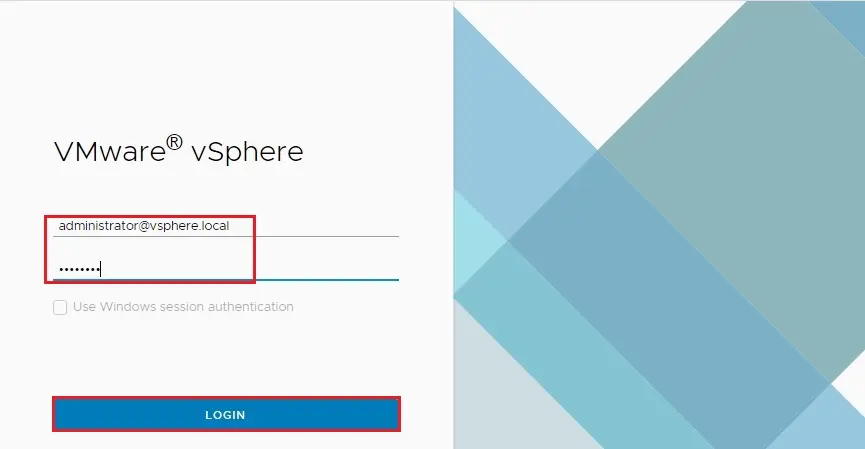
10- Select host where you need to enable SSH service, select the configure tab, under system options, and then select services.

11- After selecting the Services option, select the SSH service and then click on the Start button to run the service.
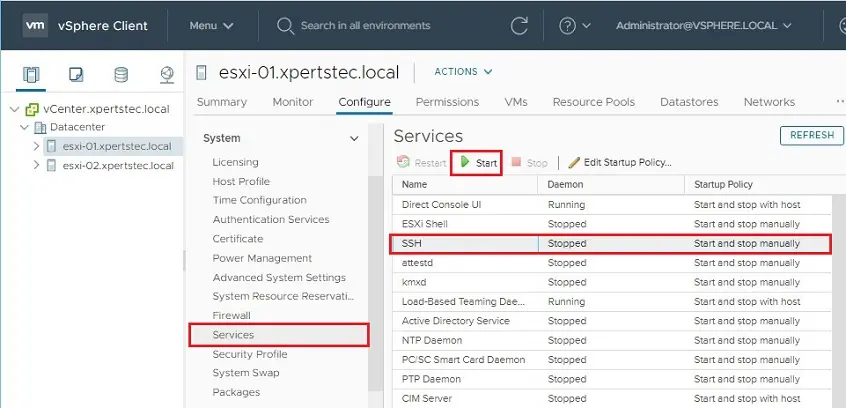
12- Now SSH service is running.
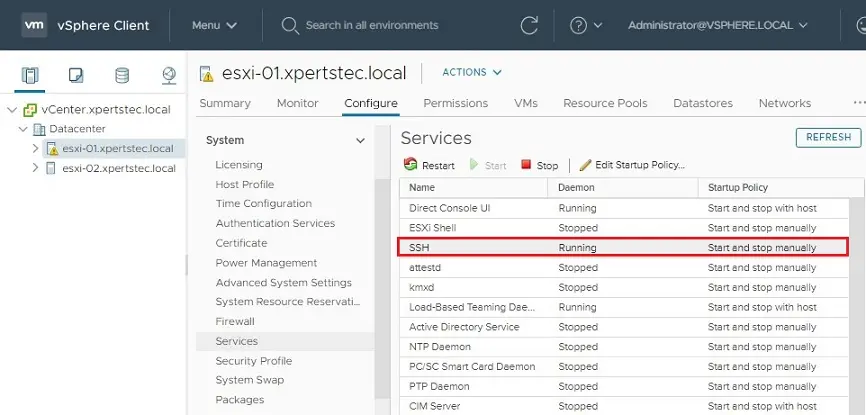
Now you can access the ESXi host remotely via a Secure Shell client.
For more information, please visit VMware


